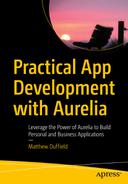In this short chapter we are going to cover ES2015 template strings and their role in Aurelia. We will look specifically at string interpolation and requiring dependencies. Upon completing this chapter, you should have a solid understanding around templates.
Templates
In HTML, we have the <template> element. We use this element to define any markup that we want to be rendered by the Aurelia templating engine. Aurelia follows the standards around using templates and it makes it really easy to use. Let’s consider a simple example of a template:
<template>
<h1>Hello World</h1>
</template>
This is considered a static
template as it simply emits the markup without any bindings. Although this is a simple example, it reinforces the unobtrusive attitude of Aurelia. You are able to use the knowledge you acquired with the standards and then use said knowledge in your development. Let’s move on to an example that’s a little more complicated.
String Interpolation
ES2015 introduced us to template strings and string interpolation. Everything you learned with string interpolation applies to Aurelia. You use the exact same syntax, which keeps things simple. Consider the following example:
<template>
<h1>Hello ${name}, how are you doing?</h1>
</template>
In this example, we have created a template that has a single string interpolation reference to a property called “name”. When Aurelia renders this template, it will examine the corresponding view model to find a property called “name” and emit its value in place of the markup. If you happen to change the value of the “name” property later on, the template will be updated with the new value.
Let’s take a look at another example that has both string interpolation and data binding:
<template>
<label>Please enter you name?</label>
<input value.bind="name">
<hr />
<p>Hello ${name}, how are you doing?</p>
</template>
As we look at the preceding code sample, we see something that is new. It might not be familiar, as this syntax only belongs to Aurelia. The dot (.) notation identifies anything that will be used in the binding engine with Aurelia. Although this is new, it is still very straightforward, and you will find that it will be very easy to learn. Aurelia allows you to use the dot (.) notation with pretty much all attributes on an HTML element.
If we were to run the preceding sample
, we would see that as soon as we start typing in the input, the change would be reflected in the paragraph element below.
Conditional Expressions
You can also put conditional expressions in your string interpolation markup. This provides a lot of flexibility when you are building your template, as you can have it respond to properties off of your view model at runtime and dynamically change. Consider the following template:
<template>
<p>You have accessed your account ${accessAttempts} ${accessAttempts > 1 ? 'times' : 'time'}.</p>
</template>
Conditional expression inside your string interpolation can provide some very nice features in your application with very little coding.
Note
Take care not to use conditional expressions for everything in your markup. You will find that exposed computed properties may help with keeping your logic centralized in your view model.
Let’s move on to yet a little more complicated scenario.
View Resource Pipeline
You will find that as you begin writing your applications in Aurelia, you will create custom elements for code reuse and encapsulation. By creating a custom element, you will be able to reuse it multiple times in the same template and also across multiple pages. The logic and behavior that you code into the custom element will be repeated across all instances.
Let’s imagine
that we want to create a welcome HTML page that references the preceding code example. We give this example the name “name-tag”. Now let’s create a new template and reference the “name-tag” custom element.
<template>
<require from="./name-tag"></require>
<h1>Welcome to Acme Incorporated</h1>
<p>Please fill out the information below:</p>
<name-tag></name-tag>
</template>
Again, we are using the same template syntax. We have introduced a new element called “require”. It is through this element that the Aurelia templating engine resolves dependencies and resources. The “require” simply states that it wants to use the “name-tag” custom element in the template. We then simply use the custom element by its referenced name inside our markup.
Note
We use the “require” tag to bring in custom elements as well as CSS. You would simply do the following for CSS: <require from=“./welcome.css”></require>. The same is true if you have a view with no view model; you would do the following: <require from=“./name-tag.html”></require>
We have covered most of the basic scenarios when dealing with templates in Aurelia. There is one more concept that we need to cover that is not new to Aurelia, as it is part of the DOM standard.
Slots
Slots are part of the Shadow DOM specification. They are used to declare two separate DOM trees that can be merged together to produce a single visual rendered result. Consider the following example:
<template>
<div class="panel">
<div class="panel-header">${header}</div>
<div class="panel-body">
<slot name="panelBody"></slot>
</div>
</div>
</template>
We have created a simple “panel” custom element and we have marked it using a slot so that any consumer of the custom element knows that they can provide their own content. Consider how a developer would use the “panel” custom element:
<template>
<require from="./panel"></require>
<require from="./name-tag"></require>
<panel>
<div slot="panelSlot">
<h1>Welcome to Acme Incorporated</h1>
<p>Please fill out the information below:</p>
<name-tag></name-tag>
</div>
</panel>
</template>
This should give you a good feel as to the power of the templating engine in Aurelia. Again, the learning curve should be minimal, as most of what we are presented belongs to a standards specification. Aurelia has been very careful to stay as close to the standards as possible when exposing its API.
Composition
There might be times where you would really like to use one template when a certain condition is true but another template when the condition fails. This is possible using the “compose” custom element provided by Aurelia. Consider that we have three separate templates we have created to handle for a greeting in the morning, afternoon, and evening. We will call them “morning”, “afternoon”, and “evening”, correspondingly. In our “welcome” template, we want to be sure to call the correct template based on the time. We could easily have a method that is called “getTemplate()”, and all it does is create a new instance of a Date object and determine the correct time and return the name of the correct template. Here’s what our template would look like:
<template>
<compose view.bind="getTemplate()"></compose>
</template>
You have the ability to bind not only to the “view” but also to the “view model” and “model” attributes on the “compose” custom element.
“as-element” Attribute
There are certain scenarios where HTML can be extremely rigid and it just doesn’t want you to put your markup where you want. The Table element is one of those candidates where it doesn’t like to have any other content except the exact elements it expects. This can be cumbersome if you are trying to build a library of reusable custom elements and you want to include table rows and columns. Not to worry, Aurelia has a mechanism to support this scenario. You use the “as-element” attribute
on the element you want to have the contents swapped out with the view referenced in the attribute. Let’s look at an example:
<template>
<td>First column></td>
<td>Second column></td>
</template>
Now, let’s look how we will
use the “tr-view” view with our “table-view":
<template>
<require from="./tr-view"></require>
<table>
<tr as-element="tr-view"></tr>
</table>
</template>
This feature was added mainly due to the way browsers are inconsistent with how they render certain HTML elements. By using this convention, we get a consistent solution that works across browsers.
Summary
Templates are the heart and soul of defining how we want our view rendered. We have learned a lot of new techniques and we will look at several of the features further in later chapters. Aurelia allows you to have full control with regard to how complex your templates become. Start simple and work your way to more advanced scenarios. You will be pleasantly surprised with how powerful Aurelia’s templating engine is and how it handles your markup.