![]()
Managing the Element Selection
Most of the time, the use of jQuery follows a distinctive two-step pattern. The first step is to select some elements, and the second step is to perform one or more operations on those elements. In this chapter, I focus on the first step, showing you how to take control of the jQuery selection and tailor it to your exact needs. I’ll also show you how to use jQuery to navigate the DOM. In both cases, you start with one selection and perform operations on it until it contains just the elements you require. As you’ll see, the correlation between the elements you start with and those you finish with can be as simple or as sophisticated as you like. Table 6-1 provides the summary for this chapter.
Table 6-1. Chapter Summary
| Problem | Solution | Listing |
|---|---|---|
| Expand the selection. | Use the add method. | 1 |
| Reduce the selection to a single element. | Use the first, last, or eq method. | 2 |
| Reduce the selection to a range of elements. | Use the slice method. | 3 |
| Reduce the selection by applying a filter. | Use the filter or not method. | 4, 5 |
| Reduce the selection based on the descendants of the selected elements. | Use the has method. | 6 |
| Project a new selection from the existing selection. | Use the map method. | 7 |
| Check to see that at least one selected element meets a specific condition. | Use the is method. | 8 |
| Revert to the previous selection. | Use the end method. | 9 |
| Add the previous selection to the current selection. | Use the addBack method. | 10 |
| Navigate to the children and descendants of selected elements. | Use the children and find methods. | 11–13 |
| Navigate to the parents of selected elements. | Use the parent method. | 14 |
| Navigate to the ancestors or selected elements. | Use the parents method. | 15 |
| Navigate to the ancestors of elements until a specific element is encountered. | Use the parentsUntil method. | 16, 17 |
| Navigate to the nearest ancestor that matches a selector or that is a specific element. | Use the closest method. | 18, 19 |
| Navigate to the nearest positioned ancestor. | Use the offsetParent method. | 20 |
| Navigate to the siblings of the selected elements. | Use the siblings method. | 21, 22 |
| Navigate to the previous or next siblings for the selected elements. | Use the next, prev, nextAll, prevAll, nextUntil, or prevUntil method. | 23 |
JQUERY CHANGES SINCE THE LAST EDITION
In jQuery 1.9, the addBack method has replaced the jQuery 1.8 addSelf method with the addBack method. These methods perform the same function, which is demonstrated in the “Changing and then Unwinding the Selection” section in this chapter.
The add method allows you to expand the contents of a jQuery object by adding additional elements. Table 6-2 shows the different arguments you can use.
Table 6-2. add Method Argument Types
| Arguments | Description |
|---|---|
| add(selector)add(selector, context) | Adds all of the elements that are matched by the selector, with or without a context. |
| add(HTMLElement)add(HTMLElement[]) | Adds a single HTMLElement or an array of HTMLElement objects. |
| add(jQuery) | Adds the contents of the specified jQuery object. |
Like many jQuery methods, the add method returns a jQuery object on which you can call other methods, including further calls to the add method. Listing 6-1 demonstrates the use of the add method to broaden a set of elements.
Listing 6-1. Using the add Method
<!DOCTYPE html>
<html>
<head>
<title>Example</title>
<script src="jquery-2.0.2.js" type="text/javascript"></script>
<link rel="stylesheet" type="text/css" href="styles.css"/>
<script type="text/javascript">
$(document).ready(function () {
var labelElems = document.getElementsByTagName("label");
var jq = $("img[src*=daffodil]");
$("img:even").add("img[src*=primula]").add(jq)
.add(labelElems).css("border", "thick double red");
});
</script>
</head>
<body>
<h1>Jacqui's Flower Shop</h1>
<form method="post">
<div id="oblock">
<div class="dtable">
<div id="row1" class="drow">
<div class="dcell">
<img src="aster.png"/><label for="aster">Aster:</label>
<input name="aster" value="0" required>
</div>
<div class="dcell">
<img src="daffodil.png"/><label for="daffodil">Daffodil:</label>
<input name="daffodil" value="0" required >
</div>
<div class="dcell">
<img src="rose.png"/><label for="rose">Rose:</label>
<input name="rose" value="0" required>
</div>
</div>
<div id="row2"class="drow">
<div class="dcell">
<img src="peony.png"/><label for="peony">Peony:</label>
<input name="peony" value="0" required>
</div>
<div class="dcell">
<img src="primula.png"/><label for="primula">Primula:</label>
<input name="primula" value="0" required>
</div>
<div class="dcell">
<img src="snowdrop.png"/><label for="snowdrop">Snowdrop:</label>
<input name="snowdrop" value="0" required>
</div>
</div>
</div>
</div>
<div id="buttonDiv"><button type="submit">Place Order</button></div>
</form>
</body>
</html>
![]() Caution A common mistake is to assume that the remove method is the counterpart to the add method and will narrow the selection. In fact, the remove method changes the structure of the DOM, as I explain in Chapter 7. Use one of the methods I describe in the “Narrowing the Selection” section instead.
Caution A common mistake is to assume that the remove method is the counterpart to the add method and will narrow the selection. In fact, the remove method changes the structure of the DOM, as I explain in Chapter 7. Use one of the methods I describe in the “Narrowing the Selection” section instead.
The script in this example uses all three approaches to add elements to the initial selection: with another selector, with some HTMLElement objects, and with another jQuery object. Once I have built up my set of objects, I call the css method to set a value for the border property, which has the effect of drawing a thick red border around the selected elements, as shown in Figure 6-1.
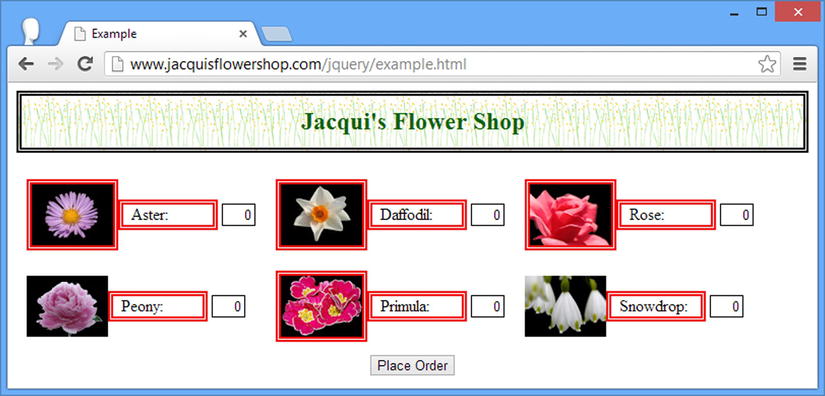
Figure 6-1. Expanding the selection with the add method
Narrowing the Selection
There are a number of methods that allow you to remove elements from the selection, as described in Table 6-3. In every case, the methods return a new jQuery object that contains the reduced element selection. The jQuery object on which the method was called remains unchanged.
Table 6-3. Methods to Filter Elements
| Method | Description |
|---|---|
| eq(index) | Removes all of the elements except the one at the specified index. |
| filter(condition) | Removes elements that don’t match the specified condition. See the later discussion for details of the arguments you can use with this method. |
| first() | Removes all of the elements except the first. |
| has(selector)has(jQuery)has(HTMLElement)has(HTMLElement[]) | Removes elements that don’t have a descendant matched by the specified selector or jQuery object or whose descendants don’t include the specified HTMLElement objects. |
| last() | Removes all but the last element. |
| not(condition) | Removes all elements that match the condition. See the later discussion for details of how the condition can be specified. |
| slice(start, end) | Removes all elements outside the specified range of index values. |
Reducing the Selection to a Specific Element
The three most basic narrowing methods are first, last, and eq. These three methods allow you to select a specific element based on its position in the jQuery object. Listing 6-2 provides a demonstration.
Listing 6-2. Reducing the Selection Based on Element Position
...
<script type="text/javascript">
$(document).ready(function() {
var jq = $("label");
jq.first().css("border", "thick double red");
jq.last().css("border", "thick double green");
jq.eq(2).css("border", "thick double black");
jq.eq(-2).css("border", "thick double black");
});
</script>
...
Notice that I call the eq method twice. When the argument to this method is positive, the index is counted from the first element in the jQuery object. When the argument is negative, the counting is done backward, starting from the last element. You can see the effect of this script in Figure 6-2.
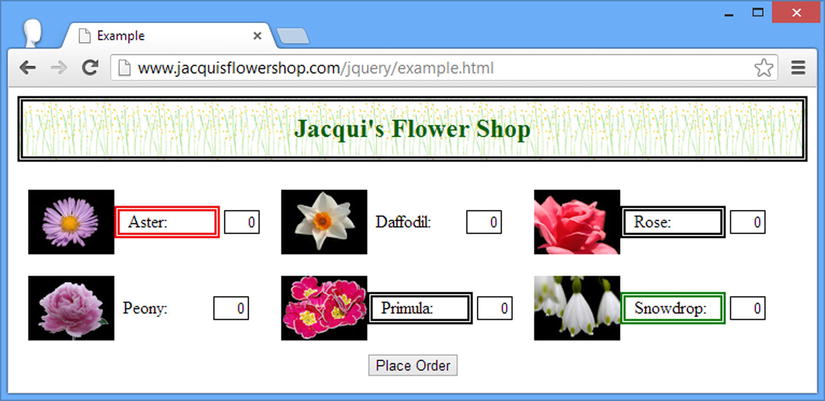
Figure 6-2. Reducing the selection to a specific element
Reducing the Selection by Range
The slice method reduces the selection to a range of elements, as demonstrated by Listing 6-3.
Listing 6-3. Using the slice Method
...
<script type="text/javascript">
$(document).ready(function() {
var jq = $("label");
jq.slice(0, 2).css("border", "thick double black");
jq.slice(4).css("border", "thick solid red");
});
</script>
...
The arguments to the slice method are the index to begin selection and the index to end selection. Indexes are zero-based, so the arguments I used in the example (0 and 2) select the first two elements. If the second argument is omitted, then the selection continues to the end of the set of elements. By specifying a single argument of 4 for a set of six elements, I selected the last two elements (which have the index values of 4 and 5). You can see the result of this script in Figure 6-3.

Figure 6-3. Reducing the selection by range
Filtering Elements
The filter method removes elements from the selection that don't meet a specified condition. Table 6-4 shows the different arguments that can be used to express the filtering condition.
Table 6-4. filter Method Argument Types
| Arguments | Description |
|---|---|
| filter(selector) | Removes elements that don’t match the selector. |
| filter(HTMLElement) | Removes all but the specified element. |
| filter(jQuery) | Removes elements that are not contained in the specified jQuery object. |
| filter(function(index)) | The function is called for each element; those for which the function returns false are removed. |
Listing 6-4 shows all four ways of specifying a filter.
Listing 6-4. Specifying a Filter
...
<script type="text/javascript">
$(document).ready(function() {
$("img").filter("[src*=s]").css("border", "thick double red");
var jq = $("[for*=p]" );
$("label").filter(jq).css("color", "blue");
var elem = document.getElementsByTagName("label")[1];
$("label").filter(elem).css("font-size", "1.5em");
$("img").filter(function(index) {
return this.getAttribute("src") == "peony.png" || index == 4;
}).css("border", "thick solid red")
});
</script>
...
The first three techniques are self-evident: you can filter based a selector, another jQuery object, or an HTMLElement object.
The fourth technique relies on a function and requires a little more explanation. jQuery calls the function once for every element contained by the jQuery object. If the function returns true then the element is retained, and it is removed if the function returns false.
There is one argument passed to the function, which is the index of the element for which the function is being called. In addition, the this variable is set to the HTMLElement object that you need to process. In the listing, I return true if the element has a particular value for the src attribute and for a specific index value. You can see the result in Figure 6-4.
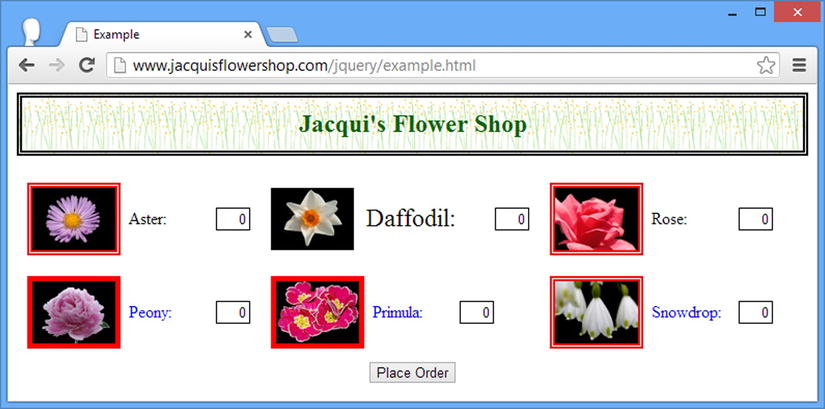
Figure 6-4. Using the filter method
![]() Tip You might be wondering why I have used the getAttribute method on the HTMLElement in the filter function, as opposed to calling the src property. The reason is that the getAttribute method will return the value that I set for the src
attribute in the document (which is a relative URL), but the src
property will return a fully qualified URL. For this example, the relative URL was simpler to work with.
Tip You might be wondering why I have used the getAttribute method on the HTMLElement in the filter function, as opposed to calling the src property. The reason is that the getAttribute method will return the value that I set for the src
attribute in the document (which is a relative URL), but the src
property will return a fully qualified URL. For this example, the relative URL was simpler to work with.
The complement to the filter method is not, which works in much the same way but inverts the filtering process. Table 6-5 shows the different ways in which a condition can be applied using the not method.
Table 6-5. not Method Argument Types
| Arguments | Description |
|---|---|
| not(selector) | Removes elements that match the selector. |
| not(HTMLElement[])not(HTMLElement) | Removes the specified element or elements. |
| not(jQuery) | Removes elements that are contained in the specified jQuery object. |
| not(function(index)) | The function is called for each element; those for which the function returns true are removed. |
Listing 6-5 shows the use of the not method, based on the previous example.
Listing 6-5. Using the not Method
...
<script type="text/javascript">
$(document).ready(function() {
$("img").not("[src*=s]").css("border", "thick double red");
var jq = $("[for*=p]");
$("label").not(jq).css("color", "blue");
var elem = document.getElementsByTagName("label")[1];
$("label").not(elem).css("font-size", "1.5em");
$("img").not(function(index) {
return this.getAttribute("src") == "peony.png" || index == 4;
}).css("border", "thick solid red")
});
</script>
...
You can see the effect of this script in Figure 6-5. It is, of course, the inverse of the effect of the previous example.
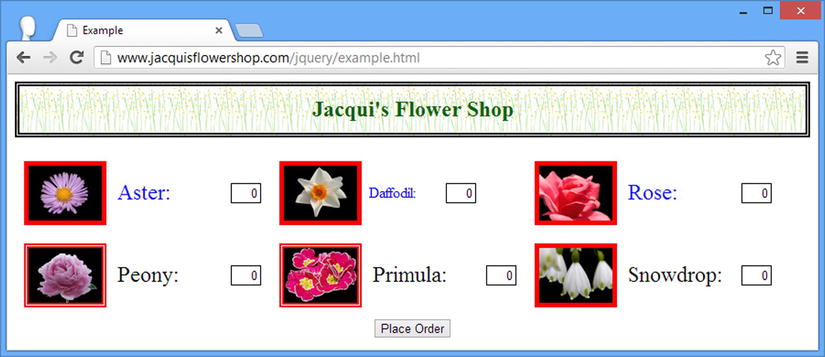
Figure 6-5. Filtering elements using the not method
Reducing the Selection Based on Descendants
The has method reduces the selection to elements that have particular descendants, specified through a selector or one or more HTMLElement objects, as demonstrated in Listing 6-6.
Listing 6-6. Using the has Method
...
<script type="text/javascript">
$(document).ready(function() {
$("div.dcell").has("img[src*=aster]").css("border", "thick solid red");
var jq = $("[for*=p]");
$("div.dcell").has(jq).css("border", "thick solid blue");
});
</script>
...
In the first case, where I use a selector, I reduce the selection to elements that have at least one descendant img element with a src attribute value that contains aster. In the second case, where I use a jQuery object, I reduce the selection to elements that have at least one descendant that has a for attribute with a value that contains the letter p. You can see the effect of this script in Figure 6-6.
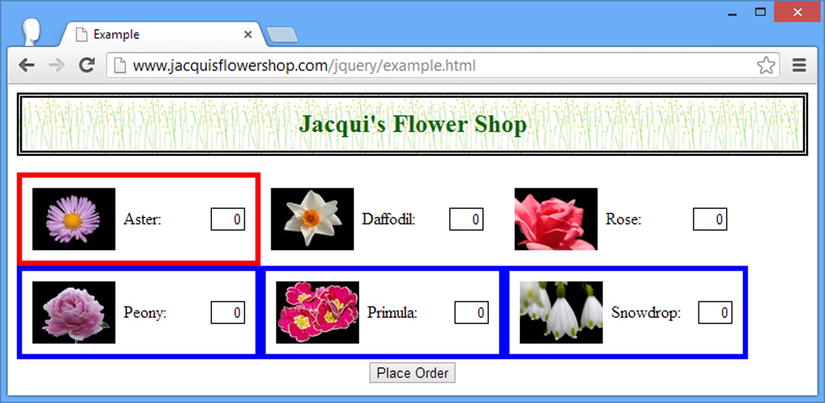
Figure 6-6. Using the has method to reduce the selection
The map method provides a flexible way to use one jQuery object as a means to create another, based on a function. The function is called for every element in the source jQuery object, and the HTMLElement objects that the function returns are included in the result jQuery object, as demonstrated by Listing 6-7.
Listing 6-7. Using the map Method
...
<script type="text/javascript">
$(document).ready(function() {
$("div.dcell").map(function(index, elem) {
return elem.getElementsByTagName("img")[0];
}).css("border", "thick solid red");
$("div.dcell").map(function(index, elem) {
return $(elem).children()[1];
}).css("border", "thick solid blue");
});
</script>
...
In this script, I perform two mapping operations. The first uses the DOM API to return the first img element contained in each element, and the second uses jQuery to return the first item in the jQuery object returned by the children method (I’ll explain this method fully later in this chapter, but as its name suggests, it returns the child nodes of each element in a jQuery object). You can see the result in Figure 6-7.
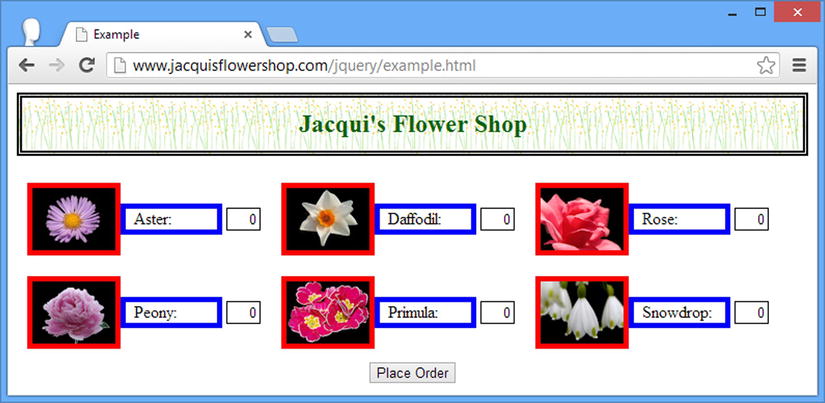
Figure 6-7. Using the map method
![]() Tip You can return only one element each time the function is called. If you want to project multiple result elements for each source element, you can combine the each and add methods, which I describe in Chapter 8.
Tip You can return only one element each time the function is called. If you want to project multiple result elements for each source element, you can combine the each and add methods, which I describe in Chapter 8.
The is method determines whether one of more elements in a jQuery object meets a specific condition. Table 6-6 shows the arguments you can pass to the is method.
Table 6-6. is Method Argument Types
| Arguments | Description |
|---|---|
| is(selector) | Returns true if the jQuery object contains at least one of the elements matched by the selector. |
| is(HTMLElement[])is(HTMLElement) | Returns true if the jQuery object contains the specified element, or at least one of the elements in the specified array. |
| is(jQuery) | Returns true if the jQuery object contains at least one of the elements in the argument object. |
| is(function(index)) | Returns true if the function returns true at least once. |
When you specify a function as the condition, jQuery will invoke that function once for each element in the jQuery object, passing the index of the element as the function argument and setting the this variable to the element itself. Listing 6-8 shows the is method in use.
![]() Note This method returns a boolean value. As I mentioned in Chapter 5, not all jQuery methods return a jQuery object.
Note This method returns a boolean value. As I mentioned in Chapter 5, not all jQuery methods return a jQuery object.
Listing 6-8. Using the is Method
...
<script type="text/javascript">
$(document).ready(function() {
var isResult = $("img").is(function(index){
return this.getAttribute("src") == "rose.png";
});
console.log("Result: " + isResult);
});
</script>
...
This script tests to see whether the jQuery object contains an element whose src attribute value is rose.png and writes out the result to the console, as follows:
Result: true
Changing and Then Unwinding the Selection
jQuery preserves a history stack when you modify the selection by chaining methods together, and you can use a couple of methods to take advantage of this, as described in Table 6-7.
Table 6-7. Methods to Unwind the Selection Stack
The end method returns to the previous selection, which allows you to select some elements, expand or reduce the selection, perform some operations, and then return to the original selection, as demonstrated by Listing 6-9.
Listing 6-9. Using the end Method
...
<script type="text/javascript">
$(document).ready(function() {
$("label").first().css("border", "thick solid blue")
.end().css("font-size", "1.5em");
});
</script>
...
In this script, I start by selecting all of the label elements in the document. I then reduce the selection by calling the first method (to get the first matched element) and then set a value for the CSS border property using the css method, which has the effect of only changing the CSS property for the first selected element.
I then call the end method to return to the previous selection (which moves the selection the first label element back to all of the label elements). I then call the css method again, this time to set a value for the font-size property. This CSS property is applied to all of the label elements, as illustrated in Figure 6-8.
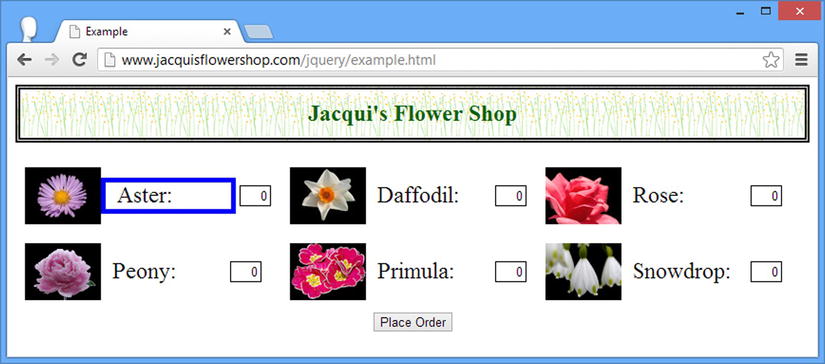
Figure 6-8. Using the end method
The addBack method adds the contents of the previous selection on the stack to the current selection. Listing 6-10 shows the addBack method in use.
Listing 6-10. Using the andSelf Method
...
<script type="text/javascript">
$(document).ready(function() {
$("div.dcell").children("img").addBack().css("border", "thick solid blue");
});
</script>
...
![]() Note The addBack method replaced the andSelf method in jQuery 1.9/2.0. The new method performs the same function and supports an additional selector argument to filter the selection.
Note The addBack method replaced the andSelf method in jQuery 1.9/2.0. The new method performs the same function and supports an additional selector argument to filter the selection.
In this example, I select all of the div elements that are members of the dcell class and then use the children method to select all of the img elements that are their children (I explain the children method fully in the Navigating the DOM section later in this chapter). I then call the addBack method, which combines the previous selection (the div element) with the current selection (the img elements) in a single jQuery object. Finally, I call use the css method to set a border for the selected elements. You can see the effect of this script in Figure 6-9.
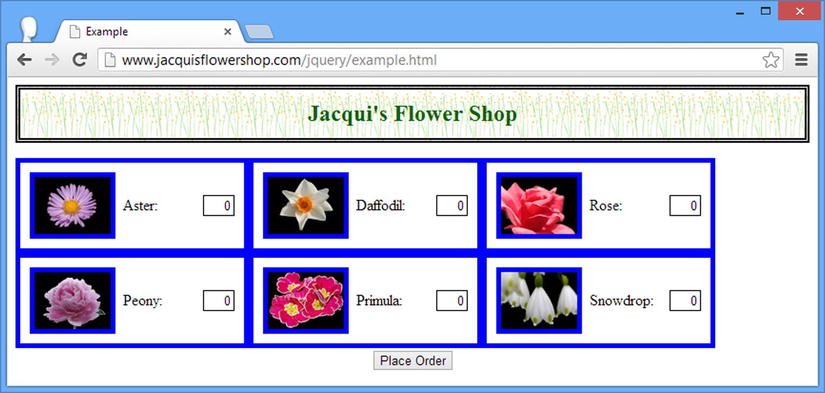
Figure 6-9. Using the addBack method
Navigating the DOM
You can use a selection as the start point for navigating elsewhere in the DOM, using one selection as the start point for creating another. In the following sections, I’ll describe and demonstrate the jQuery navigation methods. In this section I refer to the different kinds of relationships that can exist between elements that I introduced in Chapter 2.
![]() Tip All of the methods that are described in the following sections return a jQuery object. This object will contain the matched elements if there are any and will be empty (i.e., the length property will be zero) if there are not.
Tip All of the methods that are described in the following sections return a jQuery object. This object will contain the matched elements if there are any and will be empty (i.e., the length property will be zero) if there are not.
Navigating Down the Hierarchy
When you navigate down the DOM hierarchy, you are selecting children and descendants of the elements contained in a jQuery object. Table 6-8 describes the relevant jQuery methods.
Table 6-8. Methods to Navigate Down the DOM Hierarchy
| Method | Description |
|---|---|
| children() | Selects the children of all of the elements in the jQuery object. |
| children(selector) | Selects all of the elements that match the selector and that are children of the elements in the jQuery object. |
| contents() | Returns the children and text content of all the elements in the jQuery object. |
| find() | Selects the descendants of the elements in the jQuery object. |
| find(selector) | Selects the elements that match the selector and that are descendants of the elements in the jQuery object. |
| find(jQuery)find(HTMLElement)find(HTMLElement[]) | Selects the intersection between the children of the elements in the jQuery object and the argument object. |
The children method will select only those elements that are immediate descendants of each element in the jQuery object, optionally filtered by a selector. The find method will select all descendant elements, not just the immediate ones. The contents method will return the children elements, plus any text content. Listing 6-11 shows the children and find methods in use.
Listing 6-11. Using the children and find Methods
...
<script type="text/javascript">
$(document).ready(function() {
var childCount = $("div.drow").children().each(function(index, elem) {
console.log("Child: " + elem.tagName + " " + elem.className);
}).length;
console.log("There are " + childCount + " children");
var descCount = $("div.drow").find("img").each(function(index, elem) {
console.log("Descendant: " + elem.tagName + " " + elem.src);
}).length;
console.log("There are " + descCount + " img descendants");
});
</script>
...
In this example, I use the children method without a selector and the find method with one. I write the details of the selected elements to the console along with how many were selected. The console output from this script is as follows:
Child: DIV dcell
Child: DIV dcell
Child: DIV dcell
Child: DIV dcell
Child: DIV dcell
Child: DIV dcell
There are 6 children
Descendant: IMG http://www.jacquisflowershop.com/jquery/aster.png
Descendant: IMG http://www.jacquisflowershop.com/jquery/daffodil.png
Descendant: IMG http://www.jacquisflowershop.com/jquery/rose.png
Descendant: IMG http://www.jacquisflowershop.com/jquery/peony.png
Descendant: IMG http://www.jacquisflowershop.com/jquery/primula.png
Descendant: IMG http://www.jacquisflowershop.com/jquery/snowdrop.png
There are 6 img descendants
One of the nice features of the children and find methods is that you don’t receive duplicate elements in the selection. Listing 6-12 provides a demonstration.
Listing 6-12. Generating a Selection with Overlapping Descendants
...
<script type="text/javascript">
$(document).ready(function() {
$("div.drow").add("div.dcell").find("img").each(function(index, elem) {
console.log("Element: " + elem.tagName + " " + elem.src);
});
});
</script>
...
In this example, I start by creating a jQuery object that contains all of the div elements that are members of the drow class and all of the div elements that are members of the dcell class. Note is that all of the members of the dcell class are contained within members of the drow class, meaning that you have overlapping sets of descendants and the potential for duplication when I use the find method with the img selector, since the img elements are descendants of both classes of div elements. But jQuery ensures that there are no duplicates in the elements returned, as demonstrated in the console output that the listing produces:
Element: IMG http://www.jacquisflowershop.com/jquery/aster.png
Element: IMG http://www.jacquisflowershop.com/jquery/daffodil.png
Element: IMG http://www.jacquisflowershop.com/jquery/rose.png
Element: IMG http://www.jacquisflowershop.com/jquery/peony.png
Element: IMG http://www.jacquisflowershop.com/jquery/primula.png
Element: IMG http://www.jacquisflowershop.com/jquery/snowdrop.png
Using the find Method to Create an Intersection
You can pass a jQuery object, an HTMLElement object, or an array of HTMLElement objects as the argument to the find method. When you do this, you select the intersection between the descendants in the source jQuery object and the elements in the argument object. Listing 6-13 provides a demonstration.
Listing 6-13. Using the find Method to Create an Intersection
...
<script type="text/javascript">
$(document).ready(function() {
var jq = $("label").filter("[for*=p]").not("[for=peony]");
$("div.drow").find(jq).css("border", "thick solid blue");
});
</script>
...
As this script demonstrates, the advantage of this approach is that you can be specific about the elements that intersect with the descendants. I create a jQuery object that I then reduce using the filter and not methods. This object then becomes the argument to the find method on another jQuery object that contains all of the div elements in the drow class. The final selection is the intersection between the descendants of the div.drow elements and my reduced set of label elements. You can see the effect of the script in Figure 6-10.
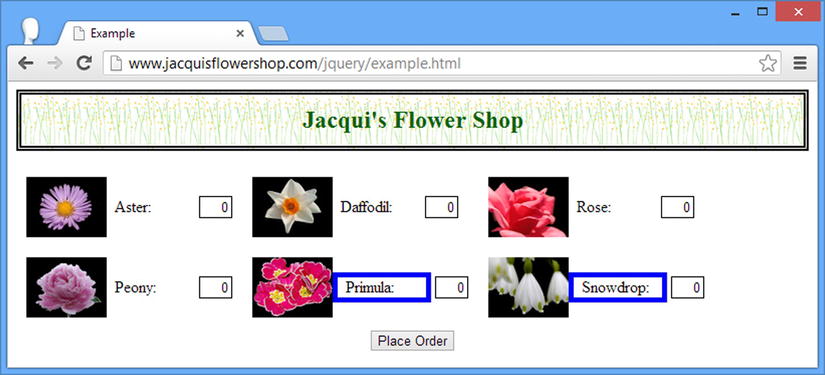
Figure 6-10. Using the find method to create an intersection
Navigating Up the Hierarchy
When you navigate up the DOM hierarchy, you are interested in parents and ancestors of the elements contained in a jQuery object. Table 6-9 shows the methods you can use to navigate upward.
Table 6-9. Methods to Navigate Up the DOM Hierarchy
| Method | Description |
|---|---|
| closest(selector)closest(selector, context) | Selects the nearest ancestor for each element in the jQuery object that intersects with the specified selector. |
| closest(jQuery)closest(HTMLElement) | Selects the nearest ancestor for each element in the jQuery object that intersects with the elements contained in the argument object. |
| offsetParent() | Finds the nearest ancestor that has a value for the CSS position property of fixed, absolute, or relative. |
| parent()parent(selector) | Selects the parent for each element in the jQuery object, optionally filtered by a selector. |
| parents()parents(selector) | Selects the ancestors for each element in the jQuery object, optionally filtered by a selector. |
| parentsUntil(selector)parentsUntil(selector, selector) | Selects the ancestors for each element in the jQuery object until a match for the selector is encountered. The results can be filtered using a second selector. |
| parentsUntil(HTMLElement)parentsUntil(HTMLElement, selector)parentsUntil(HTMLElement[])parentsUntil(HTMLElement[], selector) | Selects the ancestors for each element in the jQuery object until one of the specified elements is encountered. The results can be filtered using a selector. |
The parent method selects the parent element for each of the elements in a jQuery object. If you provide a selector, then only parent elements that match the selector will be included in the result. Listing 6-14 shows the parent element in use.
Listing 6-14. Using the Parent Element
...
<script type="text/javascript">
$(document).ready(function() {
$("div.dcell").parent().each(function(index, elem) {
console.log("Element: " + elem.tagName + " " + elem.id);
});
$("div.dcell").parent("#row1").each(function(index, elem) {
console.log("Filtered Element: " + elem.tagName + " " + elem.id);
});
});
</script>
...
In this script, I select all of the div elements that are members of the dcell class and call the parent method to select the parent elements. I have also demonstrated using the parent method with a selector. I use the each method to write information about the selected parent elements to the console, which produces the following output:
Element: DIV row1
Element: DIV row2
Filtered Element: DIV row1
Selecting Ancestors
The parents method (note the final letter s) selects all of the ancestors of elements in a jQuery object, not just the immediate parents. Once again, you can pass a selector as a method to the argument to filter the results. Listing 6-15 demonstrates the parents method.
Listing 6-15. Using the parents Method
...
<script type="text/javascript">
$(document).ready(function() {
$("img[src*=peony], img[src*=rose]").parents().each(function(index, elem) {
console.log("Element: " + elem.tagName + " " + elem.className + " "
+ elem.id);
});
});
</script>
...
In this example, I selected two img elements and used the parents method to select their ancestors. I then write information about each ancestor to the console, to produce the following output:
Element: DIV dcell
Element: DIV drow row2
Element: DIV dcell
Element: DIV drow row1
Element: DIV dtable
Element: DIV oblock
Element: FORM
Element: BODY
Element: HTML
A variation on selecting ancestors is presented by the parentsUntil method. For each element in the jQuery object, the parentsUntil method works its way up the DOM hierarchy, selecting ancestor elements until an element that matches the selector is encountered. Listing 6-16 provides a demonstration.
Listing 6-16. Using the parentsUntil Method
...
<script>
$(document).ready(function() {
$("img[src*=peony], img[src*=rose]").parentsUntil("form")
.each(function(index, elem) {
console.log("Element: " + elem.tagName + " " + elem.className
+ " " + elem.id);
});
});
</script>
...
In this example, the ancestors for each element are selected until a form element is encountered. The output from the script is as follows:
Element: DIV dcell
Element: DIV drow row2
Element: DIV dcell
Element: DIV drow row1
Element: DIV dtable
Element: DIV oblock
Notice that elements that match the selector are excluded from the selected ancestors. In this example, this means that the form element is excluded. You can filter the set of ancestors by providing a second selector argument, as shown in Listing 6-17.
Listing 6-17. Filtering the Set of Elements Selected by the parentsUntil Method
...
<script type="text/javascript">
$(document).ready(function() {
$("img[src*=peony], img[src*=rose]").parentsUntil("form", ":not(.dcell)")
.each(function(index, elem) {
console.log("Element: " + elem.tagName + " " + elem.className
+ " " + elem.id);
});
});
</script>
...
In this example, I have added a selector that will filter out elements that belong to the dcell class. The output from this script is as follows:
Element: DIV drow row2
Element: DIV drow row1
Element: DIV dtable
Element: DIV oblock
Selecting the First Matching Ancestor
The closest method selects the first ancestor that is matched by a selector for each element in a jQuery object. Listing 6-18 provides a demonstration.
Listing 6-18. Using the closest Method
...
<script type="text/javascript">
$(document).ready(function() {
$("img").closest(".drow").each(function(index, elem) {
console.log("Element: " + elem.tagName + " " + elem.className
+ " " + elem.id);
});
var contextElem = document.getElementById("row1");
$("img").closest(".drow", contextElem).each(function(index, elem) {
console.log("Context Element: " + elem.tagName + " " + elem.className
+ " " + elem.id);
});
});
</script>
...
In this example, I select the img elements in the document and then use the closest method to find the nearest ancestor that belongs to the drow class. You can narrow the scope for selecting ancestors by specifying an HTMLElement object as the second argument to the method. Ancestors that are not the context object or are not descendants of the context object are excluded from the selection. The output from the script is as follows:
Element: DIV drow row1
Element: DIV drow row2
Context Element: DIV drow row2
When you specify a jQuery object or one or more HTMLElement objects as the argument to the closest method, jQuery works its way up the hierarchy for each element in the source jQuery object, matching the first argument object it finds. This is demonstrated by Listing 6-19.
Listing 6-19. Using the Closest Method with a Set of Reference Objects
...
<script type="text/javascript">
$(document).ready(function() {
var jq = $("#row1, #row2, form");
$("img[src*=rose]").closest(jq).each(function(index, elem) {
console.log("Context Element: " + elem.tagName + " " + elem.className
+ " " + elem.id);
});
});
</script>
...
In this example, I select one of the img elements in the document and then use the closest method to select the ancestor elements. I have supplied a jQuery object containing the form element and the elements with the row1 and row2 ID as the argument to the closest method. jQuery will select whichever of the elements is the nearest ancestor to the img element. In other words, it will start to work its way up the hierarchy until it encounters one of the elements in the argument object. The output for this script is as follows:
Context Element: DIV drow row1
The offsetParent is a variation on the closest theme and funds the first ancestor that has a value for the position CSS property of relative, absolute, or fixed. Such an element is known as a positioned ancestor, and finding one can be useful when working with animation (see Chapter 10 for details of jQuery support for animation). Listing 6-20 contains a demonstration of this method.
Listing 6-20. Using the offsetParent Method
<!DOCTYPE html>
<html>
<head>
<title>Example</title>
<script src="jquery-2.0.2.js" type="text/javascript"></script>
<link rel="stylesheet" type="text/css" href="styles.css"/>
<style type="text/css">
#oblock {position: fixed; top: 120px; left: 50px}
</style>
<script type="text/javascript">
$(document).ready(function() {
$("img[src*=aster]").offsetParent().css("background-color", "lightgrey");
});
</script>
</head>
<body>
<h1>Jacqui's Flower Shop</h1>
<form method="post">
<div id="oblock">
<div class="dtable">
<div id="row1" class="drow">
<div class="dcell">
<img src="aster.png"/><label for="aster">Aster:</label>
<input name="aster" value="0" required>
</div>
<div class="dcell">
<img src="daffodil.png"/><label for="daffodil">Daffodil:</label>
<input name="daffodil" value="0" required >
</div>
<div class="dcell">
<img src="rose.png"/><label for="rose">Rose:</label>
<input name="rose" value="0" required>
</div>
</div>
</div>
</div>
<div id="buttonDiv"><button type="submit">Place Order</button></div>
</form>
</body>
</html>
In this cut-down version of the example document, I have used CSS to set a value for the position property for the element with the id of oblock. In the script, I use jQuery to select one of the img elements and then call the offsetParent method to find the closest positioned element. This method works its way up the hierarchy until it reaches an element with one of the required values. I use the css property to set a value for the background-color property for the selected element, as you can see in Figure 6-11.
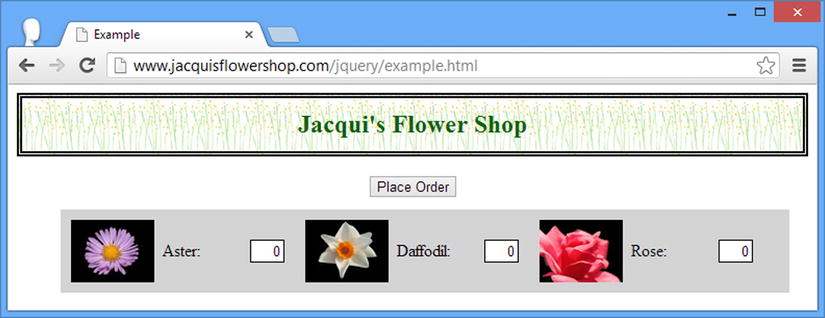
Figure 6-11. Finding the closest positioned ancestor
Navigating Across the Hierarchy
The final form of DOM navigation deals with siblings. The methods that jQuery provides for this are described in Table 6-10.
Table 6-10. Methods to Navigate Across the DOM Hierarchy
| Method | Description |
|---|---|
| next()next(selector) | Selects the immediate next sibling for each element in the jQuery object, optionally filtered by a selector. |
| nextAll()nextAll(selector) | Selects all of the next siblings for each element in the jQuery object, optionally filtered by a selector. |
| nextUntil((selector)nextUntil(selector, selector)nextUntil(jQuery)nextUntil(jQuery, selector)nextUntil(HTMLElement[])nextUntil(HTMLElement[], selector) | Selects the next siblings for each element up to (and excluding) an element that matches the selector or an element in the jQuery object or the HTMLElement array. The results can optionally be filtered by a selector as the second argument to the method. |
| prev()prev(selector) | Selects the immediate previous sibling for each element in the jQuery object, optionally filtered by a selector. |
| prevAll()prevAll(selector) | Selects all of the previous siblings for each element in the jQuery object, optionally filtered by a selector. |
| prevUntil(selector)prevUntil(selector, selector)prevUntil(jQuery)prevUntil(jQuery, selector)prevUntil(HTMLElement[])prevUntil(HTMLElement[], selector) | Selects the previous siblings for each element up to (and excluding) an element that matches the selector or an element in the jQuery object or the HTMLElement array. The results can optionally be filtered by a selector as the second argument to the method. |
| siblings()siblings(selector) | Selects all of the siblings for each of the elements in the jQuery object, optionally filtered by a selector. |
The siblings method selects all of the siblings for all of the elements in a jQuery object. Listing 6-21 shows this method in use. (For this listing, I have returned to the full flower shop document).
Listing 6-21. Using the siblings Method
<!DOCTYPE html>
<html>
<head>
<title>Example</title>
<script src="jquery-2.0.2.js" type="text/javascript"></script>
<link rel="stylesheet" type="text/css" href="styles.css"/>
<script type="text/javascript">
$(document).ready(function () {
$("img[src*=aster], img[src*=primula]")
.parent().siblings().css("border", "thick solid blue");
});
</script>
</head>
<body>
<h1>Jacqui's Flower Shop</h1>
<form method="post">
<div id="oblock">
<div class="dtable">
<div id="row1" class="drow">
<div class="dcell">
<img src="aster.png"/><label for="aster">Aster:</label>
<input name="aster" value="0" required>
</div>
<div class="dcell">
<img src="daffodil.png"/><label for="daffodil">Daffodil:</label>
<input name="daffodil" value="0" required >
</div>
<div class="dcell">
<img src="rose.png"/><label for="rose">Rose:</label>
<input name="rose" value="0" required>
</div>
</div>
<div id="row2"class="drow">
<div class="dcell">
<img src="peony.png"/><label for="peony">Peony:</label>
<input name="peony" value="0" required>
</div>
<div class="dcell">
<img src="primula.png"/><label for="primula">Primula:</label>
<input name="primula" value="0" required>
</div>
<div class="dcell">
<img src="snowdrop.png"/><label for="snowdrop">Snowdrop:</label>
<input name="snowdrop" value="0" required>
</div>
</div>
</div>
</div>
<div id="buttonDiv"><button type="submit">Place Order</button></div>
</form>
</body>
</html>
In this example, I select two of the img elements, call the parent method to select their parent elements, and then call the siblings method to select their sibling elements. Both the previous and next siblings will be selected, and I use the css method to set a value for the border property. You can see the effect in Figure 6-12. (I used the parent method to make the effect of the CSS property clearer.)
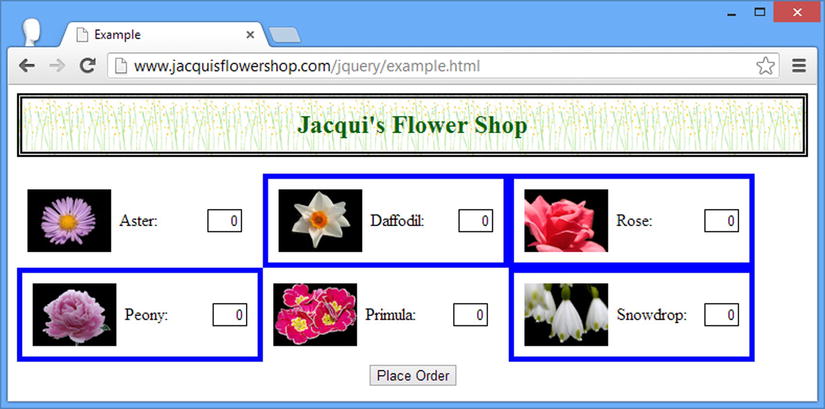
Figure 6-12. Selecting sibling elements
Notice that only the siblings are selected, not the elements themselves. Of course, this changes if one element in the jQuery object is a sibling of another, as shown in Listing 6-22.
Listing 6-22. Overlapping Sets of Siblings
...
<script type="text/javascript">
$(document).ready(function() {
$("#row1 div.dcell").siblings().css("border", "thick solid blue");
});
</script>
...
In this script, I start by selecting all of the div elements that are children of the row1 element and then call the siblings method. Each of the elements in the selection is the sibling to at least one of the other elements, as you can see in Figure 6-13.

Figure 6-13. Overlapping sibling elements
Selecting Next and Previous Siblings
I am not going to demonstrate all of the methods for selecting next and previous siblings, because they work in the same way as the other navigation methods. Listing 6-23 shows the nextAll and prevAll methods in use.
Listing 6-23. Using the nextAll and prevAll Methods
...
<script type="text/javascript">
$(document).ready(function() {
$("img[src*=aster]").parent().nextAll().css("border", "thick solid blue");
$("img[src*=primula]").parent().prevAll().css("border", "thick double red");
});
</script>
...
This script selects the next siblings for the parent of the aster image and the previous siblings for the primula image. You can see the effect of this script in Figure 6-14.

Figure 6-14. Selecting next and previous siblings
Summary
In this chapter, I showed you how to take control of the jQuery selection and tailor it to your exact needs, including adding elements, filtering elements, using mapping, and testing the selection to assess a condition. I also showed you how you can use a jQuery selection as the starting point to navigate the DOM, using one selection as the starting point for traversing the document in order to create another. In Chapter 7, I show you how to use a selection to manipulate the DOM, applying jQuery methods to create, remove, change, and create HTML elements.
