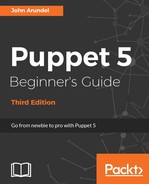In the following sections, we'll see how to generate an SSH key pair to connect to your EC2 instances, and also install the puppetlabs/aws module with its dependencies.
You'll need an SSH key pair in order to connect to any EC2 instances you create. We will generate and download your key pair in this section.
- In the AWS console, go to the EC2 section and select Key pairs under Network & Security in the left pane.
- Click the Create Key Pair button.
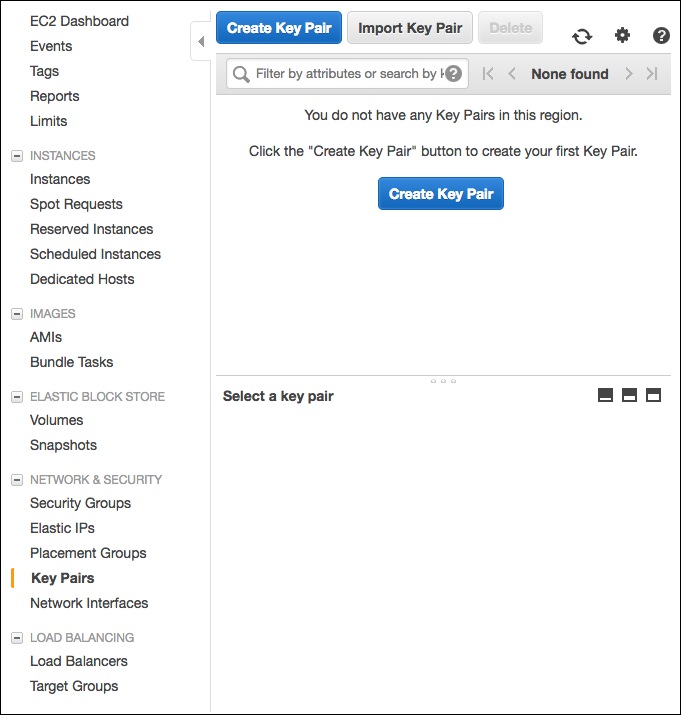
- You will be prompted for the name of your key pair. Enter
pbgfor this example. - A file named
pbg.pemwill be automatically downloaded by your browser. Move this file to your~/.sshdirectory on your own computer (or copy it to theubuntuuser's~/.sshdirectory on the Vagrant VM, if you'd rather access your AWS instances from there). - Set the correct permissions on the key file with the following command:
chmod 600 ~/.ssh/pbg.pem
Follow these steps to install the puppetlabs/aws module:
If you've already set up the r10k module management tool, as shown in Chapter 7, Mastering modules, the required module will already be installed. If not, run the following commands to install it:
cd /etc/puppetlabs/code/environments/pbg sudo r10k puppetfile install
The
puppetlabs/aws module requires a couple of gems, which we can install easily using Puppet, with the following manifest (aws_sdk.pp):
ensure_packages([
'aws-sdk-core',
'retries'
],
{ provider => puppet_gem })Tip
Notice the provider => puppet_gem in that example? You might remember from Chapter 4, Understanding Puppet resources, that puppet_gem installs a Ruby gem in Puppet's context (as opposed to the system Ruby context, which is completely separate). Gems which are required by Puppet modules need to be installed in this way or Puppet won't be able to load them.
- Apply the manifest with the following command:
sudo puppet apply --environment pbg /examples/aws_sdk.pp - Create the
/home/ubuntu/.aws/configfile with the following contents:[default] region=us-east-1