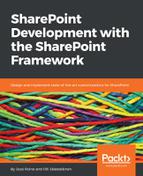We start by downloading and installing Node.js Long Term Support (LTS) from this site: https://nodejs.org/en/.
At the time of writing, the LTS version is v6.10.3 LTS. Don't select the newest version with the latest features because the SharePoint Framework elements currently don't work on that:

If you are unsure whether you have you already installed Node.js on your computer, you can check by accessing the installed applications on the computer and searching for Node.js:

If you don't have Node.js installed, download it and run the installation, which is pretty straightforward:

In the Custom Setup page of the installation wizard, ensure that Node.js runtime, npm package manager, and Add to PATH are all selected to be included in the installation. The installation requires administrative privileges to the computer.
After installation is complete, you can check the version of Node.js by starting Command Prompt or the PowerShell window and typing in the following command:
node -v
If you get a result such as the following, you know that you are good to go: