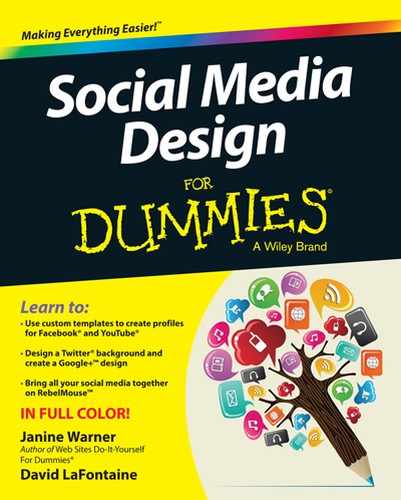Chapter 5
Polishing Your Look on a Facebook Page
In This Chapter
• Maximize Facebook to promote your business or organization.
• Use Facebook Page tools to create your Page design.
• Plan your design to communicate consistent branding across social media platforms.
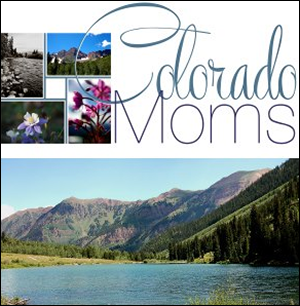
Facebook is increasingly used by successful professionals for marketing, recruitment, organization, and sales. In this chapter, we explore how consultants, small business owners, authors, and many others are creating Pages on Facebook. We explain the differences between a Page and a Profile and show you how you can use graphic design to communicate directly with your users.
In this chapter, you find how you can design a Page, which is what Facebook recommends for big brands, celebrities, and others with large followings. We also take a look at what makes a Facebook Page different from a Profile as well as how to use your Facebook Page to present a consistent look to your audience and customers.
Managing your Facebook Page can be a time-consuming task, but starting off with a beautiful and appropriate design can set the tone so your friends and fans know what they’re getting when they visit your page. See Figure 5-1.
![]()
Profiles and Pages are not mutually exclusive. You can create a Facebook Profile for your consulting business, or you can create a Facebook Page for an individual (especially if that individual is a celebrity with a lot of fans).
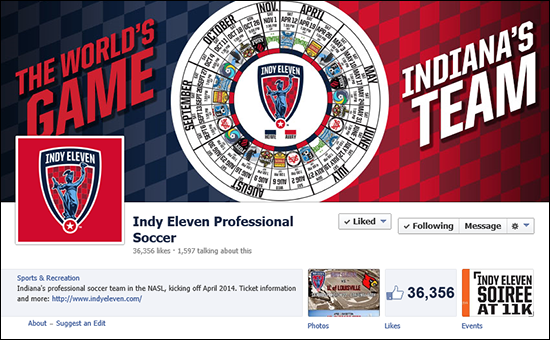
Figure 5-1
Facebook Pages come with their own set of terms and guidelines. For the complete rules, visit www.facebook.com/page_guidelines.php.
Getting Professional with Pages
A Facebook Page is a wonderfully flexible thing because it can serve as a meeting place for millions of eager followers of a rock band to discuss the minutia of a concert appearance, or allow a brand to run a worldwide contest to see who can come up with the best 30-second video ad to launch a new product.
Facebook has rolled out some changes to how Pages function, and some of these changes have sparked user outrage and controversy. Chief among these rumblings was a change that affected how popular brands are allowed to use Facebook’s messaging functions to communicate with their fans.
Basically, Facebook started charging Page operators who were sending millions of messages to their fans. On the one hand, Facebook is a business, after all, and Page operators were getting a service for free by using Facebook like a dedicated e-mail messaging platform, even though brands otherwise have to pay thousands of dollars for such a service. But on the other hand, the sudden imposition of control over whether, how, and how frequently Page operators were allowed to contact their fans was a rude awakening. In the words of one rock band manager, “We woke up one morning to discover that we no longer owned the attention of our fans. Facebook did.”
Inspiring Business Designs on Facebook
Before diving into the basics of creating a solid Facebook Page, take a look at some brands that make the most of Facebook with pages of their own. Individuals and organizations from bloggers to work-from-home Etsy shop owners to international brands use Facebook to connect with existing customers and fans as well as their potential audiences. Some of them are doing so in noteworthy ways.
The basics of a Facebook Page aren’t radically different from the look and feel of a Profile, but a Page does allow you to create a unique landing page. And these landing pages often serve to help you with the following:
- Promote a short-term initiative or call to action, such as a contest or special offer.
- Introduce the brand to new fans.
- Display branding consistent with the brand’s other social media properties.
- Drive the visitor to Like the page rather than just visit.
- Explain tabs on the page.
Scholastic
Scholastic is a recognizable brand that most of us in the United States grew up with. With the FACE Literacy Initiative landing page (https://www.facebook.com/Scholastic/app_286153118166140) on its Facebook Page (see Figure 5-2), Scholastic uses Facebook not just to connect with legions of fans but also to make a very specific call to action. Note the prominently placed FAQ link for more on the initiative and also the call to action placed above the fold for fans to join its initiative.
Nike
The managers of the Nike Facebook Page, as shown in Figure 5-3, have opted to keep it simple and follow their highly recognizable branding. As you scroll down the page, images are big and bold, playing on the familiar Just Do It theme. Rather than create flashy graphics or complicated calls to action, Nike instead sticks to motivational themes, inspiring athletes around the world.
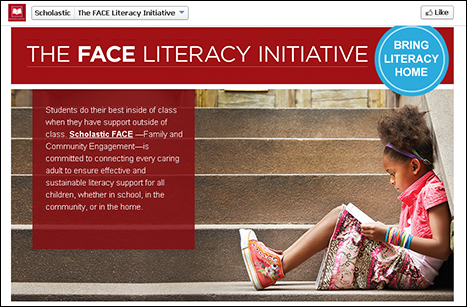
Figure 5-2
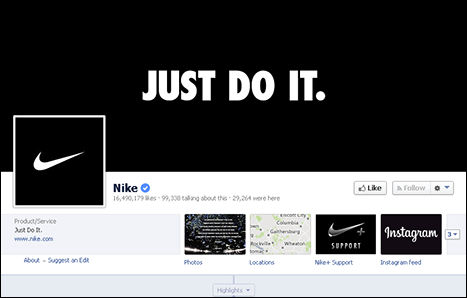
Figure 5-3
![]()
Keep this in mind when building your Facebook Page: You are working on a platform that you do not own. Facebook can (and does) unilaterally impose changes to the terms of service that affect how you can operate.
We suggest that you use Facebook Pages as an additional way that you interact with your customers, fans, and friends — and that you maintain your own website or other means of interacting with them, just in case you have to “go it alone” for a while.
Volkswagen
Just as you’d expect from the famous German engineering auto-industry giant, the Volkswagen international Facebook Page (see Figure 5-4) features a slick design and streamlined graphics. Several tabs share the same cover image, which is the highly recognizable VW logo. The cover photo on display at the time this book was written shows a forward-thinking image focused on (what else?) their cars. The prominent colors in the image reflect the silver and blue of the logo, which is used as the Page’s profile picture.
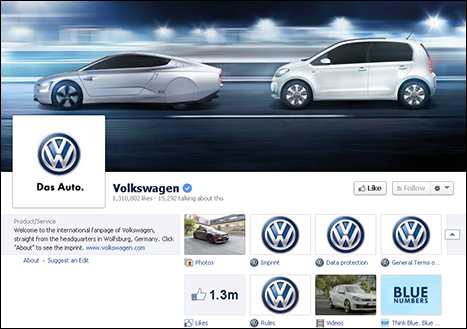
Figure 5-4
![]()
Page Profile pictures are displayed at 160 x 160 pixels (px) on your Page just as they are on your Profile page, as we explain in Chapter 4. You must, however, upload a picture that’s at least 180 x 180 px. Facebook recommends using a square picture, but Facebook also provides you with the opportunity to crop your picture after upload.
Nesting Place
www.facebook.com/pages/Nesting-Place/116713278381310
The blogger behind Nesting Place (known to most as “The Nester”) brings her design background to the creation of her simple yet popular Facebook Page shown in Figure 5-5. With more than 20,000 Likes at the time this book was written, this Page certainly doesn’t have the same following as a big brand. Still, loyal followers of this blog will recognize the colors and style of the blog immediately when visiting this Facebook Page, which features uncluttered, décor-focused images along with the fun-loving personality of the author.
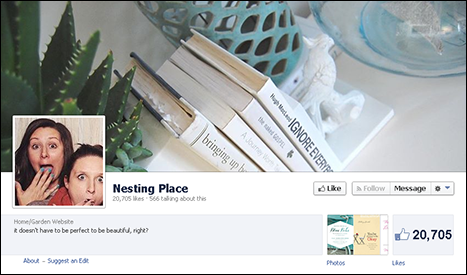
Figure 5-5
On Wings of Hope
www.facebook.com/OnWingsOfHopeFilm
Pages are also great for promoting creative projects, such as the documentary film, On Wings of Hope (see Figure 5-6). Although documentary projects like this one don’t always attract a huge audience, the film’s creator, Pascal Depuhl, used Facebook to help build a loyal and supportive following and get the film featured in the Palm Beach International Film Festival.
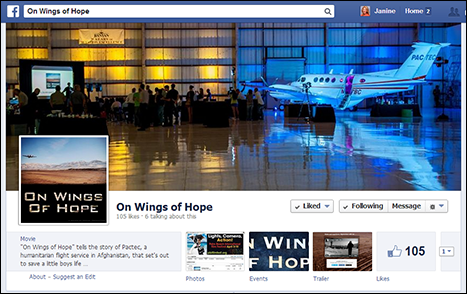
Figure 5-6
Pascal Depuhl, www.depuhl.com/
Colorado Moms
Creators of this website geared toward parents in Colorado chose to create a Facebook Page design that highlights their home state rather than their homepage. Although the site’s logo is featured in the profile picture, the cover photo on the Page is a collage featuring photos from around Colorado (see Figure 5-7).
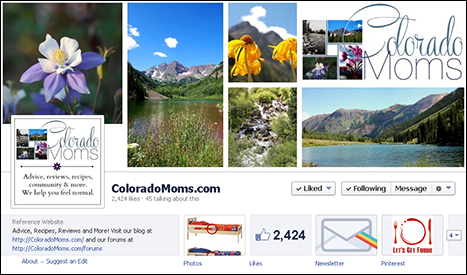
Figure 5-7
Mom Prepares
MomPrepares.com is a website focused on the trend of “prepping.” This blog Page is another great example of how powerful it can be to create a collage cover photo and save the Profile photo as a place to highlight your logo design (see Figure 5-8).
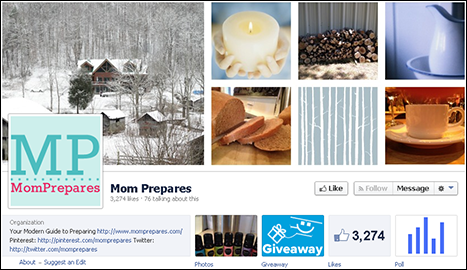
Figure 5-8
Adding a Facebook Tab
Facebook tabs are an integral part of most Facebook Pages, but they are certainly not required. A Facebook tab, very simply, allows you to add multiple and separate pages to your Facebook Page. By default, a Page contains
- A timeline, which is technically a tab
- The Photos tab
You can very easily add additional tabs, such as Likes, Notes, Blog, Videos, and Events, or tabs that showcase other online properties, such as Pinterest and Twitter accounts. This is also where you’ll add unique landing pages, as Scholastic has done. Adding a tab on your Facebook Page is easy as clicking the plus sign on a blank tab and selecting the existing app that fits your needs. Many Facebook Pages also include custom apps within the tabs area of their Page, allowing your Page to do everything from administer giveaways to offer special coupons to grow your newsletter database.
![]()
The app page width is 810 px. To keep the important information within your app “above the fold,” be sure to stay at 500 px in height to accommodate most computer screens. When designing the cover photo for your app’s tab, stick with 111 x 74 px to accommodate the tab size.
Creating Facebook tabs with apps
Although you can choose to add Page tabs from the tabs made available by Facebook, not everyone can develop and install custom tabs. To receive permission from Facebook to become an approved app developer, navigate to https://developers.facebook.com. There, under the Apps navigation heading, click Register as a Developer.
But maybe you don't want to become an app developer. Luckily, apps are available that can help you take your Facebook Page to the next level without having to build a whole new set of skills. Here is a sampling of what’s available.
ShortStack
ShortStack provides users with prebuilt templates and themes, allowing you to create a great-looking final product without having to start from scratch. If you have fewer than 2,000 fans, this program is free. Other pricing options range from $25 per month to $250 per month if paid annually.
Tabfoundry
Tabfoundry is especially user-friendly for Facebook Page administrators who prefer drag-and-drop styling. Want to dig in a bit deeper? Tabfoundry also allows you to add background graphics and change HTML coding. A free version of Tabfoundry is available, but you also have the option of upgrading for $9 per month. This reasonably priced upgrade provides you with an unlimited number of tabs.
Pagemodo
This tool costs $6.25 per month for three tabs but also offers a Pro version for $13.25 per month that provides you with unlimited tabs on up to three Pages. Like some of the other options, Pagemodo allows you to get started with templates, but custom options are also available.
Heyo
Like Tabfoundry, Heyo is another drag-and-drop app that allows you to upload a background photo or logo. You can also drop in videos and links, allowing you to create an app that meets all of your needs while also providing consistent branding across your social media properties. Heyo offers users a free trial, but after the trial, it costs $25 per month.
Woobox
Woobox is especially enjoyed by Page administrators who want to offer coupons, contests, and sweepstakes. This app allows a free trial, and then pricing begins at $1 per month for Pages with 100 fans or fewer. After you hit the big time and you have 100,000 or more fans, you’ll pay $249 per month.
Adding a custom Facebook tab
For the purpose of understanding how Facebook tab apps work, take a look at the free tools available from Tabfoundry. To get started, point your favorite browser to www.tabfoundry.com and select Get Started to begin the free level of service. You will be asked to authorize Tabfoundry’s management of your Facebook Page, and you must accept in order to use this tool to place a new tab on your Facebook Page.
Tabfoundry displays your account dashboard, which you’ll see looks much like your Facebook Page (shown in Figure 5-9).
![]()
The Tabfoundry tab creation screen offers a tutorial option on the left side of the screen. For more help, turn to the tutorial.
- On your Tabfoundry Facebook Page dashboard, click the Create New Tab icon to begin the creation process. Select from the following options:
- Custom tab
- Quiz contest
- Photo contest
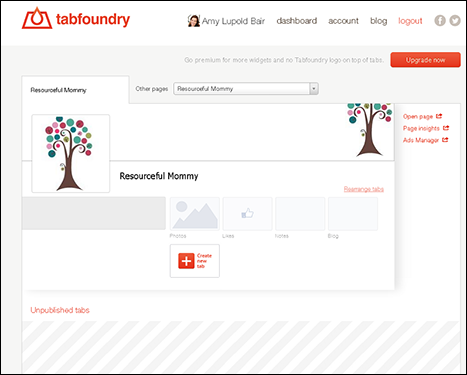
Figure 5-9
- Select the Custom Tab option. Then click the Edit Tab button (see Figure 5-10).
The tab creation screen opens, as shown in Figure 5-11.
- Drag and drop widgets onto the screen — or canvas, as Tabfoundry calls it.
Widgets include the following:
- Basic: Text, picture, photo gallery
- Multimedia: YouTube, YouTube channel, Vimeo, SoundCloud, LiveStream, UStream
- Social: Instagram, Like button, Share button, Facebook Like box, Facebook comments, Tweet button, Follow button, Twitter stream, Twitter search, Google +1 button, Google+ badge, LinkedIn share button
- Tools: iFrame, HTML box, Google Maps, Button, Countdown, Time reveal, Custom form, MailChimp, AWeber
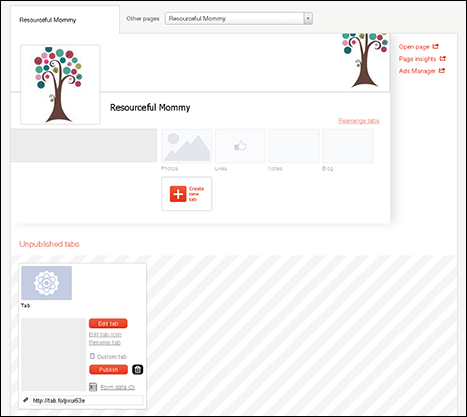
Figure 5-10
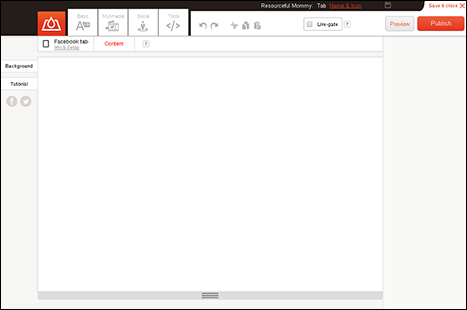
Figure 5-11

You’ll also have the opportunity at this time to select to “Like-gate” your tab. This means that a visitor has to Like your page before receiving access to the content on your tab.
For the purpose of these steps, we're assuming you're interested in adding a social media tab to your Facebook Page. We selected Instagram as our social media site of choice.
- Sign in to your account (shown in Figure 5-12) and customize the look of your tab.
You can make a number of changes, including the number of images shown and the outline of the widget.
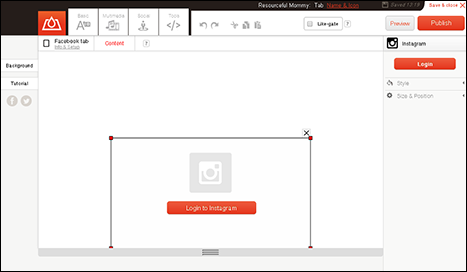
Figure 5-12
- When finished, click Publish in the upper right of the screen (shown in Figure 5-12).
Figure 5-13 shows an Instagram custom tab on a Facebook Page.
![]()
Don’t miss the simple details during app creation that may go overlooked. For example, be sure to upload a cover image for your tab and give your tab a descriptive name.
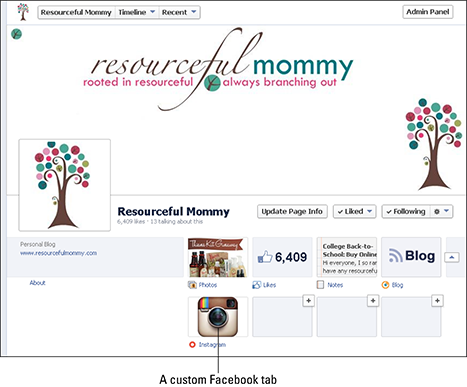
Figure 5-13
Keeping Branding Consistent with Pages
A Facebook Page provides you with the opportunity to customize your brand’s Facebook presence, but keep in mind the importance of presenting a consistent image across your online properties. When designing your Facebook cover photo and profile image, consider simply using a variation of the images you’ve already uploaded on other properties.
Coca-Cola is a great example of consistent branding. Navigate to the Coke Facebook page (www.facebook.com/cocacola) and then pop over to its Google+ page at https://plus.google.com/+Coca-Cola/posts. As of this writing, you’ll find that both pages have the same profile image and cover photo. You’ll also see that both social media properties feature the hashtag #trophytour, using the page design to communicate not just branding but also advertising campaign messaging that’s consistent across platforms. Check it out in Figure 5-14.
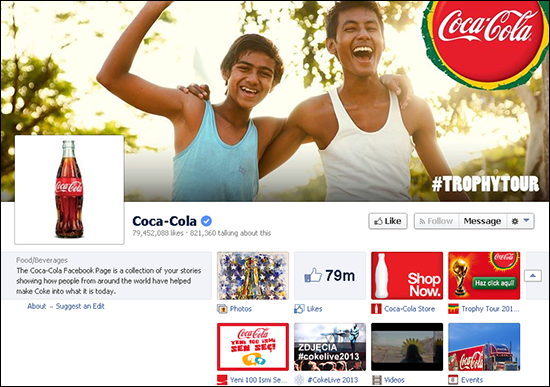
Figure 5-14
![]()
We discuss Google+ in detail in Chapter 9.
![]()
While you’re creating or changing the design of your Facebook Page, don’t forget that you’ve also probably already created images and profiles on a variety of platforms:
Although you certainly want to be creative and dive into all that Facebook Pages have to offer, glance at your other social media properties before making final Page design decisions.