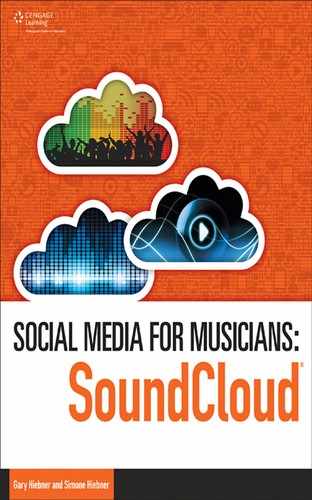2
Setting Up a SoundCloud Account
THE FIRST STEP IN ACCESSING THE WORLD OF CONNECTIVITY and potential feedback that SoundCloud offers is setting up your own SoundCloud account. Vital to existing in the community, your account will give you the key you need to unlock access to a vast network of musicians and fans that use SoundCloud as a tool or as a method of exploration and discovery for their next favorite artist or band.
Creating an Account
If you haven’t already signed up for an account, go to the SoundCloud homepage at www.soundcloud.com and click on Sign up for SoundCloud. You’ll see three different options for connecting with SoundCloud—you can sign up via Facebook, with your Google Account, or with an email and password combination (see Figure 2.1).
Figure 2.1 Signing up with SoundCloud.
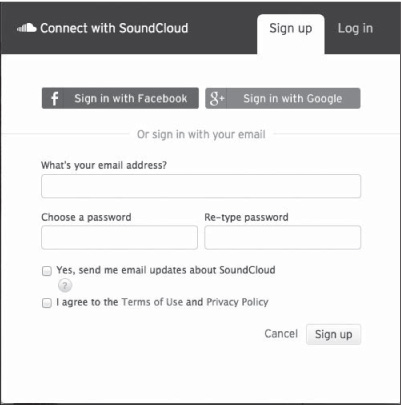
Source: SoundCloud®.
Whichever method you choose, make sure you’re happy with the Terms and Conditions and the privacy settings, and click Sign Up. If you need an email account or would like to set up one specific to your band, you can always use Google’s Gmail. Visit mail.google.com to sign up. Remember to keep your password in a safe place.
Next, SoundCloud and Google will ask for permission to handle your information—whether accessing it or sharing it with your Google+ Circles (see Figure 2.2). You can opt in for this or limit access to just yourself.
Figure 2.2 SoundCloud and Google permissions.
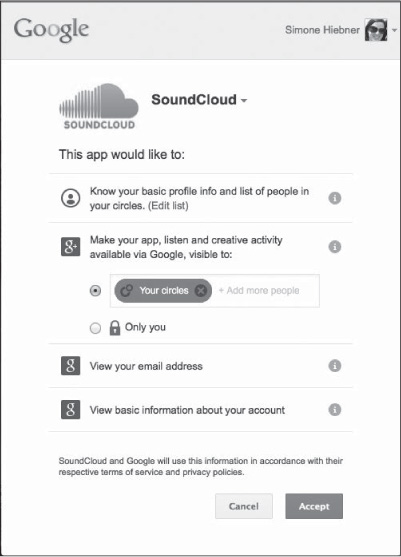
Source: SoundCloud®.
After this, choose your user name for your SoundCloud account, as shown in Figure 2.3.
Figure 2.3 Choosing your SoundCloud user name.
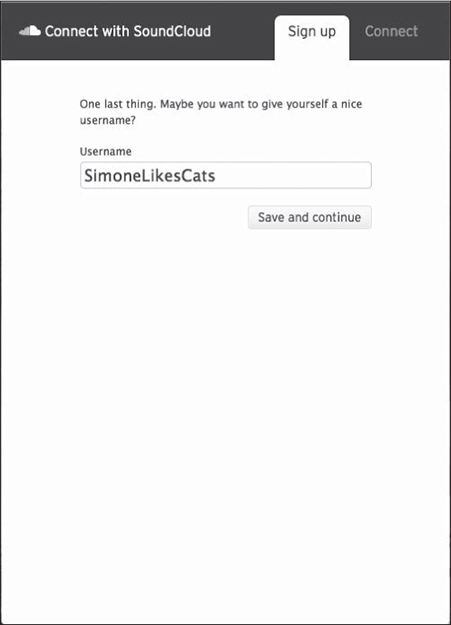
Source: SoundCloud®.
Next, you are asked to choose your favorite kinds of music and audio, as shown in Figure 2.4. Music includes a variety of genres, while the audio component includes podcasts, audio reviews, and the like. You can always edit this list later, so don’t feel limited when making your choices.
Figure 2.4 Choosing your favorite kinds of music and audio.
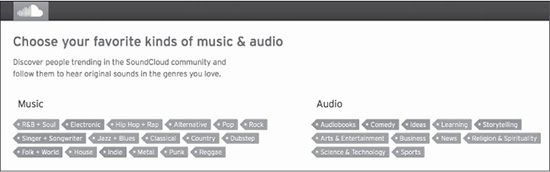
Source: SoundCloud®.
SoundCloud is a great tool for inspiration, too—unlimited access to a variety of musical genres and styles. You may be using it for self-promotion of your music or your band, but remember that staying open to new influences and styles can benefit your creative process.
Next, click on Follow & Start Listening.
Welcome to SoundCloud! And welcome to your stream. This is your jukebox, your playlist of sounds from the users and artists you have found to follow on SoundCloud. Let’s look around.
You’ll see audio streams that include the artist name, track name, and an image. There are also a number of buttons below each stream, such as Like, Repost, Add to Playlist, and Share (see Figure 2.5). Some tracks will include a Download option, or Buy on iTunes, or Available from Audible. We’ll cover streams and playlists in more detail in Chapter 7, “Creating Sets as Playlists for Your Audio and Using Streams.”
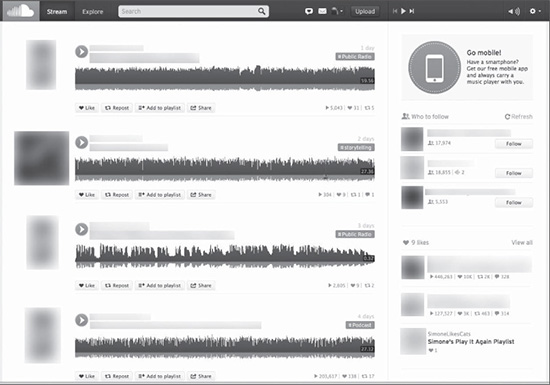
Source: SoundCloud®.
The right-hand side of the screen has its own column of information—the top spot changes and has a new tip or info on how to use something specific in SoundCloud. It’ll also have a bit of news or may have a tip. Below that are suggestions for who to follow (see Figure 2.6). Click Refresh to update these choices.
Figure 2.6 Likes and recommendations for who to follow.
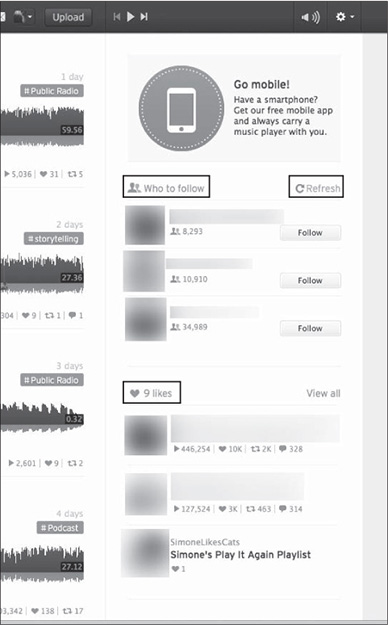
Source: SoundCloud®.
Remember what we said about exploring different styles and genres—you want to use SoundCloud to promote your own creativity, but also to explore and appreciate the other artists and content creators using the SoundCloud platform. Community and connections are integral parts of SoundCloud’s success. If you have “liked” any songs or audio content, these will be listed under the next heading, with the heart icon and number of likes. Directly below that, you will see the users you are following that are currently online.
The SoundCloud Mobile app is available on both the Apple and Google Play platforms (see Figure 2.7). Read more about SoundCloud’s mobile setup in Chapter 12, “SoundCloud on the Go.”
Figure 2.7 Apple and Google Play apps.
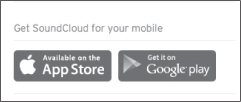
Source: SoundCloud®.
At the very top, you will see a toolbar that lets you know whether you are on your stream or you’re looking to explore. The Explore option, shown in Figure 2.8, lets you see what’s trending on SoundCloud and is a great way to engage with some tracks you may not have encountered because of your selected preferences.
Figure 2.8 Explore with SoundCloud.
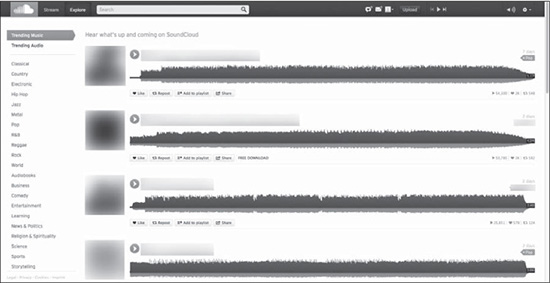
Source: SoundCloud®.
Next to that you have a search bar, and to the right you’ll see a speech bubble with a heart. This icon represents Latest Activities; for example, if someone is following you, you can see their details here. The envelope icon next to Latest Activities represents messages.
The silhouetted person is your profile icon, your likes, who you’re following, tracks, groups, and who to follow. Following someone means that you have opted to see his or her SoundCloud interactions—be it new songs, sounds, playlists, or other SoundCloud activity.
Getting Closer to the Music: The SoundCloud Waveform
Looking at the waveforms that appear in your stream, you’ll notice a few things. The most obvious, perhaps, is the Play button. Simply click this to let the song/audio play. Next to the Play button is the artist name, as well as the song title. As the song/audio progresses, you’ll see the waveform filling with the SoundCloud orange, along with a timer that indicates the current position in relation to the song’s total length (see Figure 2.9). This time point is vital to helping you pinpoint exact moments with time-tagged comments, or musical movements, to comment on. You’ll learn more about comments in Chapter 10, “Building Up Time-Tagged Comments.” You’ll also notice that the song duration is displayed in a dark-gray box at the end of the waveform.
Figure 2.9 The SoundCloud waveform.
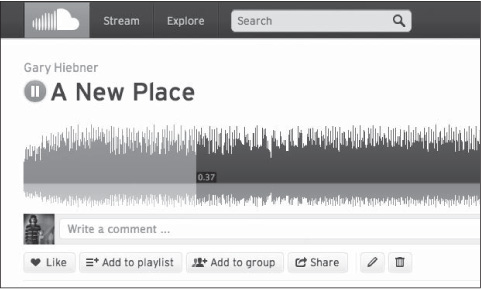
Source: SoundCloud®.
If you hover over the small images floating just below the waveform, you’ll see that these are comments from other SoundCloud users (see Figure 2.10). You’ll notice that comments range from creative input to general feedback and encouragement. Again, this interaction is what makes SoundCloud such a powerful tool for up-and-coming and established musicians alike—it’s a chance to gather very specific feedback as it relates to a section of your song. A tweak to a pre-chorus or an added stutter effect can change or enhance the style and mood of a song, and being able to track an audience’s response to your music or composition is a great way to absorb the info and tweak your masterpiece as needed.
Figure 2.10 Comments on the waveform.
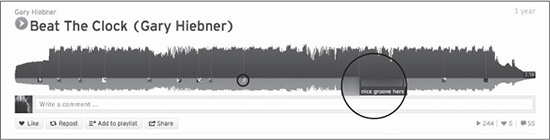
Source: SoundCloud®.
We’ll discuss this unique SoundCloud waveform in more detail in Chapter 4, “How SoundCloud Differs with Its Waveform Display.”
NOTE: Clicking on the name related to the comments will direct you to the commentator’s own profile, as shown in Figure 2.11.
Figure 2.11 A quick way to open a profile.
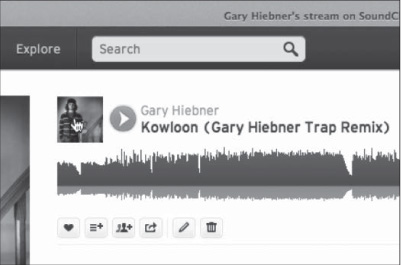
Source: SoundCloud®.
In the next chapter, we’ll take a look at how to upload your tracks to SoundCloud, as well as what choices you have with your tracks while they upload.