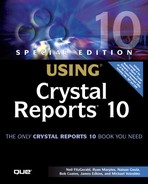 Crystal Reports in the Real World—Advanced Formatting
by Roger Sanborn, Steve Lucas, Kathryn Hunt, Joe Estes, Michael Voloshko, James Edk
Special Edition Using® Crystal Reports® 10
Crystal Reports in the Real World—Advanced Formatting
by Roger Sanborn, Steve Lucas, Kathryn Hunt, Joe Estes, Michael Voloshko, James Edk
Special Edition Using® Crystal Reports® 10
- Copyright
- Foreword
- About the Lead Author
- About the Contributing Authors
- Acknowledgments
- We Want to Hear from You!
- Introduction: Information Delivery with Crystal Products
- Crystal Reports Design
- Creating and Designing Basic Reports
- Introducing the Crystal Reports Designer
- Understanding Data and Data Sources
- Introduction to the Data Explorer
- Adding Database Objects to Your Report
- Joining Database Objects Together
- Understanding the Different Join Types
- Using the Report Creation Wizards
- Understanding the Crystal Reports Gallery
- Using the Standard Report Creation Wizard
- Creating a Report Without Wizards
- Troubleshooting
- Crystal Reports in the Real World—SQL Commands
- Selecting and Grouping Data
- Filtering, Sorting, and Summarizing Data
- Understanding and Implementing Formulas
- Introduction
- Using the Formula Workshop
- Using the Workshop Formula Editor
- Creating Formulas with the Formula Expert
- Using the Formula Extractor to Create Custom Functions
- The Multi-Pass Reporting Process of the Crystal Reports Engine
- Troubleshooting
- Crystal Reports in the Real World— Custom Functions
- Implementing Parameters for Dynamic Reporting
- Creating and Designing Basic Reports
- Formatting Crystal Reports
- Fundamentals of Report Formatting
- Introduction
- Positioning and Sizing Report Objects
- Modifying Object Properties for Formatting Purposes
- Exploring the Format Editor Dialog Common Options
- Combining and Layering Report Objects
- Configuring Report Page and Margin Properties
- Crystal Reports in the Real World—Referencing External Resources
- Working with Report Sections
- Visualizing Your Data with Charts and Maps
- Custom Formatting Techniques
- Fundamentals of Report Formatting
- Advanced Crystal Reports Design
- Using Cross-Tabs for Summarized Reporting
- Using Record Selections and Alerts for Interactive Reporting
- Using Subreports and Multi-Pass Reporting
- Using Formulas and Custom Functions
- Designing Effective Report Templates
- Understanding the Importance of Reuse in Reporting
- Understanding Report Templates
- Using Report Templates
- Using Existing Crystal Reports as Templates
- Understanding How Templates Work
- Creating Useful Report Templates
- Using Template Field Objects
- Using Report Templates to Reduce Report Creation Effort
- Applying Multiple Templates
- Crystal Reports in the Real World—Standardized Templates
- Additional Data Sources for Crystal Reports
- Multidimensional Reporting Against OLAP Data with Crystal Reports
- Enterprise Report Design—Analytic, Web-based, and Excel Report Design
- Web Report Distribution—Using Crystal Enterprise
- Introduction to Crystal Enterprise
- Using Crystal Enterprise with Web Desktop
- Crystal Enterprise Architecture
- Introduction
- Crystal Enterprise Architecture Overview
- The Client Tier
- The Application Tier
- The Server Tier: Introduction to the Crystal Enterprise Framework
- The Server Tier: Overview of the Crystal Enterprise Services
- The Data Tier
- The Crystal Enterprise Architecture in Action
- Taking Advantage of the Crystal Enterprise Distributed Architecture
- Extending Crystal Enterprise
- Planning Considerations When Deploying Crystal Enterprise
- Deploying Crystal Enterprise in a Complex Network Environment
- Introduction
- Understanding Network Protocols
- Understanding Firewall Types
- Configuring the Crystal Enterprise Architecture for Your Network Environment
- Interaction Between the WCS and the WC
- Deploying Crystal Enterprise with an IP Packet Filtering Firewall
- Using Crystal Enterprise with NAT
- Exploring the NAT and Crystal Enterprise Relationship
- Crystal Enterprise and Proxy Servers
- Administering and Configuring Crystal Enterprise
- Customized Report Distribution—Using Crystal Reports Components
- Java Reporting Components
- Overview of the Crystal Reports Java Reporting Component
- Understanding the Java Reporting Components Architecture
- Differences with the Java Reporting Engine
- Configuring the Application Server
- Delivering Reports in Web Applications
- Using the Crystal Tag Libraries
- Exporting Reports to Other File Formats
- Printing Reports from the Browser
- Common Programming Tasks
- Developing with a Visual Development Environment
- Troubleshooting
- Crystal Reports .NET Components
- Understanding Microsoft's .NET Platform
- Understanding the Different Crystal .NET Components
- An Overview of the Crystal Reports 10 .NET Components
- The Report Designer
- The Report Engine Object Model
- Delivering Reports with the Windows Forms Viewer
- Delivering Reports with the Web Forms Viewer
- Database Credentials
- Setting Parameters
- Understanding the Report Application Server Bridge
- Troubleshooting
- COM Reporting Components
- Java Reporting Components
- Customized Report Distribution—Using Crystal Enterprise Embedded Edition
- Introduction to Crystal Enterprise Embedded Edition
- Crystal Enterprise—Viewing Reports
- Viewing Reports over the Web
- Introduction to the Crystal Report Viewers
- Understanding the Report Source
- Implementing the Page Viewer
- Implementing the Part Viewer
- Implementing the Interactive Viewer
- Implementing the Grid Viewer
- Using the Export Control to Deliver Reports in Other Formats
- Troubleshooting
- Crystal Enterprise Embedded—Report Modification and Creation
- Customized Report Distribution—Using Crystal Enterprise Professional
- Introduction to the Crystal Enterprise Professional Object Model
- Creating Enterprise Reporting Applications with Crystal Enterprise Part I
- Advanced Scenarios with the Crystal Enterprise Object Model
- Scheduling Reports
- Event-based Scheduling
- Scheduling to a Destination
- Using Crystal Enterprise Notifications
- Scheduling to a Server Group
- Scheduling to a Specific Format
- Setting Database Credentials
- Passing Parameters to the Report
- Troubleshooting
- Creating Enterprise Reporting Applications with Crystal Enterprise Part II
- Using SQL Queries in Crystal Reports
- Index
Crystal Reports in the Real World—Advanced Formatting
Often, a report section needs to be more than simply one color or another. A report with many rows might need some color to help guide the readers eye and make each line distinctly separate from the next. In the following sample, the report Chap7AdvFormat.rpt created earlier is modified to improve readability:
1. | Open the Chap7AdvFormat.rpt report. |
2. | From the Report menu, select Section Expert. When the Section Expert dialog window opens, select the Details section and click the Color tab. |
3. | As previously described, checking the Background Color box enables you to set all the Detail lines to a single color. The intent here is to highlight the detail lines so they appear distinctly different from the detail line above and below to improve readability. Click the x+2 button and enter the following text into the code window: If Remainder(RecordNumber,2)=1 Then crAqua Else DefaultAttribute; |
4. | Finally, go back to the Section Expert. Select Group Footer from the list of sections and check the box labeled New Page After. |
5. | Now, each group starts on a new page, and long groups have detail lines defined by color. The color improvement can be seen on page 3 of the report. |
6. |
-
No Comment
..................Content has been hidden....................
You can't read the all page of ebook, please click here login for view all page.
