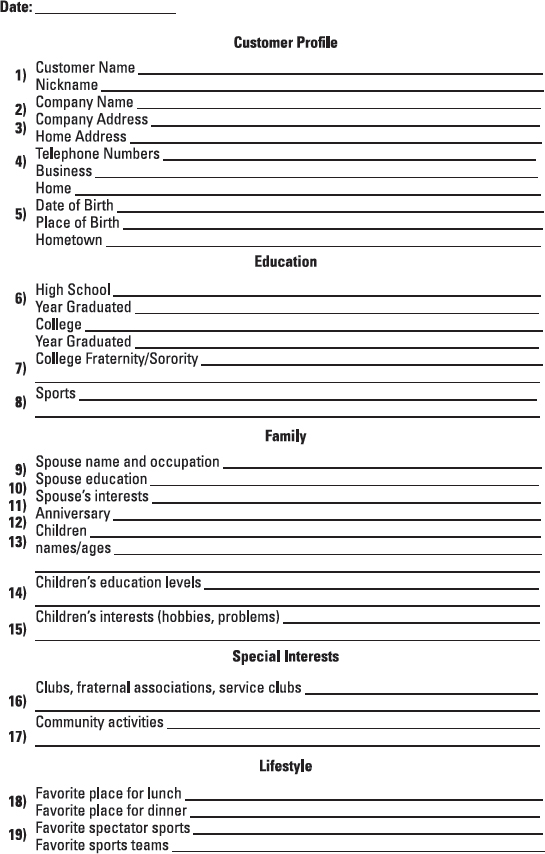Chapter 8
Fine-Tuning Organization Skills with Technology
In This Chapter
Picture this: I'm getting ready to go on vacation, when a critical client asks me to make a sales presentation to one of the largest sales networks in the country. For a moment, I panic — the event is scheduled immediately after my return from my vacation. If I'm to be prepared, I'll have to disappoint my family and cancel our getaway. Ah, but then I remember — I have a similar version of that presentation wrapped up on a PowerPoint program. A few tweaks and some minor revisions, and I'll have a new and customized presentation in a couple of hours. I put in some research time, modify my PowerPoint, and head out for a week of fun and sun.
I'm a prisoner of technology, and I'm delighted. I love what technology does for me and for my business, Sales Champions. The computer is the lifeblood of my organization, from communication and data storage to organizing projects to dealing with clients, suppliers, and prospects. It must be love, or I'd never tolerate the terrible, awful fits technology occasionally gives me.
In this chapter, you discover what the love affair is all about. I point out the efficiency provided by electronic scheduling, such as using Google Calendar or your phone or tablet. I help you eliminate excess baggage on your computer, organize and name the files you save so you can access them quickly, and archive files you may need to refer to in the future in a way that minimizes the time you spend searching for them. I also show you how a customer relationship management (CRM) program can help you organize your client information and increase business. Read on.
Plugging into Electronic Scheduling
Electronic tools can help keep your time and schedule under control. A quality phone or tablet, for example, acts as your electronic assistant on the road or in your office using a calendar program like Google Calendar in Google Drive. Using some type of cloud-based scheduling system is advisable so that all information is distributed to your cloud-based tablet and/or phone devices. This section outlines your options for electronic planners, whether you're looking to use calendar software on a desktop computer or to pull out your smartphone or tablet when you're on the go. I also discuss the pros and cons of different systems and considerations to keep in mind before deciding which one to use.
The calendar-sharing benefits of electronic scheduling tools
One of the biggest benefits of using electronic scheduling tools is that you and your co-workers have access to each other's schedules without making a phone call or pestering administrative assistants. This slashes the time you need to set up a meeting because the software also informs you where others are, what they're doing, and when they're available. Electronic scheduling saves time on the recipient's end, too — because others can see your schedule, you receive meeting invitations only at times you're available, and you don't have to consult your schedule to see whether you can attend.
Say, for example, you've been trying to reach Bob Smith for two days. Every time you call him, he's in a meeting, and every time he calls you back, you're out in the field. You cut through the time-wasting telephone tag, check into your network scheduling system, and schedule a time for both you and Bob to talk. You can see that he's in the office but free of meetings between 2 and 3 p.m.
Using the meeting invitation system that's built into most calendars (from Outlook to Google Calendar) can save time. You can ask for, confirm, or reschedule appointments with a few clicks of the mouse or tap of your finger. This enables both you and the multiple attendees of a meeting to drop the appointment into their schedules with little effort.
Scheduling systems, such as Microsoft Outlook or Google Calendar, are great for setting up meetings for the convenience of the majority. For example, suppose you need to set a meeting next week for the ten people on your budget task force: Your attendance, as well as those of three department heads, is required. By using Outlook to schedule the meeting, you can see others’ schedules before you even send a meeting invitation. You can search through the week to find the best time for the most people, ensuring your numbers and the attendance of those critical to the meeting.
And when you're not available? Don't worry: No one knows that you're actually getting a haircut at 3 p.m. Thursday — they just know you're not available to meet.
The utility of portable planners
Portable planners have an incredibly wide variety of uses. When traveling via air, I frequently see executives turn their phones or tablets to airplane mode as soon as the flight attendant starts the pre-flight announcements. The inflight Internet allows businesspeople to connect with the office cloud, update their appointments, and send emails long before the plane is parked at the gate.

Beware: Some smartphones don't work with some brands of CRM software (see the later section “Managing Contact Info with a CRM Program”). Be sure to check whether your smartphone is compatible with your CRM before investing in either. Also check whether you can sync from remote locations or whether you need to physically be in your office to sync. In addition, some smartphones, as well as some CRM software, won't sync if you're connected remotely. This means email you send and receive, calls you make, notes from those calls, and appointments booked by your staff won't show up in your smartphone — or in the server containing your CRM — resulting in missed appointments, duplications, wasted time, and lost revenue.
Despite all their benefits, smartphones do have drawbacks: You get married to the technology; you can be too accessible; if you lose the smartphone, it's as if you lost your whole life and database. Although most of the world has embraced the smartphone revolution, at times you may want to be less accessible.

When deciding whether a smartphone will save or cost you time overall, consider your job and the level of concentration that you need to perform well. Do you really need to be accessible at a moment's notice? Are you the type of person who can put it off or down? Do you answer all the phone calls that come to your home? If you're unable to screen calls at home, you may have a hard time screening your smartphone.
De-cluttering Your Computer or Tablet (and Keeping It That Way)
Is your computer a junk drawer, collecting everything you don't have time to deal with? Your computer has limited space, and sooner or later, you'll be forced to clean it or find another drawer (and computers are far more expensive than drawers!). The more junk on your computer, the harder it is to find what you're looking for. And just as an overflowing drawer gets harder to open and close, an overstuffed computer also works less efficiently.
The best way to tackle an overburdened computer is to sort its inventory and then purge what you can from it, whether you back files up to a disc and delete them from your computer or simply delete them once and for all.
Naming files and organizing them with an electronic tree
Start by creating categories for your electronic files, with one folder for each of your major areas of responsibility. Typical categories include sales, marketing, human resources, promotion, and current projects, as well as categories based on your products and services. You may also include folders for key customers. Again, just as you create subfolders under these headings in your file cabinets, create electronic subfolders for smaller, more specific categories.

Build your filing tree — an outline of major folders and the subfolders to go beneath them — in your computer before you begin to file individual documents. Don't start filing and then try to organize your files. It's difficult to see all your files at once on a computer, so that strategy rarely works. Having at least a rough outline of the files and folders on your PC, tablet, and perhaps even on paper, before you begin eliminates a lot of copying, cutting, and pasting. Result: greater efficiency and significantly less frustration.
The most challenging part of organizing, whether physical or electronic, is developing a system. The key to being able to retrieve information without wasting time is to file it correctly in the first place. The following subsections present some questions to help you devise a system that works for you.
How do you usually need to access information?
Do you need to retrieve information by date? Subject matter? Company? Project name? Everyone has different priorities based on the type of business, job description within that business, and personal preferences. If you're the keeper or primary resource of spreadsheets, reports, correspondence, or contracts, you may have to be able to pull up files quickly for others or communicate or share this information. In that case, you may need to tailor your filing system to what works best for someone else. Think about how your boss or colleague asks you for a document. Does he usually remember the name of the contact he was working with, the location he traveled to, or the time of year that he was working on the project?
If your projects are very large, break them into smaller, more easily accessed files. Here are a couple of basic breakdowns for your filing system:
- If you do the same set of projects for several different clients, you may want to file under client names. If you're going to file by name, decide whether to file by last name, first name, or the name of the company that person represents. (Does your client Mike Wallace of ABC Company go under m, w, or a?) Whatever you decide, stick with the system for all your files so they're grouped together and easy to retrieve.
- If you're prone to look for files by date or if your files are continually evolving with newer versions each time they're used, structure your system so that the date information is always part of the file or folder name. If you primarily access information based on when it was created, regardless of the client or project, the date it was created is the most important item in your document or folder title. If due date is more important, make that part of the file name.

Inconsistency and even spelling or punctuation errors can send your folders and files to unintended locations, which can make them difficult if not impossible to find later. Your computer organizes files in alphabetical and numerical order, so set some guidelines for how you plan to name your files before you start. For instance, regardless of where you place a date in your document or folder name, you need to create your date the same way each time. July 29, 2014 ends up in a different location than a document titled with 7-29-2014 or even 072914. Also be consistent in whether your date comes at the end of the file name or the beginning.
Because of all the information you want to include in the file name, your documents may have names that create a file path that is too long. An overly long file path can also prevent you from moving the document to another location, or in some cases even emailing the file. Abbreviations can help, but be sure to be consistent. If you abbreviate Joe's Coffee Shop as JCS on one project and Joe's CS on another, they won't show up next to each other in your computer.
If you work in a fast-paced environment, set aside a blocked-out period of time each month to go through your current files and make sure they're correctly labeled and filed. As time passes, it's easy to forget which file belongs to whom and where it should go. Files can easily become lost forever, creating a huge time loss when you launch into an endless search and end up having to re-create a file from scratch. (Of course, you can always use the search function on your computer to look through a single document, subfolder, file folder, or your entire computer. After you find your missing document, check to see why it was misfiled in the first place and then correct the error.)
How far back must you keep files?
Depending on your business, you may have years’ worth of files you need to keep on your computer for a longstanding client or project. How often do you call up archived or non-active information? If you keep data and detail for a long time, you may set up a system that gives you quick access to “closed” files without cluttering your screen.

You may want to try keeping the current year or the last two years in your everyday files; by the time you need to look up those files only occasionally, create a subfolder where you can combine information for each past year — then put that folder in a different area. You may even be able to move this seldom-used information out of your personal files and into your company's main folders on the server, which can keep your current computer files less cluttered and save you time.
How do you create new documents?
Do you work regularly with documents based off a template? For example, do you send out client contracts? Put together a weekly status report? Submit expense reports or check requests? Generate form responses? Think about the best system for pulling up the appropriate templates and revising them accurately and efficiently — and storing them so you can find them quickly.

If you create documents from scratch regularly, look for a way to create templates for frequently created formats to avoid reentering the same information for each version you produce.
Do you work on projects that generate multiple versions of documents? For example, do you have proposals that are reviewed, edited, and revised by numerous people? If so, you want to incorporate a system that allows you to easily track the history of changes and pull up what's been done in the past. For instance, when people save new, updated versions of a document, you may have them alter the file name by adding their initials, adding an abbreviation to indicate a certain stage of a project, or dating everything so you don't end up searching through proposals that are so old and outdated that you'll never use them again. Make sure every knows the naming system.
Are most of the new documents you create specific to one issue or one client? When you spend time producing documents for specific clients, your organization method should make it easy to call up a client and identify everything related to that client.

If you're constantly creating new documents, the job of organizing is more challenging. Your document load is heavy and constantly increasing. Consider setting up your organizational system by client or using an archive file where you store master contracts, proposals, letters, templates, checklists, and other regularly used items. You may also set up folders so these frequently used master files are easy to access.
Offloading excess by archiving or deleting
The more files your computer has to search on its hard drive the more slowly it works. As with paper files, a key part of organizing your computer is removing what you don't need to keep, including duplicate files. Electronic clutter is hard to see because unlike the physical stacks piling up on your desk, it tends to be invisible — until your computer slows or balks. I've found numerous copies of the same programs on my computer because I forgot that I'd installed earlier versions.
You know you need to archive when the icons proliferate on your desktop until it looks like the parking lot at a busy superstore. Archiving files doesn't mean deleting those old files; it means backing them up to a thumb drive or other storage device. Whether you have a few desktops or a large server, archiving frees up hard-drive space and speeds your computer's performance. To weed out excess, follow these steps:
- Search your computer to make sure that the programs installed are ones you need and that you're using the most recent versions.
Save the data in the old versions onto a thumb drive, cloud account, or update the program and transfer it to the new version. Then send the old versions to your computer's recycle bin or uninstall them.
- Create a permanent archive directory or folder and get in the habit of archiving any files you don't use regularly but want to keep.

Always label your thumb drives or backup drives. Don't just throw them into storage in anonymous jewel cases. If nothing else, print hard copies of the disc's contents, fold the paper to the size of the case, and secure the package with a rubber band. That way, if you come back to it five years from now, you'll know what the disc contains.
Cleaning up a hand-me-down computer
You may inherit hand-me-down computers filled with old files. If and when that happens, check organization dates or last-edit dates. Often, files have been passed on for generations of employees. Instead of sending the files out to be carbon dated, do the following:
- Store the file in an interim file so you can research it when you have time or archive it so it's out of your way.
- Print out a hard copy and ask your boss or the computer's previous owner whether you should save it.
- Save the file on a thumb drive, and purge the file from your computer.

Be sure to keep thumb drives and other storehouses in a safe place. Buy a fire safe that's rated for electronic storage (read the label before you buy because not every safe protects flash drives). Store particularly important files, such as periodic complete system backups, in a safe deposit box. Also use multiple backups so you're well-covered for a catastrophe — if one drive is corrupt, you don't want to lose all your data.
After you've purged the excess files, periodically defragment your computer. The process helps increase the speed of your computer so the data is compressed and organized in a manner in the computer that it can find it easily.
Saving new files strategically
The Save As feature on your computer is one of technology's greatest functions — for personalization, for producing numerous letters with only minimal changes, or for tailoring presentations to specific groups without losing your original documents. When you save without Save As, you replace one file with another, losing potentially valuable information that could save you time later should you need that information for a similar situation in the future.

I had an assistant a number of years ago who never used the Save As function. When I customized a presentation based on an industry's or client's needs, my assistant typed and formatted workbooks and PowerPoint presentations and saved the customized information over previous versions of the file. In essence, she replaced every presentation with the most recent version. I lost at least a year's worth of new ideas because my assistant didn't make strategic use of Save As.
For all its benefits, the Save As option can also be your hard drive's demise if you don't use it judiciously — it's too easy to create (and store) numerous documents that are almost identical. For example, if you have a master file of a letter to customers, Save As makes it a cinch to personalize the letter from your master file. But do you need to keep copies of all your personalized letters? You may want to save the letter into the appropriate customer file, but you probably don't need to keep a copy of every personalized letter in the master letter file (unless each version is different enough from the original that you may use the new version periodically in the future).
Managing Contact Info with a CRM Program

If you're in business, you already know the profit to be tapped from existing customers. They're already yours! In countless customer service studies I've read in the last 25 years, I've seen one conclusion over and over: It takes many times more effort, energy, and time to acquire a new customer than it does to retain an existing one.
No matter what your business, the ability to contact existing customers easily and frequently — with the inside knowledge of someone who knows them well as customers — is invaluable. Add the ability to send customers personalized communications at the exact time they're in the market for your product or service, and you're in business: profitable business. Even if customers won't need to replace your product for many years, you may be able to offer them related items or garner a referral to their friends.
One of the most valuable tools in business is a customer relationship management (CRM) program. CRM helps you maximize the service, communication, sales, and relationship-building with prospects and existing clients — the lifeblood of any business — by providing quick access to critical customer information, whether you're selling, serving, or invoicing.
Additionally, CRM enables your office practices to become nearly paperless, especially if you have compatible software that changes faxes into electronic documents. You can even enter notes into your CRM software while you're on the phone with prospects and customers, allowing you to keep records of discussions in one centralized place, banishing sticky notes and random slips of paper. This automation saves time and money and provides practically unfettered access to documents and client files from anywhere in the world. What's more, it's kind to trees.
Looking at software and services
Most computers come with simple CRM systems. In Microsoft, it's Outlook. However, Outlook isn't powerful or customizable enough to keep more than basic client and prospect data, so I recommend ACT! (www.act.com), GoldMine (www.goldmine.com), Salesforce (www.salesforce.com), or SugarCRM (www.sugarcrm.com). These four programs are reasonably priced and readily available, and they've stood the test of time as high-quality CRM programs, so they're reasonable tools for businesses big or small. They offer powerful capabilities to customize your business data, and they also help segment your customers and clients so you can tailor your communication, service, and sales strategies to particular groups. If you need multiple users, you'll need to establish a network for the CRM programs or cloud-based versions to run on so all people in your company have access.
Unleashing the capabilities of a CRM program
I can personally testify that, having used one for nearly 25 years, a CRM can provide the following:
- Cross-selling opportunities to prospects
- Upselling opportunities to current clients
- More revenue in slower months
- Better service to current clients
- Increased referral business
- High levels of customer satisfaction
- More time for technicians to take new customer service calls
This section covers some of the ways you can use the program to make it happen.
Categorizing clients
You can use a CRM program to segment your clients, which is a tremendous strategy. All customers are important, but some are more important than others. Your most important customers

You can use CRM to reach out to clients based on their relationship with you. You can, for example, segment your customers and clients into three distinctive categories:
- Platinum clients: These are your best customers. They're delighted with your service, are likely to send you referrals regularly, and wouldn't think of going anywhere else. CRM helps you stay in touch with them through newsletters, phone calls, or special correspondence on a regular basis.
- Gold customers: These people may not be as excited about you and your company as the platinum people, but they continue to do business with you, even if you get raves and referrals only when you ask. CRM helps identify gold-level clients and reminds you to communicate frequently — with the goal of raising them to platinum level.
- Bronze customers: These are folks who may only sporadically do business with you, switching to other sources from time to time; or they're individuals and businesses who haven't called you for a long time. You can use CRM to help you make a more concerted effort to build a stronger relationship with them.

In addition to current customers, you can also segment prospects and customize your communication with them. A strategic CRM program helps you categorize and organize your prospects as well as separate them from suspects. (Suspects have a less than 50 percent chance of using your products or services. Prospects offer you a better than 50 percent chance of creating a new business relationship.) Using the technology of a CRM effectively, you can increase the frequency and effectiveness of contact and move the prospects up what I call the loyalty ladder more quickly.
Contacting target groups all at once
When you group your prospects, customers, and clients, you can communicate with them with a few keystrokes or clicks of a mouse. If deliveries of your pressure washers are back ordered, for example, you can easily notify all your pressure-washer customers. Or if you're changing the pricing on the half-page ads in your magazine, you can contact all your customers and let them know. You may tell them that, beginning at month-end, ad prices go from $4,000 to $5,000 (but as valued customers, they can lock in the lower price by signing a one-year contract now).
Most CRM programs can merge information, including inserting customer and company names in both greetings and bodies of letters. This allows you to craft a generic email or business letter, but use customer and company names in strategic spots so the letter is more personalized. It also saves you from writing 20, 50, or even 300 separate customer letters.
Putting customer contact on auto-pilot
After you categorize your customers and clients, you can take the final step to saving time with a CRM: automating customer contact. The companies and people who use CRMs most effectively automate everything. They have documents, communications, letters and systems, troubleshooting communications, and so on in the CRM. This allows the program to find the document, write the letter or email, attach the document in a PDF file, and keep it in the current client record — all electronically. After you design an automated process (who, what, where, when, and why), the CRM does the rest. You can even set up some programs, such as ACT!, GoldMine, Salesforce, and SugarCRM, to dial the phone for you.
CRMs let you set up long-term communication systems delivered through automation. After your customers receive their 5,000 tongue depressors, an automated thank-you note goes out. The following week, you (automatically) offer a special on gauze. The week after that, you may (automatically) send a customer-satisfaction survey. You can set this system up in advance for customers, clients, prospects, and suspects in platinum, gold, and bronze groups (see the earlier “Categorizing clients” section for more on these groupings).
The CRM program can also integrate the notification for calls from different people in your company or department as well as email and faxes. You can establish a system in which each person gets his or her marching orders from the CRM. For instance, you can tell Susie in accounting to send the invoice and tell Bob in sales to make a follow-up call at 3 days, 7 days, and 14 days after the delivery; and the CRM will also generate a thank-you letter that Sally in administration can send out tomorrow. And finally, Penny in customer service gets the notice to make a call in 5 days to check in on any training needs the customer has with the new product.
Creating effective client profiles
The building blocks of a profitable customer file are standard: name, address, phone number(s), email address, and (if applicable) administrative assistant's contact info. These five or six bytes of information provide you with the start of a great customer record. To take customer communication to the highest level, however, you need more information.

The more you know about your customers, the easier it is to deter defections — times a client chooses to do business with someone else or refers business to another company or agency. That's a killer for your business: Just think of the enormous time you've invested in getting and keeping your customers! Figure 8-1 shows a form you can use to increase your knowledge of your customers and create more personal connections with them. You can program this information into your CRM by customizing the fields.
Say you've collected this information about your customers over time and you've entered it into your CRM. The next time you come across a couple of extra tickets to the golf tournament in town, you search your CRM for customers who are golf fanatics and give them the tickets. Of course, it doesn't hurt your relationship that the tickets came from you!
Another example: You see a great article about the University of Alabama. You search for University of Alabama alumni on your customer list and email them the article. What have you invested? A few minutes of really listening to your customers (and you do that anyway, right?) and a few minutes of data entry. What have you achieved? You've brought your relationship with this customer to a new level and spent minimal time doing it.

If you really want to impress a customer, take great notes in your CRM and start the next call with something like the following:
- “How did (the wedding, your party, the conference) go?”
- “How was Bobby's soccer game last week? Did his team win?”
- “What did you do with X? Last time we spoke, you said Y.”
Take a few moments of your time to note nuggets of information in your CRM, use that information to make your prospect or customer feel valued and unique, and watch your customer relationship grow and solidify.
Putting a CRM program on a server or in the cloud to maximize accessibility and backup
My rule: Everyone in the company must be able to access public information in real time at all times. All employees who serve or sell to customers need access to client documents and information. This is true for all departments: sales, marketing, administration, accounting, and so on. And you can set up a CRM program so all employees can tap into the data. Putting CRM on a server has security advantages as well.
Not only does having company data spread around on various computers create an organizational nightmare, but it also represents a security flaw — you can lose valuable customers in a keystroke. For example, if you have a salesperson who has given notice or, worse, one you've terminated, that person may have 200 customers — and all their customer information — saved on his or her computer. Before leaving, that person can easily delete every customer file in the computer.
Ouch! You just lost the history and possibly the contact information for 200 customers. You also lost customers that current salespeople were hoping to close in the next 30, 60, or 90 days. Now you have to try to reconstruct which customers the salesperson sold to, what he or she sold to them, and what the customer-salesperson relationships were like. And you're back figuring out how you can increase sales and service to these customers in the future.

If you have multiple independent computers with company data stored on each, I highly recommend that you connect your company's computers in a network run by a server. Server- or cloud-accessible CRM data ensures that your business can avoid data-loss nightmares. With the CRM program, you can immediately lock an ex-employee out of the system and have system backups to reconstruct data as needed.
Some companies may be reticent to open access to this information because of client confidentiality or simply the risk of corrupting or deleting important data. If you want to protect accounting, personnel, and other private information, you can do that with no problem. The programs offer password protection so that only certain employees can access the most confidential information. You can also set it up so employees can see the data but not delete or modify it in any way.