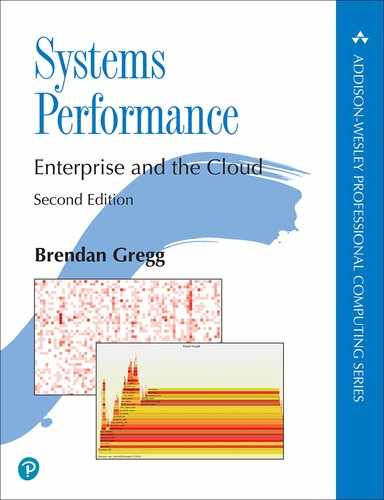Chapter 14
Ftrace
Ftrace is the official Linux tracer, a multi-tool composed of different tracing utilities. Ftrace was created by Steven Rostedt and first added to Linux 2.6.27 (2008). It can be used without any additional user-level front end, making it especially suited for embedded Linux environments where storage space is at a premium. It is also useful for server environments.
This chapter, along with Chapter 13, perf, and Chapter 15, BPF, are optional reading for those wishing to learn one or more system tracers in more detail.
Ftrace can be used to answer questions such as:
How often are certain kernel functions called?
What code path led to calling this function?
What child functions does this kernel function call?
What is the highest latency caused by preemption disabled code paths?
The following sections are structured to introduce Ftrace, show some of its profilers and tracers, and then show the front ends that use them. The sections are:
Profilers:
Tracers:
Front ends:
Ftrace hist triggers is an advanced topic that requires covering both profilers and tracers first, hence its later location in this chapter. The kprobes and uprobes sections also include basic profiling capabilities.
Figure 14.1 is an overview of Ftrace and its front ends, with arrows showing the path from events to output types.
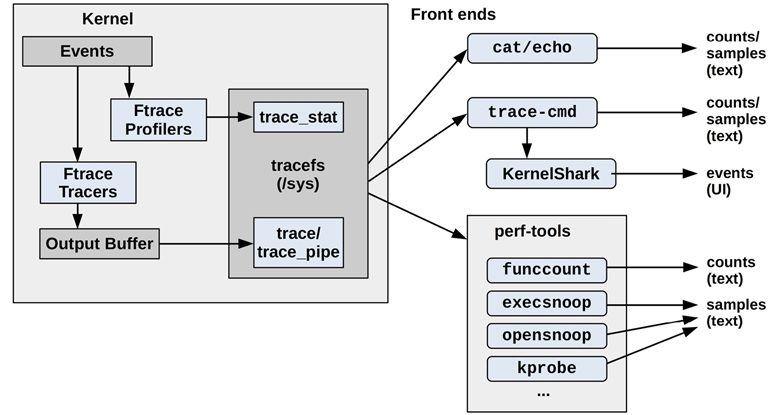
Figure 14.1 Ftrace profilers, tracers, and front ends
These are explained in the following sections.
14.1 Capabilities Overview
While perf(1) uses subcommands for different functionality, Ftrace has profilers and tracers. Profilers provide statistical summaries such as counts and histograms, and tracers provide per-event details.
As an example of Ftrace, the following funcgraph(8) tool uses an Ftrace tracer to show the child calls of the vfs_read() kernel function:
# funcgraph vfs_read
Tracing "vfs_read"... Ctrl-C to end.
1) | vfs_read() {
1) | rw_verify_area() {
1) | security_file_permission() {
1) | apparmor_file_permission() {
1) | common_file_perm() {
1) 0.763 us | aa_file_perm();
1) 2.209 us | }
1) 3.329 us | }
1) 0.571 us | __fsnotify_parent();
1) 0.612 us | fsnotify();
1) 7.019 us | }
1) 8.416 us | }
1) | __vfs_read() {
1) | new_sync_read() {
1) | ext4_file_read_iter() {
[...]
The output shows that vfs_read() called rw_verify_area(), which called security_file_permission() and so on. The second column shows the duration in each function (“us” is microseconds) so that you can do performance analysis, identifying the child functions that caused a parent function to be slow. This particular Ftrace capability is called function graph tracing (and is covered in Section 14.8, Ftrace function_graph).
Ftrace profilers and tracers from a recent Linux version (5.2) are listed in Tables 14.1 and 14.2, along with the Linux event tracers: tracepoints, kprobes, and uprobes. These event tracers are Ftrace-like, sharing similar configuration and output interfaces, and are included in this chapter. The monospace tracer names shown in Table 14.2 are the Ftrace tracers, and are also the command line keywords used to configure them.
Table 14.1 Ftrace profilers
Profiler |
Description |
Section |
|---|---|---|
function |
Kernel function statistics |
|
kprobe profiler |
Enabled kprobe counts |
|
uprobe profiler |
Enabled uprobe counts |
|
hist triggers |
Custom histograms on events |
Table 14.2 Ftrace and event tracers
Tracer |
Description |
Section |
|---|---|---|
|
Kernel function call tracer |
|
tracepoints |
Kernel static instrumentation (event tracer) |
|
kprobes |
Kernel dynamic instrumentation (event tracer) |
|
uprobes |
User-level dynamic instrumentation (event tracer) |
|
|
Kernel function call tracing with a hierarchical graph of child calls. |
|
|
Measures max CPU scheduler latency |
- |
|
Measures max CPU scheduler latency for real-time (RT) tasks |
- |
|
Traces IRQs off events with code location and latency (interrupts disabled latency)1 |
- |
|
Traces preemption disabled events with code location and latency |
- |
|
A tracer combining irqsoff and preemptoff |
- |
|
Block I/O tracer (used by blktrace(8)). |
- |
|
Hardware latency tracer: can detect external perturbations causing latency |
|
|
Traces calls that a module makes to hardware |
- |
|
A special tracer to disable other tracers |
- |
1This (and preemptoff, preemptirqsoff) require CONFIG_PREEMPTIRQ_EVENTS to be enabled.
You can list the Ftrace tracers available on your kernel version using:
# cat /sys/kernel/debug/tracing/available_tracers hwlat blk mmiotrace function_graph wakeup_dl wakeup_rt wakeup function nop
This is using the tracefs interface mounted under /sys, which is introduced in the next section. Subsequent sections cover profilers, tracers, and the tools that use them.
If you wish to jump straight to Ftrace-based tools, take a look at Section 14.13, perf-tools, which includes funcgraph(8) shown earlier.
Future kernel versions may add more profilers and tracers to Ftrace: check the Ftrace documentation in the Linux source under Documentation/trace/ftrace.rst [Rostedt 08].
14.2 tracefs (/sys)
The interface for using Ftrace capabilities is the tracefs file system. It should be mounted on /sys/kernel/tracing; for example, by using:
mount -t tracefs tracefs /sys/kernel/tracing
Ftrace was originally part of the debugfs file system until it was split into its own tracefs. When debugfs is mounted, it still preserves the original directory structure by mounting tracefs as a tracing subdirectory. You can list both debugfs and tracefs mount points using:
# mount -t debugfs,tracefs debugfs on /sys/kernel/debug type debugfs (rw,relatime) tracefs on /sys/kernel/debug/tracing type tracefs (rw,relatime)
This output is from Ubuntu 19.10, which shows that tracefs is mounted in /sys/kernel/debug/tracing. The examples in the sections that follow use this location as it is still in widespread use, but in the future it should change to /sys/kernel/tracing.
Note that if tracefs fails to mount, one possible reason is that your kernel has been built without the Ftrace config options (CONFIG_FTRACE, etc.).
14.2.1 tracefs Contents
Once tracefs is mounted, you should be able to see the control and output files in the tracing directory:
# ls -F /sys/kernel/debug/tracing available_events max_graph_depth stack_trace_filter available_filter_functions options/ synthetic_events available_tracers per_cpu/ timestamp_mode buffer_percent printk_formats trace buffer_size_kb README trace_clock buffer_total_size_kb saved_cmdlines trace_marker current_tracer saved_cmdlines_size trace_marker_raw dynamic_events saved_tgids trace_options dyn_ftrace_total_info set_event trace_pipe enabled_functions set_event_pid trace_stat/ error_log set_ftrace_filter tracing_cpumask events/ set_ftrace_notrace tracing_max_latency free_buffer set_ftrace_pid tracing_on function_profile_enabled set_graph_function tracing_thresh hwlat_detector/ set_graph_notrace uprobe_events instances/ snapshot uprobe_profile kprobe_events stack_max_size kprobe_profile stack_trace
The names of many of these are intuitive. Key files and directories include those listed in Table 14.3.
Table 14.3 tracefs key files
File |
Access |
Description |
|---|---|---|
|
read |
Lists available tracers (see Table 14.2) |
|
read/write |
Shows the current enabled tracer |
|
read/write |
Enables the function profiler |
|
read |
Lists available functions to trace |
|
read/write |
Select functions to trace |
|
read/write |
A switch to enable/disable the output ring buffer |
|
read/write |
Output of tracers (ring buffer) |
|
read |
Output of tracers; this version consumes the trace and blocks for input |
|
read/write |
Options to customize the trace buffer output |
|
read/write |
Output of the function profiler |
|
read/write |
Enabled kprobe configuration |
|
read/write |
Enabled uprobe configuration |
|
read/write |
Event tracer control files: tracepoints, kprobes, uprobes |
|
read/write |
Ftrace instances for concurrent users |
This /sys interface is documented in the Linux source under Documentation/trace/ftrace.rst [Rostedt 08]. It can be used directly from the shell or by front ends and libraries. As an example, to see whether any of the Ftrace tracers are currently in use you can cat(1) the current_tracer file:
# cat /sys/kernel/debug/tracing/current_tracer nop
The output shows nop (no operation), which means that no tracer is currently in use. To enable a tracer, write its name to this file. For example, to enable the blk tracer:
# echo blk > /sys/kernel/debug/tracing/current_tracer
Other Ftrace control and output files can also be used via echo(1) and cat(1). This means that Ftrace has virtually zero dependencies to be used (only a shell is needed2).
2echo(1) is a shell builtin, cat(1) can be approximated: function shellcat { (while read line; do echo "$line"; done) < $1; }. Or busybox could be used to include a shell, cat(1), and other basics.
Steven Rostedt built Ftrace for his own use while developing the realtime patch set, and initially it did not support concurrent users. For example, the current_tracer file can only be set to one tracer at a time. Concurrent user support was added later, in the form of instances that can be created in the “instances” directory. Each instance has its own current_tracer and output files so that it can perform tracing independently.
The following sections (14.3 to 14.10) show more /sys interface examples; then later sections (14.11 to 14.13) show the front ends built upon it: trace-cmd, the perf(1) ftrace subcommand, and perf-tools.
14.3 Ftrace Function Profiler
The function profiler provides statistics on kernel function calls, and is suited for exploring which kernel functions are in use and identifying which are the slowest. I frequently use the function profiler as a starting point for understanding kernel code execution for a given workload, especially because it is efficient and costs relatively low overhead. Using it, I can identify functions to analyze using more expensive per-event tracing. It requires the CONFIG_FUNCTION_PROFILER=y kernel option.
The function profiler works by using compiled-in profiling calls at the start of every kernel function. This approach is based on how compiler profilers work, such as gcc(1)’s -pg option, which inserts mcount() calls for use with gprof(1). Since gcc(1) version 4.6, this mcount() call is now __fentry__(). Adding calls to every kernel function sounds like it should cost significant overhead, which would be a concern for something that may rarely be used, but the overhead problem has been solved: when not in use, these calls are typically replaced with fast nop instructions, and only switched to the __fentry__() calls when needed [Gregg 19f].
The following demonstrates the function profiler using the tracefs interface in /sys. For reference, the following shows the original not-enabled state of the function profiler:
# cd /sys/kernel/debug/tracing # cat set_ftrace_filter #### all functions enabled #### # cat function_profile_enabled 0
Now (from the same directory) these commands use the function profiler to count all kernel calls beginning with “tcp” for around 10 seconds:
# echo 'tcp*' > set_ftrace_filter # echo 1 > function_profile_enabled # sleep 10 # echo 0 > function_profile_enabled # echo > set_ftrace_filter
The sleep(1) command was used to set a (rough) duration of the profile. The commands that came after that disabled function profiling and reset the filter. Tip: be sure to use “0 >” and not “0>”—they are not the same; the latter is a redirection of file descriptor 0. Likewise avoid “1>” as it is a redirection of file descriptor 1.
The profile statistics can now be read from the trace_stat directory, which keeps them in “function” files for each CPU. This is a 2-CPU system. Using head(1) to only show the first ten lines from each file:
# head trace_stat/function* ==> trace_stat/function0 <== Function Hit Time Avg s^2 -------- --- ---- --- --- tcp_sendmsg 955912 2788479 us 2.917 us 3734541 us tcp_sendmsg_locked 955912 2248025 us 2.351 us 2600545 us tcp_push 955912 852421.5 us 0.891 us 1057342 us tcp_write_xmit 926777 674611.1 us 0.727 us 1386620 us tcp_send_mss 955912 504021.1 us 0.527 us 95650.41 us tcp_current_mss 964399 317931.5 us 0.329 us 136101.4 us tcp_poll 966848 216701.2 us 0.224 us 201483.9 us tcp_release_cb 956155 102312.4 us 0.107 us 188001.9 us ==> trace_stat/function1 <== Function Hit Time Avg s^2 -------- --- ---- --- --- tcp_sendmsg 317935 936055.4 us 2.944 us 13488147 us tcp_sendmsg_locked 317935 770290.2 us 2.422 us 8886817 us tcp_write_xmit 348064 423766.6 us 1.217 us 226639782 us tcp_push 317935 310040.7 us 0.975 us 4150989 us tcp_tasklet_func 38109 189797.2 us 4.980 us 2239985 us tcp_tsq_handler 38109 180516.6 us 4.736 us 2239552 us tcp_tsq_write.part.0 29977 173955.7 us 5.802 us 1037352 us tcp_send_mss 317935 165881.9 us 0.521 us 352309.0 us
The columns show the function name (Function), the call count (Hit), the total time in the function (Time), the average function time (Avg), and standard deviation (s^2). The output shows that the tcp_sendmsg() function was most frequent on both CPUs; it was called over 955k times on CPU0 and over 317k times on CPU1. Its average duration was 2.9 microseconds.
A small amount of overhead is added to the profiled functions during profiling. If the set_ftrace_filter is left blank, all kernel functions are profiled (as we were warned by the initial state seen earlier: “all functions enabled”). Bear this in mind when using the profiler, and try to use the function filter to limit the overhead.
The Ftrace front ends, covered later, automate these steps and can combine the per-CPU output into a system-wide summary.
14.4 Ftrace Function Tracing
The function tracer prints per-event details for kernel function calls, and uses the function profiling instrumentation described in the previous section. This can show the sequence of various functions, timestamp-based patterns, and the on-CPU process name and PID that may be responsible. The overhead of function tracing is higher than function profiling, and so tracing is best suited for relatively infrequent functions (less than 1,000 calls per second). You can use function profiling from the previous section to find out the rate of functions before tracing them.
The key tracefs files involved in function tracing are shown in Figure 14.2.

Figure 14.2 Ftrace function tracing tracefs files
The final trace output is read from either the trace or trace_pipe files, described in the following sections. Both of these interfaces also have ways to clear the output buffer (hence the arrows back to the buffer).
14.4.1 Using trace
The following demonstrates function tracing with the trace output file. For reference, the following shows the original not-enabled state of the function tracer:
# cd /sys/kernel/debug/tracing # cat set_ftrace_filter #### all functions enabled #### # cat current_tracer nop
No other tracer is currently in use.
For this example, all kernel functions ending with “sleep” are traced, and the events are ultimately saved to a /tmp/out.trace01.txt file. A dummy sleep(1) command is used to collect at least 10 seconds of tracing. This command sequence finishes by disabling the function tracer and returning the system back to normal:
# cd /sys/kernel/debug/tracing # echo 1 > tracing_on # echo '*sleep' > set_ftrace_filter # echo function > current_tracer # sleep 10 # cat trace > /tmp/out.trace01.txt # echo nop > current_tracer # echo > set_ftrace_filter
Setting tracing_on may be an unnecessary step (on my Ubuntu system, it is set to 1 by default). I’ve included it in case it is not set on your system.
The dummy sleep(1) command was captured in the trace output while we were tracing “sleep” function calls:
# more /tmp/out.trace01.txt
# tracer: function
#
# entries-in-buffer/entries-written: 57/57 #P:2
#
# _-----=> irqs-off
# / _----=> need-resched
# | / _---=> hardirq/softirq
# || / _--=> preempt-depth
# ||| / delay
# TASK-PID CPU# |||| TIMESTAMP FUNCTION
# | | | |||| | |
multipathd-348 [001] .... 332762.532877: __x64_sys_nanosleep <-do_syscall_64
multipathd-348 [001] .... 332762.532879: hrtimer_nanosleep <-
__x64_sys_nanosleep
multipathd-348 [001] .... 332762.532880: do_nanosleep <-hrtimer_nanosleep
sleep-4203 [001] .... 332762.722497: __x64_sys_nanosleep <-do_syscall_64
sleep-4203 [001] .... 332762.722498: hrtimer_nanosleep <-
__x64_sys_nanosleep
sleep-4203 [001] .... 332762.722498: do_nanosleep <-hrtimer_nanosleep
multipathd-348 [001] .... 332763.532966: __x64_sys_nanosleep <-do_syscall_64
[...]
The output includes field headers and trace metadata. This example shows a process named multipathd with process ID 348 calling sleep functions, as well as the sleep(1) command. The final fields show the current function and the parent function that called it. For example, for the first line, the function was __x64_sys_nanosleep() and was called by do_syscall_64().
The trace file is an interface to the trace events buffer. Reading it shows the buffer contents; you can clear the contents by writing a newline to it:
# > trace
The trace buffer is also cleared when the current_tracer is set back to nop as I did in the example steps to disable tracing. It is also cleared when trace_pipe is used.
14.4.2 Using trace_pipe
The trace_pipe file is a different interface for reading the trace buffer. Reads from this file return an endless stream of events. It also consumes events, so after reading them once they are no longer in the trace buffer.
For example, using trace_pipe to watch sleep events live:
# echo '*sleep' > set_ftrace_filter
# echo function > current_tracer
# cat trace_pipe
multipathd-348 [001] .... 332624.519190: __x64_sys_nanosleep <-do_syscall_64
multipathd-348 [001] .... 332624.519192: hrtimer_nanosleep <-
__x64_sys_nanosleep
multipathd-348 [001] .... 332624.519192: do_nanosleep <-hrtimer_nanosleep
multipathd-348 [001] .... 332625.519272: __x64_sys_nanosleep <-do_syscall_64
multipathd-348 [001] .... 332625.519274: hrtimer_nanosleep <-
__x64_sys_nanosleep
multipathd-348 [001] .... 332625.519275: do_nanosleep <-hrtimer_nanosleep
cron-504 [001] .... 332625.560150: __x64_sys_nanosleep <-do_syscall_64
cron-504 [001] .... 332625.560152: hrtimer_nanosleep <-
__x64_sys_nanosleep
cron-504 [001] .... 332625.560152: do_nanosleep <-hrtimer_nanosleep
^C
# echo nop > current_tracer
# echo > set_ftrace_filter
The output shows a number of sleeps from multipathd and cron processes. The fields are the same as the trace file output shown previously, but this time without the column headers.
The trace_pipe file is handy for watching low-frequency events, but for high-frequency events you will want to capture them to a file for later analysis using the trace file shown earlier.
14.4.3 Options
Ftrace provides options for customizing the trace output, which can be controlled from a trace_options file or the options directory. For example (from the same directory) disabling the flags column (in the previous output this was “...”):
# echo 0 > options/irq-info
# cat trace
# tracer: function
#
# entries-in-buffer/entries-written: 3300/3300 #P:2
#
# TASK-PID CPU# TIMESTAMP FUNCTION
# | | | | |
multipathd-348 [001] 332762.532877: __x64_sys_nanosleep <-do_syscall_64
multipathd-348 [001] 332762.532879: hrtimer_nanosleep <-__x64_sys_nanosleep
multipathd-348 [001] 332762.532880: do_nanosleep <-hrtimer_nanosleep
[...]
Now the flags file is not present in the output. You can set this back using:
# echo 1 > options/irq-info
There are many more options, which you can list from the options directory; they have somewhat intuitive names.
# ls options/ annotate funcgraph-abstime hex stacktrace bin funcgraph-cpu irq-info sym-addr blk_cgname funcgraph-duration latency-format sym-offset blk_cgroup funcgraph-irqs markers sym-userobj blk_classic funcgraph-overhead overwrite test_nop_accept block funcgraph-overrun print-parent test_nop_refuse context-info funcgraph-proc printk-msg-only trace_printk disable_on_free funcgraph-tail raw userstacktrace display-graph function-fork record-cmd verbose event-fork function-trace record-tgid func_stack_trace graph-time sleep-time
These options include stacktrace and userstacktrace, which will append kernel and user stack traces to the output: this is useful for understanding why functions were called. All of these options are documented in the Ftrace documentation in the Linux source [Rostedt 08].
14.5 Tracepoints
Tracepoints are kernel static instrumentation, and were introduced in Chapter 4, Observability Tools, Section 4.3.5, Tracepoints. Tracepoints are technically just the tracing functions placed in kernel source; they are used from a trace event interface that defines and formats their arguments. Trace events are visible in tracefs, and share output and control files with Ftrace.
As an example, the following enables the block:block_rq_issue tracepoint and watches the events live. This example finishes by disabling the tracepoint:
# cd /sys/kernel/debug/tracing
# echo 1 > events/block/block_rq_issue/enable
# cat trace_pipe
sync-4844 [001] .... 343996.918805: block_rq_issue: 259,0 WS 4096 ()
2048 + 8 [sync]
sync-4844 [001] .... 343996.918808: block_rq_issue: 259,0 WSM 4096 ()
10560 + 8 [sync]
sync-4844 [001] .... 343996.918809: block_rq_issue: 259,0 WSM 4096 ()
38424 + 8 [sync]
sync-4844 [001] .... 343996.918809: block_rq_issue: 259,0 WSM 4096 ()
4196384 + 8 [sync]
sync-4844 [001] .... 343996.918810: block_rq_issue: 259,0 WSM 4096 ()
4462592 + 8 [sync]
^C
# echo 0 > events/block/block_rq_issue/enable
The first five columns are the same as shown in 4.6.4, and are: process name “-” PID, CPU ID, flags, timestamp (seconds), and event name. The remainder are the format string for the tracepoint, described in Section 4.3.5.
As can be seen in this example, tracepoints have control files in a directory structure under events. There is a directory for each trace system (e.g., “block”) and within those subdirectories for each event (e.g., “block_rq_issue”). Listing this directory:
# ls events/block/block_rq_issue/ enable filter format hist id trigger
These control files are documented in the Linux source under Documentation/trace/events.rst [Ts’o 20]. In this example, the enable file was used to turn on and off the tracepoint. Other files provide filtering and triggered capabilities.
14.5.1 Filter
A filter can be included to record the event only when a Boolean expression has been met. It has a restricted syntax:
field operator value
The field is from the format file described in Section 4.3.5, under the heading Tracepoints Arguments and Format String (these fields are also printed in the format string described earlier). The operator for numbers is one of: ==, !=, <, <=, >, >=, &; and for strings: ==, !=, ~. The “~” operator performs a shell glob-style match, with wildcards: *, ?, []. These Boolean expressions can be grouped with parentheses and combined using: &&, ||.
As an example, the following sets a filter on an already-enabled block:block_rq_insert tracepoint to only trace events where the bytes field was larger than 64 Kbytes:
# echo 'bytes > 65536' > events/block/block_rq_insert/filter
# cat trace_pipe
kworker/u4:1-7173 [000] .... 378115.779394: block_rq_insert: 259,0 W 262144 ()
5920256 + 512 [kworker/u4:1]
kworker/u4:1-7173 [000] .... 378115.784654: block_rq_insert: 259,0 W 262144 ()
5924336 + 512 [kworker/u4:1]
kworker/u4:1-7173 [000] .... 378115.789136: block_rq_insert: 259,0 W 262144 ()
5928432 + 512 [kworker/u4:1]
^C
The output now only contains larger I/O.
# echo 0 > events/block/block_rq_insert/filter
This echo 0 resets the filter.
14.5.2 Trigger
A trigger runs an extra tracing command when an event fires. That command may be to enable or disable other tracing, print a stack trace, or take a snapshot of the tracing buffer. Available trigger commands can be listed from the trigger file when no trigger is currently set. For example:
# cat events/block/block_rq_issue/trigger # Available triggers: # traceon traceoff snapshot stacktrace enable_event disable_event enable_hist disable_hist hist
One use case for triggers is when you wish to see events that led to an error condition: a trigger can be placed on the error condition that either disables tracing (traceoff) so that the trace buffer only contains the prior events, or takes a snapshot (snapshot) to preserve it.
Triggers can be combined with filters, shown in the previous section, by using an if keyword. This may be necessary to match an error condition or an interesting event. For example, to stop recording events when a block I/O larger than 64 Kbytes was queued:
# echo 'traceoff if bytes > 65536' > events/block/block_rq_insert/trigger
More complex actions can be performed using hist triggers, introduced in Section 14.10, Ftrace Hist Triggers.
14.6 kprobes
kprobes are kernel dynamic instrumentation, and were introduced in Chapter 4, Observability Tools, Section 4.3.6, kprobes. kprobes create kprobe events for tracers to use, which share tracefs output and control files with Ftrace. kprobes are similar to the Ftrace function tracer, covered in Section 14.4, in that they trace kernel functions. kprobes, however, can be customized further, can be placed on function offsets (individual instructions), and can report function argument and return values.
This section covers kprobe event tracing and the Ftrace kprobe profiler.
14.6.1 Event Tracing
As an example, the following uses kprobes to instrument the do_nanosleep() kernel function:
# echo 'p:brendan do_nanosleep' >> kprobe_events
# echo 1 > events/kprobes/brendan/enable
# cat trace_pipe
multipathd-348 [001] .... 345995.823380: brendan: (do_nanosleep+0x0/0x170)
multipathd-348 [001] .... 345996.823473: brendan: (do_nanosleep+0x0/0x170)
multipathd-348 [001] .... 345997.823558: brendan: (do_nanosleep+0x0/0x170)
^C
# echo 0 > events/kprobes/brendan/enable
# echo '-:brendan' >> kprobe_events
The kprobe is created and deleted by appending a special syntax to kprobe_events. After it has been created, it appears in the events directory alongside tracepoints, and can be used in a similar fashion.
The kprobe syntax is fully explained in the kernel source under Documentation/trace/kprobetrace.rst [Hiramatsu 20]. kprobes are able to trace the entry and return of kernel functions as well as function offsets. The synopsis is:
p[:[GRP/]EVENT] [MOD:]SYM[+offs]|MEMADDR [FETCHARGS] : Set a probe r[MAXACTIVE][:[GRP/]EVENT] [MOD:]SYM[+0] [FETCHARGS] : Set a return probe -:[GRP/]EVENT : Clear a probe
In my example, the string “p:brendan do_nanosleep” creates a probe (p:) of name “brendan” for the kernel symbol do_nanosleep(). The string “-:brendan” deletes the probe of name “brendan”.
Custom names have proven useful for differentiating different users of kprobes. The BCC tracer (covered in Chapter 15, BPF, Section 15.1, BCC) uses names that include the traced function, the string “bcc”, and the BCC PID. For example:
# cat /sys/kernel/debug/tracing/kprobe_events p:kprobes/p_blk_account_io_start_bcc_19454 blk_account_io_start p:kprobes/p_blk_mq_start_request_bcc_19454 blk_mq_start_request
Note that, on newer kernels, BCC has switched to using a perf_event_open(2)-based interface to use kprobes instead of the kprobe_events file (and events enabled using perf_event_open(2) do not appear in kprobe_events).
14.6.2 Arguments
Unlike function tracing (Section 14.4, Ftrace Function Tracing), kprobes can inspect function arguments and return values. As an example, here is the declaration for the do_nanosleep() function traced earlier, from kernel/time/hrtimer.c, with the argument variable types highlighted:
static int __sched do_nanosleep(struct hrtimer_sleeper *t, enum hrtimer_mode mode)
{
[...]
Tracing the first two arguments on an Intel x86_64 system and printing them as hexadecimal (the default):
# echo 'p:brendan do_nanosleep hrtimer_sleeper=$arg1 hrtimer_mode=$arg2' >>
kprobe_events
# echo 1 > events/kprobes/brendan/enable
# cat trace_pipe
multipathd-348 [001] .... 349138.128610: brendan: (do_nanosleep+0x0/0x170)
hrtimer_sleeper=0xffffaa6a4030be80 hrtimer_mode=0x1
multipathd-348 [001] .... 349139.128695: brendan: (do_nanosleep+0x0/0x170)
hrtimer_sleeper=0xffffaa6a4030be80 hrtimer_mode=0x1
multipathd-348 [001] .... 349140.128785: brendan: (do_nanosleep+0x0/0x170)
hrtimer_sleeper=0xffffaa6a4030be80 hrtimer_mode=0x1
^C
# echo 0 > events/kprobes/brendan/enable
# echo '-:brendan' >> kprobe_events
There is additional syntax added to the event description in the first line: the string “hrtimer_sleeper=$arg1”, for example, traces the first argument to the function and uses the custom name “hrtimer_sleeper”. This has been highlighted in the output.
Accessing arguments to functions as $arg1, $arg2, etc., was added in Linux 4.20. Prior Linux versions required the use of register names.3 Here is the equivalent kprobe definition using register names:
3This may also be necessary for processor architectures where the aliases have yet to be added.
# echo 'p:brendan do_nanosleep hrtimer_sleeper=%di hrtimer_mode=%si' >> kprobe_events
To use register names, you need to know the processor type and the function calling convention in use. x86_64 uses the AMD64 ABI [Matz 13], so the first two arguments are available in the registers rdi and rsi.4 This syntax is also used by perf(1), and I provided a more complex example of it in Chapter 13, perf, Section 13.7.2, uprobes, which dereferenced a string pointer.
4The syscall(2) man page summarizes calling conventions for different processors. An excerpt is in Section 14.13.4, perf-tools One-Liners.
14.6.3 Return Values
The special alias $retval for the return value is available for use with kretprobes. The following example uses it to show the return value of do_nanosleep():
# echo 'r:brendan do_nanosleep ret=$retval' >> kprobe_events
# echo 1 > events/kprobes/brendan/enable
# cat trace_pipe
multipathd-348 [001] d... 349782.180370: brendan:
(hrtimer_nanosleep+0xce/0x1e0 <- do_nanosleep) ret=0x0
multipathd-348 [001] d... 349783.180443: brendan:
(hrtimer_nanosleep+0xce/0x1e0 <- do_nanosleep) ret=0x0
multipathd-348 [001] d... 349784.180530: brendan:
(hrtimer_nanosleep+0xce/0x1e0 <- do_nanosleep) ret=0x0
^C
# echo 0 > events/kprobes/brendan/enable
# echo '-:brendan' >> kprobe_events
This output shows that, while tracing, the return value of do_nanosleep() was always “0” (success).
14.6.4 Filters and Triggers
Filters and triggers can be used from the events/kprobes/... directory, as they were with tracepoints (see Section 14.5, Tracepoints). Here is the format file for the earlier kprobe on do_nanosleep() with arguments (from Section 14.6.2, Arguments):
# cat events/kprobes/brendan/format
name: brendan
ID: 2024
format:
field:unsigned short common_type; offset:0; size:2; signed:0;
field:unsigned char common_flags; offset:2; size:1; signed:0;
field:unsigned char common_preempt_count; offset:3; size:1; signed:0;
field:int common_pid; offset:4; size:4; signed:1;
field:unsigned long __probe_ip; offset:8; size:8; signed:0;
field:u64 hrtimer_sleeper; offset:16; size:8; signed:0;
field:u64 hrtimer_mode; offset:24; size:8; signed:0;
print fmt: "(%lx) hrtimer_sleeper=0x%Lx hrtimer_mode=0x%Lx", REC->__probe_ip, REC-
>hrtimer_sleeper, REC->hrtimer_mode
Note that my custom hrtimer_sleeper and hrtimer_mode variable names are visible as fields that can be used with a filter. For example:
# echo 'hrtimer_mode != 1' > events/kprobes/brendan/filter
This will only trace do_nanosleep() calls where hrtimer_mode is not equal to 1.
14.6.5 kprobe Profiling
When kprobes are enabled, Ftrace counts their events. These counts can be printed in the kprobe_profile file. For example:
# cat /sys/kernel/debug/tracing/kprobe_profile p_blk_account_io_start_bcc_19454 1808 0 p_blk_mq_start_request_bcc_19454 677 0 p_blk_account_io_completion_bcc_19454 521 11 p_kbd_event_1_bcc_1119 632 0
The columns are: the probe name (its definition can be seen by printing the kprobe_events file), the hit count, and the miss-hits count (where the probe was hit but then an error was encountered and it wasn’t recorded: it was missed).
While you can already get function counts using the function profiler (Section 14.3), I’ve found the kprobe profiler useful for checking the always-enabled kprobes used by monitoring software, in case some are firing too frequently and should be disabled (if possible).
14.7 uprobes
uprobes are user-level dynamic instrumentation, and were introduced in Chapter 4, Observability Tools, Section 4.3.7, uprobes. uprobes create uprobe events for tracers to use, which share tracefs output and control files with Ftrace.
This section covers uprobe event tracing and the Ftrace uprobe profiler.
14.7.1 Event Tracing
For uprobes the control file is uprobe_events, with the syntax documented in the Linux source under Documentation/trace/uprobetracer.rst [Dronamraju 20]. The synopsis is:
p[:[GRP/]EVENT] PATH:OFFSET [FETCHARGS] : Set a uprobe r[:[GRP/]EVENT] PATH:OFFSET [FETCHARGS] : Set a return uprobe (uretprobe) -:[GRP/]EVENT : Clear uprobe or uretprobe event
The syntax now requires a path and an offset for the uprobe. The kernel does not have symbol information for user-space software, so this offset must be determined and provided to the kernel using user-space tools.
The following example uses uprobes to instrument the readline() function from the bash(1) shell, starting with a lookup of the symbol offset:
# readelf -s /bin/bash | grep -w readline
882: 00000000000b61e0 153 FUNC GLOBAL DEFAULT 14 readline
# echo 'p:brendan /bin/bash:0xb61e0' >> uprobe_events
# echo 1 > events/uprobes/brendan/enable
# cat trace_pipe
bash-3970 [000] d... 347549.225818: brendan: (0x55d0857b71e0)
bash-4802 [000] d... 347552.666943: brendan: (0x560bcc1821e0)
bash-4802 [000] d... 347552.799480: brendan: (0x560bcc1821e0)
^C
# echo 0 > events/uprobes/brendan/enable
# echo '-:brendan' >> uprobe_events
WARNING: If you mistakenly use a symbol offset that is midway through an instruction, you will corrupt the target process (and for shared instruction text, all processes that share it!). The example technique of using readelf(1) to find the symbol offset may not work if the target binary has been compiled as a position-independent executable (PIE) with address space layout randomization (ASLR). I do not recommend that you use this interface at all: switch to a higher-level tracer that takes care of symbol mappings for you (e.g., BCC or bpftrace).
14.7.2 Arguments and Return Values
These are similar to kprobes demonstrated in Section 14.6, kprobes. uprobe arguments and return values can be inspected by specifying them when the uprobe is created. The syntax is in uprobetracer.rst [Dronamraju 20].
14.7.3 Filters and Triggers
Filters and triggers can be used from the events/uprobes/... directory, as they were with kprobes (see Section 14.6, kprobes).
14.7.4 uprobe Profiling
When uprobes are enabled, Ftrace counts their events. These counts can be printed in the uprobe_profile file. For example:
# cat /sys/kernel/debug/tracing/uprobe_profile /bin/bash brendan 11
The columns are: the path, the probe name (its definition can be seen by printing the uprobe_events file), and the hit count.
14.8 Ftrace function_graph
The function_graph tracer prints the call graph for functions, revealing the flow of code. This chapter began with an example via funcgraph(8) from perf-tools. The following shows the Ftrace tracefs interface.
For reference, here is the original not-enabled state of the function graph tracer:
# cd /sys/kernel/debug/tracing # cat set_graph_function #### all functions enabled #### # cat current_tracer nop
No other tracer is currently in use.
14.8.1 Graph Tracing
The following uses the function_graph tracer on the do_nanosleep() function, to show its child function calls:
# echo do_nanosleep > set_graph_function
# echo function_graph > current_tracer
# cat trace_pipe
1) 2.731 us | get_xsave_addr();
1) | do_nanosleep() {
1) | hrtimer_start_range_ns() {
1) | lock_hrtimer_base.isra.0() {
1) 0.297 us | _raw_spin_lock_irqsave();
1) 0.843 us | }
1) 0.276 us | ktime_get();
1) 0.340 us | get_nohz_timer_target();
1) 0.474 us | enqueue_hrtimer();
1) 0.339 us | _raw_spin_unlock_irqrestore();
1) 4.438 us | }
1) | schedule() {
1) | rcu_note_context_switch() {
[...]
5) $ 1000383 us | } /* do_nanosleep */
^C
# echo nop > current_tracer
# echo > set_graph_function
The output shows the child calls and the code flow: do_nanosleep() called hrtimer_start_range_ns(), which called lock_hrtimer_base.isra.0(), and so on. The column on the left shows the CPU (in this output, mostly CPU 1) and the duration in functions, so that latency can be identified. High latencies include a character symbol to help draw your attention to them, in this output, a “$” next to a latency of 1000383 microseconds (1.0 seconds). The characters are [Rostedt 08]:
$: Greater than 1 second@: Greater than 100 ms*: Greater than 10 ms#: Greater than 1 ms!: Greater than 100 μs+: Greater than 10 μs
This example deliberately did not set a function filter (set_ftrace_filter), so that all child calls can be seen. This does, however, cost some overhead, inflating the reported durations. It is still generally useful for locating the origin of high latencies, which can dwarf the added overhead. When you want more accurate times for a given function, you can use a function filter to reduce the functions traced. For example, to only trace do_nanosleep():
# echo do_nanosleep > set_ftrace_filter # cat trace_pipe [...] 7) $ 1000130 us | } /* do_nanosleep */ ^C
I am tracing the same workload (sleep 1). After applying a filter, the reported duration of do_nanosleep() has dropped from 1000383 μs to 1000130 μs (for these example outputs), as it no longer includes the overhead of tracing all child functions.
These examples also used trace_pipe to watch the output live, but this is verbose, and it is more practical to redirect the trace file to an output file, as I demonstrated in Section 14.4, Ftrace Function Tracing.
14.8.2 Options
Options are available to change the output, which can be listed in the options directory:
# ls options/funcgraph-* options/funcgraph-abstime options/funcgraph-irqs options/funcgraph-proc options/funcgraph-cpu options/funcgraph-overhead options/funcgraph-tail options/funcgraph-duration options/funcgraph-overrun
These adjust the output and can include or exclude details, such as the CPU ID (funcgraph-cpu), process name (funcgraph-proc), function duration (funcgraph-duration), and delay markers (funcgraph-overhead).
14.9 Ftrace hwlat
The hardware latency detector (hwlat) is an example of a special-purpose tracer. It can detect when external hardware events perturb CPU performance: events that are otherwise invisible to the kernel and other tools. For example, system management interrupt (SMI) events and hypervisor perturbations (including those caused by noisy neighbors).
This works by running a code loop as an experiment with interrupts disabled, measuring the time taken for each iteration of the loop to run. This loop is executed on one CPU at a time and rotates through them. The slowest loop iteration for each CPU is printed, provided it exceeds a threshold (10 microseconds, which can be configured via the tracing_thresh file).
Here is an example:
# cd /sys/kernel/debug/tracing
# echo hwlat > current_tracer
# cat trace_pipe
<...>-5820 [001] d... 354016.973699: #1 inner/outer(us): 2152/1933
ts:1578801212.559595228
<...>-5820 [000] d... 354017.985568: #2 inner/outer(us): 19/26
ts:1578801213.571460991
<...>-5820 [001] dn.. 354019.009489: #3 inner/outer(us): 1699/5894
ts:1578801214.595380588
<...>-5820 [000] d... 354020.033575: #4 inner/outer(us): 43/49
ts:1578801215.619463259
<...>-5820 [001] d... 354021.057566: #5 inner/outer(us): 18/45
ts:1578801216.643451721
<...>-5820 [000] d... 354022.081503: #6 inner/outer(us): 18/38
ts:1578801217.667385514
^C
# echo nop > current_tracer
Many of these fields have been described in previous sections (see Section 14.4, Ftrace Function Tracing). What is interesting is after the timestamp: there is a sequence number (#1, ...), then “inner/outer(us)” numbers, and a final timestamp. The inner/outer numbers show the loop timing inside the loop (inner) and the code logic to wrap to the next loop iteration (outer). The first line shows an iteration that took 2,152 microseconds (inner) and 1,933 microseconds (outer). This by far exceeds the threshold of 10 microseconds, and is due to an external perturbation.
hwlat has parameters that can be configured: the loop runs for a period of time called the width, and runs one width experiment during a period of time called the window. The slowest iteration longer than a threshold (10 microseconds) during each width is logged. These parameters can be modified via files in /sys/kernel/debug/tracing/hwlat_detector: the width and window files, which use units of microseconds.
WARNING: I’d classify hwlat as a microbenchmark tool rather than an observability tool, because it performs an experiment that will itself perturb the system: it will make one CPU busy for the width duration, with interrupts disabled.
14.10 Ftrace Hist Triggers
Hist triggers is an advanced Ftrace capability added to Linux 4.7 by Tom Zanussi, which allows the creation of custom histograms on events. It is another form of statistical summary, allowing counts to be broken down by one or more components.
The overall usage for a single histogram is:
echo 'hist:expression' > events/.../trigger: Create a hist trigger.sleep duration: Allow histogram to populate.cat events/.../hist: Print the histogram.echo '!hist:expression' > events/.../trigger: Remove it.
The hist expression is of the format:
hist:keys=<field1[,field2,...]>[:values=<field1[,field2,...]>] [:sort=<field1[,field2,...]>][:size=#entries][:pause][:continue] [:clear][:name=histname1][:<handler>.<action>] [if <filter>]
The syntax is fully documented in the Linux source under Documentation/trace/histogram.rst, and the following are some examples [Zanussi 20].
14.10.1 Single Keys
The following uses hist triggers to count syscalls via the raw_syscalls:sys_enter tracepoint, and provides a histogram breakdown by process ID:
# cd /sys/kernel/debug/tracing # echo 'hist:key=common_pid' > events/raw_syscalls/sys_enter/trigger # sleep 10 # cat events/raw_syscalls/sys_enter/hist # event histogram # # trigger info: hist:keys=common_pid.execname:vals=hitcount:sort=hitcount:size=2048 [active] #
{ common_pid: 347 } hitcount: 1 { common_pid: 345 } hitcount: 3 { common_pid: 504 } hitcount: 8 { common_pid: 494 } hitcount: 20 { common_pid: 502 } hitcount: 30 { common_pid: 344 } hitcount: 32 { common_pid: 348 } hitcount: 36 { common_pid: 32399 } hitcount: 136 { common_pid: 32400 } hitcount: 138 { common_pid: 32379 } hitcount: 177 { common_pid: 32296 } hitcount: 187 { common_pid: 32396 } hitcount: 882604
Totals: Hits: 883372 Entries: 12 Dropped: 0 # echo '!hist:key=common_pid' > events/raw_syscalls/sys_enter/trigger
The output shows that PID 32396 performed 882,604 syscalls while tracing, and listed the counts for the other PIDs. The final few lines show statistics: the number of writes to the hash (Hits), the entries in the hash (Entries), and how many writes were dropped if the entries exceeded the hash size (Dropped). If drops occur, you can increase the size of the hash when declaring it; it defaults to 2048.
14.10.2 Fields
The hash fields come from the format file for the event. For this example, the common_pid field was used:
# cat events/raw_syscalls/sys_enter/format
[...]
field:int common_pid; offset:4; size:4; signed:1;
field:long id; offset:8; size:8; signed:1;
field:unsigned long args[6]; offset:16; size:48; signed:0;
You can use other fields as well. For this event, the id field is the syscall ID. Using it as the hash key:
# echo 'hist:key=id' > events/raw_syscalls/sys_enter/trigger
# cat events/raw_syscalls/sys_enter/hist
[...]
{ id: 14 } hitcount: 48
{ id: 1 } hitcount: 80362
{ id: 0 } hitcount: 80396
[...]
The histogram shows that the most frequent syscalls had IDs 0 and 1. On my system the syscall IDs are in this header file:
# more /usr/include/x86_64-linux-gnu/asm/unistd_64.h [...] #define __NR_read 0 #define __NR_write 1 [...]
This shows that 0 and 1 are for the read(2) and write(2) syscalls.
14.10.3 Modifiers
Since PID and syscall ID breakdowns are common, hist triggers supports modifiers that annotate the output: .execname for PIDs, and .syscall for syscall IDs. For example, adding the .execname modifier to the earlier example:
# echo 'hist:key=common_pid.execname' > events/raw_syscalls/sys_enter/trigger
[...]
{ common_pid: bash [ 32379] } hitcount: 166
{ common_pid: sshd [ 32296] } hitcount: 259
{ common_pid: dd [ 32396] } hitcount: 869024
[...]
The output now contains the process name followed by the PID in square brackets, instead of just the PID.
14.10.4 PID Filters
Based on the previous by-PID and by-syscall ID outputs, you may assume that the two are related and that the dd(1) command was performing the read(2) and write(2) syscalls. To measure this directly, you can create a histogram for the syscall ID and then use a filter to match on the PID:
# echo 'hist:key=id.syscall if common_pid==32396' >
events/raw_syscalls/sys_enter/trigger
# cat events/raw_syscalls/sys_enter/hist
# event histogram
#
# trigger info: hist:keys=id.syscall:vals=hitcount:sort=hitcount:size=2048 if common_
pid==32396 [active]
#
{ id: sys_write [ 1] } hitcount: 106425
{ id: sys_read [ 0] } hitcount: 106425
Totals:
Hits: 212850
Entries: 2
Dropped: 0
The histogram now shows the syscalls for that one PID, and the .syscall modifier has included the syscall names. This confirms that dd(1) is calling read(2) and write(2). Another solution to this is to use multiple keys, as shown in the next section.
14.10.5 Multiple Keys
The following example includes the syscall ID as a second key:
# echo 'hist:key=common_pid.execname,id' > events/raw_syscalls/sys_enter/trigger
# sleep 10
# cat events/raw_syscalls/sys_enter/hist
# event histogram
#
# trigger info: hist:keys=common_pid.execname,id:vals=hitcount:sort=hitcount:size=2048
[active]
#
[...]
{ common_pid: sshd [ 14250], id: 23 } hitcount: 36
{ common_pid: bash [ 14261], id: 13 } hitcount: 42
{ common_pid: sshd [ 14250], id: 14 } hitcount: 72
{ common_pid: dd [ 14325], id: 0 } hitcount: 9195176
{ common_pid: dd [ 14325], id: 1 } hitcount: 9195176
Totals:
Hits: 18391064
Entries: 75
Dropped: 0
Dropped: 0
The output now shows the process name and PID, further broken down by the syscall ID. This output shows that dd PID 142325 was performing two syscalls with IDs 0 and 1. You can add the .syscall modifier to the second key to make it include the syscall names.
14.10.6 Stack Trace Keys
I frequently wish to know the code path that led to the event, and I suggested that Tom Zanussi add functionality for Ftrace to use an entire kernel stack trace as a key.
For example, counting the code paths that led to the block:block_rq_issue tracepoint:
# echo 'hist:key=stacktrace' > events/block/block_rq_issue/trigger
# sleep 10
# cat events/block/block_rq_issue/hist
[...]
{ stacktrace:
nvme_queue_rq+0x16c/0x1d0
__blk_mq_try_issue_directly+0x116/0x1c0
blk_mq_request_issue_directly+0x4b/0xe0
blk_mq_try_issue_list_directly+0x46/0xb0
blk_mq_sched_insert_requests+0xae/0x100
blk_mq_flush_plug_list+0x1e8/0x290
blk_flush_plug_list+0xe3/0x110
blk_finish_plug+0x26/0x34
read_pages+0x86/0x1a0
__do_page_cache_readahead+0x180/0x1a0
ondemand_readahead+0x192/0x2d0
page_cache_sync_readahead+0x78/0xc0
generic_file_buffered_read+0x571/0xc00
generic_file_read_iter+0xdc/0x140
ext4_file_read_iter+0x4f/0x100
new_sync_read+0x122/0x1b0
} hitcount: 266
Totals:
Hits: 522
Entries: 10
Dropped: 0
I’ve truncated the output to only show the last, most frequent, stack trace. It shows that disk I/O was issued via the new_sync_read(), which called ext4_file_read_iter(), and so on.
14.10.7 Synthetic Events
This is where things start to get really weird (if they haven’t already). A synthetic event can be created that is triggered by other events, and can combine their event arguments in custom ways. To access event arguments from prior events, they can be saved into a histogram and fetched by the later synthetic event.
This makes much more sense with a key use case: custom latency histograms. With synthetic events, a timestamp can be saved on one event and then retrieved on another so that the delta time can be calculated.
For example, the following uses a synthetic event named syscall_latency to calculate the latency of all syscalls, and present it as a histogram by syscall ID and name:
# cd /sys/kernel/debug/tracing
# echo 'syscall_latency u64 lat_us; long id' >> synthetic_events
# echo 'hist:keys=common_pid:ts0=common_timestamp.usecs' >>
events/raw_syscalls/sys_enter/trigger
# echo 'hist:keys=common_pid:lat_us=common_timestamp.usecs-$ts0:'
'onmatch(raw_syscalls.sys_enter).trace(syscall_latency,$lat_us,id)' >>
events/raw_syscalls/sys_exit/trigger
# echo 'hist:keys=lat_us,id.syscall:sort=lat_us' >>
events/synthetic/syscall_latency/trigger
# sleep 10
# cat events/synthetic/syscall_latency/hist
[...]
{ lat_us: 5779085, id: sys_epoll_wait [232] } hitcount: 1
{ lat_us: 6232897, id: sys_poll [ 7] } hitcount: 1
{ lat_us: 6233840, id: sys_poll [ 7] } hitcount: 1
{ lat_us: 6233884, id: sys_futex [202] } hitcount: 1
{ lat_us: 7028672, id: sys_epoll_wait [232] } hitcount: 1
{ lat_us: 9999049, id: sys_poll [ 7] } hitcount: 1
{ lat_us: 10000097, id: sys_nanosleep [ 35] } hitcount: 1
{ lat_us: 10001535, id: sys_wait4 [ 61] } hitcount: 1
{ lat_us: 10002176, id: sys_select [ 23] } hitcount: 1
[...]
The output is truncated to show only the highest latencies. The histogram is counting pairs of latency (in microseconds) and syscall ID: this output shows that sys_nanosleep had one occurrence of 10000097 microsecond latency. This is likely showing the sleep 10 command used to set the recording duration.
The output is also very long because it is recording a key for every microsecond and syscall ID combination, and in practice I’ve exceeded the default hist size of 2048. You can increase the size by adding a :size=... operator to the hist declaration, or you can use the .log2 modifier to record the latency as a log2. This greatly reduces the number of hist entries, and still has sufficient resolution to analyze latency.
To disable and clean up this event, echo all the strings in reverse order with a “!” prefix.
In Table 14.4 I explain how this synthetic event works, with code snippets.
Table 14.4 Synthetic event example explanation
Description |
Syntax |
|---|---|
I’d like to create a synthetic event named |
|
When the sys_enter event occurs, record a histogram using |
|
and save the current time, in microseconds, into a histogram variable named |
|
On the sys_exit event, use |
|
calculate latency as now minus the start time saved in |
|
compare the histogram keys of this event and the sys_enter event. If they match (the same |
|
finally, trigger our synthetic event syscall_latency with |
|
Show this synthetic event as a histogram with its |
|
Ftrace histograms are implemented as a hash object (key/value store), and the earlier examples only used these hashes for output: showing syscall counts by PID and ID. With synthetic events, we’re doing two extra things with these hashes: A) storing values that are not part of the output (timestamps) and B) in one event, fetching key/value pairs that were set by another event. We’re also performing arithmetic: a minus operation. In a way, we’re starting to write mini programs.
There is more to synthetic events, covered in the documentation [Zanussi 20]. I’ve provided feedback, directly or indirectly, to the Ftrace and BPF engineers for years, and from my perspective the evolution of Ftrace makes sense as it’s solving the problems I’ve previously raised. I’d summarize the evolution as:
“Ftrace is great, but I need to use BPF for counts by PID and stack trace.”
“Here you go, hist triggers.”
“That’s great, but I still need to use BPF to do custom latency calculations.”
“Here you go, synthetic events.”
“That’s great, I’ll check it out after I finish writing BPF Performance Tools.”
“Seriously?”
Yes, I now do need to explore adopting synthetic events for some use cases. It’s incredibly powerful, built into the kernel, and can be used via shell scripting alone. (And I did finish the BPF book, but then became busy with this one.)
14.11 trace-cmd
trace-cmd is an open-source Ftrace front end developed by Steven Rostedt and others [trace-cmd 20]. It supports subcommands and options for configuring the tracing system, a binary output format, and other features. For event sources it can use the Ftrace function and function_graph tracers, as well as tracepoints and already configured kprobes and uprobes.
For example, using trace-cmd to record the kernel function do_nanosleep() via the function tracer for ten seconds (using a dummy sleep(1) command):
# trace-cmd record -p function -l do_nanosleep sleep 10
plugin 'function'
CPU0 data recorded at offset=0x4fe000
0 bytes in size
CPU1 data recorded at offset=0x4fe000
4096 bytes in size
# trace-cmd report
CPU 0 is empty
cpus=2
sleep-21145 [001] 573259.213076: function: do_nanosleep
multipathd-348 [001] 573259.523759: function: do_nanosleep
multipathd-348 [001] 573260.523923: function: do_nanosleep
multipathd-348 [001] 573261.524022: function: do_nanosleep
multipathd-348 [001] 573262.524119: function: do_nanosleep
[...]
The output begins with the sleep(1) invoked by trace-cmd (it configures tracing and then launches the provided command), and then various calls from multipathd PID 348. This example also shows that trace-cmd is more concise than the equivalent tracefs commands in /sys. It is also safer: many subcommands handle cleaning up tracing state when done.
trace-cmd can often be installed via a “trace-cmd” package, and if not, the source is available on the trace-cmd website [trace-cmd 20].
This section shows a selection of trace-cmd subcommands and tracing capabilities. Refer to the bundled trace-cmd documentation for all of its capabilities, and for the syntax used in the following examples.
14.11.1 Subcommands Overview
trace-cmd’s capabilities are available by first specifying a subcommand, such as trace-cmd record for the record subcommand. A selection of subcommands from a recent trace-cmd version (2.8.3) are listed in Table 14.5.
Table 14.5 trace-cmd selected subcommands
Command |
Description |
|---|---|
|
Trace and record to a trace.dat file |
|
Read the trace from the trace.dat file |
|
Trace and then print to stdout |
|
List available tracing events |
|
Show the status of the kernel tracing subsystem |
|
Trace and generate a custom report showing kernel time and latencies |
|
Accept network requests for traces |
Other subcommands include start, stop, restart, and clear for controlling tracing beyond a single invocation of record. Future versions of trace-cmd may add more subcommands; run trace-cmd with no arguments for the full list.
Each subcommand supports a variety of options. These can be listed with -h, for example, for the record subcommand:
# trace-cmd record -h
trace-cmd version 2.8.3 usage: trace-cmd record [-v][-e event [-f filter]][-p plugin][-F][-d][-D][-o file] [-q][-s usecs][-O option ][-l func][-g func][-n func] [-P pid][-N host:port][-t][-r prio][-b size][-B buf][command ...] [-m max][-C clock] -e run command with event enabled -f filter for previous -e event -R trigger for previous -e event -p run command with plugin enabled -F filter only on the given process -P trace the given pid like -F for the command -c also trace the children of -F (or -P if kernel supports it) -C set the trace clock -T do a stacktrace on all events -l filter function name -g set graph function -n do not trace function [...]
The options have been truncated in this output, showing the first 12 out of 35 options. These first 12 include those most commonly used. Note that the term plugin (-p) refers to the Ftrace tracers, which include function, function_graph, and hwlat.
14.11.2 trace-cmd One-Liners
The following one-liners show different trace-cmd capabilities by example. The syntax for these is covered in their man pages.
Listing Events
List all tracing event sources and options:
trace-cmd list
List Ftrace tracers:
trace-cmd list -t
List event sources (tracepoints, kprobe events, and uprobe events):
trace-cmd list -e
List syscall tracepoints:
trace-cmd list -e syscalls:
Show the format file for a given tracepoint:
trace-cmd list -e syscalls:sys_enter_nanosleep -F
Function Tracing
Trace a kernel function system-wide:
trace-cmd record -p function -l function_name
Trace all kernel functions beginning with “tcp_”, system-wide, until Ctrl-C:
trace-cmd record -p function -l 'tcp_*'
Trace all kernel functions beginning with “tcp_”, system-wide, for 10 seconds:
trace-cmd record -p function -l 'tcp_*' sleep 10
Trace all kernel functions beginning with “vfs_” for the ls(1) command:
trace-cmd record -p function -l 'vfs_*' -F ls
Trace all kernel functions beginning with “vfs_” for bash(1) and its children:
trace-cmd record -p function -l 'vfs_*' -F -c bash
Trace all kernel functions beginning with “vfs_” for PID 21124
trace-cmd record -p function -l 'vfs_*' -P 21124
Function Graph Tracing
Trace a kernel function and its child calls, system-wide:
trace-cmd record -p function_graph -g function_name
Trace the kernel function do_nanosleep() and children, system-wide, for 10 seconds:
trace-cmd record -p function_graph -g do_nanosleep sleep 10
Event Tracing
Trace new processes via the sched:sched_process_exec tracepoint, until Ctrl-C:
trace-cmd record -e sched:sched_process_exec
Trace new processes via the sched:sched_process_exec (shorter version):
trace-cmd record -e sched_process_exec
Trace block I/O requests with kernel stack traces:
trace-cmd record -e block_rq_issue -T
Trace all block tracepoints until Ctrl-C:
trace-cmd record -e block
Trace a previously created kprobe named “brendan” for 10 seconds:
trace-cmd record -e probe:brendan sleep 10
Trace all syscalls for the ls(1) command:
trace-cmd record -e syscalls -F ls
Reporting
Print the contents of the trace.dat output file:
trace-cmd report
Print the contents of the trace.dat output file, CPU 0 only:
trace-cmd report --cpu 0
Other Capabilities
Trace events from the sched_switch plugin:
trace-cmd record -p sched_switch
Listen for tracing requests on TCP port 8081:
trace-cmd listen -p 8081
Connect to remote host for running a record subcommand:
trace-cmd record ... -N addr:port
14.11.3 trace-cmd vs. perf(1)
The style of trace-cmd subcommands may remind you of perf(1), covered in Chapter 13, and the two tools do have similar capabilities. Table 14.6 compares trace-cmd and perf(1).
Table 14.6 perf(1) versus trace-cmd
Attribute |
perf(1) |
trace-cmd |
|---|---|---|
Binary output file |
perf.data |
trace.dat |
Tracepoints |
Yes |
Yes |
kprobes |
Yes |
Partial(1) |
uprobes |
Yes |
Partial(1) |
USDT |
Yes |
Partial(1) |
PMCs |
Yes |
No |
Timed sampling |
Yes |
No |
function tracing |
Partial(2) |
Yes |
function_graph tracing |
Partial(2) |
Yes |
Network client/server |
No |
Yes |
Output file overhead |
Low |
Very low |
Front ends |
Various |
KernelShark |
Source |
In Linux tools/perf |
Partial(1): trace-cmd supports these events only if they have already been created via other means, and appear in /sys/kernel/debug/tracing/events.
Partial(2): perf(1) supports these via the
ftracesubcommand, although it is not fully integrated into perf(1) (it doesn’t support perf.data, for example).
As an example of the similarity, the following traces the syscalls:sys_enter_read tracepoint system-wide for ten seconds and then lists the trace using perf(1):
# perf record -e syscalls:sys_enter_nanosleep -a sleep 10 # perf script
...and using trace-cmd:
# trace-cmd record -e syscalls:sys_enter_nanosleep sleep 10 # trace-cmd report
One advantage of trace-cmd is its better support for the function and function_graph tracers.
14.11.4 trace-cmd function_graph
The start of this section demonstrated the function tracer using trace-cmd. The following demonstrates the function_graph tracer for the same kernel function, do_nanosleep():
# trace-cmd record -p function_graph -g do_nanosleep sleep 10
plugin 'function_graph'
CPU0 data recorded at offset=0x4fe000
12288 bytes in size
CPU1 data recorded at offset=0x501000
45056 bytes in size
# trace-cmd report | cut -c 66-
| do_nanosleep() {
| hrtimer_start_range_ns() {
| lock_hrtimer_base.isra.0() {
0.250 us | _raw_spin_lock_irqsave();
0.688 us | }
0.190 us | ktime_get();
0.153 us | get_nohz_timer_target();
[...]
For clarity in this example, I used cut(1) to isolate the function graph and timing columns. This truncated the typical tracing fields shown in the earlier function tracing example.
14.11.5 KernelShark
KernelShark is a visual user interface for trace-cmd output files, created by the creator of Ftrace, Steven Rostedt. Originally GTK, KernelShark has since been rewritten in Qt by Yordan Karadzhov, who maintains the project. KernelShark can be installed from a kernelshark package if available, or via the source links on its website [KernelShark 20]. Version 1.0 is the Qt version, and 0.99 and older are the GTK version.
As an example of using KernelShark, the following records all scheduler tracepoints and then visualizes them:
# trace-cmd record -e 'sched:*' # kernelshark
KernelShark reads the default trace-cmd output file, trace.dat (you can specify a different file using -i). Figure 14.3 shows KernelShark visualizing this file.

Figure 14.3 KernelShark
The top part of the screen shows a per-CPU timeline, with tasks colored differently. The bottom part is a table of events. KernelShark is interactive: a click and drag right will zoom to the selected time range, and a click and drag left will zoom out. Right-clicking events provides additional actions, such as setting up filters.
KernelShark can be used to identify performance issues caused by the interaction between different threads.
14.11.6 trace-cmd Documentation
For package installations, the trace-cmd documentation should be available as trace-cmd(1) and other man pages (e.g., trace-cmd-record(1)), which are also in the trace-cmd source under the Documentation directory. I also recommend watching a talk by the maintainer Steven Rostedt on Ftrace and trace-cmd, such as “Understanding the Linux Kernel (via ftrace)”:
14.12 perf ftrace
The perf(1) utility, covered in Chapter 13, has an ftrace subcommand so that it can access the function and function_graph tracers.
For example, using the function tracer on the kernel do_nanosleep() function:
# perf ftrace -T do_nanosleep -a sleep 10
0) sleep-22821 | | do_nanosleep() {
1) multipa-348 | | do_nanosleep() {
1) multipa-348 | $ 1000068 us | }
1) multipa-348 | | do_nanosleep() {
1) multipa-348 | $ 1000068 us | }
[...]
And using the function_graph tracer:
# perf ftrace -G do_nanosleep -a sleep 10
1) sleep-22828 | | do_nanosleep() {
1) sleep-22828 | ==========> |
1) sleep-22828 | | smp_irq_work_interrupt() {
1) sleep-22828 | | irq_enter() {
1) sleep-22828 | 0.258 us | rcu_irq_enter();
1) sleep-22828 | 0.800 us | }
1) sleep-22828 | | __wake_up() {
1) sleep-22828 | | __wake_up_common_lock() {
1) sleep-22828 | 0.491 us | _raw_spin_lock_irqsave();
[...]
The ftrace subcommand supports a few options including -p to match on a PID. This is a simple wrapper that does not integrate with other perf(1) capabilities: for example, it prints the trace output to stdout and does not use the perf.data file.
14.13 perf-tools
perf-tools is an open-source collection of Ftrace- and perf(1)-based advanced performance analysis tools developed by myself and installed by default on servers at Netflix [Gregg 20i]. I designed these tools to be easy to install (few dependencies) and simple to use: each should do one thing and do it well. The perf-tools themselves are mostly implemented as shell scripts that automate setting the tracefs /sys files.
For example, using execsnoop(8) to trace new processes:
# execsnoop Tracing exec()s. Ctrl-C to end. PID PPID ARGS 6684 6682 cat -v trace_pipe 6683 6679 gawk -v o=1 -v opt_name=0 -v name= -v opt_duration=0 [...] 6685 20997 man ls 6695 6685 pager 6691 6685 preconv -e UTF-8 6692 6685 tbl 6693 6685 nroff -mandoc -rLL=148n -rLT=148n -Tutf8 6698 6693 locale charmap 6699 6693 groff -mtty-char -Tutf8 -mandoc -rLL=148n -rLT=148n 6700 6699 troff -mtty-char -mandoc -rLL=148n -rLT=148n -Tutf8 6701 6699 grotty [...]
This output begins by showing a cat(1) and gawk(1) command used by excesnoop(8) itself, followed by commands executed by a man ls. It can be used to debug issues of short-lived processes that can be invisible to other tools.
execsnoop(8) supports options including -t for timestamps and -h to summarize the command line usage. execsnoop(8) and all other tools also have a man page and an examples file.
14.13.1 Tool Coverage
Figure 14.4 shows the different perf-tools and the areas of a system they can observe.
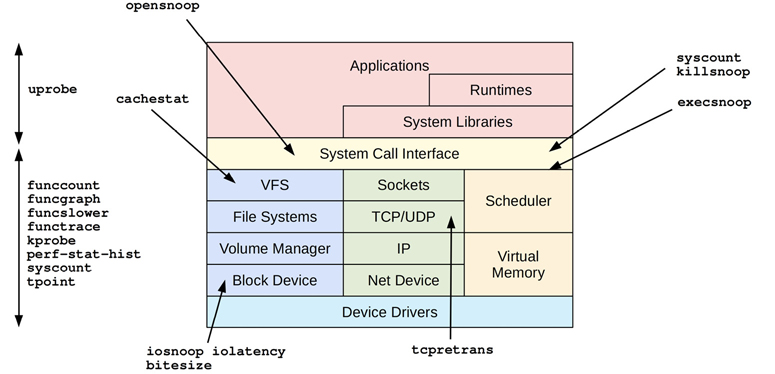
Figure 14.4 perf-tools
Many are single-purpose tools shown with a single arrow head; some are multi-purpose tools listed on the left with a double arrow to show their coverage.
14.13.2 Single-Purpose Tools
Single-purpose tools are shown with single arrow heads in Figure 14.4. Some were introduced in prior chapters.
The single-purpose tools such as execsnoop(8) do one job and do it well (Unix philosophy). This design includes making their default output concise and often sufficient, which helps aid learning. You can “just run execsnoop” without needing to learn any command line options, and get just enough output to solve your problem without unnecessary clutter. Options typically do exist for customization.
The single-purpose tools are described in Table 14.7.
Table 14.7 Single-purpose perf-tools
Tool |
Uses |
Description |
|---|---|---|
bitesize(8) |
perf |
Summarize disk I/O size as a histogram |
cachestat(8) |
Ftrace |
Show page cache hit/miss statistics |
execsnoop(8) |
Ftrace |
Trace new processes (via execve(2)) with arguments |
iolatency(8) |
Ftrace |
Summarize disk I/O latency as a histogram |
iosnoop(8) |
Ftrace |
Trace disk I/O with details including latency |
killsnoop(8) |
Ftrace |
Trace kill(2) signals showing process and signal details |
opensnoop(8) |
Ftrace |
Trace open(2)-family syscalls showing filenames |
tcpretrans(8) |
Ftrace |
Trace TCP retransmits, showing addresses and kernel state |
execsnoop(8) was demonstrated earlier. As another example, iolatency(8) shows disk I/O latency as a histogram:
# iolatency
Tracing block I/O. Output every 1 seconds. Ctrl-C to end.
>=(ms) .. <(ms) : I/O |Distribution |
0 -> 1 : 731 |######################################|
1 -> 2 : 318 |################# |
2 -> 4 : 160 |######### |
>=(ms) .. <(ms) : I/O |Distribution |
0 -> 1 : 2973 |######################################|
1 -> 2 : 497 |####### |
2 -> 4 : 26 |# |
4 -> 8 : 3 |# |
>=(ms) .. <(ms) : I/O |Distribution |
0 -> 1 : 3130 |######################################|
1 -> 2 : 177 |### |
2 -> 4 : 1 |# |
^C
This output shows that I/O latency was typically low, between 0 and 1 milliseconds.
The way I implemented this helps to explain the need for extended BPF. iolatency(8) traces block I/O issue and completion tracepoints, reads all events in user-space, parses them, and post-processes them into these histograms using awk(1). Since disk I/O has a relatively low frequency on most servers, this approach was possible without onerous overhead. But the overhead would be prohibitive for more frequent events, such as network I/O or scheduling. Extended BPF solved this problem by allowing the histogram summary to be calculated in kernel space, and only the summary is passed to user space, greatly reducing overhead. Ftrace now supports some similar capabilities with hist triggers and synthetic events, described in Section 14.10, Ftrace Hist Triggers (I need to update iolatency(8) to make use of them).
I did develop a pre-BPF solution to custom histograms, and exposed it as the perf-stat-hist(8) multi-purpose tool.
14.13.3 Multi-Purpose Tools
The multi-purpose tools are listed and described in Figure 14.4. These support multiple event sources and can do many roles, similar to perf(1) and trace-cmd, although this also makes them complex to use.
Table 14.8 Multi-purpose perf-tools
Tool |
Uses |
Description |
|---|---|---|
funccount(8) |
Ftrace |
Count kernel function calls |
funcgraph(8) |
Ftrace |
Trace kernel functions showing child function code flow |
functrace(8) |
Ftrace |
Trace kernel functions |
funcslower(8) |
Ftrace |
Trace kernel functions slower than a threshold |
kprobe(8) |
Ftrace |
Dynamic tracing of kernel functions |
perf-stat-hist(8) |
perf(1) |
Custom power-of aggregations for tracepoint arguments |
syscount(8) |
perf(1) |
Summarize syscalls |
tpoint(8) |
Ftrace |
Trace tracepoints |
uprobe(8) |
Ftrace |
Dynamic tracing of user-level functions |
To aid usage of these tools you can collect and share one-liners. I have provided them in the next section, similar to my one-liner sections for perf(1) and trace-cmd.
14.13.4 perf-tools One-Liners
The following one-liners trace system-wide and until Ctrl-C is typed, unless otherwise specified. They are grouped into those that use Ftrace profiling, Ftrace tracers, and event tracing (tracepoints, kprobes, uprobes).
Ftrace Profilers
Count all kernel TCP functions:
funccount 'tcp_*'
Count all kernel VFS functions, printing the top 10 every 1 second:
funccount -t 10 -i 1 'vfs*'
Ftrace Tracers
Trace the kernel function do_nanosleep() and show all child calls:
funcgraph do_nanosleep
Trace the kernel function do_nanosleep() and show child calls up to 3 levels deep:
funcgraph -m 3 do_nanosleep
Count all kernel functions ending in “sleep” for PID 198:
functrace -p 198 '*sleep'
Trace vfs_read() calls slower than 10 ms:
funcslower vfs_read 10000
Event Tracing
Trace the do_sys_open() kernel function using a kprobe:
kprobe p:do_sys_open
Trace the return of do_sys_open() using a kretprobe, and print the return value:
kprobe 'r:do_sys_open $retval'
Trace the file mode argument of do_sys_open():
kprobe 'p:do_sys_open mode=$arg3:u16'
Trace the file mode argument of do_sys_open() (x86_64 specific):
kprobe 'p:do_sys_open mode=%dx:u16'
Trace the filename argument of do_sys_open() as a string:
kprobe 'p:do_sys_open filename=+0($arg2):string'
Trace the filename argument of do_sys_open() (x86_64 specific) as a string:
kprobe 'p:do_sys_open filename=+0(%si):string'
Trace do_sys_open() when the filename matches “*stat”:
kprobe 'p:do_sys_open file=+0($arg2):string' 'file ~ "*stat"'
Trace tcp_retransmit_skb() with kernel stack traces:
kprobe -s p:tcp_retransmit_skb
List tracepoints:
tpoint -l
Trace disk I/O with kernel stack traces:
tpoint -s block:block_rq_issue
Trace user-level readline() calls in all “bash” executables:
uprobe p:bash:readline
Trace the return of readline() from “bash” and print its return value as a string:
uprobe 'r:bash:readline +0($retval):string'
Trace readline() entry from /bin/bash with its entry argument (x86_64) as a string:
uprobe 'p:/bin/bash:readline prompt=+0(%di):string'
Trace the libc gettimeofday() call for PID 1234 only:
uprobe -p 1234 p:libc:gettimeofday
Trace the return of fopen() only when it returns NULL (and using a “file” alias):
uprobe 'r:libc:fopen file=$retval' 'file == 0'
CPU Registers
Function argument aliases ($arg1, ..., $argN) is a newer Ftrace capability (Linux 4.20+). For older kernels (or processor architectures missing the aliases), you will need to use CPU register names instead, as introduced in Section 14.6.2, Arguments. These one-liners included some x86_64 registers (%di, %si, %dx) as examples. The calling conventions are documented in the syscall(2) man page:
$ man 2 syscall
[...]
Arch/ABI arg1 arg2 arg3 arg4 arg5 arg6 arg7 Notes
──────────────────────────────────────────────────────────────
[...]
sparc/32 o0 o1 o2 o3 o4 o5 -
sparc/64 o0 o1 o2 o3 o4 o5 -
tile R00 R01 R02 R03 R04 R05 -
x86-64 rdi rsi rdx r10 r8 r9 -
x32 rdi rsi rdx r10 r8 r9 -
[...]
14.13.5 Example
As an example of using a tool, the following uses funccount(8) to count VFS calls (function names that match “vfs_*”):
# funccount 'vfs_*' Tracing "vfs_*"... Ctrl-C to end. ^C FUNC COUNT vfs_fsync_range 10 vfs_statfs 10 vfs_readlink 35 vfs_statx 673 vfs_write 782 vfs_statx_fd 922 vfs_open 1003 vfs_getattr 1390 vfs_getattr_nosec 1390 vfs_read 2604
This output shows that, during tracing, vfs_read() was called 2,604 times. I regularly use funccount(8) to determine which kernel functions are frequently called, and which are called at all. Since its overhead is relatively low, I can use it to check whether function call rates are low enough for more expensive tracing.
14.13.6 perf-tools vs. BCC/BPF
I originally developed perf-tools for the Netflix cloud when it was running Linux 3.2, which lacked extended BPF. Since then Netflix has moved to newer kernels, and I have rewritten many of these tools to use BPF. For example, both perf-tools and BCC have their own versions of funccount(8), execsnoop(8), opensnoop(8), and more.
BPF provides programmability and more powerful capabilities, and the BCC and bpftrace BPF front ends are covered in Chapter 15. However, there are some advantages of perf-tools5:
funccount(8): The perf-tools version uses Ftrace function profiling, which is much more efficient and less constrained than the current kprobe-based BPF version in BCC.
funcgraph(8): This tool does not exist in BCC, since it uses Ftrace function_graph tracing.
Hist Triggers: This will power future perf-tools that should be more efficient than kprobe-based BPF versions.
Dependencies: perf-tools remain useful for resource-constrained environments (e.g., embedded Linux) as they typically only require a shell and awk(1).
5I originally believed I would retire perf-tools when we finished BPF tracing, but have kept it alive for these reasons.
I also sometimes use perf-tools tools to cross-check and debug problems with BPF tools.6
6I could repurpose a famous saying: A man with one tracer knows what events happened; a man with two tracers knows that one of them is broken, and searches lkml hoping for a patch.
14.13.7 Documentation
Tools typically have a usage message to summarize their syntax. For example:
# funccount -h
USAGE: funccount [-hT] [-i secs] [-d secs] [-t top] funcstring
-d seconds # total duration of trace
-h # this usage message
-i seconds # interval summary
-t top # show top num entries only
-T # include timestamp (for -i)
eg,
funccount 'vfs*' # trace all funcs that match "vfs*"
funccount -d 5 'tcp*' # trace "tcp*" funcs for 5 seconds
funccount -t 10 'ext3*' # show top 10 "ext3*" funcs
funccount -i 1 'ext3*' # summary every 1 second
funccount -i 1 -d 5 'ext3*' # 5 x 1 second summaries
Every tool also has a man page and an examples file in the perf-tools repository (funccount_example.txt) that contains output examples with commentary.
14.14 Ftrace Documentation
Ftrace (and trace events) are well documented in the Linux source, under the Documentation/trace directory. This documentation is also online:
https://www.kernel.org/doc/html/latest/trace/kprobetrace.html
https://www.kernel.org/doc/html/latest/trace/uprobetracer.html
Resources for front ends are:
trace-cmd: https://trace-cmd.org
perf ftrace: In the Linux source: tools/perf/Documentation/perf-ftrace.txt
perf-tools: https://github.com/brendangregg/perf-tools
14.15 References
[Rostedt 08] Rostedt, S., “ftrace - Function Tracer,” Linux documentation, https://www.kernel.org/doc/html/latest/trace/ftrace.html, 2008+.
[Matz 13] Matz, M., Hubička, J., Jaeger, A., and Mitchell, M., “System V Application Binary Interface, AMD64 Architecture Processor Supplement, Draft Version 0.99.6,” http://x86-64.org/documentation/abi.pdf, 2013.
[Gregg 19f] Gregg, B., “Two Kernel Mysteries and the Most Technical Talk I’ve Ever Seen,” http://www.brendangregg.com/blog/2019-10-15/kernelrecipes-kernel-ftrace-internals.html, 2019.
[Dronamraju 20] Dronamraju, S., “Uprobe-tracer: Uprobe-based Event Tracing,” Linux documentation, https://www.kernel.org/doc/html/latest/trace/uprobetracer.html, accessed 2020.
[Gregg 20i] Gregg, B., “Performance analysis tools based on Linux perf_events (aka perf) and ftrace,” https://github.com/brendangregg/perf-tools, last updated 2020.
[Hiramatsu 20] Hiramatsu, M., “Kprobe-based Event Tracing,” Linux documentation, https://www.kernel.org/doc/html/latest/trace/kprobetrace.html, accessed 2020.
[KernelShark 20] “KernelShark,” https://www.kernelshark.org, accessed 2020.
[trace-cmd 20] “TRACE-CMD,” https://trace-cmd.org, accessed 2020.
[Ts’o 20] Ts’o, T., Zefan, L., and Zanussi, T., “Event Tracing,” Linux documentation, https://www.kernel.org/doc/html/latest/trace/events.html, accessed 2020.
[Zanussi 20] Zanussi, T., “Event Histograms,” Linux documentation, https://www.kernel.org/doc/html/latest/trace/histogram.html, accessed 2020.