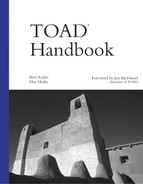Registering External Programs
There are times while you’re in TOAD when you need to jump into another program, such as Quest Software’s QDesigner or Oracle’s SQL Plus. But you don’t want to go out to the Windows Start menu because you’d have to repeat information, such as your database connection user id and password. So TOAD has an intelligent and customizable program launcher that makes opening other programs clean and simple. It’s the TOAD Tool Options window, shown in Figure 9.31 and accessed by using the Configure/Execute External Tools icon on the main toolbar. TOAD knows about key Windows and Quest applications, and can automatically add them to the external tools list via the Auto Add button; the tools list is shown in Figure 9.32.
Figure 9.31. TOAD External Tools—configuration.

Figure 9.32. TOAD External Tools— auto add.

After you’ve added your external tool definitions, TOAD will show them in the external tools drop-down list as shown in Figure 9.33. Note that the icon on the main toolbar has changed to that of the last run external tool—in this case, MS Paint.
Figure 9.33. TOAD External Tools—drop-down list.

Finally, you can also manually create external tool definitions. Figure 9.34 shows adding Oracle’s SQL Plus. Note that by using the macros for $UID, $UPW, and $SID, SQL Plus will launch with the same connection information as the current TOAD connection.
Figure 9.34. TOAD External Tools—manual definition.