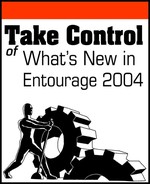The Calendar didn’t get much of a facelift in Entourage 2004, so if you liked it before, you will now (and vice versa). Microsoft added a filtering option to the Filter Box in the toolbar. Making choices in the Filter Box reduces the information shown in the Calendar. This is a good way to reduce clutter and focus on just the information you want. For example, you can view just the calendar information for a single project, hiding everything else.
Joining the Subject Contains and Category Is choices, you will now find Project Is (see Figure 12).
When you choose Project Is, a pop-up menu appears with all your projects listed. Choosing a project filters the calendar items to display only items from that project.
..................Content has been hidden....................
You can't read the all page of ebook, please click here login for view all page.