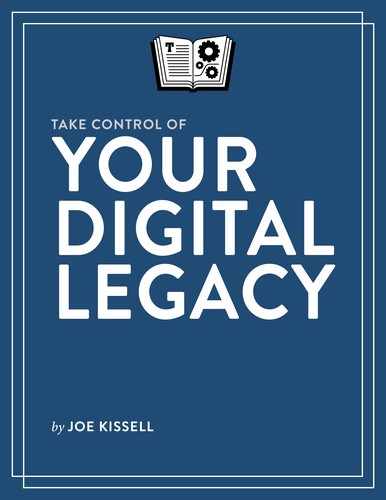Preserve Your Data for Posterity

You’ve catalogued your digital data and decided what should be done with it when you’re gone. That’s terrific—and essential—but if your plan hinges on a great-grandchild being able to boot your old iMac that’s been passed down for generations, you’ve still got a problem.
Imagine finding a 1981 IBM PC, forgotten for decades in an attic. It might still turn on, or maybe not. Depending on the configuration, it may have included a hard drive or, more likely, 5¼-inch floppy drives or even a cassette drive for data storage. Let’s be optimistic and say the media was stored with the computer. Will it still be readable today even if the computer works? Perhaps, but I wouldn’t count on it. And if you’re lucky enough to be able to see those old files on a screen, you still have the challenge of getting the information onto a modern computer (or even printing it).
That’s what today’s devices will look like to your grandchildren. And even if you store them in museum-like conditions, machines, media, and the data they contain deteriorate over time. You can’t control how technology will change years in the future, but you can take steps to increase the likelihood that future generations will be able to read the files you’ve so carefully preserved. The first part of this chapter covers which media to use, how to preserve it for the near future, and instructions you can leave that will help your data last into the more distant future.
In addition, even if your current devices won’t be passed on for generations, they could be incredibly valuable to the person handling your estate, so you should also Decide What to Do with Your Hardware.
Choose Archival Media
In museums and libraries, you can often find books that are hundreds of years old, and other documents (scrolls, papyrus, clay tablets, and so on) that are much older. But for every document that survived hundreds or thousands of years, a vast number of others did not. All the conditions have to be just right, because heat, humidity, pests, mold, and other environmental factors can destroy almost anything over a long enough period of time, and organic substances like paper are especially vulnerable.
Even so, much of today’s digital media is, if anything, far more susceptible to the ravages of time than old-fashioned paper. The magnetic particles that store data on the platter of a hard drive can lose their charge over time, even if the disk hasn’t been used. And, although the storage mechanisms (and the ways in which degradation occurs) vary, almost all other modern media can also lose data over a period of years or decades—that includes CD-ROMs and DVDs, digital tape, and flash memory. On the other hand, what’s great about digital media is that it’s so much easier to copy, over and over, than paper and other, older forms of media.
So, what are your options? Well, there is currently no ideal long-term option, but let me walk you through the pros and cons of a few alternatives you might consider. Any of these should be good for at least 10 years, but see Refresh Your Archives for advice about longer-term maintenance.
Archival Quality Optical Discs
A number of companies make recordable CDs and DVDs—usually using some type of gold and/or silver formula—that will supposedly preserve their data for a century or more. For example:
- Media Supply sells JVC/Taiyo Yuden archival discs, such as DVD-R, with an estimated 100+ year life.
- Delkin Devices sells archival gold storage media, including CD-R with an estimated lifespan of 300+ years, DVD-R estimated at 100+ years, and Blu-ray estimated at 200+ years.
- M-Disc media are supposed to last for 1,000 years, and come in various formats including DVD and 25, 50, and 100 GB Blu-ray.
There are, however, two potential problems with archival optical discs:
- Longevity claims can’t be verified: How do you know the discs will retain their data for the centuries their manufacturers claim? The passage of many decades could have unseen effects that today’s engineers couldn’t foresee. By the time someone figures out that there’s a problem, the company that made the discs will have long been out of business.
- Compatible equipment won’t last: Supposing a DVD is still perfectly readable 100 years from now, where are you going to find a DVD drive that still works, and that can connect to the computing equipment of the far future? Even today, it’s increasingly rare to see new computers come with optical drives, which were once standard equipment. If you think about how hard it is to read a floppy disk on today’s computers, and then multiply that difficulty by a factor of 10 or so, you’ll have a pretty good idea of what that archival media might look like in a few generations.
Although these problems are not insuperable (especially if your heirs transfer your archive onto new media every so often; see Refresh Your Archives), they certainly make optical discs less than a slam dunk.
Hard Drives or SSDs
External hard drives may seem like a logical choice, because they’re inexpensive, ubiquitous, capacious, and fast. But are they reliable enough to use for long-term storage?
To the best of my knowledge, the longest warranty offered today on any consumer-grade hard drive is 7 years, and most are much shorter. Of course, a warranty simply means the company will replace a drive if found to be defective during that time, not that your data is guaranteed to remain intact! And I’ve had so many hard drives fail after only 3 or 4 years that I can’t imagine trusting any hard drive—warranty or not—for 10 years, let alone centuries.
A hard drive that sits idle for years is less likely to develop mechanical failures than one in constant use (although plugging it in occasionally, just to let the drive spin up to speed, can prevent the mechanism from getting stuck). But even careful preservation of a drive can’t prevent magnetic charges from dissipating over time, leading to data loss.
SSDs are also subject to eventual, random data loss, but because they have no moving parts and don’t rely on magnetic charges, they tend to preserve data longer than hard drives—at least if the SSDs are not used. Indeed, I’ve heard of at least two SSD manufacturers (SanDisk and Patriot) that offer 10-year warranties on some models. So, I’d have greater confidence in SSDs for semi-long-term storage, but my enthusiasm is offset by their considerably higher prices.
So, if you are considering a hard drive or SSD for archival storage, observe these tips:
- Not only should you get more than one drive (see Store Media Safely (and Redundantly), ahead), but you should also get different brands.
- If financially feasible, use an SSD for one of your copies.
- All things being equal, prefer brands and models with longer warranties.
Cloud Storage
Another option is to commit your long-term archives to the cloud. Although cloud storage uses conventional technologies such as hard drives and SSDs, nearly all providers have their own backups, as well as mechanisms to correct errors and programs to refresh the hardware as needed. And some cloud storage is even free (for a limited amount of data). So it’s certainly tempting to commit a few gigabytes of files to, say, Amazon Cloud Drive, Dropbox, iCloud, or Google Drive (among many other choices) and just assume it will be there forever.
Unfortunately, you have no way to know that even today’s biggest companies will still be around decades from now; that they’ll still be offering cloud storage then; and that nothing will go wrong on their servers that might endanger your data. Furthermore, if your cloud storage is tied to your personal account, and that account is closed after your death (intentionally, or automatically due to an extended period of inactivity), all your data will disappear. Plus, if you need more storage than you can get for free, someone will have to keep paying those monthly or annual bills in perpetuity!
In response to problems like this, a service called Chronicle of Life claims to provide permanent cloud storage for a modest one-time fee. The site tells a great story about how the service is funded and the terrific ideas driving its ambitious guarantees. And yet, I couldn’t help noticing at the beginning of 2017 that the copyright date on the bottom of every page still reads “2008–2015,” which doesn’t inspire confidence.
A similar service, called Forever (which also offers photo scanning and storage of physical materials) has a slightly less ambitious guarantee: they’ll store your stuff for your lifetime plus 100 years. But Forever has been around only since 2013, and it’s difficult to judge how robust its plans are. Because I’ve seen so many other digital legacy services go out of business, I’m reluctant to trust these, no matter how appealing their marketing copy is. At the very least, if I chose a service like this, I would hedge my bets with a secondary means of storage.
However, there’s another option you might consider, if you’re comfortable making all your data public after your death: uploading it to The Internet Archive. This massive, nonprofit digital archive contains vast amounts of archived material—Web sites, movies, audio, photographs, documents, and much more. You can create a free account that permits you to upload your own materials (items that are in the public domain or for which you hold the copyright), which then become a permanent part of the publicly searchable archive. See the FAQ for more information on licensing, filenames, formats, and other issues. (Also see the sidebar Donating Documents to a Public Archive, ahead.)
Paper
I know it’s old-fashioned, but given the state of today’s technology, paper—carefully stored—may still have a longer shelf life than most other media. Obviously, you won’t want to print out tens of thousands of pages of documents, and paper won’t help you with audio or video files. But you should certainly consider printing and preserving paper copies of your most crucial documents, within reason.
Sapphire
A company called Fahrenheit 2451 claims to have the ultimate in long-term storage—something that’s not subject to any of the problems I’ve listed with other media. It sells custom, laser-engraved sapphire disks called nanoforms, 2 or 4 inches in diameter, which can each hold up to 2,500 documents or photos. The company says the nanoform is fireproof, waterproof, and impervious to magnetic fields and even lava. As long as you don’t lose the disc or destroy it in an explosion, it should be viable millennia from now.
Interestingly, the laser engraving process doesn’t store ones and zeroes on the disk; rather, it’s like an extremely high-resolution, monochrome printout. So how do you retrieve your stored information? With a microscope or a strong magnifying glass, of course! That neatly solves the problem of compatibility with future devices, although it also limits the types of data you can store—no audio or video, for example, and although color photos can be stored as separate red, green, and blue images that a computer can later recombine, that’s not an approach you’d want to take with more than a handful of pictures.
How much does eternal storage in sapphire cost? Well, the 4-inch nanoform runs €1,130 (about $1,200), while the 2-inch version costs €520 (about $550). And you thought SSDs were expensive!
So, I mention this more as a novelty than a serious suggestion, but also to point out that every option has at least one trade-off. You can solve any given problem only by creating one or two more!
Create a Data Archive
Once you’ve chosen the media you want to use (or, perhaps, you’ve decided to hedge your bets and use two different media), it’s time to copy your data from your computer onto the archival media.
There’s no special trick or magic to this—copying data is pretty much as boring and anticlimactic as it sounds. However, I’d still like to make a few recommendations, which hold regardless of the type of media you’re using:
-
Err on the side of inclusion: Because we’re only copying data here, not your operating system, there’s no need to include the various folders that make up macOS or Windows. Most people store all user-generated files somewhere in their home folder, which means you can usually copy just that folder and not give the process much more thought. However, if you know you’ve stored some files elsewhere, be sure to copy those too. And, when in doubt, it’s much better to copy more files—even ones you’re pretty sure no one in the future will ever need—than to leave out files that might be useful.
That said, as I mentioned in Handle Your Media, if you’re planning to leave purchased media (such as movies and TV shows) to someone else, you should exclude those files from your archive, and instruct your digital executor to copy them from your computer to suitable external storage when the time comes. There’s no point in including massive amounts of video data in an archive, if that portion of your data will be usable by, at most, one person.
-
Use a backup app: Depending on your operating system and the media you’ve chosen, you might be able to use drag-and-drop or copy-and-paste to copy data from your computer onto the archival media, and in general, those approaches are fine. However, you might instead consider using a backup app, which might be simpler, and which is more likely to verify that all your data copied correctly.
If you do use a backup app, however, be sure you use one that stores your data in a format that can be read in the Finder (macOS) or Windows Explorer, as opposed to a custom archive format. You want to be sure that no matter what device is used to access this data in the future, it will be readable without any special software.
-
Export as an extra step: Back in Decide on File Formats, I suggested that—depending on what kinds of data you have, what formats it currently uses, and how much time you have—you might want to consider exporting certain kinds of data in more future-friendly formats. For example, you might want to save a copy of your saved email in .mbox format, or all your letters as PDFs; or you may want to export all the photos from your photo library as independent TIFF images.
If you choose to export some of your data, I suggest first copying the data in its existing, native format, and then exporting it, in its new format, to your archival media. But keep both copies. That way, if someone discovers years from now that an error occurred with one of the exports, the original files will still be available for another attempt.
Now that you have a data archive, make another. Yes, I’m suggesting that you to go through the process of copying your data to other media at least twice, and more than twice is even better. Because any one disc, drive, cloud service, or whatever can go kaput for any of countless reasons—and this is your legacy we’re talking about here—I recommend making at least two copies of everything. And, in my experience, you’re likely to get more reliable results when making extra copies directly from the originals than making copies of copies.
In my opinion, it’s ideal to have at least one local copy (on physical media you can control) and one copy in cloud storage of some kind. Despite the potential drawbacks of cloud storage I mentioned earlier, the fact that your data will be sitting on professionally maintained servers (which will be backed up and receive regular hardware upgrades) should go a long way toward keeping it safe.
In addition, thinking back to the sidebar Including Someone Else’s Digital Legacy in Yours, if your digital executor (or another family member) can incorporate your data into their live data—continually backing it up and preserving it along with their day-to-day files—its chances of persisting into the distant future (and of being useful to that person) go way up!
Store Media Safely (and Redundantly)
Once you’ve gone through all the trouble of archiving your incredibly valuable data—twice!—you’ll want to be sure that media won’t be lost, stolen, or damaged in the coming years.
Here are my recommendations for storage of the local copy or copies of your data archive:
- Choose a cool, dry, dark location. Heat and dampness can damage almost anything. Optical discs are also especially vulnerable to light, but since light and heat often go together, I suggest a dark location for any type of media.
- Protect against physical damage: In your home, a safe—especially one that’s rated fireproof for media—will protect your archive from fire, theft, earthquake, wind, and most other threats. As a bonus, the safe will act as a Faraday cage, protecting hard drives and SSDs from damage by electromagnetic pulses. A safe deposit box at a bank has the same advantages.
- Store multiple copies separately: If you have two copies of your data archive, store them in two separate locations—for example, one in a safe in your home and the other in a safe deposit box. If your archives are stored together, any disaster that wipes out one of them will wipe out the other too.
Refresh Your Archives
Once your data archive is safely stored, you can breathe a sigh of relief. But I hope you’ll continue breathing for many years to come! And as long as you do, you’ll continue accumulating new data. So you’ll probably want to refresh your archive from time to time by repeating the process of copying (and, perhaps, exporting) data to archival media. Archival optical discs (and sapphire discs) can’t be erased and rewritten, so you’ll have to start over with fresh media; with hard drives, SSDs, and cloud storage, you can overwrite or add to your archive at any time.
How often you choose to do this is up to you, but I would suggest at least every 3–5 years for the rest of your life. If you create quite a bit of data, perhaps an annual refresh would make more sense.
In addition, you should include, in your digital will, instructions for your digital executor to update your archive, one last time, immediately after your death. That way, the archive’s final form will also be its most current; but if your computer should be lost, stolen, broken, or otherwise inaccessible when the time comes, at least your digital executor can fall back on the most recent update you made to your digital archive.
A moment ago I referred to your archive’s “final form,” but that was in fact premature. Unless or until technology presents us with a way to be sure our data will be readable indefinitely, your digital executor and your heirs will need to perform periodic updates of your archive for decades to come, in order to guard against data degradation. Of course, you can’t guarantee that this will occur, but you can at least include, in your digital will, a reminder that you want it to occur, with a stern warning about the consequences if it doesn’t (namely, the eventual disappearance of important portions of your data).
My advice for long-term archive maintenance is as follows:
- Update archives at least every 10 years. I don’t trust current media to be readable longer than that, no matter what the warranty or marketing claim is.
- Verify the data. The first step in maintenance is to make sure your files are still readable (by opening a random selection of them). If they aren’t, the person doing the maintenance should try your secondary copy. You don’t want data errors to be propagated in future versions of your archive.
- Copy onto fresh media. Your digital executor or heir should obtain new media—whatever, at that point in time, seems most likely to be useful many years in the future—and make a fresh copy of your archive.
- Redundancy is still important. Ideally, the person maintaining your archive every 10 years or less will make at least two copies of the data, preferably on different types of media, and store them in different locations.
Decide What to Do with Your Hardware
Because your data archive is stored separately from your computer, you can be fairly flexible when deciding on the disposition of your computer, mobile devices, external storage, and so on. All those items should be listed in your regular will, since they are ordinary, tangible possessions.
However, I do want to make one suggestion. Your digital executor will need at least temporary access to your computer and other devices, in order to create one last update of your digital archive (and perform certain other tasks you may have assigned, such as deleting certain files or accessing your password vault). Therefore, it might be most convenient to make your digital executor the beneficiary of that hardware; but if it’s ultimately destined for someone else, be sure to spell out the need for temporary access in your will.