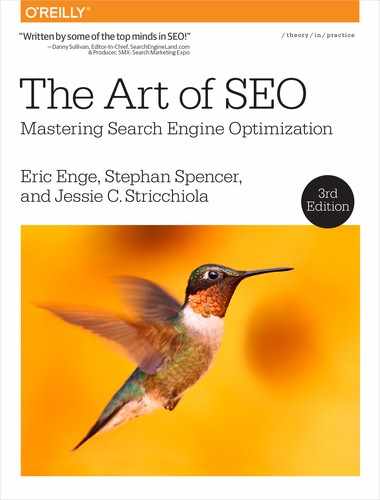CHAPTER TEN
Mobile, Local, and Vertical SEO
Mobile, local, and vertical SEO have grown to become specializations in and of themselves, requiring a tremendous amount of dedicated effort, resources, and attention to fully maximize the opportunities they provide as the web ecosystem evolves. In this chapter, we will address these areas of search engine optimization at a high level.
The Mobile Landscape
If you have a web-based business, brand, or organization, mobile SEO will be absolutely vital to the success of your overall SEO strategy. But before we can examine the ins and outs of SEO for mobile, you need to first understand mobile search in the general context of mobile as a medium—one that is taking search market share and ad spend from desktop at a rapid pace.
As mentioned in Chapter 1, eMarketer published a study predicting that mobile ad spend would represent 72.2% of total U.S. digital ad spend by 2019 (Figure 10-1).

Figure 10-1. Mobile ad spend growth through 2019
The iPhone helped drive the growth of this market, because of its intuitive user interface and larger screen size (when compared to feature phones), and Android accelerated this trend with its increasing smartphone market dominance.1.
The improved mobile web user interfaces and larger screen sizes on smartphones have been a big factor in the growth of mobile search. Having a specific mobile site experience for users is important, as mobile searchers are even more impatient and have a different intent than your typical desktop searcher. If you offer a desktop experience to a mobile user and she finds a competitor who offers a tailored mobile experience, you may have just lost a potential customer—and the search engines know this.
Rapid growth in mobile is expected to continue. On June 13, 2014, Matt Cutts told the audience at SMX Advanced in Seattle that before the end of 2014 Google would receive more search queries per day from mobile devices than it would from desktop devices. Google’s mobile-friendly algorithm shift followed less than a year later. Today, a Google search from any mobile device shows us that the mobile landscape has evolved into an entirely unique, mobile-first search environment.
SEO for Mobile
The mobile tipping point in organic search has been reached. In April 2015, Google rolled out its mobile-friendly algorithm. Using a definitive, “yes or no” response ranking factor, this algorithm determines whether a site (or a specific page from a site) is mobile friendly, and then incorporates this information into its ranking decision for a mobile query. (Note that as of this writing, the mobile-friendly algorithm was not being applied to Google News content for mobile queries returning News results, or for Google News–specific searches).
Google’s message with this algorithm update, which it warned would have more of an impact on its search results than either Panda or Penguin (learn more about Panda and Penguin in Chapter 9), was clear: if you want your site’s content to show for mobile queries, you need to build your site for the mobile user experience. At the most basic level, this means that your mobile site must be:
- Fast
-
Pages should ideally load in less than 1 second.
- Functional
-
Page content should display and function properly in mobile browsers (no CSS, JavaScript, image, or other resource blocking).
- Finger-friendly
-
Tap targets (e.g., buttons, links, form fields) should be large enough and properly spaced for small touchscreen use.
- Free from redirects and errors
-
Mobile version URL requests should all return 200 (OK) status codes—no 301/302 redirects or errors, if possible.
There are various ways to implement a mobile version of your site that delivers user-friendly functionality to a mobile browser, with three being accepted by Google. Note that these fall into two general categories for SEO purposes—same URLs, and separate URLs:
- Responsive web design, or RWD (same URLs)
-
Your site utilizes the same URLs for desktop and mobile. Your site’s server always sends the same HTML to all devices, and cascading style sheets (CSS) are used to alter the rendering of the page on the device. Google can generally detect RWD as long as the site’s assets (including CSS) are crawlable.
- Dynamic serving, a.k.a. adaptive design (same URLs)
-
Your site utilizes the same URLs for desktop and mobile, but your site’s server responds with different HTML and CSS depending on the user agent requesting the page.
- Separate URLs
-
Your site utilizes different URLs for the desktop and mobile (and perhaps even tablet) versions of your site’s content (utilizing a subdomain such as m.site.com, for example), with device-optimized content served at each URL version.
Same URL approaches: responsive web design and dynamic serving
As you can see, the first two options (responsive web design and dynamic serving) retain the same URLs across devices, while the third option (separate URLs) creates two entirely separate websites for the search engines to crawl, index, and rank. This is a major factor to consider before developing your mobile site.
A significant advantage offered by using the same URLs is that the mobile site may more effectively inherit the SEO characteristics of the desktop site. In other words, the link profile and social signals are automatically associated with the mobile version of the site (which is not the case with a mobile subdomain). These “same URL” approaches are considered by some to be the best option if you intend to support smartphone-type devices only, and do not plan to support feature phones (e.g., traditional flip phones).
The most cost-effective of these two approaches is usually RWD, as only one site “version” is being created and maintained. For this reason, RWD has seen rapid adoption in the mobile space.
In contrast to RWD, dynamic serving—whereby entirely different site versions are designed and coded with device-specific optimization and user experience in mind—renders different HTML for the same URL request, based on the user agent making the request. While this approach is more budget, development, and maintenance intensive, it often can allow for faster load times, and a more optimized user experience specifically tailored to device type.
Separate URL approach
You may wish to offer a mobile-specific URL for marketing and promotion purposes, or to allow access to the mobile version of your site regardless of the user agent making the request. In particular, if you plan to support both smartphones and feature phones, having a mobile subdomain allows you some additional flexibility in dealing with different screen sizes, or if your site is so large that you can’t provide a separate mobile experience for each page.
Some well-known examples of such URLs include http://m.facebook.com, http://mobile.weather.gov, http://www.hotels.com/mobile/, and http://en.m.wikipedia.org. The benefit of serving up a distinct mobile version instead of serving your standard version with mobile-friendly CSS is that you can trim the file size of the HTML sent to the mobile device, eliminating code that the device won’t be able to run, which improves page load time and makes the page look better to mobile bots. Google provides more information about separate URLs for mobile here: http://bit.ly/separate_urls.
Mobile user agents
Google employs different spiders for the mobile Web: Googlebot-Mobile for feature phones, and the standard Googlebot with an iPhone user agent for smartphones. Bing, on the other hand, uses the same crawler for both mobile content and desktop content, called Bingbot), and utilizes crawler variants in the following format:
Mozilla/5.0 + (Mobile Device) + Mobile Engine + Mobile Browser + bingbot/BingPreview/[version]
Both search engines use user-agent detection to determine if a searcher is on a mobile browser or a traditional desktop browser, and will show feature phone users a mobile experience. At the beginning of each browsing session, the user’s hardware and browser combination will communicate a unique identifier to the website’s web server, known as the user agent. This string identifies the nature of the hardware and software making the request.
The best practice for mobile site user experience, and hence for mobile SEO, is to detect the incoming user agent and show the user the version of your site specific to the user’s device. If you are using the same URLs for both your desktop and mobile sites (as in responsive web design and dynamic serving), you simply show users the alternative version of your content. If you are using separate URLs, you will want to redirect mobile users to that mobile URL.
A useful tool for server-side user agent detection is MobileDetect.net, which provides an open source PHP class (Mobile_Detect) for user agent detection and is supported by third-party plug-ins for WordPress, Drupal, Joomla, Magento, Concrete5, and other content management systems, as listed in “3rd party modules”.
General SEO guidelines for mobile
Some general tips for your SEO mobile strategy include the following:
-
Review search engine recommendations for mobile SEO (and check for updates regularly!):
-
Bing’s “Meet Our Mobile Bots” page
NOTE
Bing generally does not provide as much webmaster/SEO support as Google.
-
Ensure critical site files (CSS, JavaScript, images) are accessible to the search engines; many of these files signal to the search engines that the page is built to display and work well on a mobile browser (i.e., telling the search engine that the page is “mobile-friendly”). Check to make sure your site does not block access to any of these files via robots.txt.
-
If your site is dynamically serving desktop and mobile content based on the user agent requesting the page, use the
VaryHTTP header to signal your changes depending on the user agent (http://bit.ly/dynamic_serving). -
If your site is hosting desktop and mobile content on separate (unique) URLs, annotate the desktop page’s HTML by adding the
rel="alternate"tag pointing to the mobile URL, and annotate the mobile page’s HTML by adding therel="canonical"tag pointing to the desktop URL (http://bit.ly/separate_urls). This can also eliminate any potential duplicate content concerns between the two site versions. -
Publish only mobile-friendly content (Flash movies or Flash-based websites, for example, are not compatible with mobile!).
-
Include a mobile sitemap according to updated search engine guidelines. As of this writing the most recent mobile sitemap format utilized by Google requires you to include a specific tag (
<mobile:mobile/>) for mobile URLs to be crawled. For more information, refer to Google’s documentation on mobile sitemaps. -
Always test your pages in Google’s Mobile-Friendly Test Tool. This will enable you to see if Google will treat your pages as mobile friendly in their search results.
Mobile site speed
Site speed is a crucial component of mobile SEO success, a point that has been driven home by Google for a number of years now. You can find suggestions for your specific site by using the following tools (the recommendations hold true regardless of whether you choose a same URLs or separate URLs approach):
Additional mobile SEO resources
Other resources you might find helpful for mobile SEO include:
NOTE
A special thanks to Michael Martin for his contributions to portions of this section.
App SEO: Deep Linking and Indexing for Mobile Search
Based on the evolution of deep linking and indexation for mobile app content, significant opportunities have emerged for SEO exposure of mobile app content in the near future. App SEO for organic search exposure (different from “App Store SEO,” which has generally referred to optimizing mobile apps for prominence within Apple’s App Store and Google Play) provides a massive opportunity for content discovery via the indexation and ranking of deep content residing within mobile apps. As we have learned over the years with website content delivered via search, as deeper, more targeted content is delivered to a searcher, content (in this instance, app) engagement increases, time to conversion decreases, and search engine results improve.
Various technology companies are targeting the app-specific search landscape. URX has built a deep-link app search API, whereby developers can monetize apps or websites with deep links to contextually relevant in-app content and actions in other apps. In other words, URX has built a search engine that developers use to find a deep link into an app for a specific context. Quixey has built a search engine that relies upon deep linking to help users find the most relevant content within apps in the same way that search engines help users find the most relevant content within websites. Google is also actively including App content in its search results. Coauthor Eric Enge has interviewed Google’s Mariya Moeva on this topic.
App Deep Linking
The indexation of deep-linked content within apps (in-app pages) and the delivery of this content to mobile searchers have opened a world of possibility for apps and the mobile users who use them. In its most basic definition, app deep linking enables a link to send a user (or a search engine crawler) to deep, targeted content within an app (such as a specific page, tab, or view) based on his intent, as opposed to sending him to the app’s home page—something we take for granted on desktop when we share deep-linked content from various websites or when we click on a link in search results. In essence, deep links take the user directly to what he wants to do within the app, increasing app engagement, decreasing the time to conversion for targeted in-app behaviors, and improving the relevance of results in mobile search. All things considered, the mobile search ecosystem is poised to support this trend of driving intent-based traffic to mobile apps.
Deep linking to in-app pages and functionality also allows users to share deep content across various platforms (email, social sharing, SMS), further increasing engagement levels. And from an SEO perspective, it is likely that we will eventually see external linking, social, and other engagement signals applied to deep-linked app URLs much in the same way that we see them applied to website URLs in SEO today.
Deep linking URL schemes
In order to provide deep links to your in-app content, you will need to create a unique URL scheme with routing parameters (path, query string, etc.) representing the custom actions to take within the app, register these with the operating system, and map the routes to content destinations or user actions within the app. An example of a deep linking scheme with a routing parameter is twitter://timeline. When entered into a mobile browser, this opens the Twitter app and links directly to the device user’s timeline.
URX and MobileDeepLinking.org provide helpful tutorials on deep linking for both the novice and the app developer.
Deep linking standards
Deep linking standards attempt to define for app developers how to create in-app URL schemes so that the various platforms that publish these URLs can understand them. There are various cross-platform standards, as outlined by these providers:
-
Facebook’s App Links
-
Twitter’s App Card
-
Google’s App Indexing
-
Quixey’s AppURL
Deep linking tracking and optimization opportunities
Increasingly, tools are being developed to provide deep linking capabilities as well as acquisition data “outside the app,” filling a historical gap within traditional mobile app analytics solutions and enabling app marketers to utilize user intent metrics—which can provide greater insight into organic attribution and drive intent-based content delivery.
A sampling of these tools includes:
- AppLinks
-
Open, cross-platform solution for basic app-to-app linking (used by Facebook, Pinterest, Spotify, Venmo, and others)
- Tapstream
-
Marketing dashboard providing tools for deferred deep linking, onboarding links, and A/B testing
- Yozio
-
Platform offering solutions for deferred deep linking, dynamic linking, and A/B testing
A quick note on tools that provide third-party URLs for deep links to your app content, as opposed to using your own app link URLs: there may come a time in the future when it is smarter to develop your own deep link URLs for the same reason that you develop your own URLs for your site content—so that social shares and external links can be built over time and credited to your owned URL.
App Indexing
Google currently offers its App Indexing API to allow developers to notify Google about deep links in their native apps, which Google uses to index content that it then serves in mobile search results. Google also states that the App Indexing API allows the Google App to drive reengagement through Google Search query autocompletions.
Bing currently indexes apps for search on Windows and Windows Phone via the Windows Phone Store URL.
Optimizing for Vertical Search
Vertical search refers to the search accessibility of various niches and formats of web content (referred to as verticals), including images, videos, events, news, travel, products, music, and people (this has also been referred to as “universal” search in Google). Google provides vertical search functionality, as do vertical-specific websites such as Expedia.com and Cars.com. The term “vertical search” is often used interchangeably with “blended search,” although this is not quite correct. Blended search results include various types of vertical content, such as videos, images, and so on. SEO for vertical search refers specifically to efforts to optimize vertical content types so they appear prominently within vertical-specific search engines (Google Images search, for example) and within blended search results. At this stage, Google and Bing provide blended search results (in addition to their separate vertical search functions) to improve the user experience and increase the overall search value to users in ways that go beyond what traditional web search results have provided.
Generally speaking, blended search results can provide more relevant (and therefore more valuable) content within specific verticals. Vertical-specific search engines still exist, as Google and Bing provide numerous vertical-specific search functions; however, we are also seeing an increasing trend toward the search engines incorporating vertical results within their main web search results.
A June 2014 study by Searchmetrics found that the proportion of keyword searches in Google with Universal Search integrations (i.e., blended results) was 81% in 2013, up from 75% in 2012, reflecting the ongoing opportunity for increased exposure in blended search results and vertical search. SEO professionals should seriously consider what potential benefits vertical search optimization can provide to their, and their clients’, websites. There are very specific ways in which vertical content can be optimized for success in these areas, as we will outline in this chapter.
Vertical search has been around for almost as long as the major search engines have existed. Some of the first vertical search engines were for image search, newsgroup search, and news search, but many other vertical search properties have emerged since then, both from the major search engines and from third parties. This chapter will focus primarily on strategies for optimizing your website for the vertical search offerings from Google and Bing.
Universal Search = Blended Search
Google’s web results search engine used to be a kind of vertical search engine itself: one focused specifically on web pages (and not images, videos, news, blogs, etc.). In May 2007, Google announced Universal Search—merging results from different types of digital media, such as images and videos, within its search results. Other search engines followed suit with similar search functionality, which is now referred to as “blended search” as a search engine–neutral term within the industry.
With the advent of Universal Search, Google changed the “web page” search engine into a search engine for any type of online content. Figure 10-2 shows Moz’s “Mega-SERP” infographic, which reveals the wide array of search result types that can be pulled into a regular web search in Google, as it now incorporates various algorithmic and data components of its Knowledge Graph (or Carousel) into its main SERPs. Note that Figure 10-2 shows not an actual search results page, but rather the universe of vertical content types that can be pulled into general web search results.

Figure 10-2. “Mega-SERP” infographic (Moz.com)
Figure 10-3 shows an example of how blended search plays out in a Google SERP for a search for iphone. Notice the news results (labeled “News for iphone”), the image results (labeled “Images for iphone”), and the Shopping results (labeled “Shop for iphone”—these are paid search results from advertisers). This SERP is an example of vertical search results being incorporated right into traditional web search results.
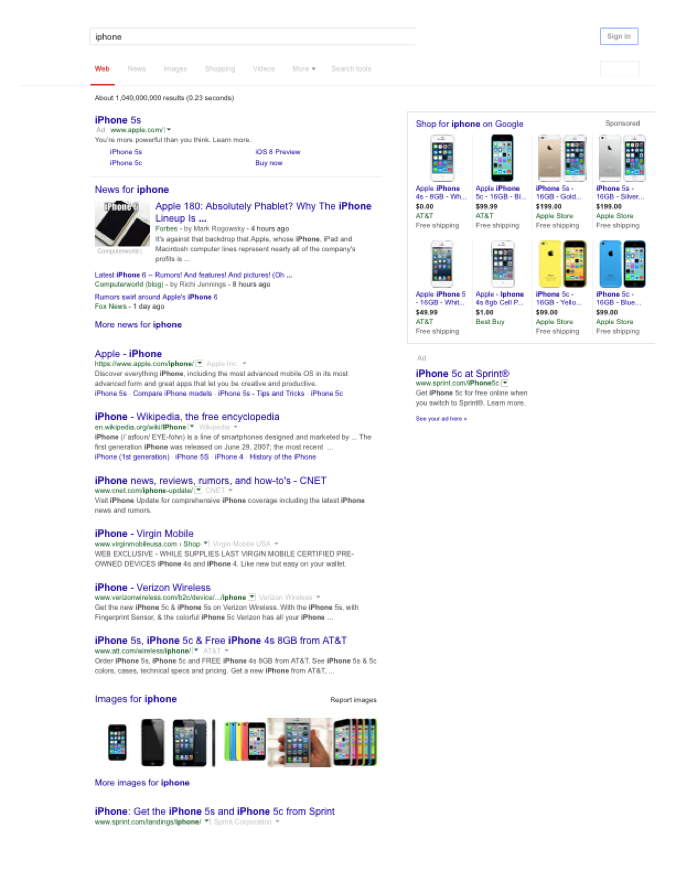
Figure 10-3. Blended search results for “iphone”
Figure 10-4 shows the results for a search on Lebroning.

Figure 10-4. Blended search results for “Lebroning”
This shows images and videos in the search results. This enables users to click on them and see for themselves exactly what “leboning” is.
The Opportunity Unleashed
As we noted at the beginning of this chapter, the opportunity in vertical search was significant before the advent of blended search. However, that opportunity was not fully realized because many (in fact, most) users were not even aware of the vertical search properties. With the expansion of blended search, however, the opportunities in optimization for vertical search have soared. By leveraging digital media assets such as images, videos, articles, events, recipes, TV and product reviews, and local business listings, businesses can increase their chances of having search result exposure that may directly or indirectly drive traffic to their sites.
Optimizing for Local Search
In 2014, Google published a research study called “Understanding Consumers’ Local Search Behavior”, which revealed numerous valuable insights into the state of local search. Figure 10-5 shows the executive summary from this study.
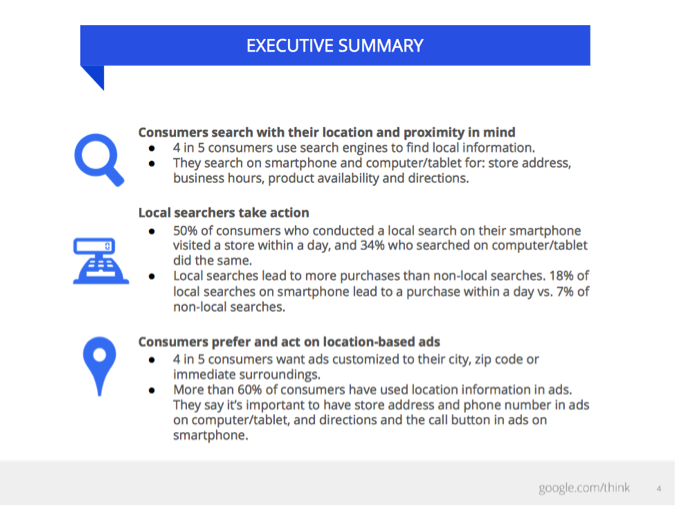
Figure 10-5. Google local search study: executive summary
Google’s study also found that 56% of “on the go” searches have local intent, and 50% of smartphone users and 34% of desktop/tablet users who perform a local search visit a store within a day of their search. These valuable insights underscore the importance of developing a local search strategy.
The major search engines have sought to increase their advertiser bases by moving aggressively into providing local directory information. Applications such as Google’s Google My Business and Bing Places for Business have introduced disruptive technology to local directory information by mashing up maps with directory listings, reviews and ratings, local citations, satellite images, and 3D modeling—all tied together with geotargeting and keyword search relevance. These innovations have excited users, and the mapping interfaces are growing in popularity as a result.
While there is no single dominant provider of local business information on the Internet, Google, Bing, and Yahoo! have ramped up their efforts to tackle this market by providing local listings within their search results—and thus have become the go-to resources for local information. “Local SEO” has become a very complex and unique subset within the SEO practice, and has even developed its own unique vernacular, for which Moz has provided a helpful glossary. If you are hoping to gain traction in local SEO, it would be wise to familiarize yourself (and/or those working on your local SEO efforts) with the terminology in this glossary.
The opportunity for local search is huge. More than any other form of vertical search, local search results have a major presence in web search. For example, Figure 10-6 shows the results for a search on minneapolis rental cars.
Only three regular web search results are above the fold, and the following results are the “pack” of Google local search results (packs comprise three, five, or seven results).

Figure 10-6. Local search results example for “minneapolis rental cars”
Local Listing Submissions
Enhancing your local listing profiles in Google, Bing, and Yahoo! is a matter of providing as much relevant data to the search engines as you can. The most important elements to focus on are your business name, address, phone number, website, and categories. These are the elements that you can influence that carry the most weight in the ranking algorithms. While adding a rich description can help with click-through rates and conversions, it has very little, if any, weight in the ranking algorithms.
Here are some guidelines for making choices for these data elements:
- Business name
-
Make sure you use an accurate business name. Do not try to add keywords or locations—this is considered spam and may result in your listing being rejected. Be sure to use the exact same business name that you use on your website, and in any other online business profiles.
- Address
-
Like the business name, your address is part of the “key” that the search engines use to identify your business. It is helpful to ensure that the address “maps accurately” in the search engines. Do this by performing a search in each engine on just your address. See if the engines show an exact match for your business address; if they do not, you may need to modify it (for example, there may be multiple ways a particular street is referred to, such as “Mc Andrew” versus “McAndrew,” and you may have to try an alternate version), or you may need to report a mapping error to the search engine directly. To do so, click on the “Report a Problem” link, which can be found in several places on the map results—usually at the bottom of the map, or underneath the business address within the map display.
-
It is also useful to ensure that the USPS considers your address to be correct. You can check this with free tools available at https://tools.usps.com/go/ZipLookupAction!input.action.
- Phone number
-
For the “main” phone number, be sure to use a unique local phone number. Avoid 800 numbers, and avoid tracking numbers if you do not plan to use them on a long-term basis (i.e., for testing or other purposes). As with your business name and address, your main phone number is part of the “key” the engines uses to cross-reference information about your business around the Web. Using a nonlocal or frequently changing phone number can potentially confuse the search engines and cause them to have less confidence in your listing. In addition, it can lead to the creation of duplicate business profiles, which would compete against your core listing for search engine rankings.
- Website
-
In many cases, for a business with a single location, your website is simply your home page. For businesses with multiple locations, it is ideal to have a separate page representing each location.
-
Be sure to provide the address and local phone number (as just described) on the page you link to. It can be helpful to encode the contact information on the web page using markup from Schema.org (http://schema.org/LocalBusiness or its industry-specific variants) or microformats (http://microformats.org/wiki/hcard). You can also use the Google Search Console Data Highlighter to “tag” the organization data on your pages in lieu of markup if you are not able to modify your web pages easily, but note that this will only serve to inform Google, not Bing or Yahoo!.
-
Having a website can be a strong ranking factor for the search engines, and it can be a strong factor in converting searchers to customers. It is advised that you provide at least a basic website associated with your business listing. Of course, if you do so, you will also want to follow much of the other advice in this book to optimize that website.
- Description
-
Google now provides you with a description field that allows 4,000+ characters, which should be plenty of space to describe your business and promote your message. Make sure you provide a well-written, unique description of your business. While Google states that it no longer relies upon the business description for ranking purposes, it is still important to accurately describe your service, product, and location specifics for users.
- Categories
-
Category selection provides a very strong clue for the search engine to determine what kinds of searches your business is relevant to. The best advice here is to simply study the available categories, and be sure that the first one you choose is the “best” category. At least one category selection must be made from the search engines’ standard set of categories. Google and Bing allow for up to 10 categories, and Yahoo! allows for 5.
-
If you use your own categories, be sure to follow the search engine quality guidelines. Mainly, be sure to list categories that describe what the business is (as opposed to, for example, what products it sells or where it is located). Also, keep each category focused on a unique quality of the business. Do not attempt to jam keywords into your category choices, as the engines may consider this to be spam and reject your listing.
-
One good source for brainstorming categories is to examine the business listing pages of some competitors and see what they’ve chosen. It is helpful to be seen in the same categories as the majority of your competitors. This ensures that the engines consider your business as “the same type” as your main competitors, allowing you to be considered for display in the most important search results.
In addition to these key elements, your business profile can include information on your business hours and accepted payment methods, photos, videos, and other data items. Providing this extra information is worth the effort, as it enriches your business page and may help entice more users to contact you. It also opens up additional opportunities to provide keywords and context to help the search engines better understand how to rank your business.
NOTE
Your business’s name, address, and phone number (NAP) are perhaps the most critical components of your local listing data that contribute to local ranking, so it’s critical to keep this information consistent throughout your web presence and across your local listings. Most businesses go through normal transitions that require NAP information changes (business location changes, contact phone number changes, etc.). Be sure to update your NAP information on your website, your local listings, and your third-party platform pages (YouTube, Facebook, etc.) after any of these transitions, and periodically monitor your NAP information for consistency.
Google My Business
In June 2014, Google announced the launch of Google My Business (GMB) in an effort to streamline and simplify the management of local business profiles—which had evolved into an increasingly complex and time-consuming array of business listing options and locations under the umbrella of Google properties. According to Google, businesses that have existing Google Places listings and Google+ Local Pages will automatically be upgraded to the GMB platform. At the launch of this service, Google added the ability to “View the Business on Google,” which gives you a preview of your business info in Google Search, Maps, and Google My Business. The opening page for Google My Business is shown in Figure 10-7.
More information about Google My Business can be found on its FAQ page.

Figure 10-7. Google My Business splash page
Optimizing your GMB listing(s)
It is worth investing the time to learn how to optimize for GMB. One thing that may surprise you: if your business has been around for any length of time, Google probably already knows about it and has a listing in place. Google is very good at gathering and aggregating data from multiple sources to create a comprehensive representation of your business.
As of this writing, you will likely find this listing in a local SERP within the local pack with a link to a GMB page for your business. If Google has generated such a default listing for you, you should claim this GMB listing (rather than creating a new one). Do so by clicking on the “Manage This Page” link that appears on your business’s GMB page (underneath “Is This Your Business?”) and following the prompts, which will include creating a GMB account.
Claiming the listing will allow you to take control of the profile information for your business (the business name, address, and phone numbers(s), as well as a vast set of other data elements, including the website address, the business categories you should be associated with, photos, etc.). Claiming is relatively straightforward. Before granting you control, Google will have you prove you own the business being claimed. You will receive a secret code either through a postcard that’s mailed to your business address or in a live phone call from a Google robot. You then enter this code into the portal, and Google grants you exclusive control of the listing. You may also be able to instantly verify your GMB listing through Google Search Console; for this option, the website listed on the GMB profile must be verified in Google Search Console with the same email address you are using to claim the GMB profile. You can also batch-upload listings if needed; see http://bit.ly/bulk_mgmt.
More information on creating, claiming, and verifying your Google My Business listing can be found here: http://bit.ly/verify_local_business.
As mentioned, it is almost always better to claim an existing listing, if there is one, than to create a new one. Local search engines struggle with duplication of listings, so it is best if you do your part to ensure that there is only a single listing representing your business. In fact, an advanced technique that you may want to explore is to search Google Maps using your business name, address, and phone number to see if there are any duplicates or near-duplicates of your business information, and if so, to claim those as well. Doing so will help Google consolidate this information, and you will benefit from having several “weaker” listings consolidated into a single strong listing.
By taking control of your GMB listing, you’ve taken the first significant step toward improving your ranking in Google local search. Google will likely have more confidence in your listing data immediately, because you have proven ownership and asserted control. This confidence is a key ranking factor, as one very important function of local search engines is to cull the most accurate, up-to-date data from among the sea of conflicting information that defines the local business information landscape. You are now poised to take the next steps in optimizing your listing.
For more information from Google about increasing your business listing exposure, see http://bit.ly/surfacing_info.
Google Knowledge Graph Carousel
A recent eye tracking study by Mediative revealed some interesting data on click-through rates for search results showing a Google Knowledge Graph Carousel (see Figure 10-8).

Figure 10-8. Local search result showing a Carousel
According to the study, the highest-performing Carousel results were the ones at the far right of the display, not those in the traditional 1, 2, or 3 positioning on the left. While this is just a single study, it shows the challenges that a new visual interface can create with regard to traditional user behavior.
As you can see in Figure 10-9, a search for minneapolis pizza is heavily biased toward local results, and Google’s implementation of local Carousel results is displayed at the top. These Carousel results are sourced from the same set of data as regular local “pack” results; however, more results are displayed than the traditional pack of three, five, or seven. This graphic display, which appeared in mobile/tablet results in 2013, presents a new set of challenges and opportunities for business owners. It’s important to note that Carousel has not affected all local results.

Figure 10-9. Local search results for “minneapolis pizza”
According to an October 2013 study by BrightEdge, Google Carousel impacted 14% of keywords across all industries, with Travel and Hospitality verticals being most affected, as shown in Figure 10-10.
NOTE
A fairly comprehensive list of keywords that trigger the Google Carousel can be found at http://bit.ly/local_carousel.

Figure 10-10. Google Carousel SERP impact across verticals
Inclusion within the Google Carousel (a.k.a. Knowledge Graph) is available for authoritative sources for organizations, events, movie reviews, and music/video play actions and requires the use of structured data markup, as outlined by Google’s Developers Guide to Structured Data.
As mentioned earlier, Google also provides the Data Highlighter within Google Search Console, which enables webmasters and site owners to “tag” structured data on site pages so that it can potentially appear as “rich snippets” of content within Google search results. While webmasters have always been able to mark up structured data using various formats, with Data Highlighter now they can do so solely for Google’s use without having to modify their site’s pages on the server. Additional information about Google’s handling of rich snippets and structured data can be found here: http://bit.ly/structured_data_mrkup.
Currently, Google supports rich snippets for the following content types:
-
Reviews
-
People
-
Products
-
Businesses and organizations
-
Recipes
-
Events
-
Music
Chapter 13 provides more detail on using the Data Highlighter tool.
Bing Places for Business
Bing also enables businesses to create local listings for consideration in the organic search results with Bing Places for Business, which replaced the Bing Business Portal in April 2013. If you already have a Google My Business listing, Bing allows you to import that listing into its Places for Business interface to streamline the process (http://bit.ly/manage_listing). Bing also allows businesses to upload up to 10,000 business locations in one step. Figure 10-11 shows the splash screen for Bing Places for Business.
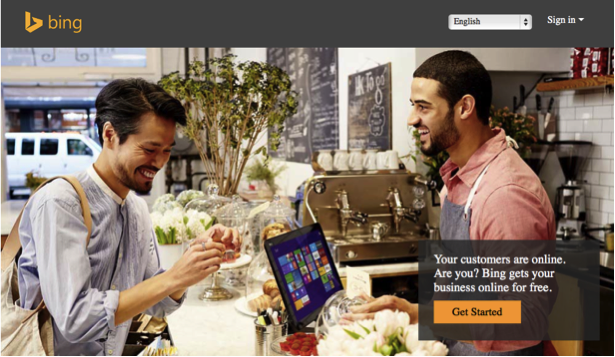
Figure 10-11. Bing Places for Business
Listing your business in Bing provides you with yet another angle from which to appear in Bing search results, according to Bing’s Duane Forrester:
It can be a way to double dip in the SERP, as [a business’s] Places listing data can appear, with [it] ranked up top in the organic stack.
Bing also allows you to add links to your business’s various social media profiles, so be sure to take advantage of this opportunity and list your Twitter and Facebook URLs.
Yahoo! Local
Yahoo! has been undergoing a steady evolution away from search as a core business function. However, it still provides value to businesses via its Small Business channel with its Local Marketing services, Localworks (local business listings in Yahoo! and 40+ directories), Mobile Offer Ads (mobile advertising), and Yahoo Gemini (its mobile search and native ad platform).
You can create a free Yahoo! Local Basic Listing, which includes your business’s address, phone number, brief description, and URL; or for $9.95 per month you can create a Local Enhanced Listing, which enables you to add a longer business description, multiple web links, and special offers/coupons.
Yahoo! also provides a mass-directory listing service called Yahoo! Localworks, which lists your business in 40+ directories including Yahoo! Local, Yelp, WhitePages, Bing, MapQuest, and Superpages; enables you to add videos and photos to your listing; and lets you track your listing performance with analytics.
Directories and aggregators
Directories can be built from the local phone company’s database information, but no single phone company covers the entire country. For this reason, companies that host nationwide directories are primarily getting their content from data aggregators to form the foundation of their guides. Data aggregators build their content from a variety of sources, such as local-area print yellow pages, to have information that is as comprehensive as possible.
There are three top aggregators for U.S. business listings: Infogroup, Acxiom, and Neustar/Localeze. The first step in managing your local business’s online presence is to check and update the business’s listing information in each of these main aggregators. Ensure that the business name, address information, phone numbers, fax numbers, and any other contact information are correct. If you have multiple locations, make sure they’re all listed.
In addition to checking for listing accuracy, it is important to address duplicate data issues at the data aggregator and local search publisher levels. Andrew Shotland, founder of Local SEO Guide, wrote an invaluable white paper for Yext on this topic entitled “The Definitive Guide to Duplicate Listings”.
Business Website Optimization for Local Search
If you have been around for a while, your business probably is already included in the local search engines, as they compile data from the aggregators and other online directories. Once your business’s listing is loaded into the local engines, you must determine how to get your business’s website to rank higher when users search for your industry’s keywords. On the next few pages, we will outline things you can do on your website to achieve better rankings in local search engines.
All of the basic SEO factors can come into play here and help to influence your rankings. These factors include having good, specific text in each page’s title tag, <h1> tags, meta description, page content, alt attributes, inbound links, and so forth. But some aspects are specific to local search, such as the following:
-
If your company has multiple locations, it is not necessary to have a standalone website or subdomain (e.g., loc1.example.com, loc2.example.com, loc3.example.com) for each outlet. In fact, it is probably better if you don’t, because each business location would likely produce similar website content. However, it probably would be helpful for you to create a separate profile web page on your site for each distinct location. Many sites with chain outlets list all outlets on one page—that is not optimal. It is better to have one page dedicated to each store location so that you can leverage all the on-page elements for that location. One caveat: you will want to have a different phone number listed for each location, preferably with a local area code (as opposed to a generic 800 number).
-
Have your page title,
<h1>tags, and content include the business name, the type of business, and the location—for example, “Acme Café: French Restaurant in Boston, MA.” For multiple locations, make the title different on each location’s page. Include the phone number, neighborhood, street address, area nicknames, and other location-distinguishing information. -
The home page and/or Contact Us page should have the main location’s basic listing information (street address, city, state, zip code, phone numbers, etc.) displayed somewhere in the HTML text. You should also add the basic listing information in the Schema.org Organization or LocalBusiness format or the hCard microformat (these are methods for encoding address information on web pages; you can learn more about them in “Schema.org” and at http://schema.org or http://microformats.org). If you have multiple locations, display the basic information on each location’s profile page. Google also accepts RDFa for this information (as well as tagging via Data Highlighter in Google Search Console). The Schema.org approach is the one we recommend, as this is a standard that has been agreed upon by Google, Bing, and Yahoo! since 2011.
-
Place differentiating information on each store’s pages, including items such as a map, hours of operation, brand names of products carried, product photos, “in business since <year>” information, menus with prices (for a restaurant), ratings (if applicable), certifications, bonded status, and so on. As mentioned previously, be sure to include specifics about the physical location.
-
In the second edition of this book, we discussed the concept of centroid (the location that the search engine defines as the center of the city). Many of the map search engines used to primarily display the businesses located closest to the centroid first for any particular category or keyword search. However, centroid is being replaced by business/searcher distance as a ranking factor, as the distance of a business from a searcher is more significant.
-
Proximity works the same way for zip codes. If a user searches for businesses within a specific zip code, the businesses closest to the zip code area centroid will likely be displayed first in the list. Note, though, that zip code searches are not commonly performed in the United States (you can verify this with your favorite keyword research tool).
-
Do not attempt to set up multiple user accounts to rate yourself well or reduce your competition’s ratings! Likewise, do not pay customers for beneficial reviews—if such a practice were discovered, you could lose all of your beneficial ratings. Focus on working in ways that are allowed under all the search engines’ rules: just ask people to rate you.
-
By asking enough happy clients to rate you, you might be able to drive up the positive reviews, which can bring rankings benefits. It is worth the effort to identify your happy customers and ask them to write reviews for you at one or more of the major directory sites. Never offer to pay for or otherwise incentivize positive reviews, however!
-
Consider doing post-sales surveys to find those happy customers, and then reach out to them to ask them to post reviews. You can offer to enter reviewers into a drawing to win a prize, but don’t make their participation in the drawing contingent on a positive review and don’t pay for each review. Monitor your online ratings in the various sites as part of good reputation management and try to respond to complaints/issues as quickly as possible. Consider using an online review monitoring tool such as Review Push and Review Trackers.
-
-
Links from local directories and other locally relevant sites (local “citations”) are increasingly important ranking factors, and should be obtained when relevant.
-
For businesses such as restaurants, it may be beneficial to add photos of celebrities who have visited the establishment. People perform searches on celebrity names all the time, so if you are lucky enough to have celebrities frequent your restaurant, uploading photos of them can help attract celebrity watchers to your business. However, be sure to get permission before using the celebrity’s photograph or “likeness” in your advertising or promotional materials, as without it you may be inviting a lawsuit. With permission, a celebrity photo endorsement can drive up inbound links and get users to linger longer on the site, perhaps bolstering the site’s quality scores.
-
Community interaction can assist in online promotion. One great way to obtain local area links is to support charitable efforts in the area and to sponsor local events. Although it may seem crass to get link value out of charitable efforts, this is one of the best ways to support your local community while bolstering your business in the online marketplace. Don’t feel guilty for creating a win-win situation! Such opportunities could include:
-
Local charity races/walks, particularly if they list sponsors or sponsor logos on a page on their site. Request to have those linked to your local business site. Inbound links from these sites are very beneficial, and this is a valid way to get them!
-
Local college or high school sports teams and bands. You can request that sponsors are listed on the school website, if this isn’t done already.
-
Local fraternal organizations (e.g., the Freemasons, Lions Club, and Shriners).
-
Charitable events that you host yourself. Is anyone organizing the provision of food for the needy at Thanksgiving? If not, organize it yourself and host the information pages off your own website. This could draw many others to link to you as they help in promotion efforts.
NOTE
A special thanks to John Biundo and David Mihm for their contributions to the “Optimizing for Local Search” section of this chapter in the second edition, and to Andrew Shotland and Dan Leibson from Local SEO Guide for their invaluable assistance with updates to this section in the third edition.
-
Optimizing for Image Search
According to the aforementioned Searchmetrics study, in 2013, images were displayed 45% of the time in Google SERPs, more frequently than any other blended search elements. Optimizing for image search can be a smart strategy for many search marketers. Even if you’re working on a site that you don’t feel truly lends itself to an image optimization strategy, you may be able to leverage images or photos on your website for SEO.
However, we should note that for some sites, there may not be a lot to gain here. Some etailers report poor conversion on image search traffic, and there is always the concern over third parties stealing their images. You need to weigh the benefit of image search capability against the costs and other opportunities for SEO on your site. Nonetheless, many sites do very well with image search, and image search optimization does not have to take much time.
A significant amount of traffic can come from image search, and the number of people competing effectively for that traffic is much lower than it is in general web search. Industries that don’t immediately seem to provide compelling subjects for images may enjoy greater potential in this area, because the competition might never clue in to the advantages of integrating images into their sites and into an overall search marketing strategy.
There are a few different ways that image search optimization can help to improve traffic and conversions for your site:
- Subtle reputation management
-
Images of your products, services, or facility assist consumers during the research phase of their shopping, and lend an implicit message of openness/forthrightness to your business. Providing images can improve consumer confidence in your company, increasing the chances that they’ll decide to do business with you.
- Sales via image search results
-
Increasingly, consumers are searching for products via image search engines because they can rapidly find what they are seeking without having to dig through promotion-laden websites. If your products can be found in the image search engine, you have an improved chance of being found by those people. With no pictures, there’s zero chance of your site being found in image search.
- Increased chances of showing up in Universal Search/blended search results
-
Performing image search optimization improves your chances of showing up in additional positions on the main search results pages, as Universal Search pulls image search content into the main SERPs for some keyword search terms.
- Site/business promotion opportunities
-
If you have a flexible enough organization and you hold the legal copyrights to your images, you can allow others to reuse the images in return for promotion of your site/business.
Image Optimization Tips
In comparison to indexing pages that are rich with text content, indexing images is much more difficult for search engines to perform. The image itself provides few clues to the content within it. Google is experimenting with artificial intelligence algorithms to improve detection of image content. For example, you can drag the image of a well-known person or place onto the Google Images search box, and Google will attempt to identify the contents and show you similar images.
Search engines are also experimenting with techniques such as optical character recognition (OCR) to read text content within images, but most images don’t have any text to read. Search engines also use facial recognition software to determine when an image is of a face versus a body, or something else entirely.
However, although these types of technologies are very useful, they are limited in terms of what they can do, partly because they are computationally very expensive and therefore not practical to use at the scale of the entire Web. For that reason, success in image search optimization depends on using all the signals available to you to increase the search engines’ confidence in the content of your images.
This certainly includes the basic SEO techniques we have discussed in this book. The web page’s title tag, the <h1> heading tag, the on-page content, and links to the page are all factors in image ranking. For example, if you have a picture of the Golden Gate Bridge as the single image on a page, and the title, headings, and content of the page all support that, the search engines’ confidence in the content of the image increases. The same is true if you have 10 images on a page of many different bridges, and their content is reinforced by the title, headings, and page content. Consistency of content and theme is important in all of SEO, but it is especially critical in image SEO.
In terms of the page content, you should give particular emphasis to the text immediately preceding and following the image. This is what the user most closely associates with the image, and the search engine will view it the same way. A descriptive caption underneath the image is helpful.
You can do a number of things to further optimize your images. Here are the most important:
-
Make sure the image filename or
img srcstring contains your primary keyword. If it is a picture of Abraham Lincoln, name the file abe-lincoln.jpg and/or have thesrcURL string contain that keyword, as in http://example.com/abe-lincoln/portrait.jpg. -
Always use the
altattribute for images. This attribute helps the vision-impaired to understand your site, and search engines use it to better understand what your images are about. Our recent research indicates that this feature is still not used for lots of sites’ images, and that many sites have tried to use it with invalid HTML. Make sure thealtparameter is valid, as in this example:<img alt="Abe Lincoln" src="http://example.com/abe-lincoln.jpg"/>
Use the quotes if you have spaces in the text string of the
altcontent! Sites that have invalid<img>tags frequently drop a few words without quotes into the<img>tag when they were intended for thealtattribute. Omitting the quotes is a common problem; without them, all terms after the first will be lost, if any are used at all. -
Avoid query strings for
img srctags, just as you should for page URLs. Or, if you must use URLs that include query strings, use no more than two or three parameters. Consider rewriting the query strings in the URLs so that they do not contain an excessive number of parameters, which will cause spiders to refuse to crawl the links. Although Google claims to no longer have problems with these types of situations, it is better to be safe than sorry. -
Use good-quality pictures, which will read well when shown in thumbnail format. Good contrast is typically the key here. Lower-contrast images are visually harder to read, and it is common sense that if the thumbnail image doesn’t look good, it will not invite a click.
-
Do not save images as graphics files with embedded thumbnails—turn this feature off in Photoshop and other image editing software. Search engines may copy your image, reduce it in size, save it in compressed format, and deliver up a thumbnail of it for their results pages. An embedded thumbnail can wreak havoc with some compression software, and it increases your file size slightly, so just leave that feature disabled.
-
Don’t store the image in a sidebar column with your ads or inside the header/footer navigation elements; otherwise, the search engine algorithms will ignore the image as irrelevant, just as they ignore page decor and navigation graphics.
-
Have a proper copyright license! You need to have a proper license to display the images found on your site so that you don’t get sued. Be careful about trying to use images from Wikimedia Commons or other public stock photo sites, as you cannot be sure that those images really are in the public domain. For example, when you “purchase” an image from a stock photo site, you are not purchasing the copyright—you are purchasing the right to use the image. More often than not, these arrangements require that you link back to the copyright holder.
-
You need to ensure that your server configuration allows your site’s images to be displayed when called from web pages on other domains. Some system administrators have disabled this setting to keep people from displaying their images on other sites, and this could cause problems if you want your images displayed in search engine image results pages. Likewise, make sure that your robots.txt file does not block the crawlers from accessing your image file directories.
-
If it is a fit for your business, specify that others are free to use your images for online display as long as they link back to your website from a credit line below or adjacent to the image, where they display your copyright notice. Enabling others to use your photos invites more promotional attention when people wish to write about you in blogs or in news articles.
It is also a good idea to create an image XML sitemap to highlight images you consider particularly important, or to help the search engines find images that might otherwise be difficult for their crawlers to discover. Read more on image XML sitemaps at http://bit.ly/adding_images or in the section “Image sitemaps”.
With the advent of blended search and the Web’s overall movement toward more visually compelling, image-rich content, there are more opportunities to achieve organic exposure with images—and the area is also becoming more competitive. The following is a list of image optimization best practices to use when uploading your images to image sharing sites such as Flickr. These tips will help ensure your image files have the best chance of appearing for targeted, qualified searches in the SERPs:
-
When you upload your photos, always add tags. The tags or keywords that you associate with your photo will ensure users can find it when they are searching and will lend keyword weight to the photo’s page. Enter as many tags as possible that accurately describe your photo. Make sure you place any multiword tags within quotation marks (e.g., “pickup truck”). The Flickr Tag Cloud, Flickr’s user-tag “folksonomy,” generates a good link navigation system for both users and search engine spiders.
-
This should be obvious, but have your photos publicly viewable, not restricted to viewing by only your friends and family.
-
Create a descriptive title for the image. This adds yet more keyword weight to the photo’s page within Flickr.
-
Enter a description under the photo, or write something about the picture.
-
Consider adding a note or two directly onto the photo, particularly if it is humorous. Flickr allows you to select a rectangular area and associate some text with it that will appear as a tool tip when users mouse over it. Adding a humorous/interesting note or two may encourage users to participate on your photo’s page, and the greater a page’s level of participation/stickiness, the better quality score that page may attain.
-
Ensure that photo geotagging is enabled (where applicable) for locally oriented images.
-
Create thematic sets for your photos, and add each picture to the set(s) appropriate for it. This provides yet more contextual clues for search engines regarding the content of the photo’s page, and it will allow a user arriving at the page to easily find similar pictures you’ve taken.
-
Browse through Flickr’s Groups for public “photo album” collections that are dedicated to pictures that could be related to your photo. Sometimes it helps to search for photos using keywords you have used in your tags, and then see what groups other people’s photos belong to.
-
Join those groups, and then add your photos apropos to each group’s theme. The more links there are to your photo page, the more important your photo will be considered, so add it to a number of groups. Ideally, add it to groups that have a lot of members—the number of members indicates the popularity and traffic of the group.
-
Link each of your Flickr photo pages to your website, or a related page on your site. You can add hyperlinks to the Description field below the photo. Use anchor text that has a call to action, or that tells the user what to expect if he clicks on the link (e.g., “We sell this product on our website”; “Enjoy this view from the tables at our restaurant”; “This room is available at our bed & breakfast”). It is best to link to specific pages of related content as a richer indicator for link juice transfer.
-
Post as many optimized pictures as possible. This is mostly a game of many small fractions adding up to large, cumulative results. The many pages of pictures linking back to your site will help build your overall authority. The more pages you have, the more likely it is that other Flickr users will find your content and link to it. This also increases your chances that a lucky picture or two might find their way onto a viral popularity wave that spurs many users to send links of your picture to their friends, or that a reporter might find one of your pictures ideal for her news story.
Many of these suggestions can generally be applied to images used on third-party social media platforms that heavily leverage images, such as Pinterest, which has become one of the leading referrers of ecommerce traffic on the Web. For these types of sites, be sure to use descriptive filenames and alt text, write keyword-rich descriptions, and make ample and appropriate use of hashtags.
Optimizing for Google Shopping Search
Google Product Search is now called Google Shopping. The aforementioned 2014 Searchmetrics study reported a 182% increase in 2013 in the total number of Shopping integrations in Google SERPs over the previous year. The biggest change within Google Shopping (besides the name) is that all product results now come from product listing ads—sponsored results for which Google collects a fee for every click. Google Shopping results have gained significant prominence within the SERPs, frequently appearing above the organic results and even pushing text ads down the page (see Figure 10-12). This makes it especially important for online retailers to optimize product visibility in Google Shopping.

Figure 10-12. Google Shopping result for “canon powershot”
There are two main steps to list your products on Google Shopping:
-
Submit a product feed through the Google Merchant Center.
-
Create Product Listing Ads through Google AdWords.
Submitting a Product Feed
To be included in Google Shopping search, you need to upload a product feed that contains true physical/tangible products. The Google Merchant Center will accept other types of items, such as flights, hotels, car rentals, travel packages, and real estate, but such items will not get into Google Shopping search.
The latest technical specifications for submitting a product feed to the Google Merchant Center can be found online at http://bit.ly/products_feed_specs. It is crucial to follow these requirements closely and to provide as much relevant data as possible to ensure Google can read what is in the feed and understand what products you’re selling. The more data Google has about your products, the better it will be able to show your listings at the right time. In your feed, populate as many fields as possible with available product data (Brand, Category, Color, Price, Condition, etc.).
In addition to uploading accurate data, it is important to keep your feed data current, with the latest availability, pricing, and other specifications, to reduce the error rate and improve the chance that Google trusts your data (many merchants update their feeds daily). If the data in your feed does not match what Google finds on your landing pages, your feed quality will be lower, and it will be less likely that your products will appear in the SERPs for product queries. When in doubt, check your Google Merchant Center account to see how many errors Google finds in your feed, and either correct as many as possible or delete the products that are causing the feed errors.
Optimizing a Product Feed
Once your product feed is accepted, Google uses it to match your products to searches for those items. The extent to which Google’s search engine correctly understands what products you sell is largely dependent on what you’ve put in your feed, and various optimization tactics can help you receive more impressions for relevant, product-related queries.
Optimize the title
Titles should contain your target keywords and be descriptive and concise. For example, for apparel you should include the brand, style, and gender. While you’re allowed 150 characters, try to fit the most important words in the first 70 characters in case Google truncates it (see Figure 10-13). A strong title that will fit nicely in the limited space provided by ads might be “Red Wing Men’s Oxford 133.” Avoid overly descriptive or editorial language like “High Quality & Gorgeous North Face Down Jacket.” Google prefers simple and product-focused language because that’s what users prefer to see in the Shopping results.

Figure 10-13. Google Shopping result for “microwave ovens” showing product titles
Optimize the description
The optimal description length is between 500 and 1,000 characters, much shorter than the 5,000-character limit of the field. Like your product title, product descriptions should not be overly editorial or promotional, but rather include your keywords and specific attributes of the product—preferably near the start of the field in the event it gets truncated. The description should be grammatically correct and end with a punctuation mark. For products with variants (e.g., items that come in different colors), avoid listing the specifics of any of those variants, and instead state that the product comes in other colors. This can prevent inconsistencies between images and descriptions; for example, if you list a shirt and say it’s available in green and red, Google may show the red shirt to a user searching for a green one.
Use correct product identifiers
Unique product identifiers (UPIs) are some of the most important attributes in your feed, yet they’re also the ones most often submitted incorrectly. There are three types of UPIs—GTIN, MPN, and Brand—and most products require that two of the three be submitted using industry standard values.
The UPI that you submit for one of your products should be the same value that a competitor submits for that product, because these numbers are universal and Google uses them to match products to queries. If you’re making up UPIs or submitting the “Identifier Exists” attribute for custom goods incorrectly, Google can’t group your products correctly and you could be missing out on potential impressions.
The Identifier Exists attribute should be used for custom-made goods only; if that’s not the case for your goods, you must get the proper UPI from the product manufacturer. Google will disapprove products that use incorrect UPIs.
Use the correct Google product category
Download the Google Product Taxonomy and make sure every product is categorized as specifically as possible. Using a more generic category won’t get you more visibility. Google’s goal is to show the most relevant results, so by giving your product the most specific categorization, you help Google better group it with similar products and map it to the most relevant queries. Google product categories are similar to UPIs in that you and your competitors should be submitting the same values for each product.
Google updates the product taxonomy every three months, so check back periodically to make sure that your products are still well categorized. If you find that your product is not showing for the right queries, experiment with the title, description, product identifiers, and categorization to improve your relevance for those missed queries.
Use appealing images
The image is the biggest visual element that users see in Shopping results, so you should submit a visually appealing, high-resolution image that clearly shows the product. You can submit up to 10 additional images in addition to the main image to show the product from different angles, in different settings, or with different packaging. If you find that your listings have a low click-through-rate (CTR), experiment with image rotation.
Submit a special offer with a promotion feed
When you’re selling the same product as multiple competitors, the availability of a special offer is one of the few ways to differentiate your product listing. Use the Google Merchant Center to submit a separate feed with promotions such as discounts, free shipping, or free add-ons.
Become a Google Trusted Store
Google adds a special logo next to any merchant who is a Google Trusted Store, giving Trusted Store product listings more prominence at no additional cost (see Figure 10-14).

Figure 10-14. Google Trusted Store “special offer” in Google Shopping
Promoting Products in AdWords
Because all shopping results are now sponsored, you will need to create product listing ads for all of the products you want to promote. To get started, create a new Shopping campaign in Google AdWords, and connect this campaign with your Merchant Center account. You can do a quick and simple setup with a single campaign, ad group, and product group that contains all products in the feed; more sophisticated setups take a bit more time and effort, but are well worth it for the additional level of control they provide over bidding and targeting.
To gain more control over how much you pay for a click and when your products appear in the SERPs, you can put product listing ads into different campaigns, ad groups, and product groups. This gives you greater control over settings like geotargeting, device bid modifiers, day parting, and negative keywords. Different bids can be set for each product group so that you’re bidding the correct value for each type of product.
If you create multiple Shopping campaigns in an account, you can take advantage of an entirely new setting that’s exclusive to Shopping campaigns: the ability to set priorities of high, medium, or low. In the event that multiple campaigns are eligible to show a shopping result, Google will show the product listing ad from the campaign with the highest priority. For example, you can use this feature to set a higher priority for products that are on sale.
Reporting Results of Shopping Ads
AdWords has reports about all the key metrics such as clicks, impressions, cost, conversions, and conversion values driven by Shopping listings, helping you ensure your ads are successful. Reports also include benchmark data about the average CPC and CTR of competitors to help you see how your shopping ads perform in comparison.
Optimizing for Blog Search
News, video, and blog search provide tremendous opportunity for optimization. This has a bearing not only on obtaining traffic directly from the search engines, but also in promoting your business in whole new ways. Getting plugged in to news search, for example, can bring you plenty of quality traffic, but it can also result in your site being spotted by major media editors and writers, as well as bloggers who consume that media. This is the type of exposure that can lead to numerous links.
Blogs and RSS feeds offer a similar dynamic of getting your content in front of new readers through new channels. There is also a social aspect to blogging, due to the built-in mechanism for comments and the tendency for bloggers to interact heavily with each other.
Optimization for news and video search applies to a wide range of sites, and we’ll come back to them later in the chapter. First, though, we’ll look at the optimization for blog search.
Blogs are great publishing platforms for those who want to write articles on a regular basis. First, they make it easy to publish the content. Authors need only to log in and use a relatively simple set of menu choices to input what they want to publish, preview it, and then publish it. It is far easier than coding your own HTML pages by hand.
In fact, W3Techs has estimated that up to 60% of websites (from 24% of the Alexa Top 10 million sites) have been built using WordPress as the sole publishing platform. WordPress is the world’s most popular blog platform, and the search engines historically have handled WordPress-based sites very well.
Blogs are inherently social in nature, so they offer a host of social marketing benefits. Enabling comments allows for interaction with readers, and bloggers tend to have a significant level of interaction. Working this aspect of blogging as a social media platform is beyond the scope of this book. Nonetheless, be aware that a blog is an opportunity to establish yourself as an expert in a topic area, and to engage in a give-and-take activity that can dramatically change the visibility of your business.
In addition to these huge benefits, blogs can also bring you search engine and/or blog search engine traffic when they are properly optimized.
Structural Blog Optimizations
As we have discussed throughout this book, there are many key elements to successful SEO. These include things such as title tags, heading tags, good content, inbound links, and SEO-friendly architecture. Although the various blog publishing platforms are great, they can sometimes also require some tweaks to achieve optimal SEO results:
-
Blogs usually offer the ability to categorize each post. Make sure the tag name is used in the title of that tag page.
-
Override default
titletags with custom ones. You can do this using one of the best WordPress SEO plug-ins available, WordPress SEO by Yoast. Along with many other SEO features, this plug-in allows you to supply a customtitletag, defined through a custom field in a post or a page. -
Rewrite your URL to contain keywords, and to use hyphens (preferred over underscores) as word separators. Do not let the blog platform include the date in the URL.
-
Make sure you 301-redirect from http://yourblog.com to http://www.yourblog.com (or vice versa). Note that if you have a site at http://www.yourdomain.com and a blog at http://www.yourdomain.com/blog, you may need to implement a separate redirect just for the blog. This has to be handled not just for the home page, but also for all internal pages (e.g., permalink pages). Each URL must redirect to the corresponding URL on the www version.
-
If you change from one blog platform to another one, the URL structure of your blog will likely change. If so, make sure you maintain legacy URLs by 301-redirecting from each page’s old location to the new one.
Optimizing Your Anchor Text
Anchor text is just as important in blogging as it is in general SEO, and should also be treated with an equal amount of caution (i.e., not overoptimized). Here are some guidelines:
-
Make the post’s title a link to the permalink page. You do not want your only link to the post to say “Permalink.”
-
Use a tool such as Open Site Explorer or Majestic to see who is linking to your site. Using these tools or tools like them, you can see who is linking to you and what anchor text they have used. Look for opportunities to request revisions to anchor text on inbound links, but before making such a request make sure you are confident that your relationship with the linker will not result in her simply removing your link instead of changing it.
-
Internally link back to old, relevant posts within the body of a blog post. Don’t use here or previously or similar words as the anchor text; use something more descriptive for the user instead.
Sticky Posts
Sticky posts are a way to add content that always shows up first on a page of your blog—for example, a post that serves as the introduction/overview for all the content on one of your category pages. Using this technique, you can add keyword-rich introductory copy to a category page or tag page. WPMUDev.org, a WordPress developer and resource site, offers a tutorial on how to create and style sticky posts.
Author Profile Pages
If you have a multiauthor blog, another smart tactic is to create author profile pages. This has a multitude of benefits. First, many of your readers will have a stronger interest in one writer than in the others. Better still, offer RSS feeds on a per-author basis. In addition, the authors are likely to link back to their author pages on your blog from their own sites.
Figure 10-15 is an example of an author profile page.
Links
Obtaining links and managing your link juice remain critical activities. Blog platforms provide limited ability to manage your internal link juice, so this may require some customization to accomplish. Fortunately, in the WordPress environment, some really good plug-ins are available to help you with this.
For starters, you can also create cross-links between related posts using a plug-in such as WordPress Related Posts. This is a great way to get people who just finished reading one post on your blog to consider reading another one. Finally, develop relationships with other blog and article authors, and get them interested in your content; hopefully, they will follow your work and offer relevant citations when the opportunity arises.
Optimizing for News Search: Google News
As a major traffic driver to news-based web content, Google News should be at the top of your list for news search optimization. Google News offers publishers visibility beyond just the Google News site, as Publisher articles will also show up in regular Google searches. Certain queries around headline news and current events will trigger Google to show a fresher set of results. Some of these articles are presented in a cluster and labeled “In the news,” which gives publishers the opportunity for their most recent articles to appear at or near the top of the results page.
There are many types of queries that will trigger a “news box.” Examples are disasters (tsunamis, earthquakes, storms), attacks (school shootings, terrorists), elections, holidays, significant sporting events (Olympics, World Cup, Superbowl), large brand names, and deaths of notable persons. Figure 10-16 shows a news box inserted at the top of the SERP for the query ebola.
Until very recently, news clusters in search results contained only articles from approved publishers accepted into Google News. In October 2014, Google began including other sources in the news box as well, such as reddit, Twitter, or very small niche sites.

Figure 10-16. A news box in a Google SERP for a search on “ebola”
Acceptance Criteria
Publishers must meet very strict quality standards to be accepted into Google News, and these standards are strongly enforced (both for getting in and for staying in). In Google’s News Publisher Help section, Google outlines its News requirements in detail. You should read through these guidelines very carefully before applying.
Here are some of the general requirements:
-
Your site must contain clearly accessible contact information, including a physical address, phone numbers, and email.
-
If your site has a common publication name, there is likely already a publisher in Google News with the same name. You will need to submit your site with a unique name. For example, the Star Tribune submitted its publication name as Minneapolis Star Tribune. Be sure to omit extraneous articles (such as the) and descriptive clauses.
-
If your site is available in multiple languages, you must submit separate requests for each version.
Application Process
Once you are certain that your site complies with all the requirements, submit your application to Google News at https://support.google.com/news/publisher/answer/40787#contact=1&ts=3179198.
Be thorough and precise when filling out the application. It can take a couple of weeks for Google to review an inclusion request. If the application is denied, no reason will be provided and you cannot reapply for 60 days, so be sure that your submission is as accurate and complete as possible.
Paywalls and Subscription Sites
Sites that require registration to view articles or have a “paywall,” whereby article access requires a subscription, are labeled as such in Google News (see Figure 10-17).

Figure 10-17. Google News content behind a paywall
Stories labeled as “subscription” tend to receive fewer clicks than articles that are free. This consequently reduces the click-through-rate for that publication. Because CTR is a strong signal in the ranking algorithm, subscription sites will tend to get less visibility in Google News than sites that are free to users.
As an alternative to labeling a site as a subscription, Google offers a program called First Click Free, or FCF (http://bit.ly/reg_sub). With FCF, publishers must allow users referred from Google to bypass the paywall for that particular article. For any additional clicks during that session, the publisher can present the user with the paywall.
FCF requires that visitors from Google be permitted five free clicks each day, regardless of whether the paywall is hard (no free article views) or metered (views allowed up to a certain number of articles within a certain timeframe, typically one month). For example, the New York Times limits nonsubscribers to viewing 10 articles per month. It is important to understand that FCF overrides the publisher’s metered allotment. Once the user has viewed her monthly allotment of free articles, she must subscribe (or register) to view additional articles. However, sites that implement FCF must still allow this user to access the first article free if she is referred from Google, and they must allow this five times each day.
Google News Publisher Center
Google News is different from Google web search in that it is a static environment when it comes to content discovery. The crawler goes no more than one level deep from a set of pages that are entered into its database when a publisher is accepted into Google News. If your site launches a new section page or subsection page, Google News will not find that page just from crawling a new link in your navigation. You must notify the Google News publisher help team, and they will manually update their system to add a new source page to your crawl.
For dynamic, growing publisher sites, this creates a tedious and often uncertain cycle of requesting frequent changes to your registration, which is a manual process. Google hates manual processes, hence the new Google News Publisher Center. This is a tool designed to facilitate the addition, removal, and “labeling” of new site pages by allowing publishers some control over updating section pages and their labels.
How to add, edit, or delete a section URL
Figure 10-18 and Figure 10-19 show the screens for managing sections in Google News.

Figure 10-18. Add/deleting a section URL in Google News

Figure 10-19. Adding and labeling a section URL in Google News
How to update source details
Figure 10-20 shows the screen for managing source details in Google News.
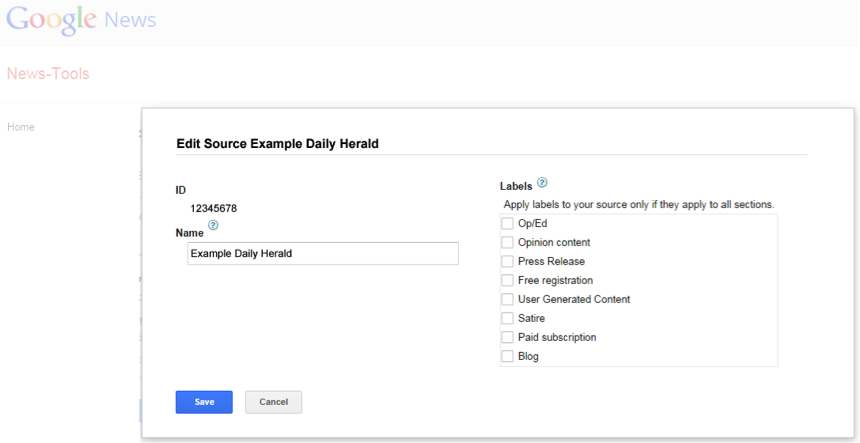
Figure 10-20. Editing source details in Google News
Technical Requirements
Google News has some unique technical content requirements, many of which are more particular than the web search algorithm. For example:
-
The text that makes up an article’s date information and author byline should be the only text or code between the article’s headline and the article’s first sentence. It should be placed in a separate line of HTML between the article’s headline and the article’s body text.
-
The URL for each article must contain a unique number consisting of at least three digits (http://bit.ly/article_urls); however, this rule is waived for URLs submitted via News sitemaps.
-
Articles must contain a minimum of 80 words. This means that short news briefs or pages with a video and a single brief paragraph are unlikely to be included in the news index.
-
The HTML source page of a section or article must be less than 256 KB in size. This can be an issue for pages that use infinite scroll or have a substantial number of user comments.
-
Pages that display multiple articles at the same URL will not be included.
-
Image links or links embedded in JavaScript cannot be crawled.
-
Section and article pages must be on the same domain (or subdomain) as your main site (exceptions are videos on YouTube.com and RSS feeds on Feedburner.com).
-
Sites encoded in UTF-8 are optimal, and article pages must have an HTTP
content-typeoftext/html,text/plain, orapplication/xhtml+xml. -
If your publication mixes news with other types of content such as advice columns, how-to articles, weather forecasts, stock data, classified ads, or paid advertorials, Google News expects you to prevent this content from getting crawled. There are three methods you can use to accomplish this:
-
Use a page-specific meta tag:
<meta name="Googlebot-News" content="noindex, nofollow">
-
Place all of your non-news content in different subdirectories (or subdomains), such as http://example.com/jobs or http://jobs.example.com and block Googlebot-News access to these sections in the robots.txt file.
-
Create a Google News sitemap for your news articles only and inform Google News (http://bit.ly/report_issue) that you prefer to have your articles crawled exclusively from there.
-
Headlines
The technical specifications for headlines are as follows:
-
Headlines must contain at least 10 characters and be between 2 and 22 words in length.
-
Do not link article headlines (linked headlines are a default setting in some site templates).
-
Wrap the article headline in an
<h1>tag. Ideally this will be the only<h1>tag on that page. -
The article headline should also be in the
<title>tag, placed before any additional information such as the publisher name or the section.-
Like this:
<title>This is the headline - Lifestyle - Daily Publisher</title>
-
But not like this:
<title>Daily Publisher - This is the headline</title>
-
And not like this:
<title>Lifestyle: This Is the Headline - Daily Publisher</title>
-
-
If the headline in the
<title>tag is significantly different from the headline in the<h1>tag, this can prevent the story from being included in Google News.
Meta tags
Google News has certain requirements regarding the use of meta tags as well.
canonical
If you publish the same article on multiple pages within your site, use the rel="canonical" link element to specify which URL to rank for a story.
Meta description
Google News does not use the meta description tag for snippets. Instead, the crawler looks at article body text near the headline (http://bit.ly/incorrect_snippets).
There are two meta tags that are specific to Google News and do not apply to web search: news_keyword and standout.
news_keyword
This tag is the only on-page keyword tag that is used for ranking by the major search engines.
The news_keyword tag is placed within the page’s <head> tags. It can be used to specify keywords that are highly relevant to the article but might not be in the headline or the first paragraph of the story. For example, an article with the headline “USA vs. Belgium Breaks Another Ratings Record” could use the tag like this:
<meta name="news_keywords" content=" FIFA, soccer, football, World Cup 2014">
Commas are the only punctuation allowed in this field and should be used to separate each keyword or phrase. You can use up to 10 terms for a given article and all keywords are given equal value, so the first keyword is not considered a stronger signal than the tenth keyword. Words that are contained in the headline or the first paragraph do not need to be repeated in the news_keywords tag.
standout
When a publisher breaks a news story, it is important to Google News to attribute that article as the original source, but algorithmically this has been a challenge. In late 2010, Google announced a new meta tag named standout that publishers can use to designate a particular article as the source of a story or as an exceptional piece of journalism. Google provides the following criteria to determine when the use of this tag is appropriate:
-
The article is an original source for the story.
-
Your organization has invested significant resources in reporting or producing the article.
-
The article deserves special recognition.
-
The
standouttag has not been used on your own articles more than seven times in the past calendar week.
When another publisher breaks a story and your organization writes about it, refers to it, or otherwise draws from it, Google strongly suggests using this tag in your article to credit that publisher by citing its URL in your standout tag. If your article draws on more than one piece of original or exceptional journalism, you can use multiple standout tag citations within your article. Citing standout articles from other publishers does not count against your limit of seven self-citations per week.
The standout tag cannot be added after the article has been published. This tag is placed in the page <head> and can be coded as a meta tag or as a link tag:
<head> ... <meta name="standout" content="http://www.example.com/breaking_exclusive_story_2314"/> </head> <head> ... <link rel="standout" href="http://www.example.com/breaking_exclusive_story_2314"/> </head>
When the href URL points to itself, Google interprets the tag as a self-citation. When the href URL points to another publisher’s page, the tag is considered to be an out-citation.
Article expiration
This tag is treated as a removal request and is used to specify that an article should be removed from the Google index at a certain time. To function properly, the tag must be included in the article at the time that it is first crawled. It will take about a day after the removal date passes for the page to disappear from the search results. The date and time must be specified in the RFC 850 format as follows:
<meta name="googlebot" content="unavailable_after: 25-Aug-2011 15:00:00 EST">
Date
This tag can be used in addition to the date and time specified in the article byline. Use W3C format:
<meta name="DC.date.issued" content="YYYY-MM-DD">
Thumbnail Images in Google News
Google News includes a thumbnail image in almost every cluster displayed in either web search results or on the Google News home and section pages (see Figure 10-21). Having your article’s image used as the thumbnail for a cluster can increase the amount of clicks that story receives.
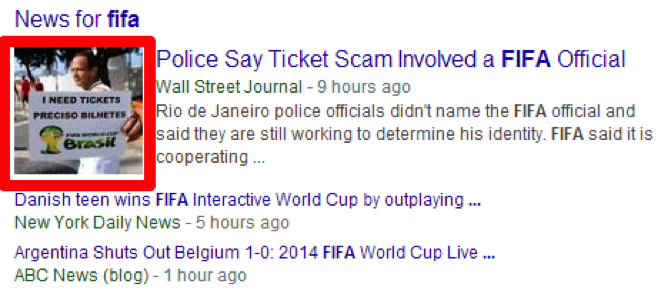
Figure 10-21. Google News article thumbnail image
Images must be hosted on the publisher’s domain—not an external domain or content delivery network (CDN)—and must use a standard filename extension like .jpg.
Use the following guidelines to increase the likelihood of getting your article images included:
-
Place images near the article headline.
-
Place images inline within the article content.
-
Use well-written captions.
-
Use images that are fairly large in size (at least 60 pixels by 60 pixels).
You can find additional image information for Google News at http://bit.ly/missing_images.
Recrawling
Google News does recrawl articles, but most recrawls occur only within the first few hours after discovery. Google’s system is generally better at detecting and displaying bigger updates, such as a substantial change to a headline or the lead paragraph. If an article is edited after being indexed in Google News, there is no guarantee that the article will get recrawled and updated.
Google News Sitemaps
Google News uses the standard Sitemaps protocol, but with additional news-specific tags such as related keywords, article images, content genres, and relevant stock tickers. Even though a standard sitemap file can include multiple types of content, it is better to create a separate News sitemap for your news content. A News sitemap allows your content to be discovered more efficiently and comprehensively because you can feed all of your news articles to Google News even if they are not linked from a section page in the News database. If your site contains a mix of news and non-news content, you can use the sitemap to exert more granular control over which content is submitted. The News sitemap will accept URLs that do not include the three numbers required for discovery from crawling.
A News sitemap is particularly recommended for:
-
Sites that have been recently added to Google News
-
Sites that often add new section pages or change existing section URLs
-
Sites that require users to follow several links to reach news articles
NOTE
The Google Sitemap Generator cannot be used to create a News sitemap. There are a number of third-party tools recommended by Google that can help you to generate a Google News sitemap (http://bit.ly/sitemap_generators).
News sitemap guidelines
Here are the guidelines for creating a News sitemap:
-
Upload the sitemap to your root directory.
-
Update the sitemap immediately after publishing a new article.
-
Do not include articles older than 48 hours.
-
For the publication date, refer to the W3C format, using either the “complete date” format (
YYYY-MM-DD) or the “complete date plus hours, minutes, and seconds” format with time zone designator (YYYY-MM-DDThh:mm:ssTZD) format. Use the original date and time at which the article was published on your site, not the time the article was added to your sitemap. -
A News sitemap with more than 1,000 URLs must be broken into multiple sitemaps with a sitemap index file.
News sitemap fields
The following subsections describe the guidelines and requirements for the News sitemap fields.
Publication name
Make sure that your publication name in the sitemap exactly matches the name you used when you submitted your application for Google News. If your publication name is Daily Herald, but you submitted it as Gotham Daily Herald because Google News already contained a publication named Daily Herald, your sitemap publication name must also use Gotham Daily Herald.
Access (paywalls and registrations)
The <access> tag takes one of the following values:
Subscription-
An article that requires users to pay to view content
Registration-
An article that requires users to sign up for an unpaid account to view content
For publishers that include a mix of free and paid articles, the only way to designate this on an article-by-article basis is by using the <access> tag within a News sitemap feed.
Genres (content types)
Values for the <genres> tag are required when applicable and restricted to the following five options. The tag can contain more than one value, separated by commas:
Satire-
An article that ridicules its subject for didactic purposes
OpEd-
An opinion-based article that comes specifically from the Op-Ed section of your site
Opinion-
Any other opinion-based article not appearing on an Op-Ed page
PressRelease-
An official press release
Blog-
Any article published on a blog, or in a blog format
Keywords
The keywords field contains a comma-separated list of keywords describing the topic of the article. Keywords may be drawn from, but are not limited to, the list of existing Google News keywords.
Images
The most effective way to get your images indexed is to include them in your News sitemap feed. Here is an example of a sitemap entry for a story with an associated image:
<?xml version="1.0" encoding="UTF-8"?> <urlset xmlns="http://www.sitemaps.org/schemas/sitemap/0.9" xmlns:news="http://www.google.com/schemas/sitemap-news/0.9"> xmlns:image="http://www.google.com/schemas/sitemap-image/1.1"> <url> <loc>http://www.example.org/sample.html</loc> <news:news> <news:publication> <news:name>Example Times</news:name> <news:language>en</news:language> </news:publication> <news:publication_date>2014-10-23</news:publication_date> <news:title>President Announces New Education Initiative</news:title> </news:news> <image:image> <image:loc>http://img.example.com/story-image.jpg</image:loc> </image:image> </url>
Stock tickers
For business articles, you can include a comma-separated list of up to five stock tickers of companies that are the main subject of the article. Each ticker must be prefixed by the name of its stock exchange, and must match its entry in Google Finance (http://bit.ly/missing_images).
Example Google News sitemap
<?xml version="1.0" encoding="UTF-8"?> <urlset xmlns="http://www.sitemaps.org/schemas/sitemap/0.9" xmlns:news="http://www.google.com/schemas/sitemap-news/0.9"> xmlns:image="http://www.google.com/schemas/sitemap-image/1.1"> <url> <loc>http://www.example.org/business/article55.html</loc> <news:news> <news:publication> <news:name>Example Times</news:name> <news:language>en</news:language> </news:publication> <news:publication_date>2012-12-23</news:publication_date> <news:title>Companies A, B in Merger Talks</news:title> <news:access>Subscription</news:access> <news:genres>Opinion,Blog</news:genres> <news:keywords>business, merger, acquisition, Company A, Company B</news:keywords> <news:stock_tickers>NASDAQ:A, NASDAQ:B</news:stock_tickers> </news:news> <image:image> <image:loc>http://img.example.com/story-image.jpg</image:loc> </image:image> </url>
Google News sitemap validation
The following XML schemas define the elements and attributes that can appear in a News sitemap file. A News sitemap can contain both News-specific elements and core sitemap elements:
-
For News-specific elements, schemas can be downloaded from http://bit.ly/news-specific_schemas.
-
For core Sitemaps elements, schemas can be downloaded from http://www.sitemaps.org/schemas/sitemap/0.9/sitemap.xsd.
There are a number of tools available to validate the structure of your sitemap based on these schemas. You can find a list of XML-related tools at the following locations:
To validate your News sitemap file against a schema, you’ll need to provide additional headers in the XML file as shown here:
<?xml version='1.0' encoding='UTF-8'?>
<urlset xmlns="http://www.sitemaps.org/schemas/sitemap/0.9"
xmlns:news="http://www.google.com/schemas/sitemap-news/0.9"
xmlns:xsi="http://www.w3.org/2001/XMLSchema-instance"
xsi:schemaLocation="http://www.sitemaps.org/schemas/sitemap/0.9
http://www.sitemaps.org/schemas/sitemap/0.9/sitemap.xsd
http://www.google.com/schemas/sitemap-news/0.9
http://www.google.com/schemas/sitemap-news/0.9/sitemap-news.xsd">
<url>
...
</url>
</urlset>
Google News sitemap submission
There are a couple of different ways to submit a sitemap to Google News.
Via robots.txt
You can add the location of your News sitemap file to the robots.txt file.
Sitemap: http://example.com/sitemap_location.xml
This directive is independent of the user-agent line, so it does not matter where you place it in your file. If you have a sitemap index file, you only need to include the location of the index file rather than each individual sitemap.
Via Google Search Console
Even if you specify the location in the robots.txt file, you should also upload the sitemap through your Search Console account. Doing this will provide you with access to detailed information should your sitemap contain errors.
Here’s how to submit a sitemap in Search Console:
-
Log in to Google Search Console or set up an account if you don’t have one.
-
On the Search Console home page, click the site for which you want to manage sitemaps.
-
On the lefthand menu, click Crawl to expand the Crawl menu, and then click Sitemaps from the Crawl menu list.
-
Click the Add/Test Sitemap button in the top-right corner of your screen.
-
In the text box that pops up, add the complete URL path to your sitemap or the sitemap index file.
-
Click Submit.
-
Refresh your browser to see your new sitemap in the sitemaps list.
Here’s how to test a sitemap:
-
Log in to Google Search Console or set up an account if you don’t have one.
-
On the Search Console home page, click the site for which you want to manage sitemaps.
-
On the lefthand menu, click Crawl to expand the Crawl menu, and then click Sitemaps from the Crawl menu list.
-
Click on a sitemap in the list to open the Sitemaps Details page and click Test Sitemap in the top-right corner. Alternatively, if you don’t see the sitemap you’re looking for, click Add/Test Sitemap on the main Sitemaps page, enter in a URL path in the text box of the dialog that appears, and click Test.
-
Once the test is completed, click Open Test Results to see your test results.
-
Once you correct any issues identified by the test, you can click Resubmit to alert Google of any changes.
And finally, here’s how to view the Sitemap Details page:
-
Log in to Google Search Console or set up an account if you don’t have one.
-
On the Search Console home page, click the site for which you want to manage sitemaps.
-
On the lefthand menu, click Crawl to expand the Crawl menu, and then click Sitemaps from the Crawl menu list.
-
In the list of sitemaps, click the sitemap you want to examine to open the Sitemaps Details page. From this page, you can view errors, indexing statistics, and more.
News crawl errors
Publishers in Google News can view news-specific crawl error reports (http://bit.ly/news_crawl_errors) in their Google Search Console account:
-
From the Dashboard, click Crawl > Crawl Errors.
-
Click on the News tab to see crawl errors specific to your news content.
-
Crawl errors are organized into categories, such as “Article extraction” or “Title error.” Clicking on one of these categories will display a list of affected URLs and the crawl errors they’re generating.
Videos in Google News
Only videos from publishers accepted in Google News will be included. Videos can be embedded in an article with the YouTube player, or publishers can create a YouTube channel and share it with Google News. To be included in Google News, YouTube channels and embedded videos must adhere to the following guidelines:
-
Videos should be timely, reporting on current news events. No how-to videos, promotions, movie trailers, or music videos are allowed.
-
Videos should be uploaded as quickly as possible. This will help them to be grouped with the most recent articles.
-
Videos containing a single story rather than multiple segments are preferred.
-
Video titles should be descriptive and specific (not generic like “Breaking News”).
-
The video description field should contain a lot of detail. Convey the who, what, when, where, and why of the story.
-
The video
keywordtags field is very helpful. Include the names of the people, places, companies, and events mentioned in the video. -
Each video must be assigned to a category when it is uploaded. For general news coverage, select the YouTube category “News & Politics” (which is
youtube_category_id 25). -
Audio must be clear and easy-to-understand. Images should be in focus.
-
All content must be original and unique. Music, images, and text within videos must belong to your organization or be used with legal permission.
-
Videos must be embeddable on other sites to be displayed in Google News.
-
Video that are geoblocked in certain regions will not appear in Google News.
Additional YouTube channel guidelines are as follows:
-
Only YouTube channels from publishers already in Google News will be included.
-
Regularly updated channels are more likely to be accepted.
-
A YouTube channel can be customized to reflect your organization’s branding. In the channel profile section, include information about your organization and links to your site.
-
If you have multiple channels, clearly identify each category (politics, business, entertainment, sports, etc.).
Once the YouTube channel is ready, inform Google by using its “Adding a New Section” form:
-
Add the URL of your YouTube channel in the field under “New section URLs.”
-
In the pull-down menu for Category, select “YouTube channel,” which is near the end of the list.
-
Make sure you also include your publication name and URL at the start of the form.
You can find additional information about videos in Google News at these sites:
Editor’s Picks
The Editor’s Picks feature allows publishers to showcase original, innovative news content with their publication logo. Editor’s Picks are displayed in a sidebar module in the right column on the Google News home page and certain section pages. Editor’s Picks can include content that Google News might not index otherwise, such as long-form narrative articles, slideshows, interactive graphics, or video stories. Publishers can provide up to five links that represent the organization’s best original journalistic work at any given moment.
Publishers can participate in Editor’s Picks by creating and submitting a custom RSS or Atom feed. Up to three different feeds can be submitted—one for the home page, and one each for the Technology and Business sections.
The following are a handful of important guidelines about submitting and maintaining this feed:
-
Include only news content (no links to subscription offers, how-to articles, stock quotes, classified ads, weather forecasts, etc.).
-
Individual items in the feed can be older than 48 hours, as long as at least one item in the feed has been recently updated. Ideally, the feed should be updated once or twice per day. At least one additional item must be added to the feed every 48 hours. Feeds not updated at all within 48 hours will not be shown to users.
-
Only feeds containing at least three articles are displayed. If there are more than five articles, only the top five articles will be shown.
-
It is recommended to include an author name for each article. Without this information, the byline will be presented as “<Publisher> Staff.”
-
Headlines longer than 75 characters get truncated.
Once your feed is ready, submit it at https://support.google.com/news/publisher/contact/editors_picks.
Additional guidelines and instructions on Editor’s Picks are available at: http://support.google.com/news/publisher/bin/answer.py?answer=1407682.
NOTE
A special thanks to Alex Bennert for her contribution to the Google News section of this chapter.
Optimizing for Video/Multimedia Search
Video search offers a tremendous opportunity for organic search traffic via your video content. The first component of video search optimization involves improving the ranking of your video content in Google’s “universal” search results. The second involves improving the ranking of your videos in YouTube (the second largest search engine).
According to data from comScore qSearch for May 2014, in the United States, Google had 12.5 billion explicit core searches that month, YouTube had 4.0 billion search queries, Microsoft had 3.5 billion searches, and Yahoo! had 1.8 billion. So, even if most SEOs know YouTube is the second largest search, they still focus on Google.
An analysis of Google Universal Search results by Searchmetrics (June 18, 2014) found that videos appear in 65% of Google searches in the United States. However, 54% of these video results were from YouTube, about 5% were from Vimeo, about 5% were from Dailymotion, and no other video provider got more than about 1%. In addition, the average first video integration from YouTube was about two positions ahead of the average first position of a competitor’s video.
So, although it may seem counterintuitive, your best strategy for improving the ranking of your video content in Google Universal Search results often involves improving the ranking of your videos in YouTube first.
Video SEO for YouTube
Today, more than 100 hours of video are uploaded to YouTube every minute. That means 144,000 hours of video are uploaded to YouTube every day. So you’ve got to optimize your videos, playlists, and channel to give them the best potential for success on the platform.
Although YouTube’s algorithm doesn’t change over 500 times a year like Google’s algorithm does, the tips outlined here should come with the advisory best if used before the next algorithm update. For example, YouTube officially replaced “view count” with “watch time” as a ranking factor in October 2012. This adjusted the ranking of videos in YouTube search to reward engaging videos that keep viewers watching and benefit channels if their videos drive more viewing time across YouTube.
On the other hand, “relevance” has remained a ranking factor since the early days—that is, before Google acquired YouTube for $1.65 billion in October 2006. So, recognizing that some things will change while others will remain the same, here are key strategies, best practices, and important tips for video SEO (freshness date: July 2014).
Conduct keyword research
When conducting keyword research for video SEO, one of the first tools that you should consider using is Google Trends. Google Trends enables you to take popular search queries and explore traffic patterns over time and geography. In March 2013, Google Trends added YouTube search data going back to 2008, making it a great tool to look at video trends. Just visit Google Trends and enter up to five terms or phrases in the search box, and the default setting will display web search interest. Then, on the upper right, click on “Web Search” and choose “YouTube Search” for YouTube search interest. You can slice by region, time, or category as well. You will quickly see—and be able to show others—the similarities and/or differences in Google and YouTube search trends. For example, web search interest in “Chevy” and “Chevrolet” was the same in June 2014. But, if you compared the YouTube search interest for these two terms, you would see that “Chevy” was almost twice as popular as “Chevrolet” that month.
Another trending tool to check out is YouTube Trends, which shows you the latest trending videos and topics on YouTube.
Optimize your metadata
YouTube uses metadata—your video’s title, tags, and description—to index your video correctly. To maximize your presence in search, suggested videos, and promotion, make sure your metadata is well optimized. Your title can be up to 100 characters long. Your description can include up to 5,000 characters. Your tags can be up to 120 characters. Use every one of these limits for each of your videos.
Title
Make your title compelling—this is your video’s headline. If it showed up in a search, would you click on it? Other guidelines include:
-
Always represent your content accurately.
-
Offer keywords first, branding at the end.
-
For serial content, add the episode number to the end of the title.
-
Update video titles so they continue to grab views.
NOTE
Avoid titles that trick viewers into clicking on the video. This will cause drop-offs in the first few seconds of your video and will negatively impact your video’s watch time.
Description
Only the first few sentences of your description will appear in search results or above the fold on a watch page, so make them count! Follow a template for all of your video descriptions to create consistency.
A video description should:
-
Accurately describe your video’s actual content (transcript excerpts are ideal) in one or two sentences.
-
Describe your channel and link to your channel page.
-
Drive viewers to subscribe (so include a subscribe link).
-
Link to other episodes or related videos and playlists.
NOTE
While you may want to link offsite in your videos, keep in mind that this could affect your video’s watch time. Videos with lower watch times appear lower in search results. YouTube’s new “metadata defaults” feature allows you to create templates for your metadata and ensure important text or links are always included when you upload a video.
A video description may:
-
Include your channel’s release schedule.
-
Include links to time-codes in the video for long-form content.
-
Include a recurring keyword tagline. The keyword tagline is a group of sentences that describe your channel. They should include several search-driven keywords. Repeating this tagline in episode descriptions will inform first-time viewers about your channel.
NOTE
Remember that it is a violation of YouTube’s Terms of Service to use misleading metadata on your videos.
Tags
Tags are descriptive keywords that will help people find your videos. Create a set of standard tags for your channel that can be applied to any video you publish (e.g., filmmaking, animation, comedy, “Funny Videos,” “Pet Videos,” etc.):
-
Include a mix of both general and specific tags.
-
Use enough tags to thoroughly and accurately describe the video.
-
Update catalogue videos’ tags when new search trends emerge.
-
Properly format tags to ensure appropriate indexing of your video.
-
Include keywords from your title in your video’s tags.
-
List tags in order of relevance to the video and try to use the whole 120-character limit.
NOTE
Update the metadata on your older videos if their titles, tags, or descriptions are not optimized. This can increase views even if a video’s been public for a long time.
Create custom thumbnails
Thumbnails show up in different sizes and formats all across the platform and beyond. Make sure you’ve got a strong, vibrant image that pops no matter what size it is.
General guidelines:
-
When shooting a video, take shots that will make great thumbnails.
-
Always upload custom thumbnails with the video file.
-
Make sure the thumbnail is not racy.
-
Consider the legibility of your thumbnail at multiple sizes. Thumbnails change size depending on the YouTube placement and device.
Visual guidelines:
-
Use visual cues (colors, images, shapes, personalities) that are consistent with your brand.
-
Thumbnails should be clear, in focus, and high-resolution (640px × 360px minimum, 16:9 aspect ratio).
-
Use bright, high-contrast images.
-
Include close-ups of faces.
-
Use visually compelling imagery.
-
Make sure your thumbnail is well framed with good composition.
-
Ensure the foreground stands out from background.
-
Check that the thumbnail looks great at both small and large sizes.
-
Be sure the image accurately represents the content.
NOTE
Upload high-resolution thumbnails so they appear crisp and clear wherever viewers happen to see them.
Optimize your annotations
Annotations are clickable overlays that you can add to your YouTube videos. You can use annotations in a huge variety of ways; brands and partners are always thinking of new and innovative uses.
Annotations are a great way to encourage your viewers to engage with your video and take meaningful actions as a result. The key is to create an annotations experience that is conversational and interactive.
Use annotation in these cases:
-
Subscribe direct link. Annotate the “subscription confirmation” page to make it easy for viewers to subscribe to your channel.
-
Navigation. Highlight your newest video, create a table of contents for long videos, or prompt users to enter a sequential playlist viewing experience (e.g., “Click here for the next video in this series”).
-
Calls to action. Drive engagement by inviting viewers to like, comment, or respond to questions. Complement scripted calls to action in the video with textual annotations.
Annotation best practices:
-
Avoid annotations along the very top of the frame. This is where your title will show if it’s embedded.
-
Don’t obstruct the actual content.
-
Don’t bombard the viewer. This can feel “spammy.”
-
When appropriate, set annotations to open a new window when clicked. Be careful! Don’t take viewers away from a video too soon.
-
Annotations at the end of a video should open in the same window.
NOTE
Measure the effects of your annotations in YouTube Analytics with the “Annotations” report.
Spotlight annotations
Most annotation types are self-explanatory. Spotlight annotations stand out because they allow creators to subtly create clickable areas within a video. The text appears only when a viewer mouses over it; a light outline shows otherwise. This is a great way to include unobtrusive but clickable annotations.
InVideo Programming annotations
Unlike regular annotations, InVideo Programming allows you to promote both your channel and any one of your videos on YouTube across all of your uploads. Here’s how InVideo Programming works:
-
When promoting videos, it pulls in the thumbnail as the annotation. Videos with optimized thumbnails perform better.
-
It allows you to upload a custom, transparent, square image to promote your channel. Unsubscribed viewers who mouse over the channel image can subscribe to your channel without interrupting the video.
-
InVideo Programming annotations are viewable on mobile devices.
Optimize your captions
Providing captions makes your video content accessible to a wider audience. It also acts as additional metadata, which helps your video show up in more places on the site. If your video is captioned for multiple languages, it will also be searchable in those languages.
Create and optimize playlists
Creating playlists allows you to collect, organize, and publish multiple videos together. This increases watch time, encourages user engagement with your channel, and creates another asset that will appear in search results and in Suggested Videos. You can create playlists using your own videos, other videos, or a combination of both.
Use playlists as follows:
-
Group a set of videos that you want viewers to enjoy in a single session or in a particular order.
-
Organize videos around a theme or a tent-pole event.
-
Separate multiple shows into playlists and feature them on your channel.
-
Combine your most-viewed videos with new uploads.
-
Curate good brand-advocating videos (reviews, testimonials, hygiene, etc.) created by your community.
Playlist best practices:
-
Choose a strong thumbnail for your playlist. Make it pop!
-
If a playlist needs context, upload a short, snappy intro video or interstitial videos with a host. Create a hosted playlist.
-
Make your metadata work for you. A strong title, tags, and description will help people find your playlist.
-
Use Playlist Notes to write conversational asides about individual videos.
-
Use in-video messaging, annotations, end cards, and links to send viewers to a playlist.
-
Feature your playlist on your channel page by creating a new “section.”
NOTE
To link to a video in Autoplay playlist mode, click the Share button and then copy and paste that URL. The video link will launch the whole playlist.
Optimize your channel
Your channel is the face of your brand on YouTube. It allows you to collect and organize all your videos in one place. Several customizable channel features will help ensure that you’re delivering the best experience for your viewers while making your brand more discoverable across YouTube.
A number of channel features will follow your videos across the YouTube site and on devices—make sure that they effectively represent your brand personality:
- Channel name
-
Pick a short, memorable channel name in line with your brand identity. This will appear widely across YouTube, so make sure it’s the best representation of your brand.
- Channel icon
-
Upload a square, high-resolution image to be your channel’s icon across YouTube. The image will appear alongside all your videos on the watch page. (In most cases, you can use your brand’s logo.)
- Channel description
-
-
The first few words of your channel description appear most frequently across the site, so highlight your most important branding up front.
-
Include your upload schedule, especially if you host multiple content types or series.
-
- Channel art
-
-
Channel art is your channel’s primary branding across all devices. Create customized, visually compelling channel art. Busy images don’t scale well, so keep the image simple.
-
Add website and social media links to the About tab. Include these links in your channel art to help tie your YouTube presence to the rest of your online brand.
-
Check how your channel looks in search, related channels, and the channel browse page. Do your channel icon, channel name, and channel art do a good job representing your brand to potential fans?
-
NOTE
Associate your official website with your YouTube channel.
Optimizing for subscribed fans
In the Browse view of the channel page, subscribed and unsubscribed viewers see different versions of your channel.
- What to watch next
-
-
Subscribed viewers see personalized recommendations of “What to Watch Next” based on their viewing history.
-
Promote a video with InVideo Programming to make it appear first in the “What to Watch Next” recommendations.
-
- Recent activity
-
-
Your most recent feed posts will appear on your channel page in the recent activity feed and on the activity tab.
-
Keep your feed active with uploads, likes, and channel posts. This will give your fans another reason to come back regularly.
-
NOTE
Your top section will show up most frequently across devices. Make sure it will draw in new viewers.
Optimizing for unsubscribed viewers
The unsubscribed view is your first opportunity to convince potential fans to subscribe.
- Channel trailer
-
-
Enable the channel trailer for unsubscribed viewers. This video will autoplay, so tell new visitors what your channel’s all about and why they should subscribe.
-
Keep your trailer short, but make sure you ask the fans to subscribe!
-
Show, don’t tell. Give potential fans a taste of your best content.
-
- Sections
-
-
Sections organize videos, playlists, and channels on your channel’s Browse page. Subscribed and unsubscribed viewers will see them.
-
Sections can divide your content by genre, theme, show, or any other criteria. Effective organization will help your audience find the content most relevant to them.
-
Gain subscribers by promoting your channel
Once you’ve optimized your channel for new viewers, it’s time to use YouTube tools to bring them there.
- InVideo Programming – Channel Promotion
-
-
Enable Channel Promotion in InVideo Programming to place your channel icon across your entire video library.
-
- Annotations and calls to action
-
-
Use end cards or other clickable annotations to push viewers to your channel page.
-
Vocal calls to action along with annotations or video description links can help increase click-through rates.
-
- Linking with Google+
-
-
Link your YouTube channel to your Google+ page to amplify the social reach of your videos, increase discoverability of your content, and offer a more streamlined Google experience. Doing this also enables new features for easier management of your YouTube channel.
-
- Related Channels
-
-
Related Channels are promoted channels populated by YouTube that appear on your channel page. Recommendations are based on channels that are similar to yours.
-
Be sure to enable Related Channels. Disabling the feature will prevent your channel from being promoted on other channels.
-
- Featured Channels
-
-
Featured Channels are channels you choose to promote on your channel page. For instance, highlight other channels in your brand’s portfolio.
-
If you are promoting a large number of channels, rotate through the list using the “shuffle” feature. This ensures all your channels get visibility.
-
NOTE
Make sure your icon doesn’t distract from the videos or overlap with existing annotations.
Optimize watch time
As mentioned earlier in this chapter, watch time is an important metric for video SEO on YouTube. The algorithm for suggesting videos prioritizes those that lead to a longer overall viewing session over those that receive more clicks. Viewers benefit from more enjoyable content being suggested to them, and creators benefit from more focused, engaged audiences.
If you’re making videos that people are watching well beyond the first click, those videos will be suggested more often. Here are some guidelines:
-
Be an effective editor. Create a compelling opening to your videos and then use programming, branding, and packaging techniques to maintain and build interest throughout the video.
-
Build your subscriber base. Subscribers are your most loyal fans and will be notified of new videos and playlists to watch.
-
Involve your audience in your videos, encourage comments, and interact with your viewers.
-
Build long watch-time sessions for your content by organizing and featuring content on your channel.
-
Create a regular release schedule for your videos when uploading to encourage viewers to watch sets of videos over single videos.
Check YouTube Analytics
Measurement is key, both for defining success and optimizing toward it. YouTube Analytics enables you to track a number of your most important metrics. For example, the Traffic Sources Report shows you which search terms people are using to find your video. The Views Report identifies which videos have the greatest view times and view-through rates. And the Audience Retention Report indicates which videos are successful at keeping viewers watching.
The key is to decide what success looks like and then translate that into metrics that are relevant for your brand. Most brands find it useful to select one metric for each of the three buckets that measure engagement with your content:
- Audience
-
Are you reaching the right audience? How well?
- Expression
-
Is your target audience engaging with your content? How much?
- Participation
-
Is your audience endorsing and sharing your content? How much?
NOTE
The YouTube Analytics API can be configured to schedule regular reports on specific metrics.
Leverage paid advertising
While this book is focused on SEO, video SEO can leverage paid advertising in a way that website SEO can’t. In fact, YouTube enables you to ignite earned media with paid media.
Given the abundance of videos on the Web, it’s risky to assume that your content will be organically discovered by a large audience. That is why it’s vital to design a solid plan to promote your content and ensure it’s viewed by your target audience.
“Going viral” plays a key role in building your audience on YouTube, but unless you already have millions of subscribers, you’ll need to seed your content when it launches. Indeed, when they don’t have an existing subscriber base or engaged social following, many brands use paid advertising on YouTube to ignite sharing and accelerate audience building.
The YouTube platform allows you to optimize your investment in paid media by activating the virtuous circle that links owned media (your video content), paid media (paid video advertising), and earned media (“free” views obtained when people share the video ads).
This provides you with a major benefit from advertising on YouTube that you don’t get from Google: earned impact. According to YouTube, more than 6,000 campaigns generated at least one earned view as a result of every two paid views in the first half of 2014.
And the YouTube audience isn’t shy about sharing brand content: two-thirds of YouTube users agree that “if there is a brand I love, I tend to tell everyone about it.” Across the globe, they are twice as likely to be early adopters, agreeing that “I am among the first of my friends and colleagues to try new products.” They are 1.8 times more likely to be influencers, agreeing that “people often come to me for advice before making a purchase.”
Indeed, hundreds of campaigns get more than two earned views per paid view. Although you don’t get that benefit with Google AdWords, you can get that benefit with Google AdWords for video, which powers YouTube TrueView video ads.
Video SEO for Google
Once upon a time, one of the best ways to improve your site’s appearance in video search results was to make sure that Google knew about all of your rich video content. So it made sense to submit a sitemap to Google that included video information in a supported format, making the included video URLs searchable on Google Video.
Google Video was launched on January 25, 2005, after which Google bought former competitor YouTube on October 9, 2006. On June 13, 2007, Google announced that Google Video search results would begin to include videos discovered by its web crawlers on YouTube, on other hosting services, and from user uploads. On January 14, 2009, the Official Google Video Blog announced, “In a few months, we will discontinue support for uploads to Google Video.” On April 15, 2011, Google announced via email that after April 29 it would no longer allow playback of content hosted on Google Video. However, it reversed that decision one week later to provide users with greater support for migration to YouTube. The service, which was renamed Google Videos, was shut down on August 20, 2012.
The remaining Google Videos content was automatically moved to YouTube, so for all intents and purposes, Google Video has been replaced by YouTube.
Embed YouTube videos and playlists
Today, one of the best ways to improve the ranking of your video content in Google Universal Search results is to upload it to YouTube—though there is still debate in the industry as to whether uploading your video to your own site first, for origination credit, provides longer-term site benefits.
Whichever approach you decide upon, these are instructions for uploading to YouTube:
Embed a video:
-
Click the Share link under the video.
-
Click the Embed link.
-
Copy the code provided in the expanded box.
-
Paste the code into your blog or website.
Embed a playlist:
-
Click Playlists on the left side of your YouTube page.
-
Click the playlist title you’d like to embed.
-
Click the Share link.
-
Click the Embed link.
-
Copy the embed code that appears in the menu below.
-
Paste the code into your website or blog.
Use a video distribution service
Searchmetrics’ analysis of Google Universal Search results, cited earlier in this chapter, indicates there’s another way to improve the ranking of your video content in Google Universal Search results: upload it to Vimeo or Dailymotion. Uploading your video content to YouTube makes it 10 to 11 times more likely that it will appear in Google Universal Search results—about two positions ahead of the average first position of a video from Vimeo or Dailymotion. However, it makes much more sense if you upload your video content to YouTube as well as Vimeo, Dailymotion, and other top video and social networking sites. To do this efficiently and effectively, consider using a video distribution service, such as OneLoad. OneLoad is powered by its parent company, TubeMogul, a media buying platform for video advertising founded in 2006. You can leverage its Destination feature to easily distribute to custom sites as well as encode and create RSS feeds to syndicate your video anywhere. And videos distributed through OneLoad are tracked by TubeMogul’s powerful analytics. OneLoad is the video distribution tool of choice for some of the world’s largest brands, agencies, media companies, government institutions, and nonprofits. These organizations use this specialized service to get their videos watched by more people in more places.
Use a Google video sitemap
One of the last video SEO strategies to consider using is a Google video sitemap. Creating a video sitemap is a way to make sure that Google knows about all the video content on your site, especially content that it might not otherwise discover via its usual crawling mechanisms.
However, as the analysis by Searchmetrics indicates, about 1% of the videos in Google Universal Search results come from websites like MUZU TV, Howcast, Artistdirect, and eHow. In other words, creating a video sitemap may let Google know about your rich video content, but your videos still need to get a significant number of views or watch time to appear in Google Universal Search results.
When a user finds your video through Google, she will be linked to your hosted environments for the full playback. Search results will contain a thumbnail image (provided by you or autogenerated by Google) of your video content, as well as information (such as title) contained in your sitemap. It’s also worth noting that Google can’t (or won’t) predict or guarantee when or if your videos will be added to its index.
You can create a separate sitemap listing your video content, or you can add information about your video content to an existing sitemap—whichever is more convenient for you.
The Google video extension of the Sitemaps protocol enables you to give Google descriptive information—such as a video’s title, description, duration, and so on—that makes it easier for users to find a particular piece of content. Google may use text available on your video’s page rather than the text you supply in the sitemap’s video content, if this differs.
Adding video information to a sitemap
You can create a video sitemap based on the Sitemaps protocol. You can also use an existing mRSS feed as a sitemap. Or, if you’re the belt-and-suspenders type, you can use both.
Your sitemap will need to include the following minimum information for each video: title, description, playpage URL, thumbnail URL, and the raw video URL or URL to Flash video player. Without these five pieces of information, Google cannot surface your videos in its search results.
Once you’ve created your sitemap, you can submit it using Search Console.
Use recognized file types
Google can crawl Flash SWF objects and the following raw video file types: .mpg, .mpeg, .mp4, .mov, .wmv, .asf, .avi, .ra, .ram, .rm, and .flv. All files must be accessible via HTTP. Metafiles that require a download of the source via streaming protocols are not supported at this time.
Conclusion
As we’ve outlined in this chapter, optimizing your site for mobile search and your vertical content for Universal Search, engaging in local SEO efforts, and if you’re a news publisher, participating in Google News can provide significant exposure within organic search for your business. Not only can you gain visibility in the increasingly diverse search ecosystems, but you can also increase the likelihood that your content assets are working for you in all areas of the Web to promote increased user sharing and engagement—which provides a positive feedback loop for all of your SEO efforts.
1 comScore, “comScore Reports May 2014 U.S. Smartphone Subscriber Market Share,” July 3, 2014, http://bit.ly/comscore_may_2014