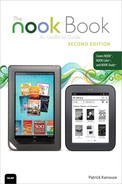Chapter 9. Shopping and Visiting B&N on Your NOOK Color
One of the greatest features of your NOOK Color is the capability to sample and buy content from B&N directly from the device. As long as you have a Wi-Fi connection, you can get new content for your NOOK Color no matter where you are. However, you can also use the B&N website to sample and purchase content for your NOOK Color.
Note
Only customers with billing addresses in the Unites States, Canada, or a U.S. territory can order content from the B&N eBookstore. Citizens of U.S. territories are unable to preorder items.
Shopping on Your NOOK Color
To shop on your NOOK Color, from the Quick Nav Bar, tap Shop. Your NOOK Color displays the NOOK Store Home screen (see Figure 9.1).
Figure 9.1 The opening of the NOOK Store.
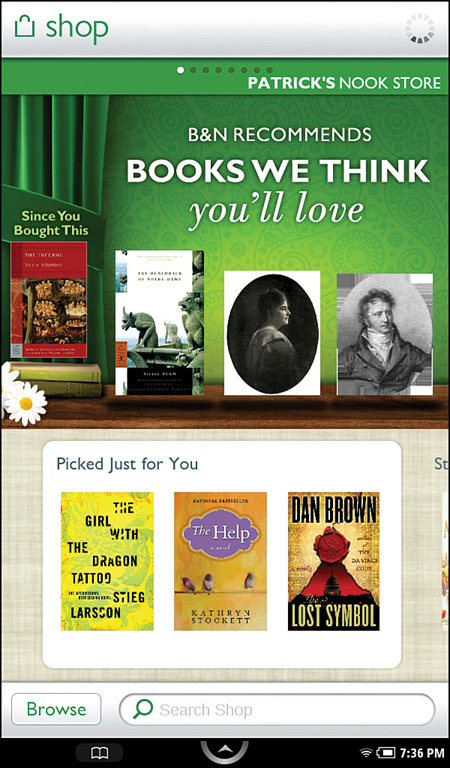
Navigating the NOOK Store
The NOOK Store is divided into three parts. The top half features several constituent categories that you navigate by swiping left or right. The categories include the following:
• B&N Recommends
• Expand Your Mind and Your Horizons
• Explore History’s Most Interesting Figures
• Edward’s Picks (Biographies)
• Calling All History Buffs
• Stay in Step with the World
• Sessalee’s Picks
• Jule’s Picks (Mysteries)
• NOOK Apps
• Fall into This Season’s Biggest Blockbusters
Yours may differ, but the general gist is that B&N features books that you might be interested in.
If you are interested in an ebook or app, tap the cover to see the Details screen.
The bottom half is mostly dominated by categories based on your buying patterns, Picked Just for You, along with fast-selling items, bargains, and new releases. Similarly, tap the cover to see the Details screen.
The bottom has a Browse button and a Search box. Type into the search box keywords, authors, titles—what have you. A list of titles appears. You can tap the cover to see the Details screen and tap the price to purchase the ebook (followed by a Confirm button). You can sort the list by Top Matches, Best Selling, Title, Price, and Release Date. Also, you can view them in one of three ways, similar to the Library view options: Grid, Large Cover List, and Small Cover List.
Browsing the NOOK Store
Tap the Browse button to see a variety of ways you can stroll through the available content (see Figure 9.2). The section is self-explanatory, so a lot of details here explaining the categories isn’t necessary.
Figure 9.2 Browsing the NOOK Store.
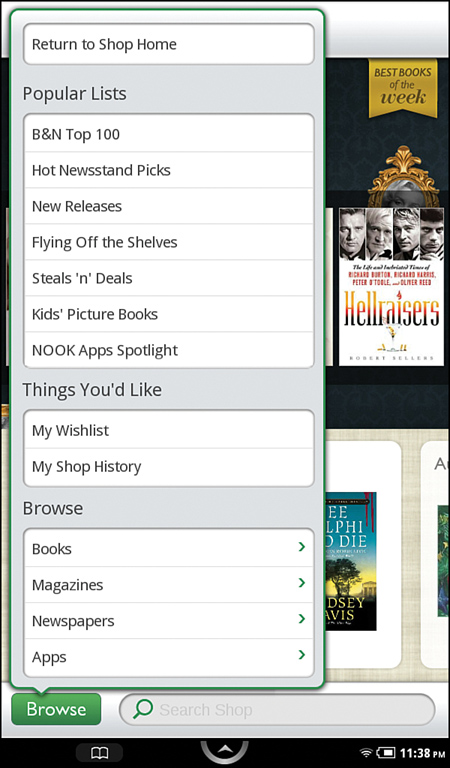
The Popular Lists categories take you to specific lists of books. You can view in Grid, Large Cover List, and Small Cover List views. Additionally, tap the cover to see the Details screen, or tap the price to buy.
The Browse section functions like a narrowing list. Tap Books and you can see a host of sections. Tap a section to narrow this further. And this may run several more deep. You’ll recognize your view options.
In the Things You’d Like section, the My Shop History brings up things you have sampled, looked up, and bought. The My Wishlist option shows your wishlist. Please note, that this wishlist is not the same as your BN.com wishlist. At this time, the two are separate.
Myself? I dislike managing multiple wishlists. So I use the NOOK Color’s browser to add to my B&N wishlist via the BN.com website. I use the Shop feature for its ease of use.
Sampling and Buying Content
After you locate and select an item you’re interested in, if you tap the cover to get to the Details screen (see Figure 9.3), you see an overview page that describes the item and shows the rating of the item from other B&N readers. In addition, you see the following options:
• Add to Wishlist: Adds the item to your NOOK Color’s wishlist.
• Recommend It: Gives you the opportunity to recommend the title. See Chapter 8, “Using the Social Features of Your NOOK Color,” for more information.
• Overview: The default view displayed when you select an item.
• Customer Reviews: Displays reviews from other B&N customers. The number of reviews presented is likely to be smaller than the number of ratings.
• Editorial Reviews: Displays editorial reviews for the item. This view often shows details from the publisher along with critic reviews of the item. It can span multiple pages.
• Screen Shots: Displays screen shots for apps to give you an idea of what they look like.
• More Like This: Displays similar titles that you might be interested in. Tap the cover to jump to that ebook’s Details screen.
Figure 9.3 The Details screen in the NOOK Store.
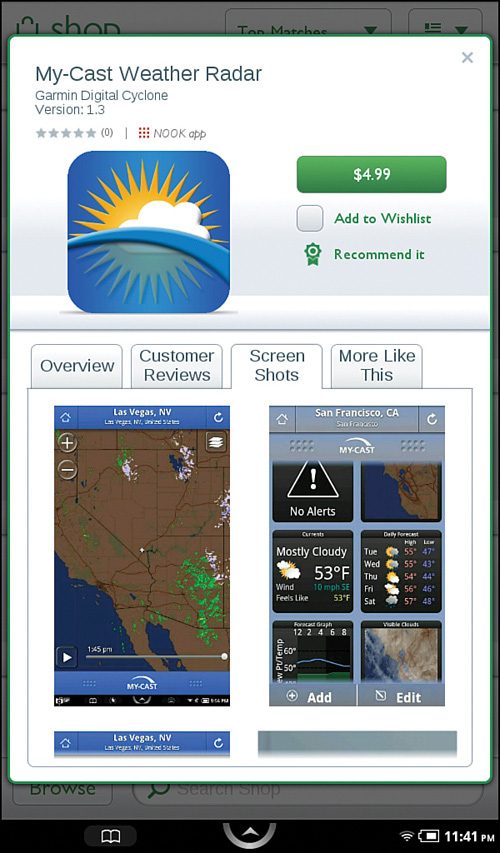
If you like what you see, you can download a sample to your NOOK Color by tapping Free Sample. (Sampling is valid only with NOOK Books.) Samples typically consist of the first chapter of an ebook. However, it’s up to the publisher to decide what to provide as a sample. In some cases, samples might contain just a few pages. In other cases, samples consist primarily of front matter, such as the title page, table of contents, dedication, and so on. One sample I downloaded contained nine pages of front matter and two pages of actual manuscript—hardly enough to get a feel for the book.
Note
Samples never expire. You can keep a sample for as long as you’d like.
If you decide to buy a book after reading the sample, simply go to the Details screen by tapping the cover (you can do this in the NOOK Store, on your Home screen, or in the Library) or tapping Buy Now in the reading screen of the sample. Because samples and full NOOK Books are completely separate products, a purchased book will not open at the point where the sample ended. You need to manually navigate to the point where you stopped reading the sample.
Note
If a B&N gift card is associated with your account, the cost for items purchased from the B&N NOOK Store are applied against that gift card. If there is not enough credit left on the card, B&N charges the remaining balance to your credit card on file.
If you want to remove a sample from your NOOK Color, you need to visit My NOOK Library at bn.com from your computer. There is currently no way to remove a sample from your NOOK Color without using your computer to do so. If you delete a sample unintentionally, you can download it again.
For more information on using My NOOK Library, see Chapter 20, “Using My NOOK Library.”
Subscription content also enables sampling prior to purchasing, but it works a bit differently than it does with NOOK Books. When you subscribe to a newspaper or magazine, you are given a 14-day free trial (see Figure 9.4). If you cancel your subscription within that 14-day period, you will not be charged. If you cancel after the 14-day trial period, you will be refunded a prorated amount based on when you cancel.
Figure 9.4 The trial period for a magazine.
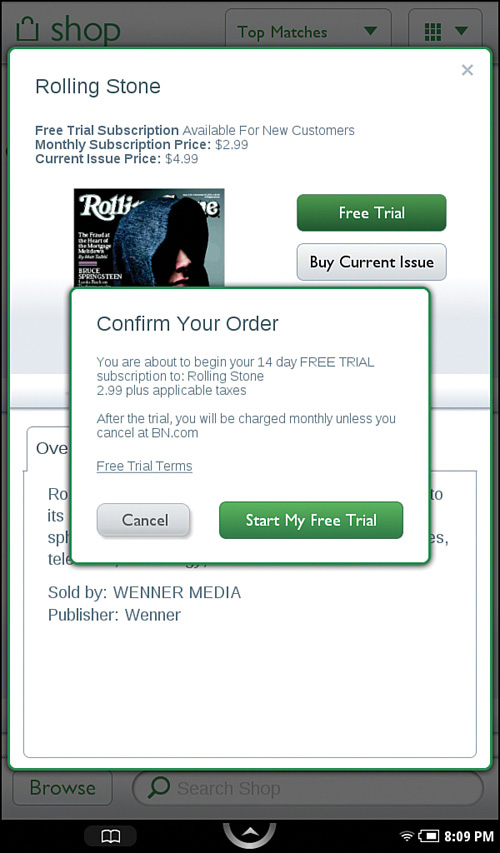
You can use a trial subscription only once for any particular item. For example, if you subscribe to The Wall Street Journal and cancel your subscription within the 14-day trial period, you will be charged beginning immediately if you were to subscribe to The Wall Street Journal again because you have already taken advantage of a trial subscription.
Note
Subscriptions can be canceled only using My NOOK Library at bn.com. You cannot cancel a subscription using your NOOK Color.
Your NOOK Color automatically downloads subscription content when it’s available. In addition to seeing the new content in My B&N Library, you’ll also receive notifications in The Daily for any new subscription content your NOOK Color downloads.
Note
You cannot sample NOOK Books for Kids that have Read to Me functionality.
Shopping on Your Computer
It’s often easier and more convenient to shop for ebooks from your computer. Any books you purchase on your computer are added to My NOOK Library and are available for reading on your NOOK Color.
To shop for NOOK Books, magazines, and newspapers on your computer, browse to bn.com/ebooks. You can get samples of ebooks, subscribe to periodicals, and purchase books from the NOOK Store.
When you purchase, subscribe to a periodical, or choose to sample a NOOK Book from the online NOOK Book Store, the content is automatically added to your My NOOK Library. You can read the item on your NOOK Color or NOOK by opening connecting to Wi-Fi or Fast and Free Wireless. On your NOOK, you may need to tap Check for New B&N Content in B&N Library.
One of the great features of using the B&N website for browsing NOOK Books is that you can see which other formats are available. For example, if an MP3 audiobook is available for a title you’re browsing, a link to the audiobook is there, so you can download it if you want.
When shopping for NOOK Books for kids, look for the “NOOK Kids Read to Me” statement in Format section. These NOOK Books have the Read to Me feature enabled. If the format for a NOOK Book for kids is simply NOOK Book, you will not have the Read to Me option for that NOOK Book for kids.
While shopping for NOOK Books, if you see that no NOOK Book is available for an in print book, on the product page for the print book, you see a link titled “Tell the publisher you want this in NOOK Book format.” Click that link and you receive a message: “Thank you. We’ve notified the publisher that you’d like the book in ebook format.” No guarantees, but at least the publisher will hear about it.
Whether you choose to shop from your NOOK or your computer, B&N provides plenty of great content for your NOOK at the NOOK Book Store. However, there are also plenty of other sources for great ebooks for your NOOK Color and NOOK. Some of those sources you can find in Appendix B, “Sources for ebooks Other than B&N,” which you can then sideload to your NOOK Color or NOOK.
Using Your NOOK Color in a B&N Store
As mentioned earlier, B&N stores have a Wi-Fi hotspot so your NOOK Color can access free Wi-Fi while in the store (see Figure 9.5). B&N uses this hotspot to offer you special promotions called More in Store while in the store. Your NOOK Color automatically connects to a B&N hotspot when in the store, but you do need to ensure that Wi-Fi is turned on. (It’s on by default.)
Figure 9.5 The NOOK Color found the BN Wi-Fi hotspot.
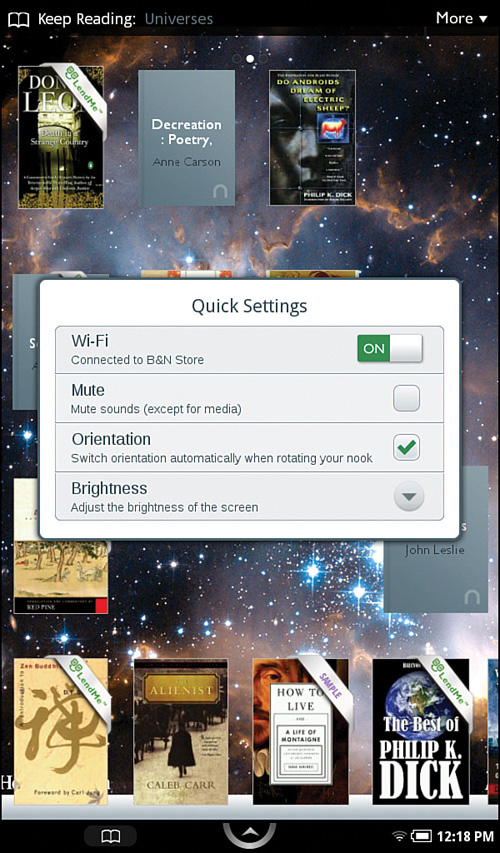
After your NOOK Color connects to the B&N hotspot, from the Quick Nav Bar, tap Shop.
In the top half of the NOOK Store, you see More in Store (see Figure 9.6). Generally, these offerings consist of several articles B&N feels might be interesting. Tap Read Free Content to see what’s available. You are likely to find some interesting and others that don’t interest you at all. If you’d like to get a sneak preview of what’s available before you drive down to your local B&N, you can browse to http://www.barnesandnoble.com/=NOOK/moreinstore/ and see a list of all the More in Store offerings.
Figure 9.6 The NOOK Store page that appears when you are in a B&N store.
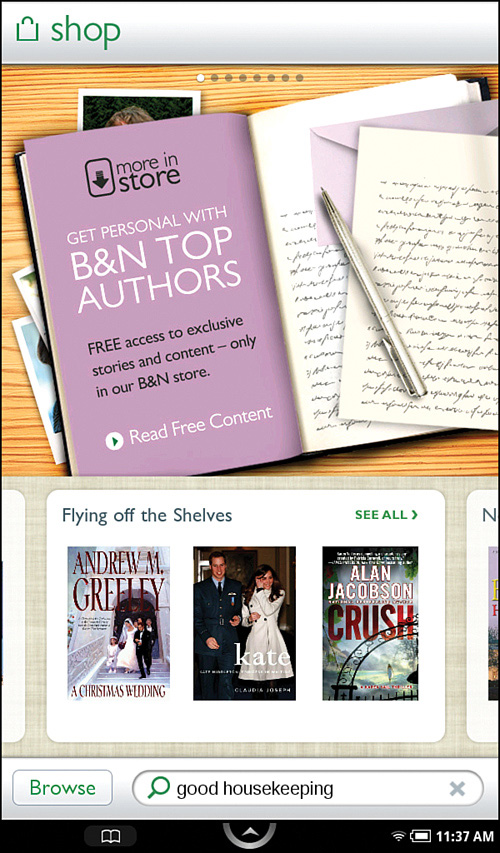
Note
You need to be connected to the B&N hotspot to download and read the More in Store offerings.
When you’re connected to a B&N hotspot in a B&N store, you have the ability to read any NOOK Book in the B&N store for up to an hour. Find a NOOK Book you’d like to read, tap the cover, the Details screen opens (see Figure 9.7). Tap the Read in Store button. The book opens. Read for up to an hour (see Figure 9.8).
Figure 9.7 Tap the Read in Store button to enjoy something to read on your NOOK Color while drinking a coffee.
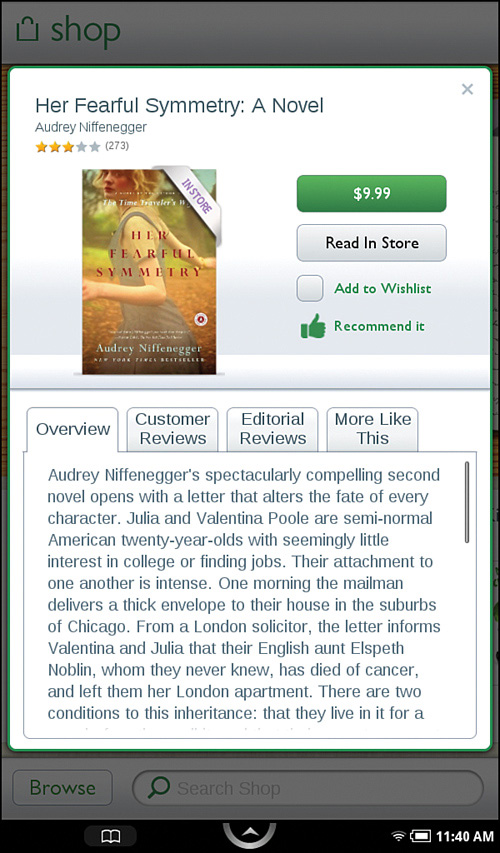
Figure 9.8 The details for reading this book in store.
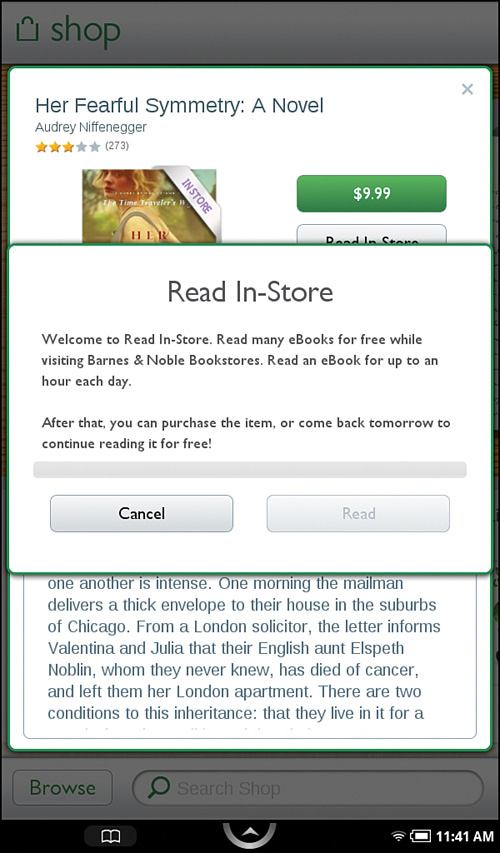
Note
Bookmarks, annotations, and highlights are not supported for Read in Store content.
If you read a bit of a book in the store, exit out of the book you were reading, get up for a cup of coffee, and decide you want to keep reading, at top the NOOK Store, tap the Recently Read in Store link. Tap the cover to see the Details screen.
If you want to see what is available for reading in the store, go back to the main NOOK Store page, and swipe left in the top half until you get to the Read in Store page (see Figure 9.9). Tap Browse Read in Store eBooks.
Figure 9.9 Browse for books to read in store.
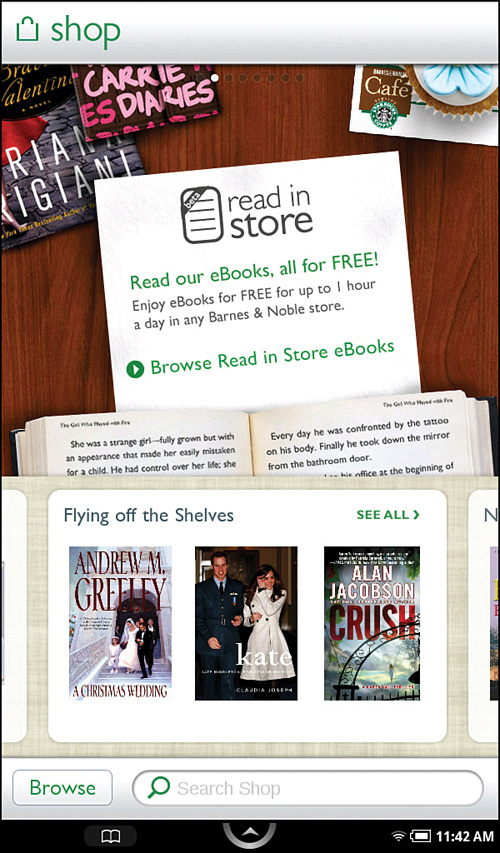
There’s no doubt that B&N has a unique opportunity because of its brick-and-mortar presence. No other ebook reader has the capability of being paired with a retail outlet, and there’s every indication that B&N intends to beef up this feature in the future. It’s certainly one of the more unique capabilities of the NOOK Color, and NOOK Color owners should be excited about what More in Store might offer in the future.