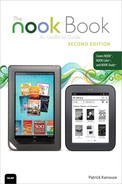Appendix B. Sources for ebooks Other than B&N
EPUB Sources
You can buy EPUB books or download free EPUB books that you can read on your NOOK Color from numerous places. Here are just a few:
• Fictionwise (www.fictionwise.com)
• Smashwords (www.smashwords.com)
• BooksOnBoard (www.booksonboard.com)
• Kobo Books (www.kobobooks.com)
• Diesel eBook Store (www.diesel-ebooks.com)
• Baen (www.baen.com)
Some of these sites offer ebooks in several formats, so be sure you select carefully and get the EPUB version.
Perhaps one of the greatest benefits to having an ebook reader that supports the EPUB format is that you can read ebooks from many public libraries. Check with your local library to see if it offers the capability of checking out EPUB ebooks. If it doesn’t, you might still be able to get a library card from a nearby library. Check out the Overdrive website at www.overdrive.com. You can enter your ZIP code and it will give you a list of libraries in your area that support Overdrive for checking out EPUB books.
eReader Sources for Your NOOK
Following are a few sources for free, non-DRM eReader ebooks:
Tip
Inkmesh.com and Ebooks.addall.com are ebook price comparison sites. Enter a title or author and see what Amazon, B&N, Fictionwise, Kobo, and others are charging for that ebook.
Use Calibre to Search for ebooks
In 2011, Calibre came out with a release that added an ebook search function. One of the great things about Calibre’s feature is that you can control which locations to look at as well as get DRM status. Calibre does not let you purchase a book through them, but it can give you a quick look at what’s available.
Open Calibre and click Get Books. The Get Books dialog opens (see Figure B.1).
Figure B.1 Use Calibre to search for ebooks.
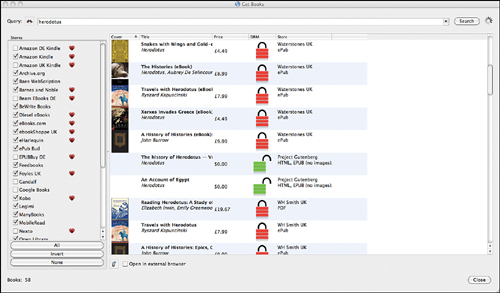
You can adjust which stores to search by clicking the appropriate checkboxes in the Store list. In the Query box, type your search criteria. Click Search.
If you double-click a title in the search results, Calibre opens that web page. Alternatively, you can click Open in External Browser, and when you double-click a title, your default browser opens to that web page. As usual, Calibre offers extensive settings options, so feel free to explore.
Libraries and ebooks
Many libraries offer selections of ebooks that you can read on your NOOK Color or NOOK. A popular ebook lending service for libraries is Overdrive. If you are curious if your library offers ebook lending services, go to http://www.overdrive.com/ and enter your ZIP code. A list of libraries appears. Select the link to your library to see what they have available.
To check out library ebooks, you first need to have a valid library card from that particular lending library. The specifics can be found at that library. Using the library’s website, select the title you want. Most offerings from libraries are either PDF or EPUB, both of which you can read on your NOOK Color or NOOK.
Download the file as instructed by the library. Most of the time, you need to open the file using Adobe Digital Editions (see Appendix A’s section, “Using Adobe Digital Editions,” for information about using that software). You can then sideload the book to your NOOK Color or NOOK.
Note
Libraries have their own policies, guidelines, and requirements, so be sure to check all the available information on the library’s website to understand the options related to ebook lending. You can also contact the library directly and speak to a librarian to get answers.