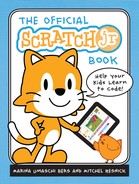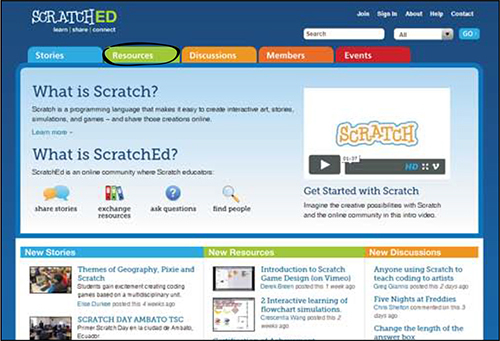APPENDIX A
TRANSITIONING FROM SCRATCHJR TO SCRATCH
When you’re ready to take the next step in your programming journey, we recommend trying out Scratch, a programming tool designed for slightly older learners (ages 8 and up). Scratch offers additional features that enable children to create more advanced stories, games, and animations, but its basic programming approach is similar to ScratchJr, so it will feel familiar.
You will know that children are ready to move on to Scratch when they can tell a story or make a game independently with ScratchJr or when they are ready to start creating more advanced projects.
For example, children can use Scratch to do the following:
• Create games that keep score
• Import images and sounds
• Make characters move at any angle (not just up, down, left, and right)
• Program characters to change “costumes” within a project
• Create stories that are longer and more complex (more than four pages)
THE SCRATCH COMMUNITY
Perhaps the biggest difference between Scratch and ScratchJr is that Scratch is integrated into an online community, so it is easy for children to share their projects with one another, comment on one another’s projects, and even remix one another’s projects (that is, make variations of other people’s projects using some of their characters and programming scripts).
This social dimension of Scratch is very appealing to many children and opens up opportunities for them to collaborate and learn from one another. But younger children might not be ready to participate in an online community. Before a child joins the Scratch community, you should make sure to have a discussion about appropriate online behavior. Also make sure to read the community guidelines on the Scratch website (https://scratch.mit.edu/community_guidelines/).
GETTING STARTED WITH SCRATCH
Scratch runs in any web browser (such as Internet Explorer, Firefox, or Chrome) and on any type of laptop or desktop computer. To get started with Scratch, go to the Scratch website at http://scratch.mit.edu/. There you’ll be able to explore more than 10 million projects created by other members of the Scratch community, and start creating your own projects. Click Help in the top navigation bar to see all the resources available to get you started and answer your questions.
If you want guided help with creating your first project, click the Step-by-Step Intro. You will see the project editor and a Tips sidebar with a step-by-step tutorial on how to make a project similar to the one that you made in Chapter 1 of this book.
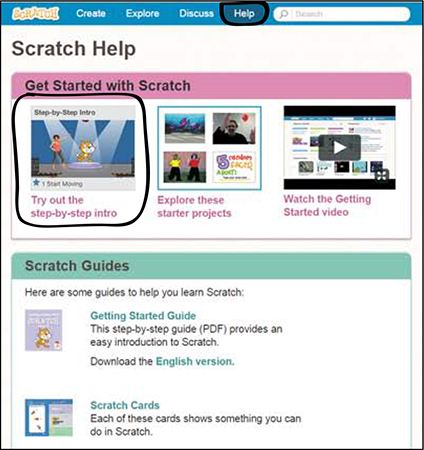
If, instead, you want to get started on your own, you can click Create to go to the project editor and start programming. You can always view the Tips (on the right) to get help.
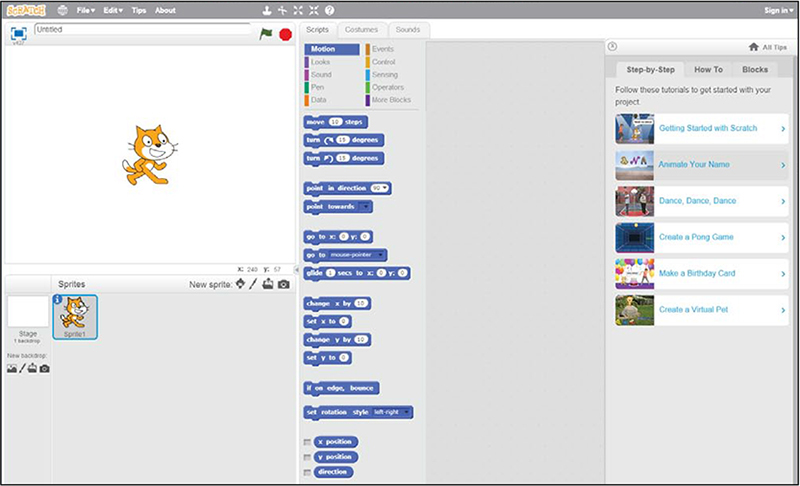
If you do not have a good Internet connection, or if you prefer not to participate in the Scratch online community, you can download an offline, stand-alone version of the Scratch programming editor from the Help page on the website.
THE SCRATCHED WEBSITE
ScratchEd (http://scratched.gse.harvard.edu/) is a separate online community specifically for educators who use Scratch. On the ScratchEd website, educators can share stories, exchange resources, and get support. Click the Resources tab to find the Scratch Curriculum Guide, a comprehensive guide with ideas, strategies, and activities for an introductory creative computing experience with Scratch.
The ScratchEd website and Scratch Curriculum Guide are developed by the ScratchEd Team at the Harvard Graduate School of Education.