4 Xbox Live
In the highly competitive and cutthroat world of video game consoles, what ultimately has kept consoles such as the Xbox alive and popular is the ability for gamers to get online and play games with others the world over. Xbox Live not only allows gamers to connect and play against one another in a variety of gaming environments but also gives the user access to chat rooms, ratings systems, instant messaging, video chat, and a plethora of online content from movie trailers to game demos.
This chapter takes a look at the Xbox Live environment and its various capabilities as they apply to the average Xbox 360 user as well as the online aficionado. Whether you just want to go online and play a little Call of Duty 3 against a few friends once in a while or you want to hook up the Xbox video camera and do some video chatting with someone in Walla Walla, Washington, this chapter shows you the basics of how to get started.
What Exactly Is Xbox Live?
Xbox Live is an online gaming environment that also delivers specialized content via the Internet. It is operated and owned by Microsoft and exists to support the Xbox and the Xbox 360 gaming consoles. Xbox Live first came into being in late 2002 for the Xbox console and has continued to grow in both size and scope ever since. Today Xbox Live is geared toward the Xbox 360 console system, and it adds to the gaming experience on the Xbox 360 and to the functionality of the console.
Here’s the basic feature list of Xbox Live:
• Offers voice chat during online gameplay via the Xbox Live headset.
• Provides instant messaging.
• Handles video chat via the Xbox Live Vision Camera.
• Connects the user to their friends who are also on Xbox Live, displaying what game you are playing and what you are doing online at any given time.
• Includes avatars or gamer photos so that people can associate themselves with either an image or a real photo of themselves.
• Tracks gamer reputation and player achievements over the entire lifetime of a Xbox Live account.
• Allows access to the Xbox Live Marketplace and its content.
• Shows the last 50 players you engaged with and allows you to contact them if desired.
• Includes specific Gamer Zones that help to match up players with those who have similar likes and desires. There are four zones: Recreation, Pro, Family, and Underground.
• Allows online play with gamers from around the world.
Xbox Live pricing
Xbox Live offers Silver and Gold levels. Silver memberships are free and anyone can have one, and players can use a membership to play online against others and enjoy some but not all Xbox Live features. Gold is the paid membership and of course offers more to the user.
A monthly Gold subscription is $7.99 per month in the U.S. and $8.99 per month in Canada (although with the U.S. dollar’s value being below that of Canada’s, the pricing is odd). Users can subscribe per month, or they can sign up in 3-month chunks or even for 1 year. There is a significant saving for signing up long term.
Silver membership
Here’s what you get with the free Silver membership:
• Create and maintain a friends list.
• Create a gamer profile.
• Send and receive text and voice messages.
• Access massively multiplayer games.
• Join in special Xbox Live Gold Trial opportunities.
• Access Xbox Live Marketplace, including Xbox Live Arcade, demos and trailers.
Gold membership
The Gold membership includes all that comes with the Silver membership and adds some more features:
• Online multiplayer gaming.
• Exclusive and early access to material on Xbox Live Marketplace.
• TrueSkill matchmaking.
• Enhanced gamer feedback.
• Enhanced friends-list management.
• Video chat.
Xbox Live Marketplace
The Xbox Live Marketplace is your virtual Xbox shopping mall that uses an online currency called Microsoft Points. Ultimately these points boil down to dollars and cents: You purchase points online with a credit card or by redeeming a prepaid gift card. The upside to the points system is that you don’t have to enter credit-card numbers for each purchase you make but can, instead, can just buy items or features using the Microsoft Points system. Check out Chapter 6, “Shopping on Xbox Live,” for details on how to buy points and items in the marketplace.
Live Gaming with Xbox Live
Many games that you purchase for the Xbox 360 are ready to go with the Xbox Live system, so once you have an Xbox Live account, you’re all set. When you play a game that can take advantage of Xbox Live online gaming, connecting to Xbox Live and playing with gamers is automatically presented as an option (Figure 4.1).
Figure 4.1 Getting ready to connect in Xbox Live in the game Two Worlds.

Once you are playing a game online with your fellow gamers, be they opponents or cooperative players, you can chat with them via a headset (Figure 4.2) or with an Xbox 360 Messenger Kit (Figure 4.3), which also lets you type messages.
Figure 4.2 A headset microphone.

Figure 4.3 The Xbox 360 Communicator Kit.

Without a doubt, human cohorts or opponents are infinitely more satisfying than playing with or against computer-generated players, so getting together online with gamers makes the experience much more interesting and dynamic. You just can’t predict 100 percent of the time what a real person is going to do at any given moment, so even though you may think you have a human opponent’s strategy down, that’s the time when they throw caution to the wind and do something completely unexpected. And that, my friends, is what makes multiplayer gaming on Xbox Live such a blast!
Voice communication via a headset
You can choose from two types of headsets for the Xbox 360, the standard wired headset and the wireless headset. I discuss each of these units in Chapter 7, “Xbox 360 Accessories,” so I won’t go into detail here. Suffice to say, however, that when one is playing a game of Call of Duty 3 and the goal is to rally allied troops to capture a German bunker, being able to call out to your companions and tell them exactly what needs to be done makes the gaming experience much closer to a real-life experience and therefore infinitely more enthralling than playing without such communication. In short, it rocks!
Playing games with voice communication via a headset is something that every gamer should experience. While obviously some games lend themselves to the technology more than others, there can be huge advantages to being able to communicate verbally while gaming even if it means that all you are doing is taunting your enemies.
Connecting the headset
Connecting the Xbox 360 Headset (the wired headset) to your controller is a snap. All you need to do is plug the headset’s connector in to the expansion port on the controller (Figure 4.4). That’s it! Once you start playing an Xbox Live game, the voice communication starts immediately as long as the mute button (Figure 4.5) isn’t turned on.
Figure 4.4 The wired headset connects via the expansion port on the controller.

Figure 4.5 The mute button turns off the output of the headset.

Communication with Xbox Live
Xbox Live also connects you to the gaming/Xbox Live community. You can contact players whom you enjoy playing with, send them messages, and chat with them. It allows you to actually meet the people you’re playing with.
Sending messages
One fun aspect of Xbox Live is that you can send messages to other gamers or friends. Sending messages is easy: If you already know a player’s Gamertag, or online name, you can send them a message directly. But Xbox Live keeps track of who you have played games with, and so you can also chat with those players you share an interest with by sending them a message from the Players area of the Community menu (Figure 4.6).
Figure 4.6 You can send messages to other players or friends through the Community menu.
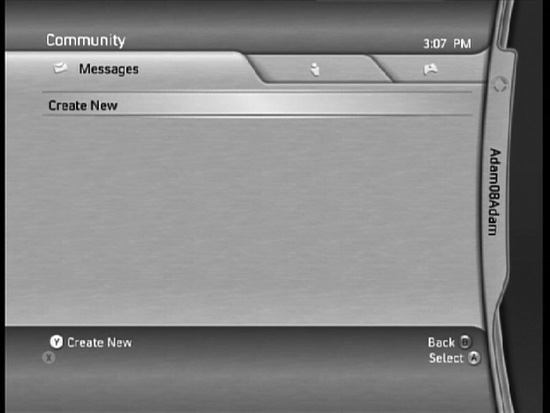
Meeting players
As you play a game on Xbox Live, it keeps track of whom you play and interact with. Xbox tracks these Gamertags as recent players in the Community section of the Xbox Live area (Figure 4.7), and it’s here that you can reach out to gamers you enjoyed playing with, requesting them to become your friends.
Figure 4.7 In the Community area you can track down people that you recently played with and reach out to them to see if they’d like to play again—or even chat with you.

Chatting or sending IMs
Another cool aspect of Xbox Live is its chat rooms, video chat rooms, and even instant-messaging capabilities that allow you to contact your friends directly and chat with them (Figure 4.8). Of course, you can chat using the Xbox Communicator device, but you can also connect via the Xbox Live Vision camera and have face-to-face chats (Figure 4.9).
Figure 4.8 The Chat and IM screen.

Figure 4.9 If you have an Xbox Live Vision camera, you can chat with your friends face to face (so to speak).

Xbox Live Terms and Lingo
Xbox Live can be a foreign environment to many of us when we first see it close up, so it can help to get an idea of just what all of the words and concepts mean. The section aims to help you to understand what each of these terms is and what it means to you, the Xbox Live gamer/user.
Xbox Live Marketplace
The virtual marketplace for Xbox Live allows you to spend Microsoft Points to purchase Xbox 360 games as well as other content. Check out Chapter 6, “Shopping on Xbox Live,” for more information on Microsoft Points.
Windows Live Messenger on the Xbox 360
This is a connection point that allows Xbox Live users to meet and chat with Windows Live Messenger users. The best way to use this system is with the Xbox 360 Communicator Kit, which basically puts a QWERTY keyboard on your Xbox controller (see Chapter 7, “Xbox Accessories”).
Gamertag
Your Gamertag is the name of your Xbox Live persona. Once this is set, that’s it, it’s you! With a Gamertag, others can contact you and send you messages any time that you are in Xbox Live. Your Gamertag also works with your Windows Live or Zune account, if you have one.
Gamerscore
Your Gamerscore is a measure of the number of gaming achievements that you have acquired during your time playing on the Xbox 360. Every game on the Xbox 360 has specific game challenges that are tied to these achievements and are kept track of by Xbox Live. Basically, the higher a person’s Gamerscore, the better the gamer they appear to be. Gamerscore is a de facto status symbol.
Gamercard
The Gamercard is an information area in Xbox Live that shows the Gamertag, the Gamerscore, the Reputation of that player, and the Gamer Zone they inhabit. It’s an all-in-one spot to get a read on what that player has done, where they hang, and what they’re capable of.
TrueSkill
TrueSkill is relatively new to the Xbox 360 and is a skill-based ranking system that lets you find a good match when you play. The TrueSkill system uses several factors to determine a player’s skill level, giving that person a huge status symbol if their TrueSkill level is high. It’s a great way for gamers to see what they’re up against when facing off against otherwise unknown players in Xbox Live.
Xbox Live Vision
This camera system is available as an accessory. It does, however, enable some camera-enabled games to be played, such as UNO and World Series of Poker. More on this in Chapter 7, “Xbox Accessories.”
Xbox Live Arcade
The Xbox Live Arcade allows users to download arcade games directly to the hard drives of their Xbox 360 consoles. These games are usually smaller arcade-type games, with many of them having a distinctly retro-feel. Xbox Live Arcade (Figure 4.10) is a fun place to spend a few bucks and get some cool quick games to fool around with on your 360.
Figure 4.10 The Xbox Live Arcade area.

Setting up an Xbox Live Account
So you’ve decided to take the plunge and get an Xbox Live account, but you’re not exactly sure how; fortunately, the process is dead-easy, but for the sake of making it even easier, I’ll map out the process right here for you now.
1. Start by selecting the Xbox Live area from the Xbox Live tab (Figure 4.11).
Figure 4.11 Move to the Xbox Live tab (it lies between the Marketplace tab and the Games tab).

2. Next up, select Join Xbox Live. When you do this, you get to the Welcome to Xbox Live screen, where you select Continue (Figure 4.12).
Figure 4.12 Get started with the signup.

3. If you don’t already have an Xbox Live ID, you’ll have to create one. It’s a necessary step (Figure 4.13).
Figure 4.13 If you don’t have a Windows Live ID, you soon will.

4. You must select your country (Figure 4.14).
Figure 4.14 Choose the country in which you reside.

5. Then you must set your Windows Live ID, with an e-mail address and a password (Figure 4.15).
Figure 4.15 Set up the Windows Live ID, including answering the secret question.

Be sure to answer a secret question.
6. Now enter your date of birth, your name, credit card number, and address (Figure 4.16).
Figure 4.16 Set up the credit card information, address, and so on.

7. Set a few more details, such as your parental settings (see Figure 4.17).
Figure 4.17 Choose the level of access your children will have to Xbox Live.

8. Finally you have to accept Microsoft’s terms.
Once this is done, you’re all set (see Figure 4.18)!
Figure 4.18 When you’re finished you can move right into Xbox Live.

