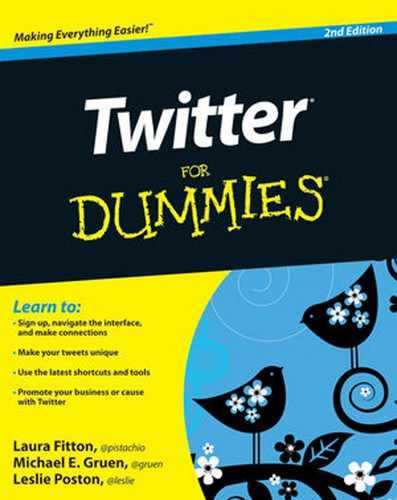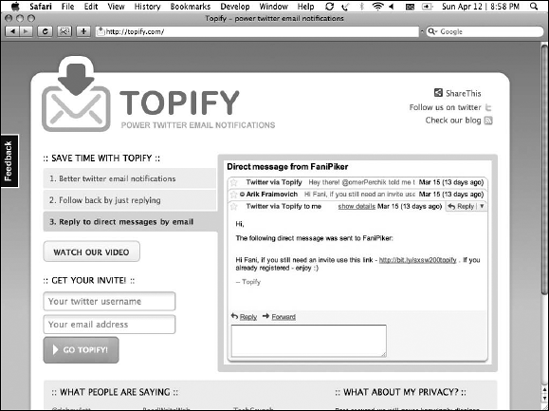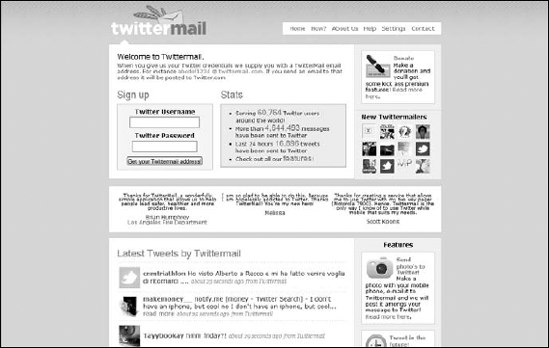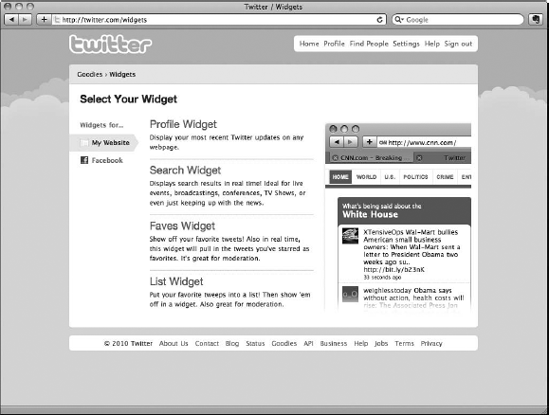In This Chapter
Taking Twitter on the go
Sending your tweets through e-mail and to RSS
Using third-party Twitter applications
Using Open Authentication
Sharing tweets on social networks and blogs
Tweeting even when you're unavailable by using auto-tweets
You can easily get attached to Twitter simply because once you really get started, you're bound to discover many interesting and useful things it can do for you. You can literally take Twitter — and the information, ideas, and friends you connect with on Twitter — everywhere. Mobile applications and text messages give on-the-go users the ability to update their timeline and access their network. E-mail and RSS feeds also allow you to pipe your Twitter stream into your favorite RSS reader or e-mail, or onto your mobile device. Because the Twitter platform is so flexible, you can almost do everything you want with Twitter without needing to visit Twitter.com.
Look around the Web, and you'll see Twitter has become a staple on popular social-networking sites and a standard sidebar feature on many blogs. Because of the many ways that users can access and share Twitter on the Web, you can discover it in all sorts of useful places, from tweets about specific neighborhoods on RentWiki () to live widgets on major media sites like ABC.com during President Obama's 2009 and 2010 State of the Union addresses, as well as @barackobama staffers reiterating his important points live through his Twitter account.
In this chapter, we show you how you can use Twitter without having to browse to Twitter.com. When you realize how you can access Twitter from anywhere, you're bound to discover ways to make it even more useful to you.
Many twitterers use the service almost exclusively on their mobile phones. You can use Twitter on your mobile device in three ways:
SMS (text messages) to and from 40404 (or your country's short code)
Twitter's mobile Web site (
http://m.twitter.com) if you have a Web browser on your cellphoneDownloadable applications for BlackBerry, Android, Windows Mobile, and iPhone smartphones
Tip
Literally dozens of applications come out for Twitter every couple of months. For more information, and to find the latest Twitter tools, check out Laura's Twitter directory and marketplace oneforty (www.oneforty.com).
Although text messaging (or SMS) is the most basic way to access Twitter via your cellphone, you want to first make sure that your cellphone plan encompasses unlimited texting. Otherwise, your monthly bill may end up skyrocketing. Check before you enable SMS updates!
After you make sure that you can afford your mobile texting plan, you can easily use SMS to update Twitter on the go. (Turn to Chapter 2 for instructions on how to associate your cellphone with your Twitter account.)
Warning
One caveat: The maximum length for a standard text message is 160 characters, but Twitter's maximum is 140 characters. You have to manually verify that you aren't going over the Twitter limit because otherwise, Twitter cuts off your SMS tweet at 140 characters.
In addition to sending tweets as SMS messages from your phone, you can receive your contacts' tweets on your phone via SMS. Setting this up takes a little more work. First, think long and hard about how noisy you want your phone to be each day. Most Twitter users find that they can handle between 10 and 20 peoples' tweets being sent to their phone before the constant incoming text stream becomes overwhelming. Luckily, even power users like iJustine (@iJustine) have discovered that they can take advantage of SMS tweets to their phone by being really selective about whose actual tweets they get via SMS. It's not all-or-nothing.
To receive tweets from your contacts on your cellphone:
Open your own Home screen and, on the Settings page, click on the Mobile tab.
Find the section marked Device Updates.
Decide how you want to receive mobile updates.
Twitter allows you to take updates on your phone, limit notifications to direct messages, or opt-out entirely of text notifications.
Make a list of people whose tweets you really want to receive directly as SMS messages on your phone.
These people can be anyone — friends, family, influencers, clients — whatever works for you.
Go to each of those Twitter users' profiles and select (toggle) the mobile updates button to turn their notifications on or off.
The mobile updates button is a gray or green circle with a mobile phone on it, directly under the username's icon on his or her profile page. Green means on, and gray means off. You can also send a tweet to turn individuals' message notifications on or off (see Chapter 7).
If you have a smartphone, BlackBerry, or PDA that has Web capabilities, you can use Twitter's mobile Web site, http://m.twitter.com, or a number of other third-party mobile Web sites like Hahlo, pretty much the way you use Twitter.com on your computer. You can also download applications that allow you to use Twitter as an application on your phone. You can find several popular applications — these are just a sampling of what's available for various devices:
For iPhone: Tweetie 2 (
www.atebits.com/tweetie-iphone, and was recently purchased by Twitter), Twittelator (www.stone.com/Twittelator), TwitterFon (http://twitterfon.net), Twitterrific (http://iconfactory.com/software/twitterrific).For BlackBerry: Blackberry has released its own Twitter client, accessible via App World or on their website (
http://blackberry.com/twitter.). For other options, we've liked Blackbird (http://dossy.org/twitter/blackbird), TinyTwitter (http://tinytwitter.com), and OpenBeak (www.orangatame.com/products/openbeak).For Android Devices: Twitroid (
www.twitroid.com) and Seesmic (seesmic.com/seesmic_mobile/android) seem to be the favorites.For Windows Mobile: PocketTwit (
http://code.google.com/p/pocketwit), TinyTwitter (www.tinytwitter.com), TwitToday (http://dalelane.co.uk/page.php?id=1047), Twitula (http://cid-eda3c1275909727a.skydrive.live.com/self.aspx/Public/MobileApps/Twitula35.CAB), Twobile (www.infinitumsoftware.com/twobile).
Tip
Play around with the applications' options a bit until you find one you like best. They're all a little bit different, and they have varying advantages based on how you use Twitter, how often you tweet, how big your network is, and so forth.
One great advantage to becoming a mobile Twitter user is the ability to live-tweet from wherever you are, on location. Many Twitter clients for mobile — including the mobile.twitter.com site for iPhone — allow for location-based information to be sent along with your tweets.
To the best of our knowledge, each application lets you opt-in to this service, so please check the user guides for each application on how to opt-in.
See Chapter 7 for more information on the Twitter mobile site.
Warning
When you're tweeting your location, you may make it easy for people to find you or learn where you live. Adding location to your tweets is a fun and useful feature, and though location-based technology isn't pin-point accurate yet, be sure that you remember that your digital footprint is telling a story about you and your daily habits! So, just be careful.
When someone new starts following you, Twitter sends you an e-mail that contains a link so that you can check out that user's profile right away to see whether you want to follow him back. These e-mails save quite a bit of time and hassle — you don't have to try to remember who followed you and when.
Tip
If you don't have the time or the need to follow back your new followers right away, use whatever options your e-mail client (or Web service) provides to search, file, or tag certain messages received. Setting up a mail filter to segment those notifications outside of your normal e-mail inbox can be really useful. Those e-mails then wait for you to process more efficiently in batches, many at a time, when it's convenient for you.
You can also set up your Twitter account so that direct messages are sent to your e-mail inbox:
On your Home page, click Settings at the top of the screen.
The Settings screen appears.
Select the Notices tab.
Next to Direct Text Emails, check the Email When I Receive a New Direct Message check box.
Tip
Even if you're receiving direct notifications through Twitter and your mobile phone, you may also want to get them by e-mail. Most modern e-mail applications, including Webmail software, allow you to search through your mail. By always having a copy in your e-mail inbox, you can much more easily retrieve and find a direct message that you receive. Otherwise there is no way to search your direct messages, which can be a problem.
Although Twitter can send you e-mails, it has no mechanism that allows you to send updates, replies, or direct messages directly via e-mail. (But they do provide a link in the e-mail that you can click to open pages at Twitter.com [or mobile Twitter] where you can send Twitter info.)
To work around this limitation, some developers have used the API to come up with e-mail clients for Twitter. Two of our favorites include Topify (www.topify.com), shown in Figure 8-1, and Twittermail at TwitterCounter.com (http://twittercounter.com/pages/twittermail), shown in Figure 8-2. Both of these Web applications enable you to interact with users and update Twitter directly from your e-mail address.
Note
As with many third-party Web applications, Topify and Twittermail ask for your Twitter username and password. If you don't think you can trust a site with your credentials, just don't use it! Luckily, OAuth holds the promise of letting you give third-party applications limited permission to function with your account without giving away your password and the ability to access everything about your account.
If you want to keep tabs on your Twitter network without logging into Twitter.com, you can use RSS (Really Simple Syndication) to pull in your Twitter stream like it's a blog. Really Simple Syndication is a format for delivering dynamic Web content — blogs, news stories, and multimedia — in a standard, easy-to-read format (called feeds). RSS isn't a Web site or a Web page: It's a raw data feed for the content on a Web page or Web site. You often find RSS on blogs and news sites, but any site that has live and updating content, including Twitter, can use RSS.
Most modern browsers (such as Safari, Firefox, and later versions of Internet Explorer) have RSS reading capabilities built in, but you likely want to use a dedicated application or Web site to handle your feeds because then you can go back later and search them, refer to them, catch up on many at once, and more.
An RSS reader, such as Newsgator's NetNewsWire or FeedDemon (www.newsgator.com) or Google Reader (www.google.com/reader), aggregates RSS feeds, which you can then read. Within these applications, you subscribe to an RSS feed, which allows you to access your favorite Web content within a single destination and keep up with frequently updated sites.
RSS is a fundamental part of Twitter because it allows users to share and access timelines from virtually anywhere on the Web, as well as through desktop applications and mobile devices. Each user's timeline has its own RSS feed, which you can read via an RSS reader.
By the way, the gentleman credited with inventing RSS is on Twitter! Say hello to Dave Winer (@davewiner).
If you have a smartphone that has RSS capabilities, you can use that smartphone to get Twitter while you're on the go. To grab the RSS feed for your Home screen, click the RSS button in the bottom-left of the sidebar and follow the specific instructions for your RSS reader. If you hover over the RSS icon in your browser (depending on which browser you use, the location of this icon varies), it also displays the feed address. You can then add the feed address to your RSS reader of choice, such as Google Reader or Bloglines.
You can obtain an individual RSS feed address for your Home screen (the Twitter stream of all your friends), the Everyone page (the public timeline of all Twitter users), and your @username page — but not for your Direct Messages page. To read direct messages, you have to rely on e-mail, text messages, or another method.
Also, Twitter Search has RSS capabilities built in. You can pull any search that you perform on Twitter Search into an RSS feed directly from the site.
Twitter feed (http://twitterfeed.com) is a third-party application you can use to send RSS feeds to Twitter so that each item in the feed "posts" as a tweet. It turns out you can accomplish a lot by using this application:
Announce new blog posts. If you have a blog and want to promote each new post by using your Twitter account, you can have Twitter feed pull in the RSS of your blog and send the title of the post and a link to Twitter (posting it as a tweet from your account). You may find this feature particularly useful if you update your blog frequently.
Create and share a link blog. At Pistachio Consulting, we maintain a link blog of some of the best articles we can find about the business use of Twitter. We use
www.delicious.com/touchbaseblogto track, tag, and share these articles, and we direct the RSS for that Delicious account to@touchbaseon Twitter (along with a feed to ourhttp://www.touchbaseblog.composts, too). That way, business users of Twitter can easily access up-to-date case studies, articles, best practices, and ideas simply by following a Twitter stream.Re-tweet hashtags. If you're running an event and want everyone who plans to attend that event to be able to send a message to everyone else, search that hashtag on
http://search.twitter.comand then grab the RSS feed from the Twitter search results page and feed it into the event's account. Now everyone at the event can follow your single event account to see all the hashtagged tweets being shared. Note: This will work for any search term. Be creative!Translate tweets automatically. This one is advanced, but if you want to reach an international audience by sending your tweets in another language and you're comfortable playing with advanced tools like Yahoo! Pipes (
http://pipes.yahoo.com/pipes), you can actually pull in a Twitter stream, automatically translate it into a number of different languages, and then publish the stream to its own language-specific Twitter account by using Twitter feed. Just be sure to mention on that account bio that it's automated, or native speakers will wonder why the writing is so awkward!Tip
Limit the number of times that you have to feed send messages to Twitter so that you don't send too many tweets and irritate your followers. You should also mention in the bio for the account if it is heavily — or completely — automated. See the Pistachio Consulting account
@touchbase(for our blog and link blog) for a good example of being upfront about RSS-fed Twitter accounts.
Twitter itself is extremely basic: 140-character updates, nothing more. But the entire world of Twitter is much more complex because its founders created a way for developers outside of the Twitter team to develop tools for their service.
Twitter opened up its service by creating an application programming interface (API), which allows third-party developers to have access to some of Twitter's code. Both users and developers reap the benefits of this API in the form of fun new toys that let Twitter do even more cool stuff.
Arguably the best-known third-party applications built on Twitter are designed to make keeping up with your network easier. You can easily follow your network on the Twitter Web site when you have only 50 followers, but after you start getting followers into the hundreds, you can have some serious difficulty keeping track of your network without a little help.
Your options for third-party applications that help you use Twitter grow and change constantly; here are some of the current favorites:
Twitter used to provide a short list of third-party applications right on its Web site at http://twitter.com/downloads, but it is no longer. The Twitter fan wiki also attempts to index the growing ecosystem of applications, services, and other sites built on the Twitter API, but finding the best ones remains a problem, which is why Laura created oneforty (www.oneforty.com).
Third-party applications such as Twhirl and Twitterrific provide more complex, customizable ways to sort through your Twitter network, stream of friends' tweets, @replies, and direct messages, as well as update your tweets. Some avid Twitter users choose their third-party apps based on those apps' compatibility with other social-media services that some twitterers also use, such as FriendFeed (www.friendfeed.com) and 12Seconds (http://12seconds.tv).
Most of the downloadable third-party applications that you can use to view Twitter on your desktop require an additional download called Adobe Air, a free program that many of the applications are built on. Generally, when you choose to download an app that requires Adobe Air, Air also downloads automatically.
We cover these third-party tools in depth in Chapter 9.
As Twitter has grown in popularity, many third-party applications have cropped up to make your life easier. Some of these applications requested your Twitter username and password to operate. However, that sort of usage paradigm has huge security implications: You have to really trust the sites you give that kind of information to: With login information, the site owners and operators can then do anything they want with your user account.
Also, be honest: How many of you used the same password for your Twitter account as your E-mail account? It's a bad idea, because if someone has your login information to Twitter, they can now easily get into your e-mail.
Thankfully, in mid-2009, Twitter unrolled Open Authentication, which allows you to authorize applications to use Twitter on your behalf. There are many reasons why you'd want to do this:
Manage multiple twitter accounts from one login screen
Have your blog auto-tweet new blog posts from your blog
Interface with an application like Foursquare (foursquare.com) to forward on your location to your friends
Donate your status to a not-for-profit to help with their promotional campaigns
You can revoke an application's permissions at any time.
Navigate to your Settings page and then the Connections tab.
You see which applications have access to data in your Twitter stream.
Click on Revoke Access under the Connection to remove their permissions permanently (until you say it's okay for them to be re-authenticated).
Warning
Even with OAuth, applications that have access to your Twitter account are able to do whatever they want. Although OAuth makes it easier to authenticate third-party applications with your Twitter experience, you still ought to trust them before you give them access to your account.
Twitter's a far-reaching service, but you can also pull your Twitter presence out onto the rest of the Web by using social-networking widgets (some of which are powered by RSS) and a few other nifty tweaks.
Social networks are those sites online where people can go to meet and stay in touch with new and old friends and colleagues. Twitter itself is a social network. Some of the social networks you may use already include MySpace, Facebook, Ning, FriendFeed, and LinkedIn. And — you guessed it — you can put your tweets on social networks.
If you're a MySpace user, for example, Twitter makes a badge (or widget) that you can embed right onto your Profile page. Twitter offers a Badges page at http://twitter.com/goodies/widgets, where you can go to customize the look and feel of your badge for each network. This page also gives you instructions about how to embed the badge code, which is also compatible with blog templates on platforms such as Blogger and WordPress so that your blog readers can see what you're up to and connect with you on Twitter, as shown in Figure 8-3. After you put the badge code into your social-networking Profile page, Twitter updates the badge each time you send a tweet. You can use a badge to quickly and easily share Twitter with people outside the service, letting them know your status and what you're up to on a daily basis.
If you prefer, MySpace and LinkedIn can connect with your Twitter account using OAuth and synchronize status messages between the services. MySpace and LinkedIn make it really easy to do, so please see the help pages on those respective sites for more information.
Facebook, the most popular social network in the States, doesn't let you embed code onto profiles. You can, however, install the Twitter app on Facebook (http://facebook.com/twitter), which lets you choose to either display a badge on your profile or have your Twitter updates set as your status message on Facebook. Because some people on Facebook get confused when they see a lot of tweets out of context, it's not a bad idea to only share some of your tweets with your Facebook friends. You can share your tweets by using a special tag (see the Facebook Twitter app for instructions) in your tweets to designate which ones to also re-post to Facebook.
Tip
Services such as Ping.fm (www.ping.fm) and HelloTxt (www.hellotxt.com) allow you to send the same tweet or update to many social networks, such as MySpace and Facebook, in addition to Twitter, all at the same time. This service saves you the trouble of logging into each site separately, but it can get impersonal and alienate your followers. Use these services with caution!
Auto-tweeting is exactly what it sounds like: automated tweets. You can auto-tweet by using one of a number of third-party applications built for that purpose. These third-party applications use the same API as the Twitter readers (which we talk about in the section "Using Third-Party Services," earlier in this chapter), but these auto-tweet applications apply the API for a different purpose.
Some auto-tweet applications, such as SocialOomph (www.socialoomph.com), allow you to schedule tweets in advance. Mostly, marketers use these applications, and some Twitter users don't like them because they undermine the spontaneity of Twitter by having things pre-scheduled (which, in our opinion, defeats the purpose of the "What are you doing?" question). However, you may find TweetLater useful if you're going on vacation or plan to be off the grid for some other reason. You can schedule a post or two while you're away from your computer, just to check in and remind your Twitter network that you may be out of touch. It's also useful for businesses, announcements you know about in advance and can plan for.
Services in the section "Sending RSS feeds back to Twitter," earlier in this chapter, are also essentially automatically tweeting for you.