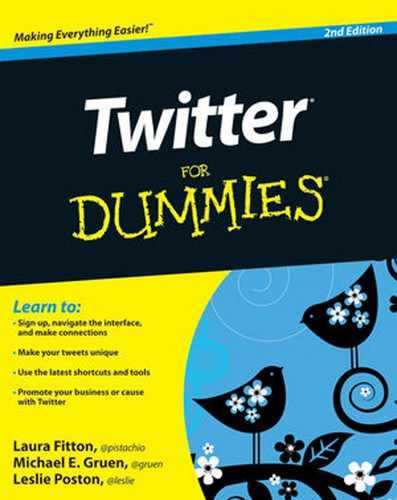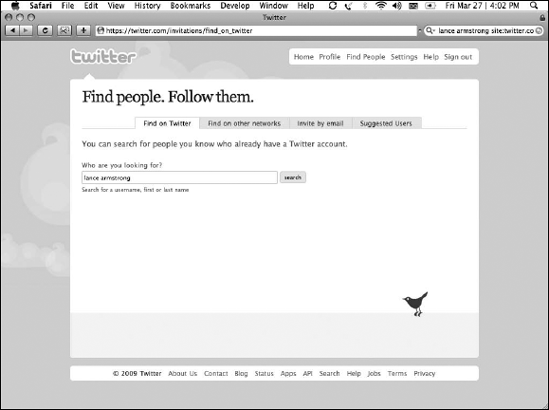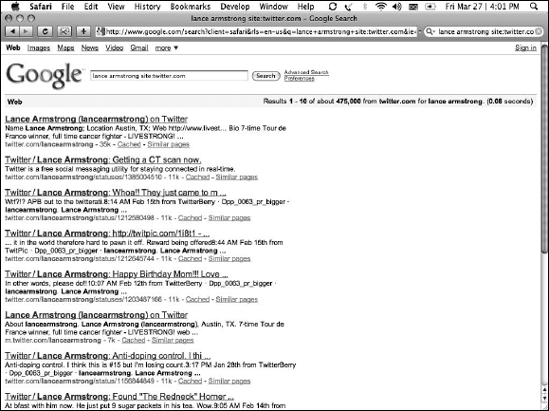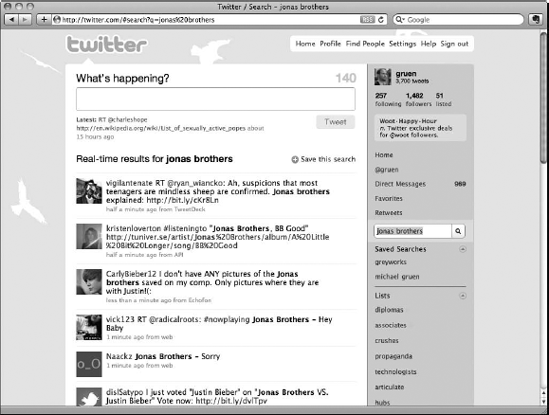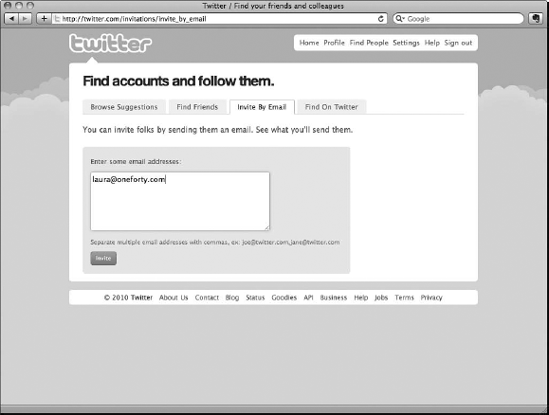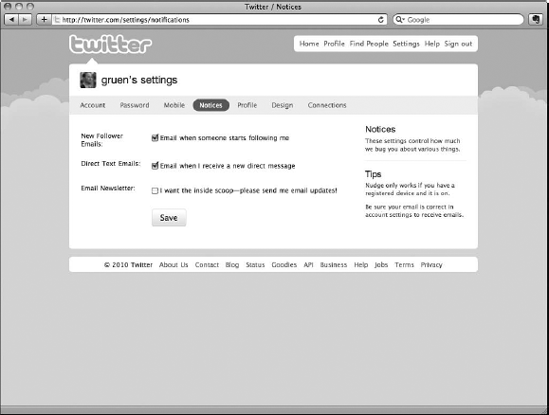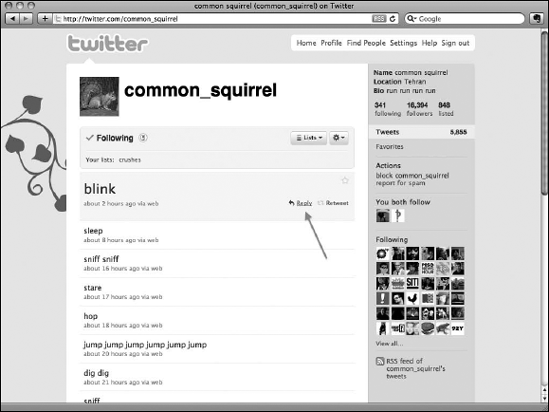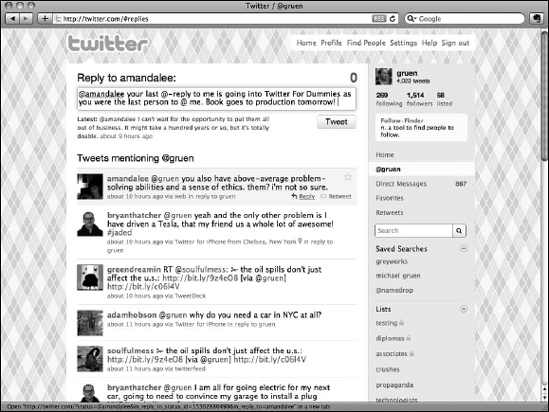In This Chapter
Following people
Scouring Twitter for interesting people to follow
Replying to messages, privately and publicly
Attracting new followers
One of the neatest byproducts of the Twitter experience is that your conversations, your followers, and your ability to interact with your network extends far past the Twitter.com interface into other platforms and even into the real world due to Twitter's ability to facilitate communications to plan both formal and spontaneous events. But equally important to accessing your Twitter account from virtually anywhere is understanding how to interact within the community.
In this chapter, we go over the nuts and bolts involved in discovering, managing, and interacting with your network: the people you follow on Twitter and the people who follow you. Additionally, we give you some hints about how to play well with others within the twitterverse so that you can start having conversations right away!
A key part of getting the most out of Twitter is knowing where and how to find people whose Twitter streams are of interest to you. Most people start by following their friends, associates, and people they know. However, millions of people use Twitter, so you might consider scouring Twitter.com for other people who can add value to your stream.
You can easily find and follow people on Twitter: You naturally browse to people's profiles when you think that something they say is interesting or relevant to you. But, when you start accumulating updates from the people you follow, you'll quickly realize that you need to figure out who's worth following. That process can become complicated because of the large size and diversity of the Twitter ecosystem.
Avid users have countless theories and strategies about the best ways and reasons to follow others. But, remember, Twitter is for your use, so you can make up your own rules as you go along, creating your own criteria for building up a Twitter stream.
Twitter is a very personalized experience. No two people use Twitter in exactly the same way, and no two people follow a given account on Twitter for exactly the same reasons. Quite literally, no two people experience the same Twitter because everyone is consuming different streams, and publishing to, and interacting with, different sets of readers.
Twitter is not a single village, as the term implies. When Laura wrote "Twitter is my Village," (http://pistachioconsulting.com/it-takes-a-village-to-understand-twitter), she meant that each twitterer's personal community on Twitter functions like a village. Even now that Twitter has entered the mainstream, you're still able to shape your experience by selecting who you listen to and interact with.
As you become better at your entire Twitter experience, you naturally develop and change your own guidelines for building your network. Luckily, Twitter is built to allow for these changes, so you don't have to miss a beat.
Whether you're looking for business associates, news sources, friendly conversation, or anything else, Twitter can help you surround yourself with people and companies that can enrich your stream.
When you want to start looking for people to follow, see whether anyone's already talked back to you. If you've already posted some tweets, people may have replied to you. (If you haven't yet tweeted, what are you waiting for? Dive in and start tweeting!)
When someone wants to address you directly on Twitter, that user does so by replying to you. They simply put the @ symbol before your Twitter handle at the beginning of a tweet — that's all it takes to reply. As a subtle point, if someone includes your name preceded by an @ symbol anywhere in their tweet, it's more generally considered an @-mention. Either way, you can view any tweets that mention you on the Mentions tab in the sidebar (it's the tab with @ followed by your username on it), assuming that those tweets are public or the person mentioning you has authenticated you to view their tweets (if their account is private).
Note
If you're completely new to Twitter and you've only posted a handful of tweets, you probably won't have any mentions yet. That's okay! You have plenty of other options for finding people to follow (see the next sections).
You can best search for people on Twitter by using one of two methods: Twitter Search (http://search.twitter.com) or the People Search function (http://twitter.com/search/users). You can also reach Twitter's People Search page (as shown in Figure 5-1) by clicking Find People in the upper-right corner of your Twitter screen's toolbar.
Another, lesser-known way to find people on Twitter is by simply using the Google search engine at www.google.com. Because Google indexes every public tweet, you can use it to find twitterers by interest or by name. To use Google to find twitterers that you might want to follow, either search their firstname lastname and the word Twitter or do a slightly more specific search this way:
Type your keywords or the username you're looking for in the text box.
Add site:Twitter.com at the end of your search query.
Click the Search button.
See what pops up! Figure 5-2 shows the results of a search for Lance Armstrong.
Tip
You probably want to conduct people searches and keyword searches periodically to make sure that you continue to cultivate your Twitter experience's richness and value with new voices. Although Twitter is great for reconnecting with old friends and keeping up a conversation with existing business associates, it's also a fantastic way to reach out and find new people and companies to listen to.
Note
A great way to get started following people on Twitter is to import your contacts from your Web-based e-mail account (like Yahoo! Mail or Gmail). We cover this in detail in Chapter 2.
Twitter's main search page (http://search.twitter.com) is great for advanced searching. But, sometimes, a quick search is what you need. Twitter makes it easy to do this, as well as save that search for immediate future use.
In the right-hand column, you can see a search field immediately below the Retweets link (shown in Figure 5-3). You can type anything you want there and when you press enter or click the magnifying glass, your Twitter feed turns into a live search result of all the tweets that match your search query.
If this is a search you think you'd be doing often, you can save that search by clicking on the Save this search button, marked by the green plus sign, on the upper-right hand corner of the feed. That search term sits inside of your right-hand sidebar for quick access to live search results. (You can find it under the search box.)
Another option for inviting people to Twitter is to do it personally, directly to their individual e-mail addresses. You can find this tab (Invite By Email) on the Find People page (as shown in Figure 5-4), and it gives you a way to hand-pick people from your e-mail address book. You can also text Twitter at 40404 at anytime with the words invite [email protected] substituting in your friend's e-mail address, of course.
Note
Keep in mind that Twitter doesn't offer you a chance to customize what the e-mail says. The person or company you invite gets a generic e-mail that mentions your Twitter handle and some basic information about how to sign up for an account. If you have people you want to invite to Twitter whom you think may not respond well to a generic e-mail, you can use the method described in the following section to invite them, instead.
Warning
The main drawback to any of the invitation options in Twitter's Web interface is that none of them offer a custom message option. If you know people whom you want to invite, and you think they'd respond better to a private or more personalized note, just shoot them a normal e-mail that includes a link to the Twitter main page (www.twitter.com) and a note about why they might benefit from signing up and joining in. It's often more effective to e-mail them a link to an article that is going to help them understand what uses of Twitter they may find valuable. Twitter is definitely a minute-to-learn, lifetime-to-master type of system.
One of Twitter's newer features is the ability for users to create lists of accounts. Unsurprisingly, they're called Twitter Lists, and they can provide some structure to the people that you follow in allowing you to categorize them.
For example, you may have a few different types of people you've followed: some are celebrities, some are friends you went to school with, others are people you work with. By using the Lists feature, you can assign those people to lists. You can view these lists as discreet Twitter streams so that when you view them, the only tweets that show up are from the person in that list.
You can use this feature to your advantage when finding other Twitter users to follow. For example, if a classmate of yours has found you on Twitter, you may visit her profile and notice that she's created a list of people that went to your alma mater. By clicking on that list, you can see the usernames of everyone she has found on Twitter who went to your school. Or, your news-junkie friend may have a list of the best breaking-news Twitter accounts. You can go into that list, curated by your friend, and select the breaking news outlet that works best for you.
In short, you can use other people to help find accounts that can add value to your experience.
Tip
If you find a list that you really enjoy, you can add that list to your own Twitter List collection.
We cover Lists more in-depth in Chapter 7.
By default, Twitter sends you an e-mail every time someone follows you. This is a useful starting point for finding people to follow because there's likely a reason why they followed you in the first place. It may be because they know you, or it may be because they think you're a good person to follow. Either way, it's nice to know when someone's following you.
Warning
Twitter.com, like any popular online communication tool, has spammers. Although Twitter has aggressively fought spam accounts, they still crop up from time to time. They're pretty easy to spot, usually offering you the usual fare of online deals or bedroom-related drugs. You can safely ignore them, but if you'd like to help Twitter identify these accounts, you can click the Block and Report for Spam button on their profiles.
If you find receiving Twitter notices a bother, you can turn them off:
Click Settings in the top-right navigation bar.
The Settings page opens.
Click the Notices tab (see Figure 5-5).
You see a list of e-mail notification options.
Select any of the e-mails you'd rather not receive.
Mechanically, following people on Twitter is dead simple. After you navigate to a person's Profile page, click the Follow button just below her avatar. And, you're done! Give it a shot:
Browse to
http://twitter.com/dummies.Click the Follow button.
The button changes to the word Following. Cool!
Alternately, you can post this message from SMS or any Twitter interface by typing Follow username or F username.
Following people on Twitter is straightforward. On the most superficial level, you just have to pay attention. Twitter is full of thousands of great conversations going on all around you. If you open yourself up to them, you may find that hundreds of excellent people are thrilled to meet you.
When you're operating on Twitter-time, sometimes you may feel that it takes you too long to decide whether or not to follow someone when you see their username show up in your Twitter feed. For these reasons, Twitter developed the Hover feature.
The Hover feature is really straightforward: hover your mouse over anyone's username in the feed and a box pops up, giving you a quick summary of who that user is, giving you an easy way to understand the tweet in context, and allowing you to follow them right from the hover box!
Warning
The Hover feature has been known to be a little buggy, so if your Internet connection is slow or Twitter.com simply doesn't feel like it, you won't get the hover. However, the feature's only meant to make it easier for you to figure out who users are without navigating away. Visiting that user's profile will do the same thing, in any case.
So, what happens when you receive an @reply, and you want to respond — or if you just want to respond to any tweet, for that matter? Hover your mouse cursor over the right side of the tweet in question when you see it in your stream on Twitter's Home screen, and images of an arrow and a star appear (as shown in Figure 5-6).
Clicking the Star icon bookmarks that tweet as a favorite — which we cover in Chapter 3. But clicking the Arrow icon sets up the Twitter entry field so that you can reply to that individual tweet. When you send your response, it says In Reply To below the tweet and includes a live link to the standalone page (also known as a permalink) for the tweet you responded to. Figure 5-7 shows a typical Twitter @reply.
You may find these permalinks helpful because Twitter is not great at threading tweets together by conversation. If you're familiar with a set of @replies and the links associated with them, you can much more easily navigate the conversation later. When you know how to access the individual page for each tweet, you can also link to that tweet directly if you choose to respond to it in a longer format outside of Twitter, such as a blog post.
You can reply to any tweet that you can see, and the procedure is the same, whether you're following the person or not. But, assuming your Twitter account is public, your @replies are public, too. If you want to use Twitter for private messages, the protocol is a little different, as we talk about in the section "Direct Messaging," later in this chapter.
In the early days of Twitter, it was commonplace for people not to just reply to tweets they liked, but to forward that tweet on to their own followers. This practice grew to be known as retweeting (RT or R/T for short) and was so popular that Twitter built that functionality directly into their interface.
To retweet a link, follow these steps:
Hover over the tweet that you'd like to forward on to your followers.
Click the Retweet button.
A confirmation dialog pops up, so click yes, and that tweet will be forwarded on to your followers.
To your followers, that tweet looks as if it came from the person who wrote the tweet in the first place, complete with their avatar picture and username. To credit you for the retweet, Twitter places your name directly below the tweet.
Warning
If the user has marked their updates as private, you won't see the retweet button. However, you can, of course, retweet them as you would before Twitter implemented the Retweet feature.
Although the Retweet feature is pretty neat, some users prefer the old way of doing things. (In fact, some Twitter API applications, which we cover in later chapters, don't include the retweet functionality, so it's good to know what the manual RT looks like in these cases.)
To retweet someone's tweet, simply retype or copy and paste that tweet into your Tweet prompt at the top of the page and format it like so: RT @dummies This Tweet was written so you can practice retweeting.
Some people (not us) prefer to retweet people this way:
This Tweet was written so you can practice retweeting. (via @dummies)
Tip
In our minds, Twitter etiquette says to make every effort to credit the original speaker of the tweet. When reviewing Twitter, many readers will read the beginning of the tweet and ignore the remainder or anything in parentheses following the tweet. Therefore, in our minds, it's more polite to recognize the speaker upfront.
Retweeting the old-fashioned way has some advantages. One compelling reason is that users can comment on the original message. Using Twitter's built-in retweet function, that's not possible as the original message is preserved and forwarded as-is. Therefore, to add commentary, you must either write it in another Tweet and link to the original, or use the old RT method if there's room for comment.
For example, one might say:
@neilarmstrong: That's one small step for man, one giant leap for mankind.
Only to be retweeted with addendum:
@buzzaldrin: That was supposed to be "a man". Sheesh! RT @neilarmstrong That's one small step for man, one giant leap for mankind.
(Note: we are as certain that these Twitter accounts are those of the famous astronauts as we are that the moon landing wasn't faked in a Hollywood basement.)
Private messages on Twitter are called direct messages (DMs). Like any other kind of tweet, they're limited to 140 characters in length. You can't send a DM to someone unless that Twitter user is following you — likewise, only your own followers can send you DMs.
Warning
What do you do if you want to get in touch with someone privately on Twitter but that person isn't following you? New Twitter users are often tempted to send @replies to that person saying "tried to DM but you don't follow" or something of the sort. Some Twitter users don't mind receiving those kinds of tweets, but many others see them as rude or as blatant attempts to get new followers.
So, if you're trying to get in touch with someone who doesn't follow you, you have some options:
Check the user's Profile page. See whether he has made available some other form of contact information — a Web site URL, an e-mail address, or a blog. You can often find this info in a user's short bio section.
Conduct a Web search. Try searching for the user on your favorite search engine.
Tweet a polite question publicly to the user. While the you-don't-follow-me approach is a little obnoxious, most twitterers will make a reasonable effort to respond if you respect their time and make it clear why they should answer you. Send a message to
@usernameexpressing why you're requesting their time and attention, and ask that they respond privately. Just try to differentiate between the ability to reach out to someone and the right to demand a response.
When you're truly connected, you start to find going to the Direct Messages page every time you want to send someone a message a bit tedious. Thankfully, the folks at Twitter have come up with a shorthand. To send a DM without going to the Direct Messages page:
Click in the What Are You Doing? window.
Type d, followed by a space, and then the username of the person to whom you want to send a direct message.
Type a space after his username and then write a message.
The update should have this form: d dummies Hey, there!
Click Send button to send the DM.
We cover other shorthand tricks in Chapter 7.
Warning
One word of caution if you plan to send direct messages from a phone or by typing d and the username of the recipient: On a small keyboard, you can very easily make a typing error, such as misspelling the username, accidentally posting a letter other than d, pushing two d's, or something else. Look twice before you send your message to make sure that it's truly private and not a public tweet by accident, especially if it contains personal information that you don't want the whole Internet to know (such as a phone number or address).
When you try to decide whether to respond to somebody on Twitter by using a public @reply or a private DM, you should consider the following criteria:
Questionable content: If your mother, grandmother, boss, or kid were looking over your shoulder at what you just started typing, would they be in any way embarrassed or disapproving? If the answer is yes, perhaps a direct message is in order.
Volume: If you're a power user who posts to Twitter many times a day, every tweet goes into your followers' streams and contributes to the noise. You should be sensitive to this fact. If you tweet often, give your followers a break and save those one- or two-word responses, such as "
@pistachioLOL" or "@dummiesHow?" for a direct message.Note
Sensitive information: If you're supplying contact information, addresses, phone numbers, or other personal information that you don't want just anyone on the Internet to have access to, it's the right time for a direct message. Keep in mind that not everybody has the same standards regarding privacy and openness on the Web, so if you're sharing any information pertaining to anybody else's contact information or whereabouts, err on the side of caution and use a DM.
Note
If you haven't protected your tweets, remember that whatever you write is indexed for all time. So, think twice!
Twitter is a very receptive environment for forging connections with new friends and contacts, so amassing a list of followers is relatively simple. Typically, you gain followers in the natural course of using Twitter, but here are a few guidelines to follow:
Be real. Being genuine goes a long way, and you're likely to gain followers without even trying.
Be interesting. You don't have to fascinate with every tweet you type, but do try to tweet about things more relevant to the world at large than what you just ate for lunch or the heinous traffic on your morning commute. Talk about your interests, instead. Talk about what's in the news. Or talk about what you think should be in the news.
Be involved. The more "into" a topic you are, the more people will respond to your enthusiasm. Say that you're really into classic cars — don't talk just about your own fascination with them, but try to help other people on Twitter who might have questions on the subject. Get into heated conversations and debates, too. Without being too authoritative, position yourself as someone who has some valuable information on your chosen issue to see an increase in your number of followers.
Tip
Plenty of influential people use Twitter, from celebrities like Ashton Kutcher (@aplusk) and Britney Spears (@britneyspears) to politicians like Democratic Congresswoman Claire McCaskill (@clairecmc) and dozens more. Heck, now that Oprah Winfrey (@Oprah) tweets, it's almost proof enough in and of itself just to mention her.
If you're lucky enough that @Oprah posts a tweet with your @username in it — usually after you @Oprah her, and she notices and responds — you're going to be barraged by new followers who've seen your username in connection with that famous person's. But the most popular Twitter users have hundreds of thousands of followers and hundreds of people @replying to them, so don't count on a response from a famous twitterer as a way to get your foot in the door when it comes to Twitter influence.
Warning
It's also just rude to use someone like that. If you wouldn't interrupt the person next to you in line at the store with your question, it's probably not nice to interrupt someone with a lot of demands on their time with it. Conversation is two-way and most effective when it's generous to the listener, not selfish for the speaker.
Some Twitter users try to lure followers by offering contests, giveaways, or other incentives to reach certain pseudo-milestones, such as number of tweets or number of followers. This approach is a little bit cheesy and can look like you're desperate for new followers. In our opinion, you can have a better time on Twitter if you just allow your network to grow organically.
Note
Regardless of how you get people to follow you, make sure to keep your Twitter interactions genuine. What you post on Twitter and contribute to the conversation, along with your ability to listen, determines your authority more than any follower count ever could.
We can't stress the importance of listening enough. The more you listen and hear what people have to say, and then respond thoughtfully, the more you can find out about people and the more well-rounded your experience (and the experience of your followers) becomes. Listening is the golden ticket of Twitter — make sure to do it every day that you log in. And log in often.