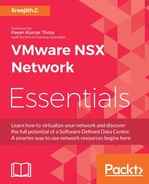Based on the situation, we may have to collect diagnostic information for NSX Manager for VMware Support. Keep the following steps handy for such scenarios.
The steps to collect NSX Manager logs via GUI are as follows:
- Log in to the NSX Manager virtual appliance through a web browser.
- In NSX Manager Virtual Appliance Management, click Download Tech Support Log.
- Click Download | Save . The following screenshot depicts the NSX Manager logs download:
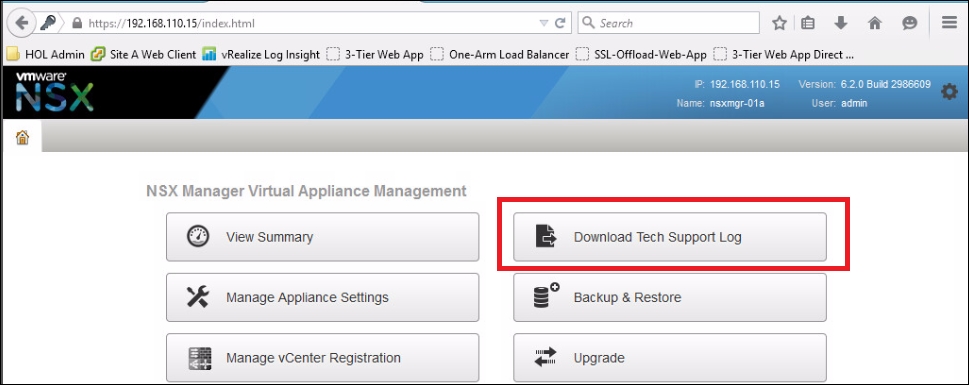
There might be instances when the NSX Manager GUI is not working and we might need to depend on the CLI for collecting logs. For CLI haters, there is no escape this time; we need to go through the following steps to capture NSX Manager logs:
- Log in to the NSX Manager virtual appliance through a SSH session.
- Go to
Enable Mode
, by typing
enable. - Issue the following command in Enable Mode, which will save the NSX Manager logs in a remote location based on the host name that we selected:
export tech-support scp USERNAME@HOSTNAME:FILENAME
The following screenshot illustrates NSX CLI log capturing:
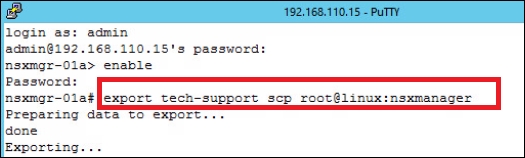
..................Content has been hidden....................
You can't read the all page of ebook, please click here login for view all page.