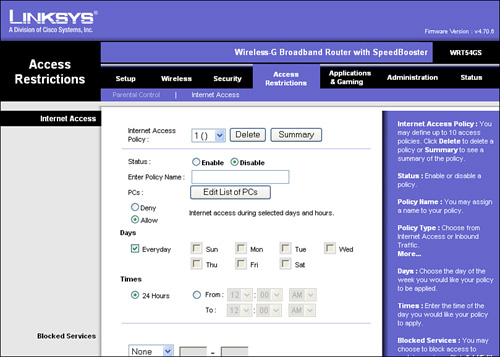Offering free Internet access is a convenient service for your customers and visitors; however, it also attracts freeloaders. If your goal in installing and operating a free Wi-Fi hotspot is to attract more customers to your location, you should try to prevent users from using your hotspot without taking advantage of your primary goods and services.
This chapter discusses different methods to prevent freeloading at free access hotspots.
The most feasible way to ensure that only the people you want to use your free hotspot have access is to physically hand out the login information. You can accomplish this by requiring users to log in before they use the hotspot, and requiring that they receive the username and password from you, rather than being able to self-register via the hotspot splash screen.
The primary method to physically hand out login information is to use a ticket printer, such as in Solution 4 (covered in Chapter 7), used in conjunction with the hotspot gateway. The ticket printer is simple to set up and use. You define the amount of access time that you want to give users and the time limit for valid accounts. When everything is set up, press a button, and a receipt prints with all the hotspot information and the automatically generated username and password. Then simply hand the receipt to your customer or visitor.
Solution 2 using the ZoneCD also allows you to print receipts by using a regular printer. Although it is not as convenient to use and set up as a real ticket printer, as with the D-Link gateway solution, the ZoneCD provides similar features at a much lower cost.
You can apply several usage limits to help reduce freeloading of your Wi-Fi hotspot. These limits are good to implement even if freeloading is not a big concern.
If your hotspot location closes during the night and freeloading is one of your concerns, consider closing your hotspot during nonbusiness hours. Doing so keeps people outside of your facility, such as in the parking lot, from getting access to your hotspot.
Most wireless routers (see Figure 9-1), hotspot gateways, and RADIUS server services (see Figure 9-2) allow you to define when you want to provide Internet access.
Setting user bandwidth limits can prevent users from having all the bandwidth of your Internet connection and evenly distributes bandwidth among all the users. Most hotspot gateways have this feature, and it is set via the device’s web-based configuration utility, as shown in Figure 9-3.
For example, suppose your cable connection to the Internet supports about 2 Mbps of bandwidth. Say that a user downloads a 10-MB attachment from an e-mail. During the download, with no bandwidth limits, he receives nearly all the 2-Mbps bandwidth, which would slow down other users who are competing for the bandwidth. With bandwidth limiting on and set to 500 Kbps, a few users can equally split the bandwidth of the Internet connection. Of course, the user who is downloading the attachment has to wait much longer to complete the download; however, it will not cause such a drastic effect on the other users.
Some hotspot gateways or RADIUS server services have other bandwidth limits, such as the amount of bandwidth a user can use over a specified period, such as in the ZoneCD solution and shown in Figure 9-4. This helps prevent users from downloading many files while using a hotspot. A hotspot owner might not want users to be constantly using a lot of bandwidth, such as downloading lots of files or attachments.
For example, a hotspot owner might impose a 10-MB bandwidth limit per day on all the users. Say that a user connects to the hotspot and spends half an hour checking e-mail and visiting websites, and he uses only 3 MB of bandwidth. Another user spends just 20 minutes on the hotspot, but he downloads many files and reaches the 10-MB bandwidth limit. Imposing a bandwidth limit per day helps equally distribute the Internet connection among users.
You should spell out the usage terms on your hotspot login or splash screens. To help fend off freeloaders, you could mention that the Wi-Fi hotspot service is provided only to customers of your business.
You should also mention other issues that you are concerned with, such as users spending too much time on the hotspot. For example, you might also mention in the terms that users should limit their use of the hotspot to an hour or less per day.
Monitoring your hotspot, such as the usage logs, helps crack down on freeloaders and is needed because you cannot always see the users of your hotspot. For example, people might be connecting to the hotspot from outside your facility, such as from the parking lot or in the apartment or office building next door.
If you are using a hotspot gateway or RADIUS server and you use user accounts, you can typically view the connection and usage details of each user, as shown in Figures 9-5 and 9-6.
If you are using wireless routers or other devices that are not equipped with true hotspot features, or when you are not using user accounts, you can typically view the connection and usage details based on the DHCP IP or MAC addresses of the users.
If you do notice a freeloader, you can block him based on the user account, as shown in Figure 9-7, or by the MAC address(es), as shown in Figure 9-8.
This chapter discussed how to fend off hotspot freeloaders by using several different methods:
Physically handing out login information
Applying usage limits
Open/closed times
Bandwidth limits
Spelling out usage terms
Monitoring your hotspot
Remember: The best way to prevent people from abusing your free Wi-Fi hotspot is to physically hand out the login information. As discussed, this helps ensure that only those you authorize are those who will be on the hotspot, and only for the amount of time you specify.
Applying usage limits, such as open/closed times and bandwidth limitations, allows you to prevent excessive use of your hotspot by users. These are good practices even if you are not worried about freeloaders.
If you do not make it clear to the users what your usage terms are for the hotspot, you will likely have many more freeloaders. Therefore, make sure the usage terms are spelled out clearly.
After taking steps to prevent freeloaders, keep in mind that you should still monitor your hotspot usage logs to ensure that people are not abusing your free Wi-Fi hotspot.