In Chapter 2, Using Location in Windows Phone 7.5, we saw a simple location example titled "Hello Location" that showed our location information. We will extend this to build a location-enabled events app using the Eventful API.
The following are essential before we start building our location-enabled events app:
- An API key is required. Register for one at http://api.eventful.com/signup.
- Hands-on with XML parsing using
XElement. SeeXElement.parseexample in Chapter 3,Using Maps in your Windows Phone App.
We will use the simple Windows Phone application template to create a new sample application titled Hello Events, and add a new page to it; so let's begin:
- Open the Microsoft Visual Studio 2010 Express for Windows Phone IDE, and create a new project by selecting File | New Project. Select the Windows Phone Application template within the Visual C# option; Name it as
HelloEvents. - Copy the code and UI from our
Hello Locationexample within theMainPage.xamlandMainPage.xaml.csfiles that mimic theHello Locationapp. - Next, right-click on your project name in Solution Explorer and select Add | New Item, as shown in the following screenshot:
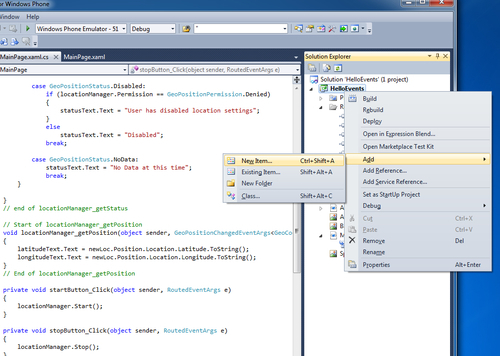
- From the Add New Item pop up page select the Windows Phone Portrait Page option. Name the page
EventPage.xaml, as shown in the following screenshot: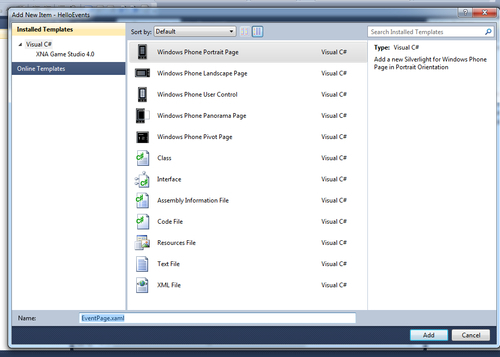
- Now in your
MainPage.xaml, add a new button titledShow Events. This button will fire an event that will load theEventPage.xamlpage and load ten nearby events from the Eventful API, by passing in the location values obtained from theGeoCoordinateWatcherobject. - Define the
Clickhandler for yourShow Eventsbutton in theMainPage.xamlfile as:<Button Content="Show Events" Height="72" HorizontalAlignment="Left" Margin="-4,270,0,0" Name="button1" VerticalAlignment="Top" Width="207" Click="showEvents_Click" />
- Now let us define the
showEvents_Click()event handler function. We use theNavigationServiceclass to navigate across the various pages in our application. As we want to pass in the latitude and longitude pair to our Events Page, we send it as a query string to theNavigationService.Navigatemethod as:Private void showEvents_Click(objectsender,RoutedEventArgs e) { NavigationService.Navigate( new Uri("/EventPage.xaml?latitude=" + latitudeText.Text + "&longitude="+longitudeText.Text, UriKind.Relative) ); } - Now let's start writing some code to fetch the nearby events from the Eventful API, and display the details on the events page of our application. We begin by declaring a variable of type
WebClientand a string variable to store our Eventful API key in ourEventPageclass declaration in theEventPage.xaml.csfile.public partial class EventPage :PhoneApplicationPage { WebClient myWebClient; String apiKey = "xxxxxxxxxxxxx"; // Get your own key from //eventful.com public EventPage() { InitializeComponent(); - As we will be using the XML API from Eventful.com, don't forget to include the
System.XmlandSystem.Xml.Linqnamespaces. For debugging we added theSystem.Diagnosticsnamespace as well. You may need to Add Reference to the libraries from the Solution Explorer | References tab.using System.Xml; using System.Xml.Linq; using System.Diagnostics;
- Next, initialize the
WebClientvariable in theEventPage()constructor as:myWebClient = new WebClient();
- We use the
OnNavigatedTooverridable method of thePhoneApplicationPageclass to notify ourEventPageclass that the page has been navigated to (the page has been visited or browsed). Here is where we catch the passed location query by using theNavigationContextclass'sQueryStringmethod. - We then pass on the latitude and longitude values to the Eventful.com API via the
myWebClientvariable and initiate the web request, the callback function beingmyWebClient_DownloadStringCompleted.Protected override void OnNavigatedTo(System.Windows.Navigation.NavigationEventArgs e) { base.OnNavigatedTo(e); string latitude= NavigationContext.QueryString["latitude"]; string longitude= NavigationContext.QueryString["longitude"]; // Load Events from Eventful.com API myWebClient.DownloadStringCompleted += new DownloadStringCompletedEventHandler (myWebClient_DownloadStringCompleted); Uri uri = new Uri ("http://api.eventful.com/rest/events/search?keywords=concerts& location=" + latitude + "," + longitude + "&app_key="+apiKey+"&within=10"); myWebClient.DownloadStringAsync(uri); // End of Eventful API call. } - To display the nearby events (we are searching for nearby concerts), we added a
ListBoxcontrol to theEventPage.xamlfile, as well as aProgressBarcontrol (the awesome loading animation you see in almost all Windows Phone 7.5 apps), and enable its animation activity by setting theIsIndeterminateproperty totrueas shown in the following code:<ProgressBar Name="loadingBar" Margin="0,251,0,263" IsIndeterminate="true"> </ProgressBar> <ListBox Height="595" HorizontalAlignment="Left" Margin="2,6,0,0" Name="myEventsList" VerticalAlignment="Top" Width="448"> </ListBox>
- Now when the API request completes downloading the response, the
myWebClient_DownloadStringCompletedmethod parses the XML and appends the events titles to theListBoxcontrol we added in theEventPage.xamlfile. We also set theProgressBarcontrol to inactive and collapse it. We use theListclass fromSystem.Collections.Genericand create a list of string objects that represent the event name from the XML response. When we are done collecting the event names in the list object, we assign the list object as the source to our ListBox.private void myWebClient_DownloadStringCompleted(object sender, DownloadStringCompletedEventArgs e) { XElement xml = XElement.Parse(e.Result); // Best practice for pausing a ProgressBar loading animation. loadingBar.IsIndeterminate = false; loadingBar.Visibility = Visibility.Collapsed; List<string>myListItem = newList<string>(); IEnumerable<XElement> elements = xml.Descendants("event"); foreach (XElement element in elements) { myListItem.Add(element.Element("title").Value); } Hello Location exampleHello Location exampleextendingmyEventsList.ItemsSource = myListItem; } - Running the application in the emulator produces the following screenshot:
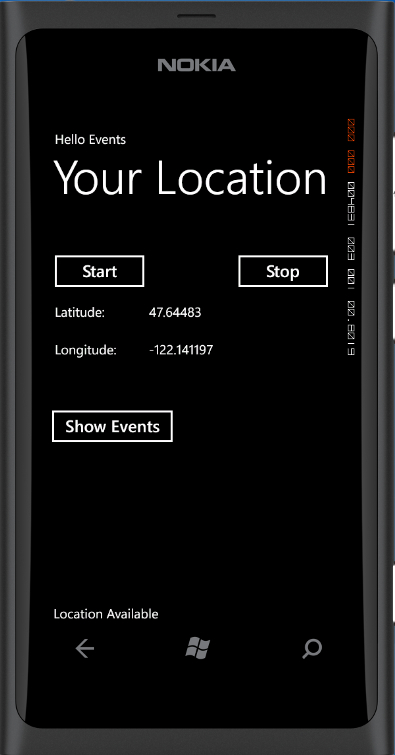
- Clicking on the Show Events button produces the following screenshot:
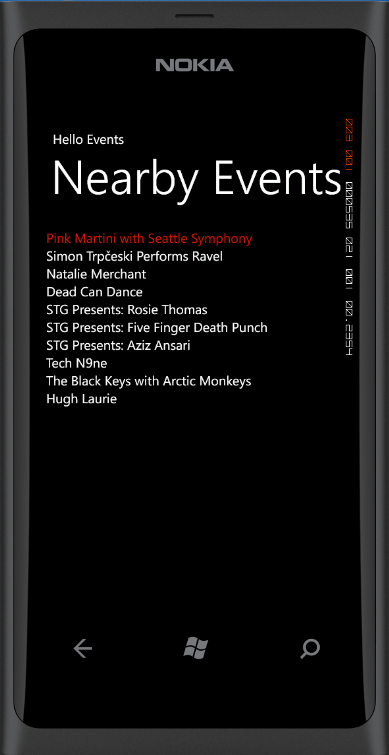
For real-world results, run it on your Nokia Lumia 800 or any other Windows Phone 7.5 device, to find nearby events! Notice the back button on the Events Page; this will take you back to the Your Location page automatically. You can also customize the back button behavior, by changing the BackStack property in the NavigationService class. Refer to the Back Stack page on MSDN at http://msdn.microsoft.com/en-us/library/hh394012(v=vs.92).aspx.
You can find this example project in the code files for the book underChapter 4, titled HelloEvents.
