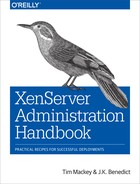Chapter 3. Installing XenServer
The most important design decision you’ll need to make is defining the overall purpose for your XenServer installation. Many years ago, Citrix had a marketing campaign called “Ten minutes to Xen.” The core premise behind that campaign was that XenServer was so easy to install, a manual install could be completed in less than 10 minutes. This was a particularly interesting premise, considering that alternate platforms could easily take 10 minutes to simply collect configuration information, and it even prompted one analyst to arrive with a stop watch and slow-booting hardware to test the premise; and still the full install completed in less than 10 minutes.
XenServer is a complete operating environment that is installed onto the target host’s local storage media. The installer does not support operating environment selection on boot (commonly known as dual-booting), and XenServer should be installed on a dedicated host. While there are frequent requests to install XenServer on removable Flash-based media, doing so should be avoided in order to preserve the lifespan of the media. Likewise for USB-based storage: do not install XenServer onto such media because it has been tested, tried, and presents extreme performance issues.
At the writing of our book, TRIM support is not a part of the kernel. As such, XenServer can be safely installed on solid-state drives (SSDs) whose controllers have the appropriate logic to ensure specific cells aren’t prematurely aged. Otherwise, the absence of TRIM or other implementations means it will only be a matter of time before SSD-based installs experience reliability issues as the media slowly becomes read only.
Overview of Key Concepts Only
This chapter covers core concepts you will need to know when installing XenServer. It isn’t a replacement for the installation and administration guide found in the documentation set for the version of XenServer you intend to deploy.
The installer creates a bootable partition for dom0 while utilizing the remaining disk space for local storage. Swap is file-based for performance and is created on boot, mapping to /var/swap/. Figure 3-1 gives a basic overview of the disk layout after installing XenServer onto a host’s local hard drive.

Figure 3-1. File layout post-installation
Manual Installation
In a manual installation, the XenServer installation ISO image is either burned to a bootable CD or copied to a bootable Flash device. The target XenServer host then boots from the installation media and can be installed. Manual installation is typically used when the number of hosts to be deployed is small, and either physical access to the host exists or access to a remote host console such as HP’s Integrated Lights Out (iLO) or Dell’s Remote Access Console (DRAC).
During a manual installation, the user will be prompted for a variety of information, but the most important configuration items relate to networking.
Please refer to the section “Define Network Topologies” for more information.
Unattended Installation
XenServer supports installation using network boot. In this model, a PXE and DHCP server with TFTP service available are used. The installation media is extracted from the source ISO and placed in a FTP, HTTP, or NFS location. The bootloader is extracted from the installation media and placed on the TFTP server.
Supplemental Packs
Optional XenServer components are delivered using supplemental packs in ISO format. A supplemental pack can contain any functionality that requires modification of dom0—related to functionality or third-party vendor drivers—that will enable specific functionality to a XenServer host. Because a supplemental pack modifies dom0, it’s important to note that older supplemental packs are not supported on newer XenServer installations.
Docker Supplemental Pack
During our work with this book, the XenServer 6.5 SP1 release included a supplemental pack for Docker. This ISO image for Docker-specific functionality can be downloaded from http://xenserver.org/open-source-virtualization-download.html.
Third-Party Driver Disks
While a standard XenServer installation contains drivers for a large number of hardware devices, like any operating system driver disks will occasionally be required. Drivers are created using the XenServer Device Driver Kit (DDK) with the full procedure being documented in the XenServer Driver Development Kit Guide for each version of XenServer. The DDK is used by both hardware vendors to create drivers for hardware that wasn’t available at the time of shipping and Citrix Support with the help of vendors to address hardware and firmware issues.
If you needed a driver disk to install or recognize your hardware, it’s important to understand how driver disks work in a XenServer system and how they impact operational decisions. Drivers are interfaces between the physical hardware and an operating system. In the context of XenServer, they interface with the custom Linux kernel in dom0. Because a given XenServer update might include an updated Linux kernel, if you have used a custom driver, it’s important to validate if a kernel update is included.
If a kernel update is part of a given XenServer update, then you will need to further validate if an updated driver exists for this new kernel. It’s not uncommon for driver updates to lag behind kernel updates for a number of reasons, so check first to minimize downtime.