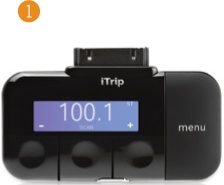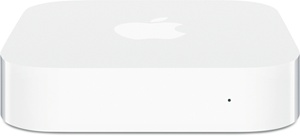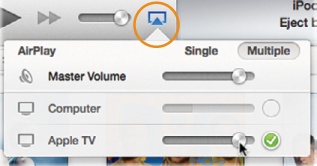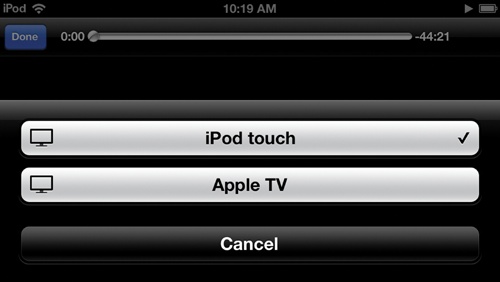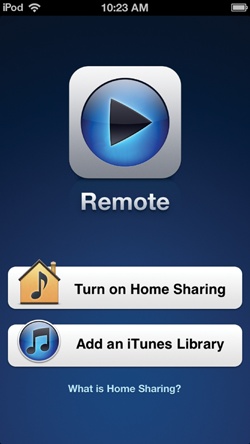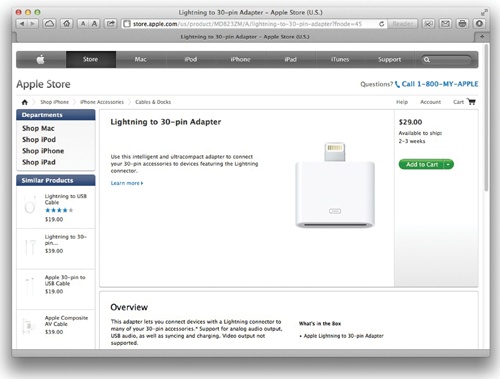Chapter 16. iPod and iTunes Out Loud
You’ll learn to:
Blast tunes through your home stereo system
Integrate your ’Pod with your car’s stereo system
Add external speakers
Stream audio and video using AirPlay
Find iPod accessories
NOW THAT YOU’VE GOTTEN your iPod loaded with all kinds of cool entertainment, you can listen to your playlists, albums, audiobooks, and podcasts on the go. But that’s not your only aural option. You can also crank your tunes on a booming stereo setup wherever you happen to be—your car, living room, bathroom, wherever. If you can load it onto your iPod, you can channel it through most any sound system—and at pretty reasonable cost, too. This chapter explains the simple steps you follow to play your ’Pod through the woofers and tweeters in your life.
Got an iPod Touch running at least iOS 5, a second-generation Apple TV, and a zippy WiFi network? You can stream videos, photos, and more between your iPod and big-screen TV without getting tangled up in cables and jacks. And if you have a different iPod, no Apple TV, or no WiFi, you can still watch video on the big screen; Play iTunes and iPod Videos on Your TV has details.
Wireless Bluetooth speakers also work with the Touch and latest Nano. But before you plunk down cold cash on any fancy audio gizmo, take note: Apple has made a lot of iPod models over the years, and not every accessory works with all iPods, especially the new Lightning port models. To be safe (particularly if you just bought your ’Pod), check the product’s fine print to make sure your add-on and iPod will be happy together.
Take Your iPod on the Road
SINCE THE GLORIOUS DAYS of crackly AM radio, music and driving have gone hand in hand. These days, a stereo system with an AM/FM radio and a CD player is the minimum for most cars, and late-model vehicles now cruise around with all sorts of high-end equipment, from multi-disc CD players to satellite radio.
If having your playlists with you is your idea of paradise by the dashboard light, you can integrate your ’Pod with your car’s stereo several ways. No matter which you choose, you have to consider two factors:
How you connect your iPod to your existing audio system. You have your pick of a wired or wireless connection. (If you have a new iPod Touch or Nano with the smaller Lightning port, make sure your car’s audio cable fits that port or get a 30-pin-to-Lightning-port adapter for $29 from Apple.)
How to power your iPod. Of course, your iPod runs fine on its battery for everyday trips, but if you’re retracing historic Route 66, you probably want to invest in an adapter that can power your ’Pod from your car’s electrical system.
You can get your iPod’s sounds piping through your car speakers five ways, some more satisfying (and expensive) than others. Here are the typical options. (In addition to the manufacturer’s sites, you can get most of the gear discussed here from the iPod accessories superstores listed at the end of this chapter.)
Via an FM transmitter. These inexpensive devices let you borrow an empty FM frequency from your car’s radio and play the iPod’s music over the airwaves—with no cables snaking across the dashboard (though some transmitters include iPod charger cords for the car’s 12-volt cigarette lighter). Setup is easy: Scan your FM dial for an unused channel, connect the transmitter to your iPod, and push Play.
Advantages: Convenience; everybody’s got an FM radio.
Disadvantages: Long road-trippers constantly have to search for new frequencies. It may be tough for urban dwellers to find unused channels.
Audio quality: Fair.

If it involves iPod playback in a car, odds are Griffin Technology has a product for it. From the left: $50 iTrip FM Transmitter for older Docker Connector iPods, the $15 DirectDeck wired cassette adapter, and the $10 auxiliary audio cable. You can find all these items at www.griffintechnology.com.
Using a wired adapter. Another option—if your car still has a cassette player—is one of those cassette-shaped gadgets that slip into your tape deck and come with a 3.5 mm miniplug for the iPod’s headphones port. Griffin Technology, Belkin, and Monster all make ’em.
Advantages: Simplicity; insert cassette and you’re good to go.
Disadvantages: Not everyone has a cassette deck anymore.
Audio quality: Fair.
Using the auxiliary jack. If your car’s stereo console has a 3.5 mm jack as an auxiliary input, you can use a simple male-to-male miniplug audio cable to connect your iPod to the stereo. Radio Shack, Griffin Technology, and Monster Cable can help you out for less than $10.
Advantages: High-quality sound.
Disadvantages: You still have to run your iPod using its controls.
Audio quality: Great.
Using a special iPod aftermarket kit or custom installation. If you really want fine sound and have the budget for it, several companies offer kits that add an iPod-friendly cable to your existing in-dash stereo system. Apple lists your options by car manufacturer at www.apple.com/ipod/car-integration. Equipment-wise, Alpine stereo fans may be able to use the $30 iPod Interface KCE-422i cable (www.alpine-usa.com), while Pioneer Electronics owners can find compatible iPod cables, adapter boxes, and accessories at www.pioneerelectronics.com.
Advantages: Great sound, integrates controls into existing car audio system.
Disadvantages: None, aside from price.
Audio quality: Great.
Making sure your new car has an iPod jack. Many automakers now integrate iPod playback capability in their cars. If you’re in the market for new wheels anyway, why not ask about iPod compatibility?
Advantages: Great sound, integrates controls into existing audio system.
Disadvantages: None, though may add to cost of car.
Audio quality: Great.

You can connect your iPod to several Pioneer car stereo systems with the $79 Pioneer CD-IB100ii iPod Interface Adapter. On iPods still sporting the older 30-pin Dock Connector port, the dashboard display even shows the track titles and lets you shuffle songs. Check it out at http://www.pioneerelectronics.com/PUSA/Apple+Compatibility.
Connect Your iPod to a Home Entertainment System
CD PLAYERS THAT CAN play discs full of MP3 files cost less than $100. But if you have an iPod, you already have a state-of-the-art MP3 player that can connect to your existing home stereo system for under $20—or spend a little more and get the full iPod AV Club experience.
Connecting with an Audio Cable
To link your iPod to your stereo, you need the right kind of cable and a set of input jacks on the back of your receiver. Most audio systems come with at least one extra set of inputs (after accounting for the CD player, cassette deck, and other common components), so look for an empty jack labeled “AUX.”
You need a Y-shaped cable with a 3.5 mm (1/8-inch) male stereo miniplug on one end and two bigger male RCA plugs on the other end (top right). The stereo miniplug is the standard jack for headphones, microphones, and some speakers; RCA plugs are the standard red-and-white audio connectors for stereo components.
Plug the miniplug into the iPod’s headphone jack and the RCA plugs into the left and right AUX speaker jacks on the back of your stereo. Most online iPod superstores, like XtremeMac, Griffin Technology, DLO, and Belkin, sell their own versions of the Y-shaped cable. (See the list of sites at the end of this chapter.)
Connecting with an iPod Dock
Investing in an iPod dock is another way to link your player to your home-entertainment system. A typical dock provides a notch for your iPod to sit upright, with cable jacks on the back for tethering the dock to your stereo or receiver. As a bonus, you usually get a remote to control the iPod from across the room. Apple sells its $50 iPod docks and $50 AV cables at www.apple.com/ipodstore, and you can find even fancier gear from other manufacturers. Just remember to check the specifications on the dock you have in mind to make sure it fits your iPod’s Dock Connector or Lightning port—or to make sure you can use an adapter.
iPod Speaker Systems
WHILE YOU CAN HOOK up your iPod to a home audio system to share your sounds, sometimes it’s more convenient to get your iPod a set of speakers to call its own. Some speakers connect to the iPod’s headphone jack with a stereo miniplug cable, while others connect via an iPod dock. So you may need Apple’s Lightning-to-Dock Connector adapter (Find a Power Source for Your iPod) to get a newer iPod Touch or Nano to fit a dock designed for the older Dock Connector port.
The price and quality of iPod speakers can range from $15 cheap plastic things sold at the grocery store to $300 systems from high-end audio companies like Bose, Philips, Sony, Tivoli, and others. Wireless speaker systems range in price from about $200 to $700. Here are a few to sample:
Philips SoundShooter Wireless Bluetooth Speaker. Available in four colors (and slightly resembling a grenade thanks to its carabiner clip), this tiny Bluetooth speaker can attach itself to bag strap and wirelessly stream tunes from the latest Touch or Nano. The three-watt speaker sells for $50 around the Web and at www.usa.philips.com.
Bose Sound Dock. Bose is known for superior acoustics in its speakers and headphones, and continues the tradition for the iPod with two options: its Sound Dock (which uses a Dock Connector cradle) and its wireless SoundLink speakers (in both Bluetooth and AirPlay versions). Prices start at about $200, and you can see the models at www.bose.com.
Jawbone Jambox. This stylish speaker can link up with an iPod by way of a wireless Bluetooth connection or a wired connection to the iPod’s headphone port with the included 3.5 mm cable. Capable of a whopping 85-decibel output, the Jambox (below) makes sure that party gets started. The Jambox is available in six colors and sells for $200. It also has a larger sibling, known as the Big Jambox, that brings mega-bass and 3D sound to your gathering. The Big Jambox comes in three colors and sells for $300. You can find both Jamboxes at www.jawbone.com.
Stream Music and Video from iTunes
THERE ARE A COUPLE of ways to stream entertainment from your ’Pod to the portals around your house. AirPort Express (Apple’s portable wireless base station) handles music, while Apple TV lets you stream sounds, video, and photos.
Make AirPort Express Sing
What do you get when you mix an existing home WiFi network with iTunes and AirPort Express? Music anywhere you want it, thanks to Apple’s AirPlay feature. Just plug in one of these flat white boxes anywhere you’ve got a stereo or powered speakers. If you don’t have an AirPort Express, you can buy one for $99 at http://store.apple.com and other places. Here’s how to get started:
Plug the AirPort Express into an electrical outlet near your stereo (or near a pair of powered speakers). Repeat this step in any other room where you want to beam music.
Connect your stereo system or powered speakers to the AirPort Express. After you plug the AirPort Express into the wall, buy a Y-shaped cable (the one with the two RCA plugs on one end and the miniplug on the other, mentioned on Connect Your iPod to a Home Entertainment System) to connect the Express to your stereo system or to a pair of powered speakers. If your system has a digital TOSLINK port, you can use a digital fiber-optic cable to connect the two for better sound. (Speakers that use a USB connection don’t work here.)
Install the AirPort Utility software from the CD in the box. The Utility program (Start→All Programs→AirPort [Applications→Utilities→AirPort]) walks you through the setup process, automatically picking up your WiFi settings and prompting you to name the AirPort Express. Naming it something like “Living Room Stereo” is helpful when it comes to using iTunes, as you’ll see in the next step.
Open iTunes and look for a pop-up menu that lists your AirPort Express. Once you launch iTunes with the Express running, you’ll see a pop-up menu on the top left of the iTunes window (circled). If you installed multiple Expresses, each one is listed. (If you don’t see the pop-up menu icon, choose Edit [iTunes]→Preferences→Devices and make sure you have “Look for remote speakers with AirPlay” selected.)
Press Play. With everything connected and turned on, select the AirPort Express base station in the iTunes pop-up menu and click the Play button on your iPod to blast your playlists across your home. To play music through more than one set of speakers, choose Multiple Speakers, and then put a checkmark next to the name of each base station you want to use.
View Video and Photos with Apple TV
In addition to streaming music through connected speakers, you can stream iTunes music, video, and photos over a wireless network to an Apple TV. On the Apple TV (the little black model, second-generation or later), you stream using iTunes’ Home Sharing feature (Share Your iTunes Music and Videos). If you haven’t turned it on, choose Advanced→Turn On Home Sharing and type in your iTunes account name and password so Apple TV can see your library and pull the stream into your TV.
You can also stream videos, photo slideshows, and music directly from your iPod Touch to your television with the AirPlay technology built into it and the Apple TV. On your iPod, call up the file you want to play, tap the AirPlay icon (![]() ), and then tap the name of the screen you want to watch it on. It may take a minute or two to buffer up, but then your video or slideshow magically appears on the big TV. When you’re done watching, tap the AirPlay icon and choose “iPod Touch” to return the picture to the small screen.
), and then tap the name of the screen you want to watch it on. It may take a minute or two to buffer up, but then your video or slideshow magically appears on the big TV. When you’re done watching, tap the AirPlay icon and choose “iPod Touch” to return the picture to the small screen.
Using the iPod Touch as a Remote
If you have a Touch and don’t want to be tied to your computer to manage your media, the iTunes App Store offers a cool program called Remote. It detects your WiFi network so you can control your media from anywhere in the house. Even better, it’s free!
Install the Remote app from the iTunes Store (Chapter 13). Make sure you turn on Home Sharing (Share Your iTunes Music and Videos) on your Touch, and make sure it’s on the same WiFi network as your computer. Tap the Remote icon and turn on Home Sharing there, logging in with the same Apple ID you used in iTunes. Once the Remote app and iTunes meet up over your home network, you can tap into your iTunes library and control playback right from the Touch—so go ahead and play, pause, skip, and jump through your music library to your heart’s content. If you have an Apple TV, you can use the Remote app on your Touch to control it as well.
Find a Power Source for Your iPod
WHETHER YOU’RE HOME OR on the road, your iPod needs power at some point. New iPods ship with only a USB cable for charging, so you need an AC adapter or charging dock to top up the battery when you’re not around a computer. And with an automobile charger, your car’s cigarette lighter can serve a far healthier role than its original purpose: It can breathe new life into a drained iPod. Here are a few options for powering up off and on the road:
Apple Lightning Cables and Adapters. In the fall of 2012, Apple began to change the connection port on many of its iPod, iPhone, and iPad models from a wide, 30-pin Dock Connector port to a smaller 8-pin Lightning port. A new port means new cables with the right plugs on the ends. In the beginning, Apple was the only place selling Lightning cables and adapters that let you use older Dock Connector accessories with new iPods. Other manufacturers will eventually catch up, but in the meantime, if you need an official Lightning cable, Lightning-to-Dock Connector adapter, or AC power cube, visit a nearby Apple Store, or go online to the big one at www.apple.com/ipodstore.
PowerDuo. This $40 set of chargers from Griffin Technology powers ’Pods on the road and at home. It includes the PowerJolt 12-volt car charger for mobile juicing and the PowerBlock AC charger (with a folding set of prongs) for wall outlets. The kit includes a Dock Connector-to-USB cable for the iPod Classic and older iPods, but you need to pick up a $19 Lightning-to-USB cable from Apple to connect the new Touch and Nano; you can find the PowerDuo at www.griffintechnology.com.
Belkin MixIt Home Charger. Hate having to worry about getting back to the computer to recharge your iPod? Skip the stress and get Belkin’s tiny green-and-white MIXIT charger. It’s a simple set of AC prongs sticking out of the front of a tiny cube with a USB jack on the back to connect your Lightning cable—and then iPod. It’s $20 at www.belkin.com.
Where to Find Cool iPod Stuff
SINCE THE IPOD’S ARRIVAL in 2001, its accessories market has been growing by leaps and bounds. Several online iPod superstores have a huge selection of merchandise, from stylish cases to cleaning kits to travel speakers. If you want to see what’s out there without having to leave your desk, the bigger ’Pod-focused web shops include these:
The Apple Store (www.apple.com/ipodstore). Apple has pages and pages of products for all its iPod offspring. You can shop the store based on the model of iPod you have—which should help ease any compatibility worries.
The iStore (www.theistore.com). Jam-packed with a collection of cases, docks, car chargers, earphones, speakers, and more for iPods, this site also sells quite a bit of iPad and iPhone gear. The iStore features products from several manufacturers, so along with Apple’s iPod store, it’s a good place to see a wide selection of goods.
Belkin (www.belkin.com). With fashionable cases, chargers, and a Y-shaped adapter that connects two sets of headphones to one iPod, Belkin sells a variety of fun—and functional—iPod extras. There’s even WiFi-enabled WeMo Baby gadget that turns your iPod Touch into a baby monitor so you can eavesdrop on your offspring no matter where in the house you are.
XtremeMac (www.xtrememac.com). XtremeMac has a good amount of iPod merchandise. It’s notable for offering colorful cases for active iPod lovers, creative charging solutions, and portable travel speakers so you can blast your music wherever you happen to be.
Griffin Technology (www.griffintechnology.com). With its iTrip line of FM transmitters and its DirectDeck, Griffin’s forte is products that get your iPod thumping through car and home stereo speakers. The company also sells a handful of cases and items like iFM, which is designed to add FM broadcast radio to the iPod Touch.
Other companies, like Kensington (www.kensington.com) and Monster Cable (www.monstercable.com), have healthy iPod accessory sections on their sites, especially if you’re looking for cables, docks, FM transmitters, and similar after-market products. Just check the specifications and to make sure the product works with your particular model iPod.
Computer and electronics stores like Fry’s and Best Buy usually have a section devoted to iPod cases and speakers, too. And, in a sign of just how mainstream iPods have become, even all-purpose suburban bazaars like Kmart and Target include a rack or two of iPod stuff.