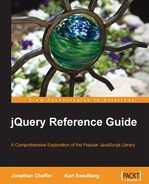- jQuery Reference Guide
- Credits
- About the Authors
- About the Reviewers
- Preface
- 1. Anatomy of a jQuery Script
- 2. Selector Expressions
- CSS Selectors
- Element: T
- Example
- Example
- Example
- Example
- Description
- ID: #myid
- Examples
- Examples
- Examples
- Examples
- Description
- Class: .myclass
- Examples
- Examples
- Examples
- Examples
- Description
- Descendant: E F
- Examples
- Examples
- Examples
- Examples
- Description
- Child: E > F
- Examples
- Examples
- Examples
- Examples
- Description
- Adjacent Sibling: E + F
- Examples
- Examples
- Examples
- Examples
- Description
- General Sibling: E ~ F
- Examples
- Examples
- Examples
- Examples
- Description
- Multiple Elements: E,F,G
- Examples
- Examples
- Examples
- Examples
- Description
- Nth Child (:nth-child(n))
- Examples
- Examples
- Examples
- Examples
- Description
- First Child (:first-child)
- Examples
- Examples
- Examples
- Examples
- Description
- Last Child (:last-child)
- Examples
- Examples
- Examples
- Examples
- Description
- Only Child :only-child
- Examples
- Examples
- Examples
- Examples
- Not :not(s)
- Examples
- Examples
- Examples
- Examples
- Empty :empty
- Examples
- Examples
- Examples
- Examples
- Description
- Universal: *
- Examples
- Examples
- Examples
- Examples
- Description
- XPath Selectors
- Descendant: E//F
- Examples
- Examples
- Examples
- Examples
- Description
- Child: E/F
- Examples
- Examples
- Examples
- Examples
- Description
- Parent: E/..
- Examples
- Examples
- Examples
- Examples
- Description
- Contains: [F]
- Examples
- Examples
- Examples
- Examples
- Description
- Attribute Selectors
- Has Attribute: [@foo]
- Examples
- Examples
- Examples
- Examples
- Description
- Attribute Value Equals: [@foo=bar]
- Examples
- Examples
- Examples
- Examples
- Description
- Attribute Value Does Not Equal: [@foo!=bar]
- Examples
- Examples
- Examples
- Examples
- Description
- Attribute Value Begins: [@foo^=bar]
- Examples
- Examples
- Examples
- Examples
- Description
- Attribute Value Ends: [@foo$=bar]
- Examples
- Examples
- Examples
- Examples
- Examples
- Examples
- Examples
- Examples
- Examples
- Examples
- Examples
- Examples
- Has Attribute: [@foo]
- Examples
- Examples
- Examples
- Examples
- Examples
- Examples
- Examples
- Examples
- Examples
- Examples
- Examples
- Examples
- Descendant: E//F
- Examples
- Examples
- Examples
- Examples
- Examples
- Examples
- Examples
- Examples
- Examples
- Examples
- Examples
- Examples
- Examples
- Examples
- Examples
- Examples
- Examples
- Examples
- Examples
- Examples
- Examples
- Examples
- Examples
- Examples
- Examples
- Examples
- Examples
- Examples
- Examples
- Examples
- Examples
- Examples
- Examples
- Examples
- Examples
- Examples
- Examples
- Examples
- Examples
- Examples
- Examples
- Examples
- Example
- Example
- Example
- Element: T
- CSS Selectors