You already know how to use the permissions area of the Administrator Panel to make a user a moderator; let’s look at what else you can do. If you remember, user permissions are accessible through the Permissions link under the User Admin section:
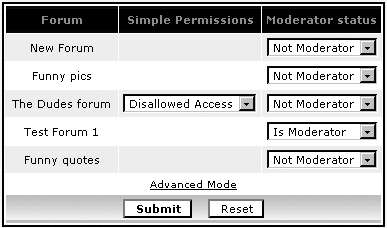
You see that along with setting the moderator status here, you can also specify user permissions for each forum (in other words, specify forum permissions that apply to a specific user only). Note that you can use this option only for private forums; for all other types of forums, the forum permissions are applied and the user permissions cannot override them.
In the previous section, we created The Dudes forum as a private forum, so now in the user permission control area, we can allow or disallow a user from accessing the private forum. Allowing access means that this user becomes a private member and can do whatever private members are allowed to do—the user will have the permission types (for example read, post, etc.) that were set for the PRIVATE level in the forum’s administration.
- Log in as an administrator and go to the Administration Panel.
- Select Permissions under User Admin.
- Type The Dude and click Look up User. At this point, you see something similar to the previous illustration (at the beginning of this section).
- On The Dudes forum row, change the first dropdown from Disallowed Access to Allowed Access.
- Click Submit to save the permission settings.
You’ve allowed The Dude to access the private The Dudes forum. By doing this, you’ve made The Dude a private member of this forum and let him enjoy all the permission types that were set to PRIVATE on the forum’s admin.
If you repeat steps 1-4 again and then click Advanced Mode, you’ll see a screen like the following:
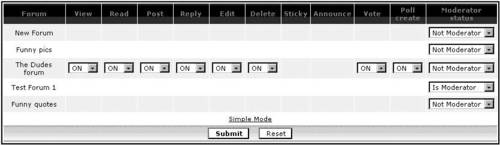
This Advanced Mode form allows you to be even more precise on per-user basis by turning off some permission types that are allowed by default for private members. You don’t have options in the Sticky and Announce columns, because these permission types were set to MOD and not PRIVATE when setting up the forum permissions.
There is another way of restricting user privileges, and it has nothing to do with the permissions—the ability to allow or deny private messages and avatars on a per-user basis as well as to activate or deactivate a user. This can be done by editing a user’s profile in the Administrator Panel (the Management link under User Admin section) and using the Special admin-only fields, shown in the following illustration:

