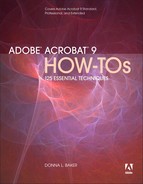0%
18Chapters
0-1Hours read
0kTotal Words
Book Description
Adobe Acrobat continues to be one of the most widely recognized tools for document management, office communications, and improved workflow, and Acrobat 9 is the most powerful version yet. You can now collaborate with others using enhanced review and discussion tools, customize and organize forms, ensure increased security of your documents, and preview and edit with greater efficiency. But with all this power, how do you bring your Acrobat skills up to speed quickly? Never fear, Acrobat expert Donna L. Baker has selected the key techniques for accomplishing nearly any office communication task. You’ll broaden your PDF skill set in no time with this focused, handy guide.
Table of Contents
- Copyright
- Acknowledgments
- One. Getting Started, Staying Organized
- Two. Creating PDF Files Outside Acrobat
- #9. Printing with the Adobe PDF Printer
- #10. Using PDFMaker in Microsoft Word
- #11. Merging Word Files to PDF
- #12. Producing PDF Files in Excel, Access, and Project
- #13. Generating PDF Documents in PowerPoint
- #14. Adding Specialized Media Content
- #15. Making PDF Documents from Web Pages
- #16. Archiving E-mail Messages
- Three. Creating PDF Files in Distiller and Acrobat
- #17. Working with Acrobat Distiller and Job Options
- #18. Watching Folders via Distiller
- #19. Starting a PDF File from a Blank Page
- #20. Merging Multiple Files into a Single PDF Document
- #21. Creating a PDF from Web Pages in Acrobat
- #22. Creating a PDF from a Scan in Acrobat
- #23. Creating a PDF from a Clipboard Image
- #24. Attaching Source Files to a PDF
- Four. Producing a PDF Portfolio
- Five. Creating Output: Saving, Exporting, and Printing
- #31. Finding Information about Your Document
- #32. Using the Examine PDF Process
- #33. Optimizing a PDF Document
- #34. Exporting PDF Documents in Other Formats
- #35. Saving Image PDF Files
- #36. Choosing Settings for Basic and Production Printing
- #37. Choosing and Using Fonts
- #38. Print Troubleshooting 101
- Six. Complying with PDF and Accessibility Standards
- #39. Testing and Fixing a Document with Preflight
- #40. Ensuring Standards Compliance
- #41. Fixing Print and File Issues Automatically
- #42. Making Preflight Work for You
- #43. Creating and Using a Printing Droplet
- #44. Examining a Document’s Output
- #45. Navigating a Document
- #46. Specifying Accessibility Requirements
- #47. Basic Document Tagging
- #48. Reporting On and Repairing a Document
- #49. Enhancing PDF Accessibility
- Seven. Transforming Document Pages
- Eight. Touching Up and Modifying a PDF Document
- Nine. Building Content with Adobe Presenter
- Ten. Commenting in a PDF Document
- #70. Adding Sticky Notes and Highlighting Comments
- #71. Setting Commenting Preferences
- #72. Working with Text Edit Comments
- #73. Using and Managing Stamp Tools
- #74. Drawing and Marking Up Shapes in Acrobat
- #75. Working with the Comments List
- #76. Exporting Comments to a Word Document (Windows)
- #77. Setting Comment Status and Creating Summaries
- Eleven. Live Reviewing and Collaboration
- Twelve. Creating and Handling Forms
- #86. Letting the Form Wizard Guide You
- #87. Working in Form Edit Mode
- #88. Drawing and Customizing Form Fields
- #89. Adding Calculations and Field Behaviors
- #90. Organizing and Ordering a Form
- #91. Simplifying a Visually Complex Form
- #92. Distributing Forms
- #93. Tracking Forms
- #94. Handling Form Returns
- Thirteen. Using Flash Video and 3D Media
- Fourteen. Using Drawings, Maps, and Layers
- #103. Converting Visio, InDesign, and Illustrator Documents
- #104. Working with a Layered Document
- #105. Adding New Layers
- #106. Using Data Embedded in a Document
- #107. Applying Positioning Features
- #108. Measuring Objects
- #109. Commenting and Measuring on a PDF Map
- #110. Bookmarking Drawings, Maps, or Layers
- Fifteen. Controlling Action and Interaction
- Sixteen. Making Your Documents Secure