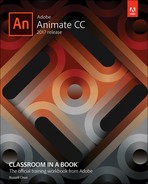Book Description
Creative professionals seeking the fastest, easiest, most comprehensive way to learn Adobe Animate choose Adobe Animate CC Classroom in a Book (2017 release) from Adobe Press. The 10 project-based lessons in this book show users step-by-step the key techniques for working in Animate. Adobe Animate CC provides more expressive tools, powerful controls for animation, and robust support for playback across a wide variety of platforms. Learn how to use and create vector-based brushes for painterly effects. Gain more advanced control over complex animations with the new Camera tool, and learn to focus the action on different parts of the Stage. Support for SVG, WebGL, HTML5 animation and video, and seamless collaboration with other designers and with other Adobe applications through Creative Cloud libraries make Adobe Animate the ideal development environment for creative animation and multimedia.
The online companion files include all the necessary assets for readers to complete the projects featured in each chapter as well as ebook updates when Adobe releases new features for Creative Cloud customers. All buyers of the book get full access to the Web Edition: a Web-based version of the complete ebook enhanced with video and interactive multiple-choice quizzes. As always with the Classroom in a Book, Instructor Notes are available for teachers to download.