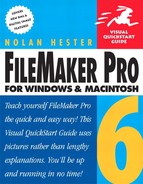Book Description
If you recently upgraded to FileMaker Pro 6 to take advantage of its new digital image management features or its full XML support, you'll also want to upgrade to FileMaker Pro 6 for Windows and Macintosh: Visual QuickStart Guide. Revised to include all of the new features in FileMaker Pro 6, this update to the popular Visual QuickStart Guide is still the fastest and easiest way to learn FileMaker Pro. Loaded with screenshots and clear, concise explanations of database publishing techniques, FileMaker Pro 6 for Windows and Macintosh: Visual QuickStart Guide takes you from working with records and files to creating and designing databases, printing and networking with FileMaker, and Web publishing with FileMaker in no time. Step-by-step tasks show you how to use new digital image management features to organize and work with massive amounts of digital photos with minimal effort. You'll also learn to take advantage of FileMaker's new XML support to easily share and integrate data with other applications-even those not running FileMaker.
Table of Contents
- Copyright
- Special thanks to:
- I. Getting Started
- 1. Using FileMaker Pro 6
- 2. Database Basics
- 3. FileMaker Basics
- FileMaker’s Screen and Modes
- FileMaker’s Menus
- FileMaker’s Toolbars
- Opening, Closing, and Saving Files
- To open a file:
- To create a new file:
- Saving files
- To save a copy of a database file:
- To quit FileMaker:
- II. Working with Records & Files
- 4. Viewing Records
- 5. Finding and Sorting Records
- 6. Using Spell Check and Dictionaries
- 7. Converting Files
- III. Creating & Designing Databases
- 8. Planning Databases
- 9. Defining Fields
- 10. Creating Layouts
- Choosing a Layout Type
- Working with Layouts
- Using Label and Envelope Layouts
- Creating Form Letter Layouts
- Using Variable Fields
- Working with Parts
- Changing a Part’s Type and Options
- Working with Fields in Layouts
- 11. Working with Objects in Layouts
- 12. Formatting and Graphics in Layouts
- 13. Using Templates and Scripts
- 14. Creating Relational Databases
- A jargon jump-start
- Lookups vs. Portals
- To define a lookup:
- Creating multiple lookups
- Updating lookups
- Creating a portal for multiple fields
- To create a portal for multiple related fields:
- IV. Printing, Networking, & the Web
- 15. Printing
- 16. Networking
- 17. Exchanging Data
- 18. Publishing on the Web
- V. Appendices