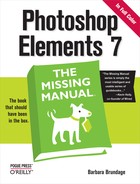Book Description
Photoshop Elements 7 includes lots of new tools for sprucing up your photos, like the Scene Cleaner that lets you get rid of unwanted elements and the Smart Brush that makes touch-ups a breeze. But the one thing you won't find in Elements is reader-friendly guidance on how to get the most out of this powerful program. Enter Photoshop Elements 7: The Missing Manual, ready to explain not only how the tools and commands work, but when to use them.
With this bestselling book (now in its 5th edition), you'll learn everything from the basics of loading photos into Elements to the new online photo-sharing and storage service that Adobe's offering (for free!) at Photoshop.com. There's so much to Elements 7 that knowing what to do -- and when to do it -- is tricky. That's why this book carefully explains all the tools and options by putting each one into a clear, easy-to-understand context.
- Learn to import, organize, and fix photos quickly and easily
- Repair and restore old and damaged photos, and retouch any image
- Jazz up your pictures with dozens of filters, frames, and special effects
- Learn which tools the pros use -- you'll finally understand how layers work!
- Create collages and photo layout pages for scrapbooks and other projects
- Fix your photos online and synch the changes to your own photo library
As always, author Barbara Brundage lets you know which features work well, which don't, and why -- all with a bit of wit and good humor. Dive into Adobe's outstanding photo editor and find out why this Missing Manual is the bestselling book on the topic.
Table of Contents
- A Note Regarding Supplemental Files
- The Missing Credits
- Introduction
- I. Introductory Elements
- 1. Finding Your Way Around Elements
- 2. Importing, Managing, and Saving Your Photos
- 3. Rotating and Resizing Your Photos
- 4. The Quick Fix
- II. Elemental Elements
- 5. Making Selections
- 6. Layers: The Heart of Elements
- III. Retouching
- 7. Basic Image Retouching
- 8. Elements for Digital Photographers
- 9. Retouching: Fine-Tuning Your Images
- 10. Removing and Adding Color
- 11. Photomerge: Creating Panoramas, Group Shots, and More
- IV. Artistic Elements
- 12. Drawing with Brushes, Shapes, and Other Tools
- 13. Filters, Effects, Layer Styles, and Gradients
- 14. Type in Elements
- Adding Type to an Image
- Warping Type
- Adding Special Effects
- Type Masks: Setting an Image in Type
- Using the Type Mask Tools
- Creating Outlined Type
- Using the Stroke Layer style
- Using the Type Mask tool
- V. Sharing Your Images
- VI. Additional Elements
- VII. Appendixes
- A. The Organizer, Menu by Menu
- System Menu
- Welcome Menu
- File Menu
- Get Photos and Videos
- New
- Open Recently Edited File in Editor
- Catalog
- Make a CD/DVD
- Copy/Move to Removable Disk
- Backup Catalog to CD, DVD, or Hard Drive
- Restore Catalog from CD, DVD, or Hard Drive
- Duplicate
- Reconnect
- Watch Folders
- Rename
- Write Tag and Properties Info to Photo(s)
- Move
- Export As New File(s)
- Page Setup
- Order Prints
- Exit
- Edit Menu
- Undo
- Redo
- Copy
- Select All
- Deselect
- Delete from Catalog
- Rotate 90° Left
- Rotate 90° Right
- Auto Smart Fix
- Auto Red Eye Fix
- Edit 3GPP Movie
- Adjust Date and Time
- Add Caption
- Update Thumbnail
- Set as Desktop Wallpaper
- Ratings
- Visibility
- Place on Map
- Remove from Map
- Show on Map
- Stack
- Version Set
- Color Settings
- Contact Book
- Preferences
- Find Menu
- View Menu
- Window Menu
- Help Menu
- Welcome Button
- Undo
- Redo
- Display Menu
- Editor Menu
- B. The Editor, Menu by Menu
- System Menu
- Welcome Screen
- File Menu
- Edit Menu
- Undo
- Redo
- Revert
- Cut
- Copy
- Copy Merged
- Paste
- Paste Into Selection
- Delete
- Fill, Fill Layer, Fill Selection
- Stroke (Outline) Selection
- Define Brush, Define Brush from Selection
- Define Pattern, Define Pattern from Selection
- Clear
- Add Blank Page
- Add Page Using Current Layout
- Delete Current Page
- Color Settings
- Preset Manager
- Preferences
- Image Menu
- Enhance Menu
- Layer Menu
- Select Menu
- Filter Menu
- View Menu
- Window Menu
- Help Menu
- Welcome Button
- Undo
- Redo
- Organizer
- C. Installation and Troubleshooting
- A. The Organizer, Menu by Menu
- Index
- About the Author
- Colophon
- Copyright