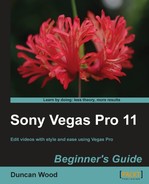Book Description
"Edit videos with style and ease using Vegas Pro with this book and ebook.
- Edit slick, professional videos of all kinds with Sony Vegas Pro
- Learn audio and video editing from scratch
- Speed up your editing workflow
- A practical beginner's guide with a fast-paced but friendly and engaging approach towards video editing
In Detail
Sony Vegas Pro is a widely used video editing tool that provides an efficient and intuitive environment for creating professional quality videos. Whether you're a beginner or an experienced video editor, Vegas Pro meets all your needs
Sony Vegas Pro 11 Beginner's Guide is packed with tips and advice on how to go about creating professional quality videos from scratch. With this book in hand, even a novice can start making a video or a short film quickly and easily.
Sony Vegas Pro 11 Beginner’s Guide takes you through the process of creating a video project from scratch. The book is packed with many screenshots to help illustrate time-saving editing techniques and how to spice up your video with beautiful effects and titles. You will also dive into audio editing, color correction, event panning and cropping along with various other techniques which will enable you to develop a solid foundation in video editing.
By the end of this book you will be able to create and edit videos with ease.
Table of Contents
- Sony Vegas Pro 11 Beginner's Guide
- Table of Contents
- Sony Vegas Pro 11 Beginner's Guide
- Credits
- About the Author
- About the Reviewers
- www.PacktPub.com
- Preface
- 1. Getting Acquainted with your New Best Friend: Vegas Pro 11 Overview
- 2. Let the Magic Begin: Beginning the Project and Acquiring Media
- 3. Video Editing Concepts and Application
- Editing: A light history lesson
- Time for action — creating a second version of our project
- What makes a good edit or cut
- Time for action — selecting edit points in our media clips
- Method two: Multicamera tool
- Time for action — creating edits with the Multicamera tool
- Event panning and cropping tool
- Time for action — making a creative zoom with the Pan/Crop tool
- Time for more action removing an unwanted shadow
- Slow and fast motion
- Time for action — using slow motion as a creative tool
- Summary
- 4. Essential Editing Tools
- Important preliminary points
- Video effects (a.k.a. FX)
- Time for action — applying global FX to our media
- Time for action — applying FX to individual clips
- Time for action — removing the muted media clips
- Transitions
- Time for action — using transitions
- Media generators
- Time for action — media generators
- The advent of 3D editing
- Summary
- 5. Eye Catching Titles, Text, and Effects
- 6. Color Correction Techniques
- A note on our project
- What are White Balance and Level Correction?
- Time for action — using the White Balance tool
- Level correction
- Time for action — using the Levels plugin
- Another way of looking at changes to levels and colors
- Time for action — practical use of Levels and the Waveform scope
- Time for action — using Levels and the Histogram scope on our project
- Time for action — learning to read the Vectorscope
- Time for action — color correction
- Time for action — removing the redness using the Color Corrector Secondary plugin
- Summary
- 7. Look, I Made it Move!!—Automating Tools in Sony Vegas
- 8. The Importance of Audio
- 9. Soundtrack of our Lives: Audio for Video
- 10. Can I put this on YouTube?: Rendering and Delivering the Final Project
- A. Pop Quiz Answers
- Index