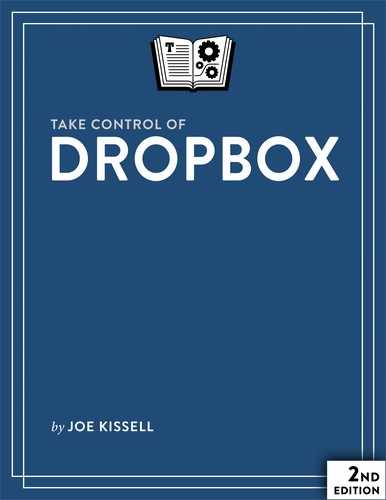Book Description
Sync, link, and share your files!
Because Dropbox is so simple to use for basic file syncing, it's easy to forget that you can do far more with it than just sync files between two computers. If that's all you're doing, you're missing out!
Author Joe Kissell explains why Dropbox is cool, shares best practices for using Dropbox on your own or with a group, helps you avoid common mistakes, clues you in to newer and advanced collaboration features, teaches you how to secure your Dropbox account, and describes unusual uses of Dropbox.
Readers can quickly benefit from the book: new users can start in the "Dropbox Quick Start," which directs you to beginner basics or to special information for people who just want to access a shared Dropbox document.
But, for those who already know Dropbox basics, "Check Your Dropbox Skills" routes you immediately to help with exciting new features that you may not yet have mastered -- or even been aware of(!) -- such as Dropbox Team, Dropbox Paper collaboration, file requests, and Office integration/collaboration.
Teach This Book! Because a powerful aspect of Dropbox is sharing files with others, you may want to help your colleagues and friends use it. To that end, Take Control of Dropbox includes links to a downloadable 1-page PDF handout and to a 21-slide PDF-based presentation.
Joe focuses on using Dropbox from a Macintosh or Windows PC, or Linux, but part of why this book has crept up to 151 pages in its second edition is that he has included helpful details for integrating a mobile device (primarily iOS and Android) into your Dropbox workflow.
You'll find out how to:
- Recover accidentally deleted or revised files.
- Put new photos and videos into Dropbox with Camera Upload and share them easily.
- Sync data from Dropbox-savvy apps on all your devices (apps like 1Password, DEVONthink, and GoodReader).
- Make sure you're set up optimally by checking a few account-related details. These include security settings and methods of getting more storage space.
- Edit shared Office documents on the Dropbox Web site -- you don't need to have Office installed locally on your computer or subscribe to Office 365.
- Work with the Dropbox badge if you are editing a Dropbox-shared Office file on your local computer.
- Open PDFs from Dropbox from within Adobe Acrobat DC or Acrobat Reader DC -- and save any changes back to Dropbox.
- Set up a Dropbox team: learn how it works, and how to control who can do what and when.
- Create a Dropbox folder that other people can drop files into, but not see inside of.
- Unlink and remote-wipe Dropbox from a stolen device.
Joe also shares examples of interesting Internet services that can interact with files that you put in your Dropbox folder to publish a blog, automate Web activities, automate your Mac, sync with other cloud services, and even publish a book like this one!