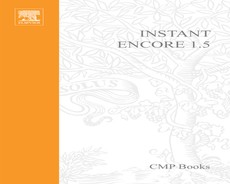0%
16Chapters
0-1Hours read
0kTotal Words
Book Description
Carefully detailed screen shots and step-by-step directions illustrate how to use Encore DVD software in a time-efficient way. Readers learn to harness the full scope of Encore DVD's functions, including importing and organizing content to build the DVD, using Photoshop to create menus, and finish authoring. Professional tips about workflow and other topics are also provided throughout.Table of Contents
- Cover
- Title Page
- Copyright
- Table of Contents
- Tech Editor‘s Notes
- Introduction
- Chapter 1: Welcome to Encore
- The Interface
- The Workspace
- The First Project:
- Turn On/Off the Prompt for TV Standard
- Save and Recall the Project
- Importing Video Assets
- AVI vs. MPEG-2 Source File Considerations
- Import PCM Audio Files
- Import AC-3 Audio Files
- Import MPEG-1 Layer II Audio Files
- Change the Default Audio Encoding Scheme
- Import Files as Graphics
- Find Missing Files (Assets)
- Replace Assets
- Get Organized!
- Plan the DVD Project Using a Flowchart
- View Specific File Types in the Project Tab
- Custom Transcode Presets for Video
- Preprocess Video in a Nonlinear Editor for Best Encode
- Change the Transcode Preset for Audio
- Manually Determine Bitrate
- Chapter 2: Timelines, Timelines
- Chapter 3: Speak the Language...
- Import Audio into a Timeline
- AC-3 for Me, Please?
- Edit Audio Clips in the Timeline Window
- Specify Audio Language
- Add a Subtitle Track
- Comprehending Subtitles
- Use the Character Palette for Subtitle Fonts
- Add Subtitles in the Monitor Window
- Choose the Color Group of a Subtitle Clip
- Create a New Timeline Color Set
- Set the Default Length of Subtitles
- Set the In and Out Points of Subtitles
- Import a Text Script as Subtitles
- Create a Slideshow from Still Images
- Specify Subtitle Language
- Adjust the Duration of Images in the Timeline Window
- Set the Default Length of Still Images
- Chapter 4: Menus, Menus, Art and Function
- Open an Existing Template
- Understanding Basic Layers and Layer Prefixes
- Modify the Text in an Existing Template
- Deactivate or Remove Extra Buttons from a Template
- Edit in Photoshop Feature
- Save a Modified Template
- Organize Graphics, Menus, and Buttons
- Library Palette Maintenance
- Using Photoshop to Create a Menu
- Create a New Menu Inside Encore
- Open a Blank Menu
- Use Non-Photoshop Files as Menus
- Gimme Some Background
- What’s My Name?
- What Do I Say?
- How Does It Look?
- Only the Shadow Knows…
- Chapter 5: Push My Buttons
- Encore 1.5 Authoring with Style!
- Use Buttons from the Library Palette
- PSDs Can Be Buttons Too!
- Use Non-Photoshop Files as Buttons
- Use Shapes and Images from the Library Palette
- Convert a Graphic to a Button
- Copy and Paste Buttons in the Menu Editor
- Resize Buttons in the Menu Editor
- Arrange Buttons in the Menu Editor
- Using Gridlines in Encore 1.5
- Applying Styles to Buttons in Encore 1.5
- Create a Subpicture Highlight for a Button
- Create a Text Subpicture Highlight
- View the Selection States of Subpicture Highlights
- Chapter 6: Navigation
- Link Buttons to Chapter Points
- Use Pickwhips for Button Linking
- Set an Override Action of a Button
- Play One, Play All and Play One
- Use Playlists in Encore 1.5
- Change the Automatic Routing of Buttons
- Let Me Do It: Change the Routing of Buttons
- Proper Mouse Selection Area
- Set the Default Button
- Offset the Button Numbers
- Title Button vs Menu Button
- Chapter 7: Takin’ on Hollywood
- Create Audio/Language and Subtitle Submenus
- Create Still and Video Thumbnail Menus
- Now Hear This! Menu Audio
- Add Background Video to a Menu
- Creating Motion with After Effects
- Loop d’ Loop; Looping a Menu.
- Exit Stage Left; Transition Videos for Menus
- Create a Menu Color Set
- Understanding Color Sets and Subpicture Highlights
- Change a Menu’s Color Set
- Use the Preview Window
- Set the End Action of a Menu
- Set the Menu Override
- Chapter 8: Burn Baby Burn!
- Use the Disc Tab to Name a Disc
- Add DVD-ROM Content to a Disc
- Check Links/Check Project
- What’s it Gonna Look Like? Preview an Entire Disc
- Set the Media Size and Type
- Set Region Codes
- Specify Copy Protection
- Write to the Hard Drive/DVD Folder
- Preview a Disc with an External Software DVD Player
- Make a DVD Image/ISO
- Make a DVD Master/Export to DLT
- Burn to Disc
- Check Player Compatibility
- DVD-R vs. DVD+R
- Glossary