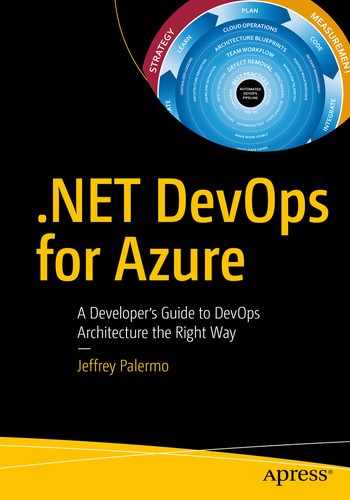- 1.
Verify that our customers can accomplish their goals
- 2.
Learn what is the best change to make next

Onion DevOps Architecture provides a model for a complete DevOps environment
In the cycle around the outside of the onion, the release stage is just past the halfway point of the cycle. After releasing software to our customers, we must operate it well, learn how it’s performing, and then funnel that learning back into future plans. This chapter will cover the fundamentals for operating our .NET software in Azure.
Principles
Know what your software is doing at all times
It is not enough to know that a server is up, or that a web site is online. If any function of the system no longer functions as needed, then a customer is down. We should think in terms of our customers and their goals. If customers cannot do work, then the customer is down, even if the technical parts of our system are up. With that lens, we can ask ourselves “what do we need to know so that we are confident that our customers are up?”
Listen to what your system is saying
Through the various types of telemetry, you can have your software system emit, it speaks. Listen for what the system is asking for. Eric Hexter, a visionary in DevOps Diagnostics, related, when he presented to the Azure DevOps User Group,1 that through telemetry, the system can ask for nonfunctional features or for maintenance. Through examining the logs and metrics, we can discover work that needs to be done on the system. This work might not show up in regular product backlogs.
Many teams discuss the level of logging that should be a part of the software. In addition, many already have some type of alerting in place. If trouble tickets or problem reports come in from customers, that is one sign that the observability sophistication of the system is lacking. Consider the work in this area an insurance policy. It does take investment of effort, time, and some money on products in order to achieve success in this area. This insurance policy has a premium that must be paid for the return on risk avoidance. If this is neglected and the insurance premium not paid, your organization will pay the full losses of a business disruption. This is another instance of the “Shift Left” way of thinking where we can design observability into the system that will yield better service to our customers.
Sam Guckenheimer has discussed observability and the importance of it on an Azure DevOps Podcast interview.2
Architecture for Observability
Metrics/performance counters
Log messages/log files
Heartbeats
Is it alive? Heartbeats can come from the outside or be built directly into application components themselves. These are signals and synthetic transactions that are built-in health checks. For example, if a critical integration is between the application and a payment processor, it is useful to know that the connection with the payment processor is functional. Integrations are notorious for breaking, and heartbeats that test these on a constant basis can alert us before a customer, frustrated, notifies us that a software feature is not working.

Each application should send telemetry and diagnostics information to a single Application Insights service
Application Insights has the capability to gather a wealth of information from every running component of your application, including the DevOps pipeline itself, which is part of your system. One of the ways we improve the observability of our software is to collect all available information in the same place. Application Insights provides that. If you have never used Application Insights before, referred to also as AppInsights, Microsoft has a great overview in its documentation.3
As you have seen in our DevOps pipeline, we have a stable production environment, one or more UAT environments, and a whole host of TDD environments that are constantly being created and destroyed. You will want the data in AppInsights to be durable across changes to environments. Consider the following environment architecture.

Each environment benefits from an AppInsights instance, which can then be aggregated to Log Analytics or other analytics sink
The intent of AppInsights is for there to be one AppInsights service per application. While you can add custom tags to telemetry to facilitate filtering out environments in a single AppInsights instance, the service was not designed with that in mind. The service was designed to collect telemetry from a single application. That is, one versioned, complete unit of software. If you have broken your software into multiple Git repositories with multiple DevOps pipelines, you can still use a single AppInsights service for the software system running in production. To make this decision, you must ask yourself what kind of queries you will want to execute against the data and how you’d like the data to be segments. For our example application, we have multiple components that will send telemetry to a single AppInsights instance for each environment. In total, we have three AppInsights services, one for each environment. Now that you can see the relationship between application components and AppInsights, let’s begin enabling observability in our software.
Jumpstarting Observability

Resource Group

Each environment type has a dedicated AppInsights instance in the same region as the environment

The Core project is just POCOs without dependencies, so AppInsights will be added to Core.AppStartup and UI
The NuGet package to select is Microsoft.ApplicationInsights.AspNetCore. This package is appropriate for code running in Azure AppServices, including WebJobs and Azure Functions. There are other packages for software running on Windows VMs, but if your application is .NET Core, you just need this one.
By putting a fake value in ApplicationInsights.InstrumentationKey, you will ensure that no telemetry can be sent from local developer workstations. Instead, you can try out and validate your telemetry by running the application in Debug (F5) mode.

The AppInsights window can be used to see telemetry on a local workstation without connecting to Azure

AppInsights captures common metrics and dependencies for you

After running the acceptance tests, you can see all the telemetry captured in Application Insights
(Refer to Figure 10-9).
If you run the preceding command from the folder of the acceptance tests assemblies, you can amass quite a bit of telemetry to search. You will want to take a break for a cup of tea or coffee as you wait for your browser window to stop flashing across your screen as all the Selenium tests exercise your application as fast as it will go.
It’s interesting to note that Application Insights does not automatically capture any data, parameters, or arguments. Therefore, you will have to add code to explicitly do that. When you do, take care that you are exporting any sensitive data field to a monitoring system that might have different data security controls that the production database. Then, once you are satisfied that you have a useful iteration of telemetry for your application, it’s time to link the application with the various environment specific AppInsights services in your Azure subscription.
Application Insights does not automatically capture any user data or SQL parameters. If you need parameters captured, you will add that directly, taking care of sensitive data fields.

The Release Annotation task marks in AppInsights the deployment

The AppInsights Instrumentation Key resides in the appsettings.json file

Each of the environments needs its own InstrumentationKey
When your next release runs, you’ll be able to see release markers and telemetry from each of the environments. Beyond the production observability you gain, it can also be useful to find nonfunctional defects like scalability issues. As your acceptance tests run, your release candidate receives its first full-system exercise.

Our TDD environment’s AppInsights performance view now shows our release marker that is correlated with the run of the acceptance tests
Stamping and embedding version numbers in every .NET assembly in your application have downstream benefits and consequences. The telemetry in Application Insights records version numbers. Make sure the version number is available.
If you click the release marker within the Azure portal, you can see detailed information about the release that deployed the application that is responsible for the recorded telemetry.

The release marker in AppInsights is recorded with a wealth of information about the release that deployed the application
Wrap Up
You did it! You’ve been through the entire DevOps process on .NET for Azure. The term “DevOps Process” is discussed in some circles as if it is a simple thing. You can see from this text that there are numerous concepts, decisions, and steps that all go together in order to make the “DevOps Process” function. When put together properly, the team moves fast, can make changes when needed, and is able to operate the software well. You may wish to do some of the steps differently than the guidance in this book. If you already have a fully operational DevOps environment with at least all the capabilities illustrated in this book, then you are on your way to mastery. Implement your ideas. If you do not yet have a fully functioning DevOps environment with at least these capabilities, this author’s recommendation is to implement DevOps “by the book.” Then, once you can operate in very short cycles of code changes to stable deployments in a production environment, make your changes. Use the concept of ShuHaRi4 as you progress down your DevOps journey. Refer back frequently to the online public project that accompanies this book at https://dev.azure.com/clearmeasurelabs/Onion-DevOps-Architecture .
Bibliography
Fowler, M. (n.d.). ShuHaRi. Retrieved from MartinFowler.com: www.martinfowler.com/bliki/ShuHaRi.html
Guckenheimer, S. (2018, 9 24). Sam Guckenheimer on Testing, Data Collection, and the State of DevOps Report. (J. Palermo, Interviewer) Retrieved from http://azuredevopspodcast.clear-measure.com/sam-guckenheimer-on-testing-data-collection-and-the-state-of-devops-report-episode-003
Hexter, E. (n.d.). DevOps Diagnostics w/ Eric Hexter (Azure DevOps User Group). Retrieved from www.youtube.com/watch?v=6O-17phQMJo
Microsoft. (n.d.). What is Application Insights? Retrieved from Microsoft Docs: https://docs.microsoft.com/en-us/azure/azure-monitor/app/app-insights-overview