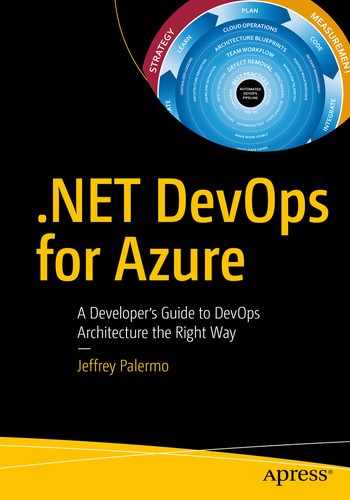Version control systems (VCS) have fully matured over the last 20 years, and the Git version control system has become the de facto standard in the software world. In fact, the largest active source control repository on the planet, the Microsoft Windows source code, has been converted to Git. Centralized source control systems like Subversion and Team Foundation Version Control (TFVC) have given way to Mercurial and Git. Of those two, Git has become the version control tool of choice for developers on all the modern platforms. Tracking your code in Git version control is part of a modern DevOps process. Throughout the industry, practitioners use version control, source control, VCS, and SCM interchangeably as synonyms.
Azure Repos is the version control system in the Azure DevOps family. It supports the old TFVC format of source control as well as an unlimited number of private or public Git repositories. There are import tools for migrating existing code repositories into Azure Repos, so regardless of where your code is now, you can move it in. Azure Repos not only works with Visual Studio, but it also works with any other Git client, such as TortoiseGit, which is one of my favorites for Windows Explorer “right click” integration. For the purposes of this chapter, and much of the book, we will equate Azure Repos with Git version control. While TFVC will be supported for well over another decade, any new investment you make should use the Git technology.
How Many Repositories?

Relationship rules when designing Git repositories
Your team will own your Git repositories. A single Git repository cannot be owned or developed by multiple teams. With centralized version control systems of years past, this was possible only because these systems supported child-level branching. These systems hosted a repository of a different type. The reuse of the term “repository” has led to some confusion among users of TFVC and Subversion, which happily hosted multiple software systems while allowing branching at the child level. While merging was difficult much of the time, these tools did support it. Git’s repository design is different. Cloning and branching are done at the top level only. Therefore, to manage multiple pieces of software, you create multiple Git repositories. In Azure Repos, a single project can have an unlimited number of Git repositories, so you do have a way to maintain groupings of related Git repositories.
- 1.
You have a very large Visual Studio solution for a software system that is over 10 years old. It has a few web applications, some Windows services, some schedule jobs, and a SQL Server database. The question to ask is “do any parts of it build or version independently of the rest?” If the answer is no, then all of it belongs in the same Git repository. Don’t fret if sometimes you make changes to the web site and then decide not to deploy the rest to production. That’s not the same as being versioned independently.
- 2.
You have designed a system with independent applications or microservices. Each of these applications owns its own small database, and the parts communicate asynchronously via queues. Each can change and deploy at a completely different cadence. In this scenario, you would segment each into its own Git repository in order to preserve the ability to maintain version independence.
There are some examples where you might have a system decomposed into mostly independent applications but want to keep them in the same Git repositories. Azure DevOps itself is a perfect example of this. The segmentation is to benefit the deployment architecture rather than version independence. There are dozens of services that make up the Azure DevOps product, but they all reside in a single Git repository, and a single (but large) team develops the system in Git. The whole system is built together and deployed together with a single version number. You can read more about how the Azure DevOps team does DevOps online.1 To drive to a rule of thumb: put your current Visual Studio solution in its own Git repository.
What Should be in Your Git Repository
Database schema migration scripts
Azure Resource Manager (ARM) JSON files
PowerShell scripts
Tests
Build scripts
Images
Content assets
Visio architecture blueprints
Documentation
Dependencies, including libraries and tools that don’t come from a package manager
Windows, the obvious one.
Visual Studio or VSCode, even if it’s possible to run it straight from disk.
Environment-specific data and configuration; this doesn’t belong to the software, it belongs to the environment.
Secrets; they are secret, so you shouldn’t know them anyway.
Large binary files that change very frequently, such as files from Autodesk products like AutoCAD and Revit.
I want to address .NET Core specifically because the architecture of the .NET Framework has some fundamental differences here. With .NET Framework applications, the framework versions are installed on the computer as a component of the operating system itself. So, it’s obvious that you don’t check it in. You check in only your libraries that your application depends on. If you need 7Zip or Log4Net, you obtain those libraries and check them into your Git repository because you depend on a particular version of them. With the advent of package managers, the debate has raged over when to not check in packages from npm or NuGet. That argument isn’t settled, but for .NET Framework applications, my advice has been to check in all your dependencies, including packages.
The Structure of the Git Repository
We have discussed how to determine how many Git repositories we need for our system. Now we need to factor an individual application appropriately. Regardless of the architecture of the application, our relationship with the VCS comes from the Visual Studio solution. That solution can contain a large code base you call an application or a tiny code base that you might call a microservice. For the purposes of this guidance, these are the same.

The top level of a Git repository can be quite standard regardless of the type of Visual Studio software you’re developing
/src/: The application code is in this directory, beginning with the solution file. This is a common convention in multiple programming platforms.
/tools/: Any tools needed for the build process go in this directory. Common needs are 7Zip, Octo.exe, and the like.
/build.ps1: This is the private build script. Whether you name it this or not, you need your private build script in the top-level directory.
/click_to_build.bat: A mouse/keyboard-friendly helper that adds an “& pause” to the build script so that the console window remains open for examination of the build output.
/open.bat: A mouse/keyboard-friendly helper that opens the Visual Studio solution via a double-click or Enter.
/build/: This directory is automatically created and destroyed by the build script. It shouldn’t be committed to source control. This is the destination for test/publish output that is temporary in nature.
The preceding implementation is our example application for this book. More generally, the structure should be as shown to the left. This structure works for small microservices as well as very large applications with hundreds of screens and functions. Notice that this structure only goes down to the Visual Studio solution level and the folders within that solution. The separation within Visual Studio projects will vary.
- 1.
The top of the Git repository will contain your private build assets. This includes the actual private build script, helper functions, and any assets/shortcuts in order to very run a private build on a local workstation.
- 2.
The Git repository needs some basic documentation about what it contains and how to build what it contains. This is where the Readme.md comes in. You can use .txt or .docx, but Azure Repos, GitHub, and many other tools work well with the markdown format and can show this file as a dashboard page.
- 3.
The “build” directory is a temporary directory that will contain things generated by your build scripts. Call it what you like but this folder does not get committed to Git. Make sure to add it to your .gitignore file. Whether it is test output or artifacts created through running a “publish” command, use this folder for generated output both locally in the private build process and online in the continuous integration build.
- 4.
The “tools” directory can contain any tools needed by the build process including a build framework if you choose to use one. With .NET Core, the process for building has been simplified. Many developers enjoy build tools like psake and others.
- 5.
The “src” directory (source) contains the visual studio solution and all the code of the application. The Visual Studio solution file should be inside this folder
- 6.
Each project/assembly within the Visual Studio solution will have its own folder. Take care to keep these folders at the same directory level as the Visual Studio solution.
Regardless of application type, nest your code in the /src folder. .NET Framework, .NET Core, Xamarin, TypeScript, etc. Reserve the top level of the repository for build assets, as shown in Figure 5-3.

Figure 5-3.
Choosing a Branching Pattern
If you are reading these chapters out of order, we discussed branching and merging while working on work items in Chapter 4. Since branching is a means by which related code changes can be grouped, make sure to use branching for every change to the application. This rule of thumb can raise additional questions. Google, Facebook, and the Microsoft team responsible for the Azure DevOps family of products all use “trunk-based development.”2 You can also research other available branching strategies on Microsoft’s branching documentation.3
Use trunk-based development. In trunk-based development, the main branch (master) is build up like the trunk of a tree, thicker than branches and always getting longer. Branches are very short-lived and small and exist to facilitate a reviewed pull request process. Aim to merge branches every day.
Make them insanely short-lived: Don’t try to add large new capabilities on a single branch. If your user stories are small and discreet, you’ll be able to create/pull request/merge/delete a branch in a 24-hour period. Branches living into their second day are a red flag that should generate a team discussion.
Tie them to a work item so that every change on the branch is related to the work item.
Avoid large application refactorings while others have open branches – expect painful merge conflicts if you break this rule.
Configure your DevOps pipeline to operate on all branches in order to get the benefit of the build and first deployment. If the first time your changes are deployed is after a pull request, you will be passing through more bugs onto master.
Useful Tips in Azure Repos Configuration
How does GitHub Fit in?
Microsoft acquired GitHub in 2018.4 GitHub is intended to be the premiere offering for Git VCS hosting within the Microsoft ecosystem. At the time of this writing, Azure Repos is the fully integrated Git hosting offering. As such, it supports all the enterprise scenarios needed across customers including seamless identity management and logins with Office 365 and Active Directory accounts. GitHub has this integration on the roadmap and will become just as seamlessly integrated as Azure Repos, but as of this writing, that work has not been completed. If your code is already on GitHub, don’t move it. Keep it where it is, and integrate the capabilities of the Azure DevOps family of products. If your code is already in Azure Repos, don’t move it.
Wrap Up
In this chapter we covered how to properly track your code when implementing a proper DevOps environment. We covered how to determine the size and scope of a Git repository and how many you should have. We discussed what should and should not be committed to your VCS. We analyzed the structure within the repository as well as how to think about and use branches. As you create or modernize source code, follow this guidance, and you won’t go wrong. As you encounter complex scenarios, plan adjustments while keeping the core principles in mind.
Now that we understand how to properly organize and track our code in our .NET DevOps environment, continue with Chapter 6 where you will learn how to design and configure your build process.
Bibliography
(n.d.). Retrieved from DevOps at Microsoft: https://docs.microsoft.com/en-us/azure/devops/learn/devops-at-microsoft/
Adopt a Git branching strategy. (n.d.). Retrieved February 18, 2019, from https://docs.microsoft.com/en-us/azure/devops/repos/git/git-branching-guidance?view=azure-devops
Hammant, P. (n.d.). Retrieved from Trunk Based Development: https://trunkbaseddevelopment.com/
Microsoft to acquire GitHub for $7.5 billion. (n.d.). Retrieved February 18, 2019, from https://news.microsoft.com/2018/06/04/microsoft-to-acquire-github-for-7-5-billion/