Choosing Favorites
Carousel has a very basic system for indicating which photos are favorites. You might find this helpful when sharing photos among family members and asking people to pick their favorite shots from a particular vacation or event. You might take this information and then use it to decide which photos get developed further or which photos get deleted from Carousel. You can use it any way that makes sense to you, or not use it at all.
From Thumbnail View
You can assign a favorite the same way on all versions of Carousel when viewing all the thumbnails. It isn’t immediately obvious, but if you click or tap the top-right corner of any thumbnail, a favorite badge will appear on that photo (Figure 3.8), which then gets synchronized on all of your devices. If you find the photo moves into Loupe view, then you missed the target for assigning a favorite (which is easy to do).
Figure 3.8 One photo shows the favorite badge on the thumbnail.
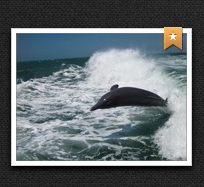
From Loupe View
You can also assign favorites from Loupe view. On your Mac you just need to click the star icon in the upper right of the interface to make the active photo a favorite. When a photo has been made a favorite, the star icon will change color (Figure 3.9). The process is the same on your iDevice, even though as I noted previously the icon is in a different location.
Figure 3.9 The favorite icon has changed color to indicate this photo is a favorite.
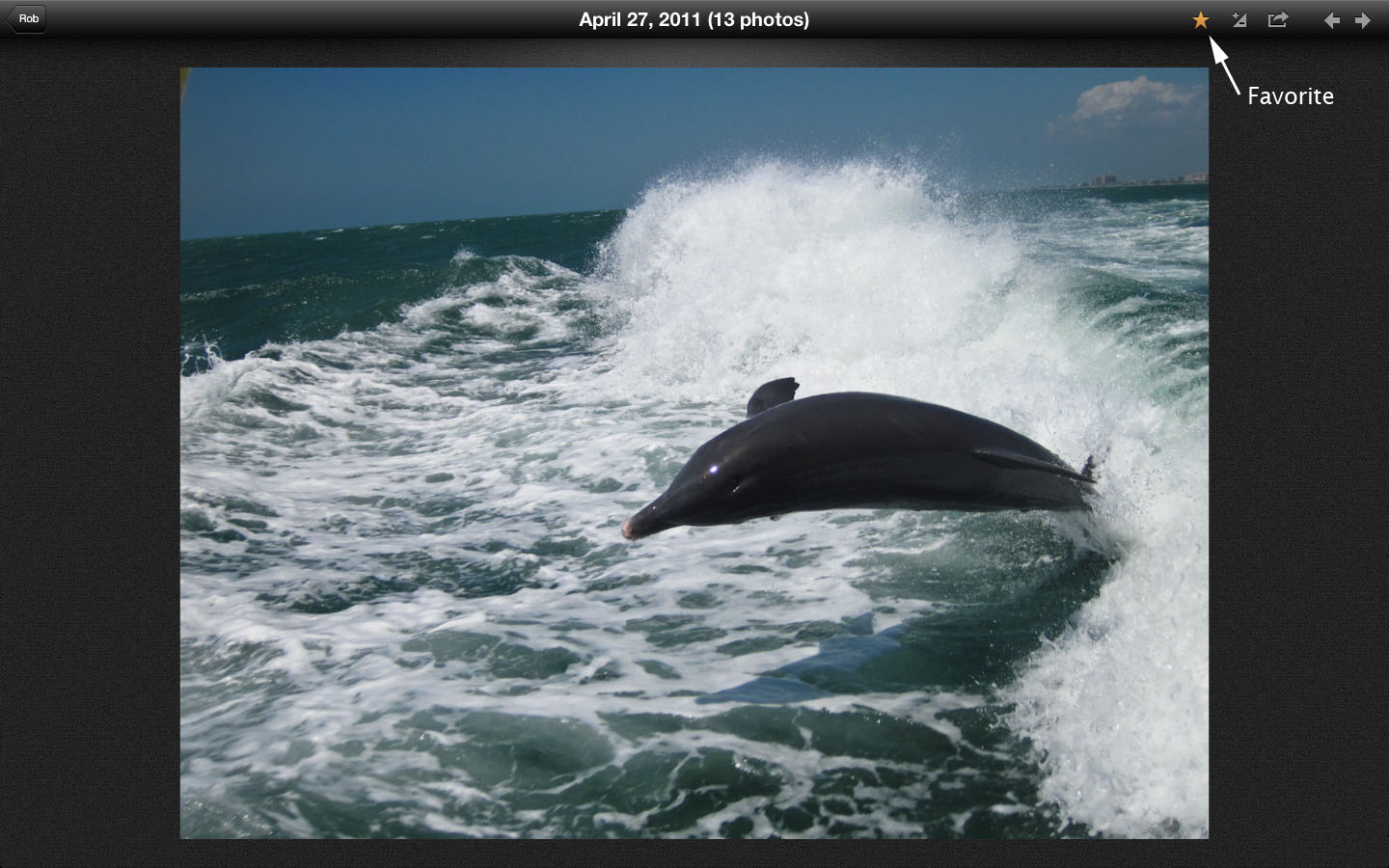
No matter which way you are viewing a photo, you can remove the favorite badge with a single click using any of the same methods used to assign a favorite. Picking favorites is fun, but is also extremely satisfying to delete the shots that are out of focus, underexposed, or prominently display your thumb, which we’ll talk about next.
