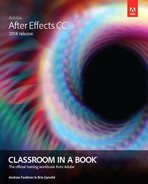Contents
Installing After Effects and Bridge
Accessing the Classroom in a Book files
Adobe Authorized Training Centers
1. GETTING TO KNOW THE WORKFLOW
About the After Effects work area
Creating a project and importing footage
Creating a composition and arranging layers
Adding effects and modifying layer properties
Optimizing performance in After Effects
Rendering and exporting your composition
Controlling the brightness of the user interface
Finding resources for using After Effects
2. CREATING A BASIC ANIMATION USING EFFECTS AND PRESETS
Importing footage using Adobe Bridge
Working with imported Illustrator layers
Applying and controlling effects
Installing a font using Typekit
Creating and formatting point text
Animating with scale keyframes
Animating imported Photoshop text
Animating text using a path animation preset
Cleaning up the path animation
Animating a nontext layer along a motion path
Using Brainstorm to experiment
Positioning layers with snapping
Adding compositions to a 3D project
Extra credit: Animating layers to match audio
5. ANIMATING A MULTIMEDIA PRESENTATION
Animating the scenery using parenting
Masking video using vector shapes
Creating an animated slide show
Zooming in for a final close-up
Extra credit: Editing audio files in Adobe Audition
Preparing layered Photoshop files
Duplicating an animation using the pick whip
Animating movement in the scenery
Adjusting the layers and creating a track matte
About track mattes and traveling mattes
Creating a mask with the Pen tool
Feathering the edges of a mask
Replacing the content of the mask
Using the Rectangle and Ellipse tools
8. DISTORTING OBJECTS WITH THE PUPPET TOOLS
Using Adobe Premiere Pro with After Effects
Creating a segmentation boundary
Refine Soft Matte and Refine Hard Matte effects
Freezing your Roto Brush tool results
10. PERFORMING COLOR CORRECTION
Previewing your project on a video monitor
Adjusting color balance with levels
Adjusting color balance with Color Finesse 3
Color-correcting using Auto Levels
Replacing the sky in the second clip
Extra Credit: Cloning an object in a scene
Extra credit: Extruding 3D text
12. WORKING WITH THE 3D CAMERA TRACKER
About the 3D Camera Tracker effect
Repairing rolling shutter distortions
Creating a ground plane, a camera, and the initial text
Creating additional text elements
Locking a layer to a plane with a null object
Adjusting the camera’s depth of field
13. ADVANCED EDITING TECHNIQUES
Using single-point motion tracking
Moving and resizing the track points
Creating a particle simulation
Understanding Particle Systems II properties
About high dynamic range (HDR) footage
Retiming playback using the Timewarp effect
Creating templates for the Render Queue
Exporting using the Render Queue
Preparing movies for mobile devices
Rendering movies with Adobe Media Encoder