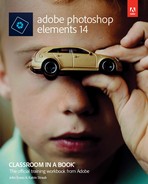Getting Started
Adobe® Photoshop® Elements 14 delivers image-editing tools that balance power and versatility with ease of use. Whether you’re a home user or hobbyist, a professional photographer or a business user, Photoshop Elements 14 makes it easy to produce good-looking pictures, share your stories in sophisticated creations for both print and web, and manage and safeguard your precious photos.
If you’ve used an earlier version of Photoshop Elements, you’ll find that this Classroom in a Book® will teach you advanced skills and provide an introduction to the many new and improved features in this version. If you’re new to Adobe Photoshop Elements, you’ll learn the fundamental concepts and techniques that will help you master the application.
About Classroom in a Book
Adobe Photoshop Elements 14 Classroom in a Book is part of the official training series for Adobe graphics and publishing software, developed with the support of Adobe product experts. Each lesson is made up of a series of self-paced projects that will give you hands-on experience using Photoshop Elements 14.
See “Accessing the Classroom in a Book files” on the next page for detailed instructions on downloading the sample photographs and other resources used for the lessons in Adobe Photoshop Elements 14 Classroom in a Book.
What’s new in this edition
This edition covers many new and improved features in Adobe Photoshop Elements 14, from enhancements to the People, Places, and Events views that make it even easier to tag, sort, and search your photos, to a new Guided Edit that steps you through the process of resizing your images for any type of output.
New exercises will show you how to correct the blurring that results from camera-shake, how to add impact and clarity to scenic shots by removing distance haze, and how easy it is to make even better selections of difficult subjects with the enhanced Refine Selection Brush tool.
Prerequisites
Before you begin the lessons in this book, make sure that you and your computer are ready by following the tips and instructions on the next few pages.
Requirements on your computer
You’ll need about 900 MB of free space on your hard disk—around 400 MB for the lesson files and up to 550 MB for the work files that you’ll create as you work through the exercises.
Required skills
The lessons in this book assume that you have a working knowledge of your computer and its operating system. Make sure that you know how to use the mouse and the standard menus and commands, and also how to open, save, and close files. Can you scroll (vertically and horizontally) within a window to see content that may not be visible in the displayed area? Do you know how to use context menus, which open when you right-click (Windows) / Control-click (Mac OS) items?
![]() Note
Note
In this book, the forward slash character ( / ) is used to separate equivalent terms and commands for Windows / Mac OS, in the order shown here.
If you need to review these basic and generic computer skills, see the documentation included with your Microsoft® Windows® or Apple® Mac® OS X software.
Installing Adobe Photoshop Elements 14
Before you begin the lessons in Adobe Photoshop Elements 14 Classroom in a Book, make sure that your system is set up correctly and that you’ve installed the required software and hardware. You must purchase the Adobe Photoshop Elements 14 software separately. For system requirements and instructions for downloading, installing, and setting up the software, refer to the topics listed under the header “Installation and troubleshooting” at helpx.adobe.com/photoshop-elements.html.
Accessing the Classroom in a Book files
In order to work through the exercises in this book, you’ll first need to download the Lessons folder, which contains the sample image files and other resources, from your Account page at peachpit.com. Keep the lesson files on your computer until you’ve completed all the exercises.
![]() Note
Note
You can either download the entire Lessons folder before you begin working through the book, or download the files for individual lessons as you need them.
If you purchased an eBook from peachpit.com or adobepress.com, the files will automatically appear on your Account page, under the Lesson & Update Files tab. If you purchased an eBook from a different vendor or a print book, use the unique code in this book to gain access to the lesson files.
Downloading the Lesson files
1. Go to www.peachpit.com/redeem and enter the code that you’ll find at the back of your book.
• This code is not the same as the ISBN.
2. Click Redeem Code and sign in or create an account. You will be taken to your Account page. Please note:
• You only need to enter the code once. After you redeem the code, you’ll be able to access your lesson files anytime you want, under the Lessons & Updates tab on your account page at peachpit.com, without entering the code again. Once used, the code cannot be used by another person.
![]() Note
Note
The sample images are provided for your personal use with this book. You are not authorized to use these files commercially, or to publish or distribute them in any form without written permission from Adobe Systems, Inc. and the individual photographers or other copyright holders.
3. Click the Lesson & Update Files tab to see a list of downloadable files.
4. Click the lesson file links to download them to your computer.
The files are compressed into Zip archives to speed up download time and to protect the contents from damage during transfer. You must decompress (or “unzip”) the files to restore them to their original size and format before you use them with the book. Modern Mac and Windows systems are set up to open Zip archives by simply double-clicking.
5. Create a new folder named PSE14CIB inside the username/My Documents (Windows) or username/Documents (Mac OS) folder on your computer.
6. If you downloaded the entire Lessons folder, drag the downloaded folder into the PSE14CIB folder on your hard disk. If you downloaded the work folder for an individual lesson, first create a Lessons folder inside the PSE14CIB folder; then, drag the unzipped folder to your PSE14CIB/Lessons folder.
If you follow the instructions carefully as you work through each exercise in this book, you’ll preserve the original lesson file that you downloaded by saving your work with a new file name. If you do accidentally overwrite the original lesson files, you can download fresh copies at any time from your peachpit.com account.
Creating a work folder
Now you need to create a folder for the work files that you’ll produce as you work through the lessons in this book.
1. In Windows Explorer (Windows) / the Finder (Mac OS), open the Lessons folder inside the new PSE14CIB folder on your hard disk.
2. Choose File > New > Folder (Windows) / File > New Folder (Mac OS). A new folder is created inside the Lessons folder. Type My CIB Work as the name for the new folder.
![]() Note
Note
In this book, the forward arrow character (>) is used to denote submenus and commands found in the menu bar at the top of the workspace or in context and options menus; for example, Menu > Submenu > Command.
About the Web Edition
This book comes with a free Web Edition that provides many benefits and can be accessed from any device with a connection to the Internet.
Your Web Edition contains the complete text of the book, plus hours of instructional video keyed to the text and interactive quizzes.
Accessing the free Web Edition
You must register your book purchase on peachpit.com in order to access the free Web Edition:
1. Go to www.peachpit.com/register, and then sign in or create a new account.
2. Enter the book’s ISBN: 9780134385181.
3. Answer the questions as proof of purchase. The Web Edition will appear under the Digital Purchases tab on your Account page.
4. Click the Launch link to access the product.
![]() Note
Note
Registering to access the Web Edition does not automatically provide access to your lesson files, and vice versa. You must follow the instructions for each to claim the full benefits of your purchase.
Creating an Adobe ID
When you install Adobe Photoshop Elements 14 (Mac OS) or launch the program for the first time (Windows), you’ll be asked to create an Adobe ID to register your product online. If you were offline and skipped this step, Photoshop Elements will prompt you at startup. You can take advantage of one of these opportunities, or register from the Photoshop Elements Editor by choosing Help > Sign In.
Creating an Adobe ID is free and only takes a minute. Your Adobe ID will streamline your customer support experience, making it easy to make new purchases or to retrieve a lost serial number. With an Adobe ID, you’ll also be able to log in to community forums and user groups and get access to free trial downloads, hundreds of free product extensions, members-only white papers and downloads, and more.
Understanding the catalog file
The catalog file is a central concept in understanding how Photoshop Elements works. Photoshop Elements doesn’t actually “import” your images in the sense of transferring them from one place to another. For each image you import, Photoshop Elements simply creates a new entry in the catalog that is linked to the source file, wherever it is stored, but the image itself is not moved or copied.
All the work you put into organizing your photo library is recorded in the catalog file; it’s updated whenever you tag, rate, or label a photo, or group images in an album.
As well as digital photographs, a catalog can include video and audio files, scans, PDF documents, and any presentations and layouts you might create in Photoshop Elements, such as slide shows, photo collages, and CD jacket designs.
The first time you launch Photoshop Elements, it creates a default catalog file (named My Catalog) on your hard disk. Although a single catalog can efficiently handle thousands of files, you can establish separate catalogs for different purposes if that’s the way you prefer to work. In the first lesson in this book, you’ll create and load a dedicated catalog into which you’ll import the sample images for the exercises, so that you can keep your lesson files separate from your own photo library.
Additional resources
Adobe Photoshop Elements 14 Classroom in a Book is not intended to replace the documentation that comes with the program or to be a comprehensive reference for every feature. Only the commands and options used in the lessons are explained in this book. For comprehensive information about program features and tutorials, please refer to these resources:
Adobe Photoshop Elements 14 Learn and Support Point your browser to helpx.adobe.com/photoshop-elements.html, where you can find hands-on tutorials, Help, answers to common questions, troubleshooting information and more.
Adobe Photoshop Elements 14 product home page adobe.com/products/photoshop-elements
Photoshop Elements Forums forums.adobe.com/community/photoshop_elements lets you tap into peer-to-peer discussions as well as questions and answers on Adobe products.
Adobe TV tv.adobe.com is an online video resource for expert instruction and inspiration about Adobe products, including a How To channel to get you started with your product.
Resources for educators www.adobe.com/education.edu.html and edex.adobe.com offer a treasure trove of information for instructors who teach classes on Adobe software. Find solutions for education at all levels, including free curricula that use an integrated approach to teaching Adobe software and can be used to prepare for the Adobe Certified Associate exams.
Free trial versions of Adobe Photoshop Elements 14 and Adobe Premiere Elements 14 The trial version of the software is fully functional and offers every feature of the product for you to test-drive. To download your free trial version, go to www.adobe.com/downloads.html.