Chapter 2: Publishing Your App to the Amazon Appstore
In This Chapter
![]() Getting your app in Amazon Appstore
Getting your app in Amazon Appstore
![]() Publishing your app
Publishing your app
This chapter parallels Chapter 1 in this minibook, in which I describe the process of publishing an app on Google’s Android Market. Amazon’s procedure is similar in some ways, and a bit different in others. (So what did you expect?)
In this chapter, I summarize the steps for publishing on Amazon Appstore for Android. I don’t cover the steps in great detail for three reasons:
• The steps for publishing with Amazon resemble the steps for publishing with Google. You might not mind my copying and pasting text from Chapter 1 of this minibook, but to me, it wouldn’t seem right.
• I’d go crazy if I had to reword ideas from Chapter 1 of this minibook to make them sound fresh and new in this chapter.
• (This one is a secret. It’s just between you and me. Okay?) The editors at Wiley will go ballistic (and rightfully so) if I delay this book’s publication by writing too much more material.
So time to get started! Here’s Chapter 1 from this minibook written from an Amazon Appstore developer’s point of view:
The Honeymooners aired from 1955 to 1956 on the CBS television network in the United States . . .
Becoming an Amazon Appstore Developer
Developing for the Amazon store costs a bit more than developing for Google’s Android Market. To submit apps to the Amazon Appstore, you have to pay $99 each year. Of course, if you have a great idea for an app and you’re serious about marketing the app, the $99 price of admission is well worth it.
So grab your credit card, and follow these steps:
1. Visit https://developer.amazon.com/welcome.html.
A friendly looking page invites you to click the Get Started button.
2. Go ahead; click the button.
Doing so takes you to a login page. (See Figure 2-1.)
3. Log in with your e-mail address and password, and then click the Sign In Using Our Secure Server button.
A page for submitting contact information — your name, address, phone, and so on — appears.
 It goes without saying that if you do not have an Amazon password — as unlikely as that may be — you need to get one by registering with Amazon before you can submit an app to the Amazon Appstore.
It goes without saying that if you do not have an Amazon password — as unlikely as that may be — you need to get one by registering with Amazon before you can submit an app to the Amazon Appstore.
4. Fill in your contact information and then click Save.
Next comes the page with the Developer License Agreement.
5. Accept the agreement if you’re so inclined.
Like Google’s Android Market, the Amazon Appstore takes a 30 percent commission for each sale of your app.
Unlike Google’s Android Market, Amazon’s developer registration form asks whether you intend to charge for your apps. (Your answer isn’t binding because the form for uploading an individual app has its own free-versus-paid entry.)
6. At the end of the registration form, click Save.
You’re ready to start uploading apps.
Figure 2-1: Logging in with your regular Amazon password.
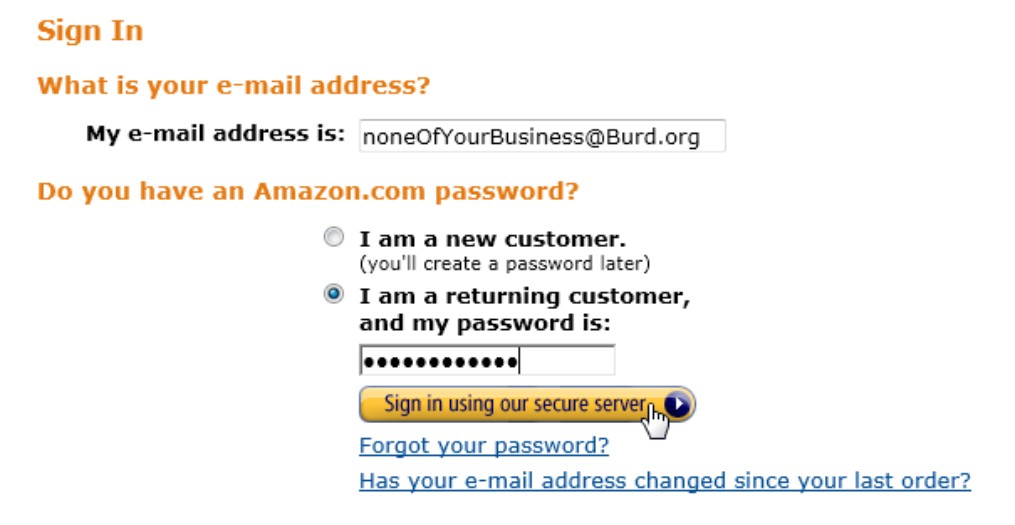
Uploading an App
Uploading an app starts with a URL. To begin uploading an app:
1. Log in at https://developer.amazon.com/application/info.html.
After signing in, you see a form like the one in Figure 2-2.
2. Fill in the fields on the form — including the Supported Languages field — and then click Save.
In the form in Figure 2-2, the Application SKU field is for your own product number, whatever that might be. If you sell enough different apps or other items to require your own product numbers, more power to you! (You can afford to pay retail for this book, so I hope you did!)
Next up is the Merchandizing part of the form. (See Figure 2-3.)
3. Enter all the information about the category, the price, the dates, and other stuff; then click Save.
Figure 2-2: General information about your app.
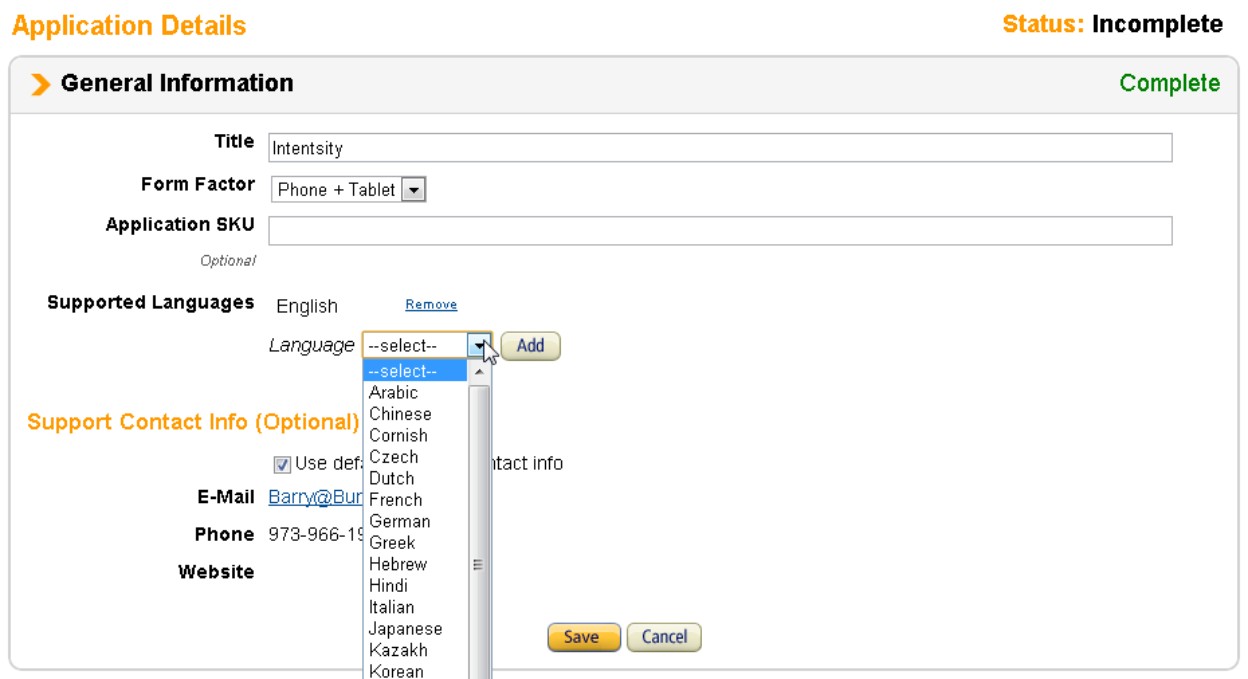
Figure 2-3: Merchan- dizing info about your app.
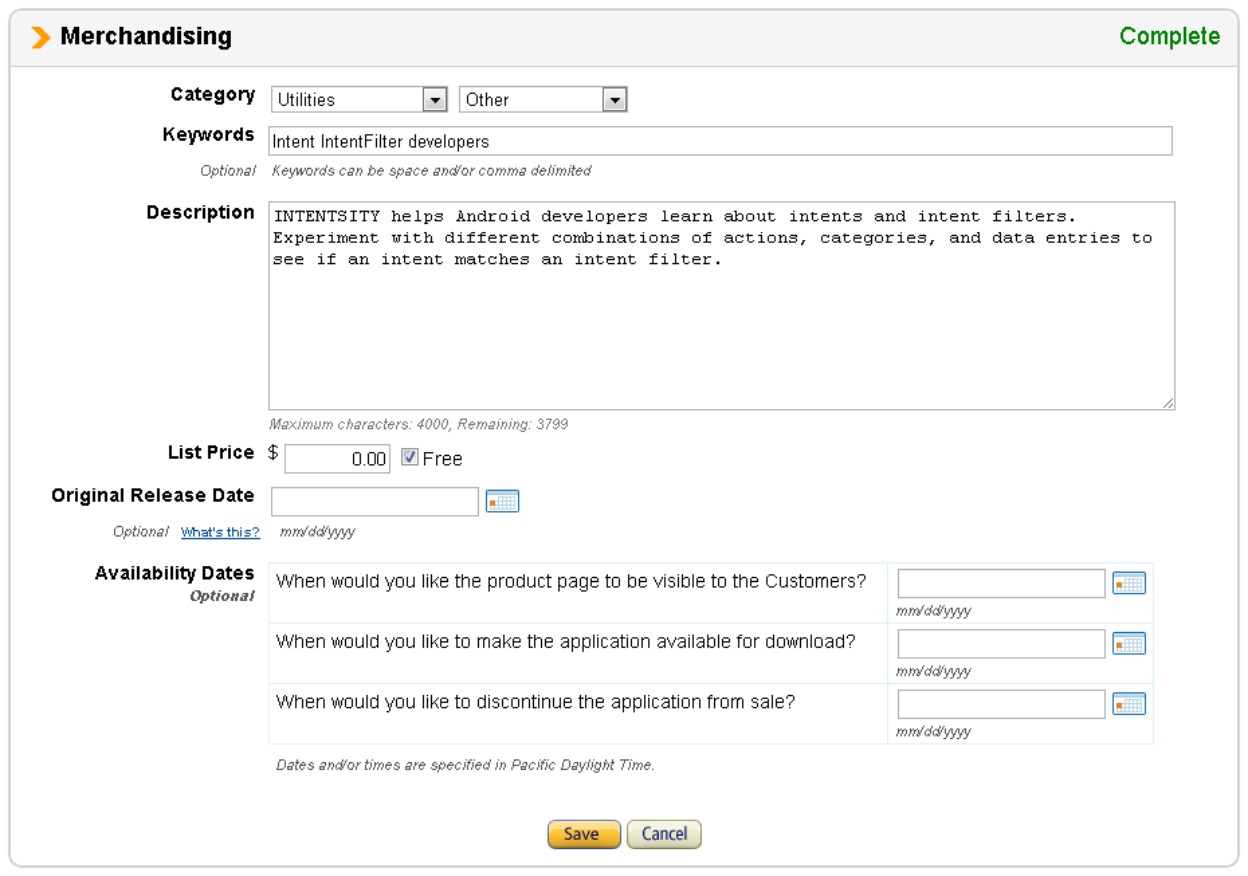
Figure 2-3 illustrates some important merchandizing tips from Amazon’s developer pages. In my first draft of Figure 2-3, the description field contained only one sentence: This app helps Android developers learn about intents and intent filters. What a mistake! Fortunately, the people who wrote Amazon’s Help pages looked into their crystal ball and knew in advance that I’d write a one-sentence description starting with This app. The Help pages advise explicitly against using the words This app and against single-sentence descriptions. It’s as if the Help pages say, “Barry, we know that you’re going to be lazy about merchandising, so here’s some important advice . . .”
Amazon’s Help pages also advise against making false claims. As Shakespeare once wrote, “ . . . false advertising of your app cannot be hid long; . . . at the length, truth will out.”
Depending on your cultural orientation, the next form (see Figure 2-4) is either an embarrassment or a badge of honor.
4. Make your selections in the form’s drop-down boxes and then click Save.
The page that appears next asks for icons and screen shots. (See Figure 2-5.)
5. Upload icons, screen shots, and other multimedia; then click Save.
I’m not the artistic type. So for me, the screen in Figure 2-5 is the most challenging. But after conquering the art world, I’m finally ready to upload my app. The Upload Binary page appears (see Figure 2-6).
6. You can apply (or not apply) Amazon’s digital rights management (DRM) to your app, as shown in Figure 2-6.
Like the DRM for Amazon Kindle books, the Appstore’s DRM electronically grants permission to run each app on a device-by-device basis. And like any other scheme for managing users’ privileges, the Appstore’s DRM inspires vast waves of controversy in blogs and online forums.
Figure 2-4: Describing your app’s content.
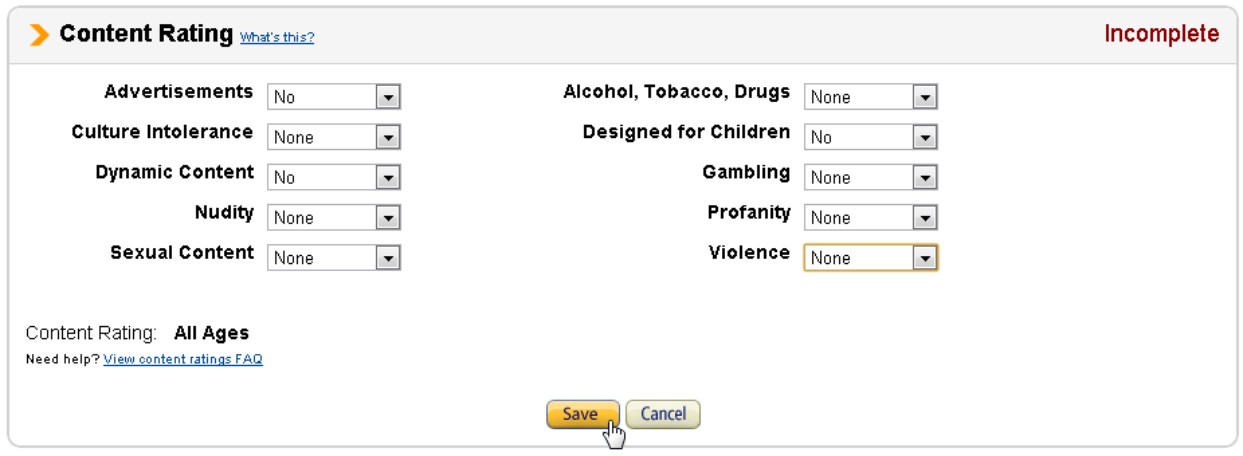
Figure 2-5: The multimedia page.
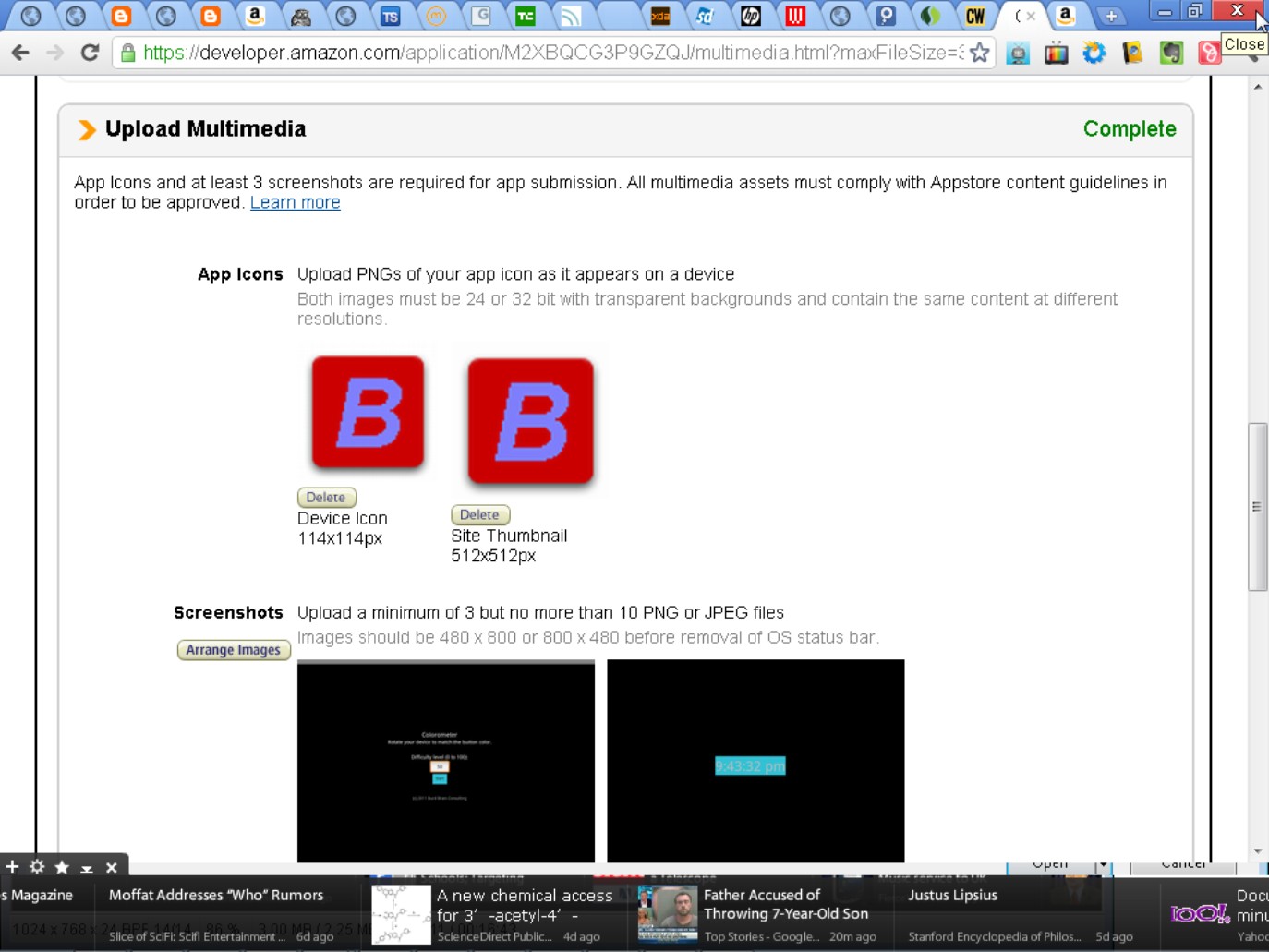
Figure 2-6: Uploading an APK file.
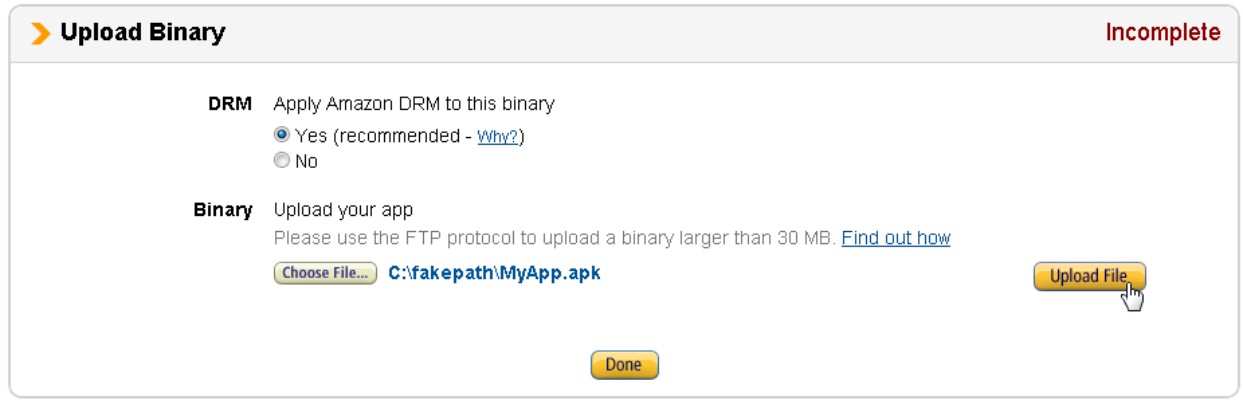
Amazon doesn’t publish a lot of information about the workings of its DRM scheme. But if you click the Why? link in Figure 2-6, you see the following tip: “Without the DRM, your application can be used without restrictions by any user.” So when you publish a paid app, DRM is the way to go.
Chapter 1 in this minibook describes the steps in adding a digital certificate to a Google Market app. Amazon’s certificate procedure isn’t as nuanced. By default, Amazon applies its own certificate to each app published on the Amazon Appstore. The certificate is unique to your account. But otherwise, it’s a boilerplate certificate.
If your legal situation or your technical requirements impose special demands on the kind of certificate that accompanies your app, stop checking boxes and fall back on ordinary e-mail. Submit a question with the app store’s Contact Us form, and begin a dialogue with the store’s administrators.
7. Click the Choose File button to select your app’s APK file and then click the Upload File button.
8. Click the Done button to move to the next page.
The questions on the next page are more important than they look. (See Figure 2-7.)
9. After some careful thought and a few rewrites, fill in the big text areas in Figure 2-7.
Unlike Google’s Android Market, apps submitted to the Amazon Appstore go through an approval process before they can be published. To qualify for publication, an app must meet Amazon’s technical specifications. (Visit https://developer.amazon.com/help/ faq.html for more info.)
Figure 2-7: Helping the folks at Amazon to test your app.
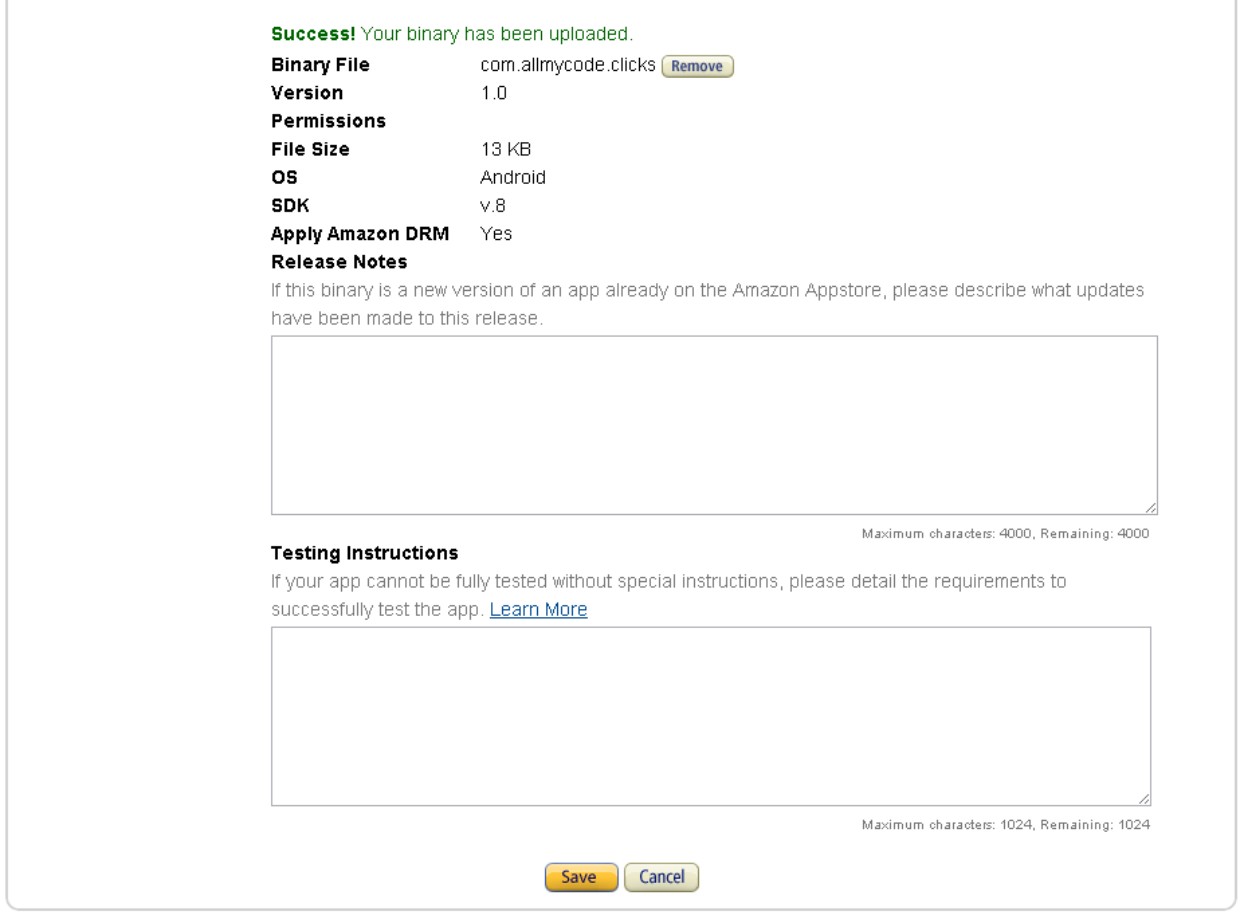
In addition, an app must meet Amazon’s nontechnical specifications. These include things like the clarity of images, your right to use the images, the presence or absence in in-app advertising, the app’s appropriateness for various audiences, and other things. (Again, visit https://developer.amazon.com/help/faq.html.)
Imagine, for a moment, that you work for Amazon. You normally enjoy testing apps that developers submit, but today you’re a little grumpy. All the apps that you evaluate are beginning to look alike. And besides, the office’s coffee machine isn’t working!
Along comes an app that a developer has submitted. The app looks good, but it’s merchandised as an update. As a tester, you want to focus on the app’s new features and pay a little less attention to the previous version’s features. (Yes, you want to make sure that new features don’t break any of the old features, but that kind of testing requires a certain mindset.)
The problem is, the developer hasn’t written enough in the Release Notes part of Figure 2-7. Without pulling up an older version of this app, you can’t distinguish the new version’s features from the old version’s features. Maybe the new version looks the same as the old version, and the new features lurk under the hood. At best, you have to dig up an older version and compare it with the newly submitted app. At worst, you have to do some reverse engineering to figure out what has changed from one version to another.
But remember . . . The office coffee machine isn’t working today. That settles it. This app is rejected.
The same thinking applies to the Testing Instructions part in Figure 2-7. As the app’s developer, you’re intensely aware of the app’s requirements and of all your presuppositions in creating the app. But the person who tests your app knows none of this. If the lack of a simple testing prerequisite turns your app from a lifesaving utility into a useless waste of kilobytes, you must describe the prerequisite clearly in the Testing Instructions field.
 Extra advertising, good marketing, and useful features make the difference between 1,000,000 downloads and 1,000 downloads. But presenting roadblocks or inconveniences in the approval process makes the difference between downloads and no downloads.
Extra advertising, good marketing, and useful features make the difference between 1,000,000 downloads and 1,000 downloads. But presenting roadblocks or inconveniences in the approval process makes the difference between downloads and no downloads.
10. When you’ve added all the necessary information, click Save at the bottom of the page.
From that point on, the ball is in Amazon’s court. You can check the status of your app’s approval by visiting the Developer Portal and checking the portal’s Dashboard. (Visit https://developer.amazon.com/home.html.) Amazon sends you an e-mail if any questions arise during the testing process. You also receive an e-mail when your app is approved.
