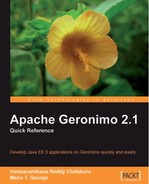Eclipse and the web tools framework
Eclipse is an open source Integrated Development Environment (IDE) from the Eclipse Foundation. It is an IDE written mostly in Java but not limited to being an IDE for Java. It supports a variety of languages like C, C++, Groovy, Java, and so on, by means of plugins. It is based on the OSGi framework.
Eclipse is one of the most popular and widely-used IDEs for Java developers. It is also used by many third party vendors as the base for their commercially available IDEs, which actually are Eclipse, bundled with their custom plugins. The Eclipse community also develops and maintains a rich ecosystem of open source plugins for the base Eclipse IDE, as subprojects. One of these subprojects is the Web Tools Platform, which extends Eclipse with a set of features that are commonly required for Java EE development. It provides source and deployment descriptor editors for editing a variety of Java EE artifacts, as well as wizards for creating common Java EE components. It also provides tools for the deployment, testing, and debugging of Java EE applications on various application servers, as well as extension points for creating plugins for other application servers.
Download and installation
You can download Eclipse from the Eclipse Foundation’s web site http://www.eclipse.org. The latest released version of the Eclipse IDE , as of the time of writing, is Eclipse Ganymede. After installing Eclipse, you will need to download and install the Web Tools Platform on top of Eclipse. Otherwise, you can download an Eclipse version that includes the Web Tools Platform from the link http://www.eclipse.org/downloads/packages/. Select the Eclipse IDE for Java EE developers link to download the Eclipse IDE along with the Web Tools Platform. Ensure that you download the above-mentioned Eclipse package, as it contains all of the plugins that are prerequisites of the Geronimo Eclipse Plugin.
For the Windows platform, the download will be provided as a ZIP archive. Extracting it will create a directory called eclipse. Open the eclipse directory and run the eclipse.exe executable, to bring up the dialog box shown below. If you are using a Unix-based platform (for example, Linux or Mac OS), the steps will be slightly different, and you would need to download the package for that particular platform. You would then need to extract the tar.gz or tar.bz2 archive to a directory represented by $ECLIPSE_HOME. You will need to invoke $ECLIPSE_HOME/eclipse in order to bring up a dialog similar to the one shown next:

Click on OK to bring up the workspace. This will take you to the welcome screen. Click on the workbench icon to open up the workbench, where you can create and develop Java EE 5 artifacts. This is shown in the following screenshot: