Exception handling in asynchronous programming has always been a challenge. This was especially true in the catch blocks. As of C# 6, you are now allowed to write asynchronous code inside the catch and finally block of your exception handlers.
The application will simulate the action of reading a logfile. Assume that a third-party system always makes a backup of the logfile before processing it in another application. While this processing is happening, the logfile is deleted and recreated. Our application, however, needs to read this logfile on a periodic basis. We, therefore, need to be prepared for the case where the file does not exist in the location we expect it in. Therefore, we will purposely omit the main logfile, so that we can force an error.
- Create a text file and two folders to contain the logfiles. We will, however, only create a single logfile in the
BackupLogfolder. TheMainLogfolder will remain empty: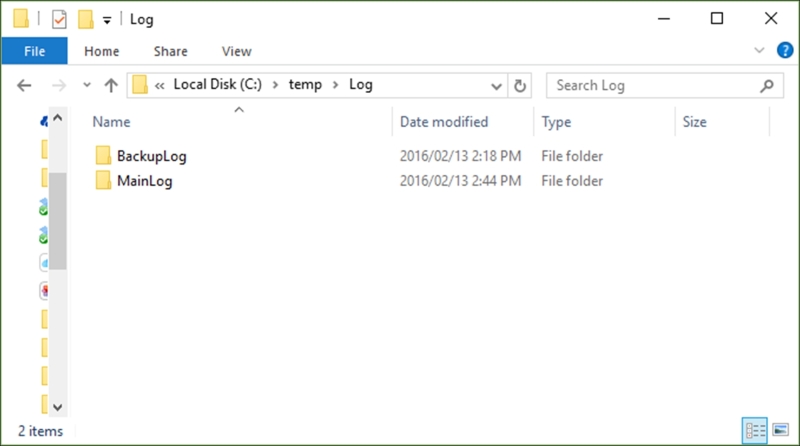
- In our
AsyncDemoclass, write a method to read the main logfile in theMainLogfolder:private async Task<int> ReadMainLog() { var bigFile = File.OpenRead(@"C: empLogMainLog askFile.txt"); var bigFileBuffer = new byte[bigFile.Length]; var readBytes = bigFile.ReadAsync(bigFileBuffer, 0, (int)bigFile.Length); await readBytes.ContinueWith(task => { if (task.Status == TaskStatus.RanToCompletion) Console.WriteLine("Main Log RanToCompletion"); else if (task.Status == TaskStatus.Faulted) Console.WriteLine("Main Log Faulted"); bigFile.Dispose(); }); return await readBytes; } - Create a second method to read the backup file in the
BackupLogfolder:private async Task<int> ReadBackupLog() { var bigFile = File.OpenRead(@"C: empLogBackupLog askFile.txt"); var bigFileBuffer = new byte[bigFile.Length]; var readBytes = bigFile.ReadAsync(bigFileBuffer, 0, (int)bigFile.Length); await readBytes.ContinueWith(task => { if (task.Status == TaskStatus.RanToCompletion) Console.WriteLine("Backup Log RanToCompletion"); else if (task.Status == TaskStatus.Faulted) Console.WriteLine("Backup Log Faulted"); bigFile.Dispose(); }); return await readBytes; }Note
In actual fact, we would probably only create a single method to read the logfiles, passing only the path as a parameter. In a production application, creating a class and overriding a method to read the different logfile locations would be a better approach. For the purposes of this recipe, however, we specifically wanted to create two separate methods so that the different calls to the asynchronous methods are clearly visible in the code.
- We will then create a main
ReadLogFile()method that tries to read the main logfile. As we have not created the logfile in theMainLogfolder, the code will throw aFileNotFoundException. It will then run the asynchronous method and await that in thecatchblock of theReadLogFile()method (something that was impossible in the previous versions of C#), returning the bytes read to the calling code:public async Task<int> ReadLogFile() { int returnBytes = -1; try { Task<int> intBytesRead = ReadMainLog(); returnBytes = await ReadMainLog(); } catch (Exception ex) { try { returnBytes = await ReadBackupLog(); } catch (Exception) { throw; } } return returnBytes; } - If not done so in the previous recipe, add a button to your Windows Forms application's Forms Designer. On the winformAsync Forms Designer, open Toolbox and select the Button control, which is found under the All Windows Forms node:
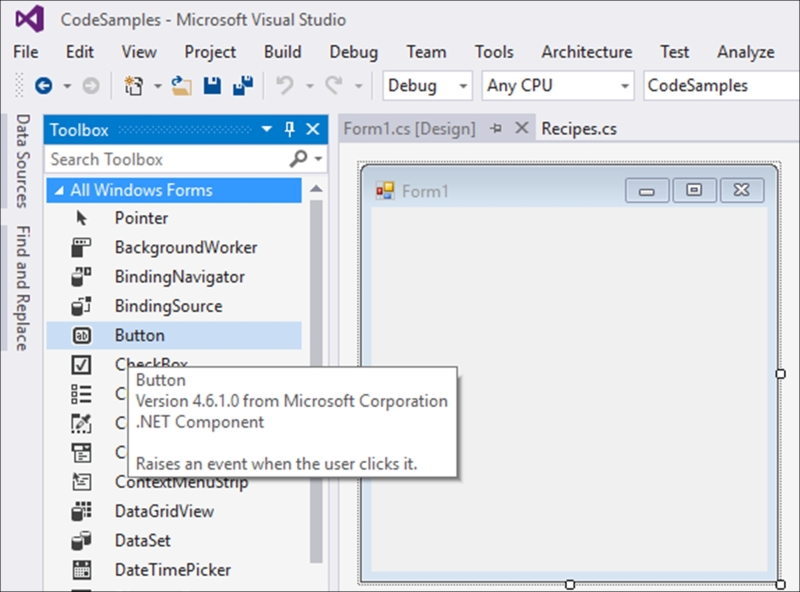
- Drag the button control onto the Form1 designer:
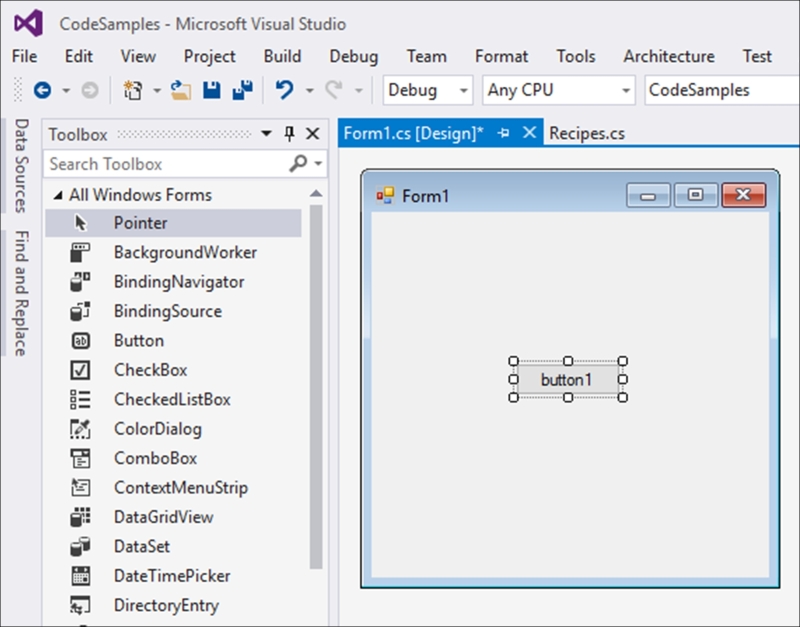
- With the button control selected, double-click on the control to create the click event in the code behind. Visual Studio will insert the event code for you:
namespace winformAsync { public partial class Form1 : Form { public Form1() { InitializeComponent(); } private void button1_Click(object sender, EventArgs e) { } } } - Change the
button1_Clickevent and add theasynckeyword to the click event. This is an example of avoidreturning an asynchronous method:private async void button1_Click(object sender, EventArgs e) { } - Next, we will write the code to create a new instance of the
AsyncDemoclass and attempt to read the main logfile. In a real-world example, it is at this point that the code does not know that the main logfile does not exist:private async void button1_Click(object sender, EventArgs e) { Console.WriteLine("Read backup file"); Chapter6.AsyncDemo oAsync = new Chapter6.AsyncDemo(); int readResult = await oAsync.ReadLogFile(); Console.WriteLine("Bytes read = " + readResult); } - Running your application will display the Windows Forms application:
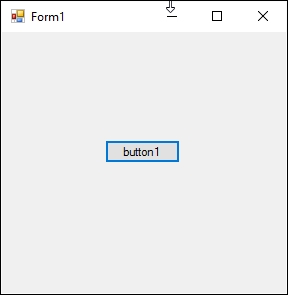
- Before clicking on the button1 button, ensure that the Output window is visible:
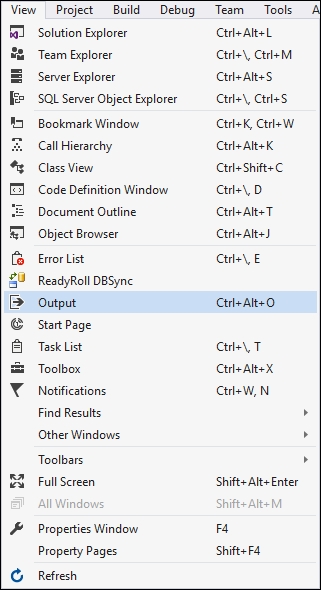
- From the View menu, click on the Output menu item or type Ctrl + Alt + O to display the Output window. This will allow us to see the
Console.Writeline()outputs as we have added them to the code in theChapter6class and in the Windows application. - To simulate a file not found exception, we deleted the file from the
MainLogfolder. You will see that the exception is thrown, and thecatchblock runs the code to read the backup logfile instead: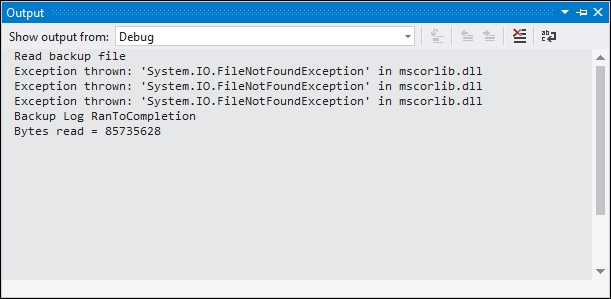
The fact that we can await in catch and finally blocks allows developers much more flexibility, because asynchronous results can consistently be awaited throughout the application. As you can see from the code we wrote, as soon as the exception was thrown, we asynchronously read the file read method for the backup file.
