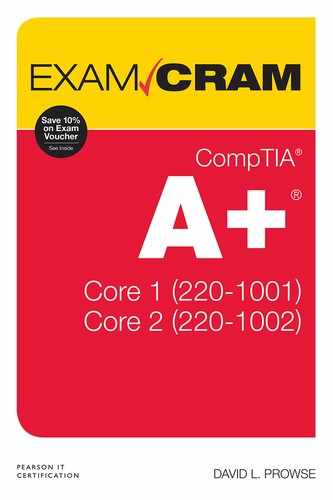Chapter 9. Cables and Connectors
3.1 – Explain basic cable types, features, and their purposes
ExamAlert
Objective 3.1 concentrates on the following concepts: network cables, video cables, multipurpose cables, peripheral cables, hard drive cables, and adapters.
3.2 – Identify common connector types
ExamAlert
Objective 3.2 focuses on the following connector types: RJ11, RJ45, RS-232, BNC, RG-59, RG-6, USB, Micro-USB, Mini-USB, USB-C, DB-9, Lightning, SCSI, eSATA, and Molex.
Network Cables
Cable types are broken down into two categories: cables that use electricity and cables that use light. Twisted-pair and coaxial cables use copper wires as their transmission media and send electricity over those wires. Fiber optic, on the other hand, uses glass or plastic as the transmission medium and sends light (photons) over those.
Twisted Pair
The most common type of cable used in today’s networks is twisted pair. It is referred to as twisted pair because the copper wires inside of the cable are twisted together into pairs throughout the entire length of the cable. Regularly, admins use UTP cable, short for unshielded twisted pair. Typical versions of twisted pair include Category 6 and Category 5e (often abbreviated to just Cat 6 or Cat 5e). Table 9.1 shows the various categories of twisted pair you should know for the exam and the networks they are rated for.
Table 9.1 UTP Categories and Speeds
Category UTP |
Rated For |
|---|---|
Category 5 |
100 Mbps networks (100 MHz) |
Category 5e |
100 Mbps and 1 Gbps networks (100 MHz/350 MHz) |
Category 6/6a |
1000 Mbps and 10 Gbps networks (250 MHz/500 MHz) |
Category 7/7a |
1000 Mbps and 10 Gbps networks (600 MHz/1000 MHz) |
Data transfer rate (also known as speed or bandwidth) is normally measured in bits because networks usually transfer data serially, or one bit at a time. 100 Mbps is 100 megabits per second. 1 Gbps is equal to 1 gigabit per second (known as a gigabit network), or 1000 Mbps. 10 Gbps is equal to 10 gigabits per second. Now, a cable might be rated for 10-Gbps networks (such as Cat 6), but you probably won’t attain that speed over the cable. Typically, the actual speed (known as throughput) might be 250 Mbps, 500 Mbps, 1 Gbps, and possibly more. That depends on many factors, including the frequency of the cable (for example, Cat 6 is 250 MHz and Cat 6a is 500 MHz), the technology used to send data, the encoding rate, whether duplexing is involved, the length of the cable, the quality of the installation, and so on. So, it’s difficult to put a specific number to each category of cable—just remember what network speeds each category of cable is rated for.
ExamAlert
Know what network speeds Cat 5, 5e, 6, and 7 are rated for.
Note
As of the writing of this book, Category 8 is under development, with potential frequencies between 1600 and 2000 MHz and capable of supporting 25 or 40 Gbps over copper wire!
The Telecommunications Industry Association (TIA) defines standards for cabling and wiring, such as the 568A and 568B standards. Generally speaking, the most common standard you see is the 568B standard. Table 9.2 shows the color sequence for each of the eight wires (or pins) for the 568B and 568A standards. Figure 9.1 shows a close-up of the wires organized for a 568B connection.
Table 9.2 568B and 568A Wiring Standards
Pinouts |
568B |
Pinouts |
568A |
|---|---|---|---|
Pin 1 |
White/Orange |
Pin 1 |
White/Green |
Pin 2 |
Orange |
Pin 2 |
Green |
Pin 3 |
White/Green |
Pin 3 |
White/Orange |
Pin 4 |
Blue |
Pin 4 |
Blue |
Pin 5 |
White/Blue |
Pin 5 |
White/Blue |
Pin 6 |
Green |
Pin 6 |
Orange |
Pin 7 |
White/Brown |
Pin 7 |
White/Brown |
Pin 8 |
Brown |
Pin 8 |
Brown |

Figure 9.1 Wires organized for the 568B standard
Any physical cabling equipment used in the network must comply with this standard. This includes cables, patch panels, jacks, and even connectors. The connector used with twisted-pair networks is known colloquially as the RJ45 (more specifically, the 8P8C connector). RJ45 plugs connect to each end of the cable, and these cables connect to RJ45 sockets within network adapters and on network switches.
ExamAlert
If a computer cannot connect to the network, check the network cable first. Make sure the RJ45 plug has a solid connection.
As you can see in Figure 9.2, RJ45 plugs look a lot like the plugs that connect your telephone (known as RJ11). However, the RJ45 plug is larger and contains eight wires, whereas the RJ11 plug holds only a maximum of six wires (and normally only uses four).
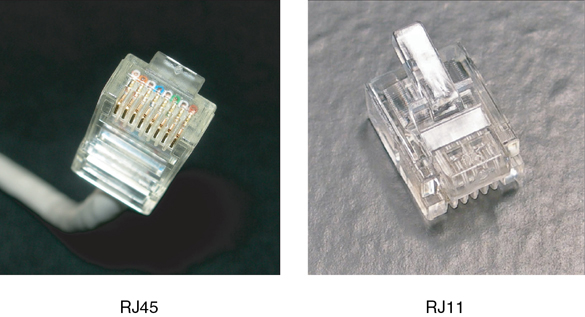
Figure 9.2 RJ45 and RJ11 plugs
A standard twisted-pair patch cable that you would use to connect a computer to a switch or RJ45 jack is wired for 568B on each end. That makes it a straight-through cable. However, if you wanted to connect a computer directly to another computer, you would need to use a crossover cable. This type of cable is wired for 568B on one end and 568A on the other. You can see in Table 9.2 that certain pins are “crossed” to each other from 568B to 568A. Pin 1 on 568B crosses to pin 3 on 568A, and pin 2 crosses to 6. You can also use a crossover cable to connect one switch to another; though this is usually not necessary nowadays because most switches will auto-sense the type of cable you plug into them.
Note
The way that a crossover cable’s pins are wired is the basis for a loopback–a connection made to test the local computer or system (for example, an RJ45 loopback plug).
UTP has a few disadvantages:
▸ It can be run only 100 meters (328 feet) before signal attenuation occurs, which is the weakening or degrading of signal.
▸ Its outer jacket is made of plastic and it has no shielding, making it susceptible to electromagnetic interference (EMI) and vulnerable to unauthorized network access in the form of wiretapping.
Because the UTP cable jacket is made of PVCs (plastics) that can be harmful to humans when they catch on fire, most municipalities require that plenum-rated cable be installed in any area that cannot be reached by a sprinkler system. A plenum is an enclosed space used for airflow. For example, if cables are run above a drop ceiling, building code requires that they are plenum-rated. This means that the cable has a special Teflon coating or is a special low-smoke variant of twisted pair, reducing the amount of PVC chemicals that are released into the air in the case of fire.
ExamAlert
To meet fire code, use plenum-rated cable above drop ceilings and anywhere else necessary.
Because UTP is susceptible to EMI, a variant was developed known as STP or shielded twisted pair. This includes metal shielding over each pair of wires, reducing external EMI and the possibility of unauthorized network access. A couple of disadvantages of STP include higher cost of product and installation and the fact that the shielding needs to be grounded to work effectively. Keep in mind that all server room and wiring closet equipment—such as patch panels, punch blocks, and wiring racks—should be permanently grounded before use.
ExamAlert
STP cable is resistant to EMI.
Coaxial
Coaxial cable is another way to transfer data over a network. This cable has a single conductor surrounded by insulating material, which is then surrounded by a copper screen and, finally, an outer plastic sheath. Some networking technologies still use coaxial cable; for example, cable Internet connections use RG-6 coaxial cable (and possibly the older RG-59 cable). This cable screws on to the terminal of a cable modem using an F-connector. It is the same cable and connector used with cable TV set-top boxes (STB) and DVRs.
Generally, RG-6 cable can be run as far as 500 to 1000 feet. The maximum distance varies because several factors play into how far the data can travel before attenuation (for example, the frequency used, protocol used, and so on). Its speed also varies depending on what type of transmission is sent over it. A typical RG-6 cable has a minimum bandwidth of 1 GHz, which can loosely translate to 1 Gbps, but the data throughput will most likely be capped at some number below that. For example, cable Internet providers will often cap that at 30 Mbps to 50 Mbps, and some fiber optic providers (who change the cable type from fiber optic to coaxial at the house or business) might cap it at anywhere between 100 Mbps and 500 Mbps. This all varies according to the provider and how many services are being transmitted over the same line.
There are two derivatives of RG-6 that you should know: RG-6/U, which is double-shielded, and the more common RG-6/UQ, which is quadruple-shielded and is often referred to as “quad shield.” It is a better option if you are running RG-6 in ceilings or near any electrical appliances.
Note
Long ago, local area networks were built using RG-58 coaxial cable and BNC screwon connectors. It is unlikely that you will see these because of their slow speeds, but you might still see the BNC connector used in other applications (such as older video switching devices). BNC is listed in the CompTIA objectives, but because it is rare, it is unlikely you will see a question on it.
ExamAlert
Make sure you know cable terminology such as RJ11, RJ45, and RG-6 for the exam.
Fiber Optic
Fiber optic is fast and, when dealing with EMI, it’s a better option than copper-based cables. Because fiber optic cables transmit data by way of light instead of electricity, they can send signals much faster and further than copper wires, and EMI doesn’t even play into the equation. Plus, fiber optic cables are difficult to splice into, unlike copper-based cables. Due to these reasons, fiber optic cable is the most secure type of cable.
You might encounter single-mode and multimode fiber; for the most part, single-mode fiber is used over longer distances, but both types are easily capable of supporting 1000-Mbps and 10-Gbps networks and can be run farther than twisted-pair cable. A couple types of connectors used with fiber include ST and SC, as shown in Figure 9.3. Another connector is LC, which looks quite similar to SC.

Figure 9.3 ST and SC connectors
Multimode cables have a larger core diameter than single-mode cables. It is the more commonly used fiber optic cable in server rooms and when making network backbone connections between buildings in a campus. It transmits data approximately 600 meters. Single-mode, on the other hand, is used for longer distance runs, perhaps from one city to the next (as far as thousands of kilometers). At shorter distances, single-mode cable can go beyond 10 Gbps.
ExamAlert
Know the differences between multimode and single-mode, as well as the approximate speed and distance limitations.
Video Cables and Connectors
Your choice of video card will probably dictate the cable and connector that you will use. Most of today’s PCIe video cards come with either DVI, HDMI, or DisplayPort outputs. Some monitors also have VGA connections for legacy compatibility. Table 9.3 details some of the common connectors you will see in the field. Figure 9.4 shows some of the typical video ports you will use.
Table 9.3 Video Card Connectors
Connector Type |
Full Name |
Description |
|---|---|---|
DVI |
Digital Visual Interface |
High-quality connections used with LCD displays. Carries uncompressed digital video; is partially compatible with HDMI. Types include:
Dual-link connections are available for DVI-D and DVI-I. Non-dual-link versions have a gap in the center of the pins, using 1/3 less pins total. |
HDMI |
High-Definition (HD) Multimedia Interface |
Used mainly for high-definition television. Can carry video and audio signals Version 2.1 (released 2017) is the latest as of the writing of this book.
|
DisplayPort |
DisplayPort |
|
VGA (also known as SVGA) |
Video Graphics Array |
|

Figure 9.4 Typical video ports
ExamAlert
Be able to identify VGA, HDMI, Mini-HDMI, DisplayPort, and DVI video connectors and ports.
There are adapters, splitters, and signal boosters available for just about every type of video connection: HDMI to DVI, DVI to VGA, and so on. In some cases, a passive adapter or splitter works fine. In other cases, an active (AC-powered) connection is required. This is common with DVI and HDMI, especially if you want a clean, quality signal over any length beyond 1 meter.
Multipurpose Cables and Connectors
This is sort of the catch-all category for several types of cables: USB, Apple device cables, and serial cables.
USB
USB ports are used by many devices, including keyboards, mice, printers, flash drives, and much more. The USB port enables data transfer between the device and the computer and usually powers the device as well. The speed of a USB device’s data transfer depends on the version of the USB port, as shown in Table 9.4.
Table 9.4 Comparison of USB Versions
USB Version |
Name |
Data Transfer Rate |
|---|---|---|
USB 2.0 |
High-Speed |
480 Mbps |
USB 3.0 |
SuperSpeed |
5 Gbps |
USB 3.1 |
SuperSpeed+ |
10 Gbps |
USB 3.2 (USB-C) |
SuperSpeed+ |
10/20 Gbps |
Note
You might also see USB data transfer rates written as Mbit/s and Gbit/s.
Note
USB 1.0 (1.5 Mbps) and 1.1 (12 Mbps) are deprecated. If you encounter an older computer that has only these ports, consider installing a USB adapter card that adheres to a higher version of USB.
ExamAlert
Memorize the specifications for USB 2.0 through 3.2.
There are various plugs used for the different types of USB connections. Figure 9.5 displays an illustration of these connectors.

Figure 9.5 USB connectors
Type A and Type B connectors are commonly used for printers and other larger devices. Mini- and micro-connectors are often used for handheld computers, smartphones, mice, digital cameras, portable music players, and cell phones. USB-C is used for newer smartphones and other devices developed after 2017. However, some companies create proprietary cables and connectors for their devices based off of the USB specifications. These devices will not connect properly to Type A, Type B, and mini- or micro-connectors.
Lightning and Thunderbolt
Lightning is a proprietary port built into Apple devices such as the iPad and iPhone. It’s an 8-pin connector that replaced the 30-pin dock predecessor. As with USB-C, the Lightning connector can be inserted face up or face down. It supports USB 3.0 speeds.
Thunderbolt is a high-speed hardware interface developed by Intel. As of the writing of this book, this is used primarily by Apple computers. It combines elements of PCI Express and DisplayPort technologies. Versions 1 and 2 use the Mini DisplayPort connector and version 3 uses the USB Type-C connector. Thunderbolt 2 gives access to 4K monitors. Because Thunderbolt is based on DisplayPort technology, it provides native support for the Apple Thunderbolt Display and Mini DisplayPort displays.
Thunderbolt can be used to transfer data at high rates to external storage devices or to displays (or both; up to six devices can be daisy-chained, meaning wired together in sequence). If you look at the ports of the computer and see the thunderbolt icon next to the Mini DisplayPort port, then it is meant to be used for data transfer to peripherals. If you see a display icon, then it can be used with a monitor. While you can physically connect a Thunderbolt device to a Mac with DisplayPort, the device will not work, but if you connect a DisplayPort device to a Mac with Thunderbolt, the device will work. Table 9.5 describes the different versions of Thunderbolt.
Table 9.5 Comparison of Thunderbolt Versions
Thunderbolt Version |
Data Transfer Rate |
Connector Type |
PCI Express Version Required |
|---|---|---|---|
Version 1 |
10 Gbps |
DisplayPort |
Version 2.0 |
Version 2 |
20 Gbps |
DisplayPort |
Version 2.0 |
Version 3 |
40 Gbps |
USB Type-C |
Version 3.0 |
ExamAlert
Know the Thunderbolt versions, speeds, and connection types.
Serial
The term serial is used with many technologies: USB, Serial-attached SCSI, bit streams over network cables, and so on; but generally, if a person refers to serial connections for peripheral devices, that person is talking about the Recommended Standard 232 (RS-232) data transmission standard. Though it is an old technology, it is still used in many environments. For example, the RS-232 standard describes how DTEs (computers) and DCEs (dial-up modems) communicate using serial ports.
RS-232 communicates via serial cables that have either 9 wires (DE-9, also known as DB-9) or 25 wires (DB-25). RS-232 has been used for many years, and that will most likely continue. That is because of its simple design, and the vast array of devices out there that use RS-232 interfaces such as handheld and mountable terminals, networking equipment, industrial machines, and analytical instruments. Because of this, you can still find motherboards with a built-in RS-232 port—usually a DE-9. If a computer does not have one, and you need to access RS-232-based equipment, there are PCIe add-on cards. And for laptops and other mobile devices, there are USB to RS-232 converters. RS-232 and other Recommended Standards (such as RS-422 and RS-485) are published by the TIA, the same organization that publishes the standard for 568B.
Hard Drive Cables and Connectors
The three types of hard drive cables listed in the objective are as follows:
▸ Serial ATA (SATA): A very common connection for internal hard drives (SATA) and external HDs (eSATA). It uses a 7-pin data connector and a 15-pin power connector.
▸ Integrated Drive Electronics (IDE): A much older type of connection that runs in parallel (8 bits at a time) instead of serial (1 bit at a time). It uses a 40-pin ribbon cable for data and a 4-pin Molex connector for power.
▸ Small Computer System Interface (SCSI): Around since the 1980s, SCSI at first was designed as a parallel technology that could run faster than IDE and other connections. Today, a common type of SCSI is Serial Attached SCSI (SAS), which can transfer data as fast as 22.5 Gbps (SAS version 4).
We’ll be discussing some of these drives and connections more in Chapter 10, “RAM and Storage.”
Adapters
You can’t put a square peg in a round hole (normally). Sometimes you need to make a connection, but the devices and/or cables don’t match up, so you’ll need an adapter—and there are adapters for virtually everything you might want to do. Let’s say you need to make a connection to a USB Type B connector from a USB Type A connector, or you need to connect from USB to RJ45, or you need to connect from a USB to the older PS/2 connector—well, there are adapters for all of those situations and more.
Video can be especially troublesome. For example, what if your laptop has an HDMI output but the monitor you want to connect to only has DVI and VGA? An HDMI to DVI output would be necessary. But remember, DVI does not normally carry audio signal the way that HDMI does, so you might also need to run an audio cable from the 3.5-mm audio output of the laptop to a set of speakers. You might need to switch from DVI to VGA, or from DVI to HDMI. Be ready to use adapters and research whether the length of your connection, and/or the quality of signal, requires an active AC-powered adapter.
A common adapter today is the USB to Ethernet adapter. These allow you to take just about any USB port and send data from the computer (or device) over an Ethernet network. There are adapters that go from USB (Type A) to RJ45, USB-C to RJ45, and so on. USB-C is preferred for many devices because it can handle higher data throughputs with less latency.
Most PC technicians will carry a variety of adapters with them just in case the need arises. Something to think about for your PC toolkit.
Cram Quiz
Answer these questions. The answers follow the last question. If you cannot answer these questions correctly, consider reading this chapter again until you can.
1. Which of the following would be suitable for 1000-Mbps networks? (Select all that apply.)
![]() A. Category 3
A. Category 3
![]() B. Category 5
B. Category 5
![]() C. Category 5e
C. Category 5e
![]() D. Category 6
D. Category 6
2. Which type of cable would you use if you were concerned about EMI?
![]() A. Plenum-rated
A. Plenum-rated
![]() B. UTP
B. UTP
![]() C. STP
C. STP
![]() D. Coaxial
D. Coaxial
3. You have been tasked with connecting a newer Android-based smartphone to an external TV so that you can display the CEO’s smartphone screen during a meeting. Which of the following adapters would be the best solution typically?
![]() A. Micro-USB to HDMI
A. Micro-USB to HDMI
![]() B. Micro-USB to DVI
B. Micro-USB to DVI
![]() C. USB-C to DVI
C. USB-C to DVI
![]() D. USB-C to Ethernet
D. USB-C to Ethernet
![]() E. USB-C to HDMI
E. USB-C to HDMI
4. Which type of cable can connect a computer to another computer directly?
![]() A. Straight-through
A. Straight-through
![]() B. Crossover
B. Crossover
![]() C. 568A
C. 568A
![]() D. SATA
D. SATA
![]() E. 568B
E. 568B
5. Which connector is used for cable Internet?
![]() A. LC
A. LC
![]() B. F-connector
B. F-connector
![]() C. BNC
C. BNC
![]() D. RJ45
D. RJ45
![]() E. DE-9
E. DE-9
6. Which cable type would be suitable for longer distances such as connecting two cities?
![]() A. Coaxial
A. Coaxial
![]() B. Twisted pair
B. Twisted pair
![]() C. Multimode fiber
C. Multimode fiber
![]() D. Single-mode fiber
D. Single-mode fiber
Cram Quiz Answers
1. C and D. Category 5e and Category 6 are suitable for 1000-Mbps networks (and Cat 6 is also suitable for 10-Gbps networks). Category 3 is suitable for 10-Mbps networks only. It is outdated and you most likely won’t see it. Category 5 is suitable for 100-Mbps networks. In general, Cat 3 and Cat 5 networks should be upgraded.
2. C. STP (shielded twisted pair) is the only cable listed here that can reduce electromagnetic interference. However, fiber optic cable is another good solution, though it will be more expensive, and more difficult to install. Plenum-rated cable is used where fire code requires it; it doesn’t burn as fast, releasing fewer PVC chemicals into the air.
3. E. Typically, you would use USB-C to HDMI. If it is a newer Android-based smartphone, then chances are that it will have a USB-C port. If you are attempting to connect it to a TV, then HDMI is the most likely port to use. Micro-USB is used with many mobile devices, but newer devices (especially Android-based devices) have switched to, or are moving toward, USB-C. You wouldn’t want USB-C to DVI because TVs normally don’t have DVI inputs. USB to Ethernet helps to convert from a computer or mobile device to the Ethernet network. These devices can ultimately allow a device or computer with a USB port to access the Internet. This wired connection might be favored over wireless for its speed, quality connection, and low latency.
4. B. A crossover cable is used to connect like devices: computer to computer or switch to switch. Straight-through cables (the more common patch cable) do not connect like devices (for example, they connect from a computer to a switch). 568B is the typical wiring standard you will see in twisted-pair cables; 568A is the less common standard. A crossover cable uses the 568B wiring standard on one end and 568A on the other end. (By the way, sometimes you will see these written as T568A and T568B.) SATA is used to connect hard drives internally to a desktop or laptop computer.
5. B. Cable Internet connections use RG-6 coaxial cable (usually) with an F-connector on the end. LC is a type of fiber optic connector. BNC is an older connector type used by coaxial networks. RJ45 is the connector used on twisted-pair patch cables. DE-9 (or DB-9) is a serial connector used with RS-232 connections.
6. D. Single-mode fiber is used for longer distance runs, perhaps from one city to the next (as far as thousands of kilometers). Coaxial is common for connections between utility poles and houses/buildings. Twisted pair is common in LANs. Multimode cables have a larger core diameter than single-mode cables. It is the more commonly used fiber optic cable in server rooms and when making network backbone connections between buildings in a campus.