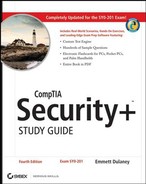3.13. Hands-On Labs
The labs in this chapter are as follows:
Lab 3.1: Examine the Windows Routing Table
Lab 3.2: Examine the Linux Routing Table
3.13.1. Lab 3.1: Examine the Windows Routing Table
Routing tables identify the network destination, netmask, gateway, and interface to use as well as the metric associated with it. For this lab, you'll look for the presence of a routing table on a Windows-based host (XP or 2000/2003):
Enter the command route print.
If any routing tables exist, active routes are displayed. Carefully look at the display and notice how data is routed between this network and others.
In some versions of Windows, the display breaks out the active routes and persistent routes. Persistent routes survive a reboot and are always configured. You can make a route persistent by creating it with the –p parameter.
Enter the command route.
Read the help message displayed, and examine the different parameters available for setting and removing routes.
3.13.2. Lab 3.2: Examine the Linux Routing Table
For this lab, you'll look for the presence of a routing table on a Linux-based host and examine the entries in it:
Open a shell prompt.
Enter the command route. If you receive a message indicating that the command is not found, use su to become the root user and run the command again.
If any routing tables exist, active routes are displayed. Carefully look at the display and notice how data is routed between this network and others.
Enter the command route —help.
Read the help message displayed, and examine the different parameters you can use to set and remove routes.