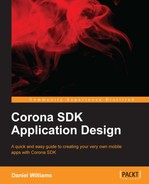Our first real step in our mobile adventure is to head over to www.coronalabs.com and download the free trial product. Once you are on this page, you will have to register for an account with Corona Labs.

After you register, you will have the option to download for Mac OS X or Microsoft Windows. Choose the appropriate operating system and click on the download link.
If you've downloaded Corona for Mac OS X, you will receive an Apple disk image archive (.dmg) file. To install Corona, open the .dmg file and follow the on-screen instructions. Once installed, you will be presented with the Corona Developer Login screen with the option to sign in or register as follows:
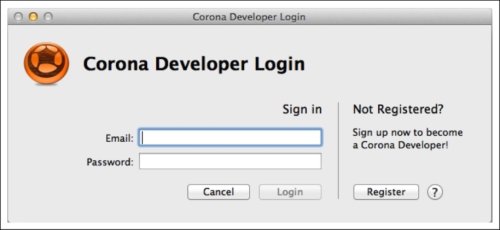
Since we've already registered, enter the e-mail address and your password into the sign-in screen. Once you've signed in, you are ready to move on to the next steps of your mobile adventure!
If you've downloaded Corona for Microsoft Windows, you will receive a Windows installer file. Open the installer file and follow the on screen steps to install Corona. Similar to the Mac OS X install process, you will have to sign in to the Corona Developer Login before you can start using the product.
Corona SDK has one extra requirement for the Microsoft Windows platform. In order to create device builds, you need to have Java 6 SDK installed. To install it, head over to www.oracle.com/technetwork/java/javase/downloads/.
Note
At this time, Corona SDK does not support JDK7. For any issues or more information on the installat ion of Corona SDK, head over to http://docs.coronalabs.com/guide/.
Now that you have the Corona SDK product installed on your computer, let's review the pieces that come with the product.
The Corona Simulator is the core product of Corona SDK. The simulator allows for the running of apps from your computer and allows you to preview how your app will look on a device:

Corona Terminal launches the simulator, but with an added feature. The terminal will display errors and warning messages that will help you debug your app:

Corona also offers a debugger that will run your app in the simulator. The debugger helps you troubleshoot by allowing you to specify events, create breakpoints, and much more:
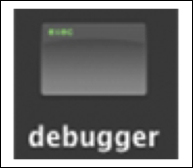
When Corona is installed, you are provided with sample code sets and limited trials to third-party products. The sample code is especially helpful for individuals just starting with Corona SDK:
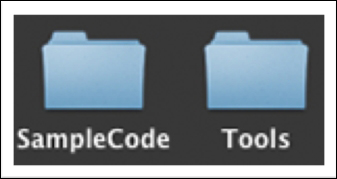
Once you've opened the Corona Simulator, you will be presented with the Welcome to Corona screen as follows:
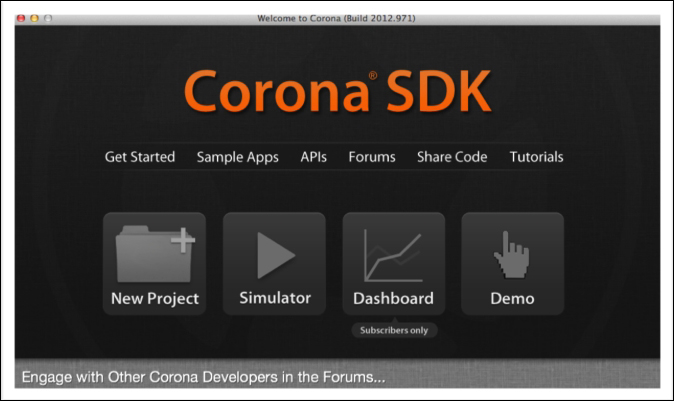
The welcome screen contains links to Sample Apps, APIs, Forums, Share Code, and more tutorials. Besides the Sample Apps, one of the best features of the welcome screen is the ability to demo features. By clicking on Demo, Corona shows you how to incorporate some of their top features into your next app.