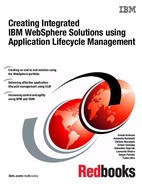Quality management and the software development project
This chapter describes how to use IBM Rational Quality Manager for the Collaborative Lifecycle Management project that is described in 1.2, “The business scenario” on page 14.
Rational Quality Manager is designed to help teams collaborate by synchronizing teamwork throughout the lifecycle and by automating labor-intensive activities.
Rational Quality Manager is built on the Jazz platform, a collaborative, role-based, business-driven environment that provides tools for workflow control, tracking, and metrics reporting. It is a collaborative, web-based, quality management solution that offers comprehensive test planning, manual testing, and integration with automated test tools.
This chapter covers the following topics:
7.1 Quality Management
With Rational Quality Manager, teams can better govern their projects by providing reliable and timely metrics, as shown in Figure 7-1.

Figure 7-1 IBM Rational software: Quality management blueprint
During the test phase of a software development project, the following questions are frequently asked:
•Are we testing that all of the approved requirements have been met?
•Are we peer-reviewing all tests?
•Is the software working as required and expected?
•Are the testers collaborating test results with the developers?
•Where are the test results to be located?
•What was tested for a specific release?
•Are we ready to deploy?
In a real-world scenario, these are not easy questions. You need to collect massive amounts of data for tracking, including test requirements, test results, and a defects list. This is a challenge, given that the data is often spread across the organization, stored in various tools on multiple servers, and in multiple domains that require access to collect the data.
Collecting all of this data and reducing it down to answer the question, Are we ready to deploy? quickly becomes an overwhelming, time-consuming effort.
What is needed is:
•A test plan that captures and tracks different types of data.
•A way to execute manual and automated tests to fulfill the test plan.
•Conversion of the data into information that is usable by project management.
•A way to monitor all tests that are executing.
With quality management, every team member contributes to the quality of the release throughout the development lifecycle (see Figure 7-2 on page 213).

Figure 7-2 Quality management in action
7.1.1 Create a test plan
To create a test plan using Rational Quality Manager, follow these steps:
1. Access your Rational Quality Manager web-page:
2. Select your Project Area from the Quality Management section (see Figure 7-3 on page 214).

Figure 7-3 Selecting the Rational Quality Manager project area

Figure 7-4 Creating a test plan in Rational Quality Manager
4. Select the Default Template.
5. Name the test.
6. Select an Owner.
7. Assign a Priority.
8. In the Summary section, define the plan categories that you will use, and update each to document your test plan.
9. Click Save.
7.1.2 Associate the requirements
After the test plan is created, associate it to the approved requirements using IBM Rational Requirements Composer:
1. Open the test plan.
2. Click Requirements Collection Links.
3. Click the Add new links button.
4. Select an approved requirements collection from Rational Requirements Composer.
5. Click OK.

Figure 7-5 Associating a requirements collection with the test plan for traceability
7.1.3 Create a test case
A test case is essential to maintaining a high level of quality throughout the testing process. The test case defines what you need to validate to ensure that the system being tested is functioning correctly.
Each requirement from the associated requirements collection must be associated to a minimum of one test case. Rational Quality Manager can automatically create one test case for each requirement in the associated requirements collection.
To create a test case:
1. Click Requirements Collection Links.
2. Check the associated Requirements Collection check box.
3. Click the Reconcile Requirements in Collections icon.
4. Select all of the Requirements for which you want to create test cases.

Figure 7-6 Creating test cases from the associated requirements list
6. Assign an Owner, and click OK.
7. Click Test Case Design to enter a definition of the overall design for the current test case. This can include any background setup information or notes about topologies.
To access all of the test cases that were created for this project, click the Test Case link in the left panel. In the window that displays, you can enter information about this test case.
7.1.4 Define the platforms and test environments for the test plan
Define the supported environments for this test plan so that we can validate the system:
1. Open the test plan.
2. Click Test Environments.
3. Choose all of the platforms that will be covered by the test Plan. To do this, click Platform Coverage, then click the pencil icon to select the platforms.
4. Click Save.
After the platforms are selected, define all of the test environments that will be used during the tests:
1. Click the Test Environment Tab, and select all of the test environments that apply (see Figure 7-7 on page 217).

Figure 7-7 Selecting the applicable test environments
2. Click OK.
3. Click Save.
7.1.5 Create a test script
A test script is a manual or automated script that contains detailed instructions for implementing a test case. You can write manual test scripts to be run by a human tester, or you can automate some or all of the instructions in the test script. You can also associate automated functional test scripts, performance test scripts, and security test scripts with a test case. Rational Quality Manager collects the results and reports test progress no matter where the testing was run from.
|
Note: Rational Quality Manager provides options for automating test scripts using different tools. To integrate Rational Functional Tester with Rational Quality Manager, you need to configure the Rational Functional Tester adapter. This adapter needs to be running on the computer where the test cases will be executed.
For more information, see the following website:
|
To create a manual Test Script:
1. Open the selected Test Case where you want to create the Test Script.
2. Click the Test Scripts link on the left Panel.
3. Click the “Create new Test Script” icon.
4. Specify the Name of the test script. Assign the Owner. Set Manual as the type.
5. Click OK. Click Save.
6. Click the Test Script to access it and configure it.
7.2 Test Execution
Once all test plans, test cases, and test scripts were created and configured, the testers can start the execution of the test script.
1. Access Rational Quality Manager.
2. Click Execution → Test Cases.
3. Select the Test Case and click the Run Test Case icon.
5. Execution of the test case begins. The tester executes all of the steps listed, and for each one, records the Result.

Figure 7-8 Running a Test Case
If an error occurs during the test, the tester can immediately open a Defect by clicking the Create new defect icon, and assigning it to the developer for correction (see Figure 7-9 on page 219).

Figure 7-9 Creating a defect during the tests
7.3 Defect and change management
After a defect is opened by the test team and the defect is assigned to the developer by the tester (or project leader), the developer can start solving the problem. The developer uses the Rational Team Concert dashboard or a query to search for new defects that have been assigned. To do so:
1. Open the assigned defect (see Figure 7-10 on page 220).

Figure 7-10 The developer uses the Rational Team Concert dashboard to monitor defects
2. Change the status to in_execution.
3. Fix the code, then associate the fix to the defect (for traceability).
4. Set the defect status to Resolved so that the tester can retest the code (see Figure 7-11 on page 221).

Figure 7-11 The developer resolves the defect that was opened by the test team
|
Note: The steps in 7.3, “Defect and change management” on page 219 are valid for change management. After a change request is opened in Rational Team Concert, it is available to the analysts, project leader, and project manager to plan the release.
|
7.4 Test effort management
Rational Quality Manager provides the project manager and project leader all of the information about quality management activities and processes that are involved in a software development project.
Rational Quality Manager contains predefined reports, dashboards, and graphics that promote the continuous quality improvement of a project. The following are examples (Figure 7-12). Using the Rational Quality Manager Dashboards, the users have a real-time vision of all test management activities.

Figure 7-12 An example of a Rational Quality Manager project dashboard
..................Content has been hidden....................
You can't read the all page of ebook, please click here login for view all page.