1
Nikon D800 Quick Start
Now it’s time to fire up your Nikon D800 and take some photos. The easy part is turning on the power—the Off-On switch is on the right side, concentric with the shutter release button. Turn on the camera, and, if you mounted a lens and inserted a fresh battery and memory card, you’re ready to begin. You’ll need to select a release mode, exposure mode, metering mode, focus mode, and, if need be, elevate the D800’s built-in flash.
Choosing a Release Mode
This section shows you how to choose from Single frame, Continuous mode, Self-timer mode, Remote control mode, “quiet” mode, and a special vibration-damping Mirror Up (Mup) mode. Unless you have need of burst shooting or the self-timer, you can set your camera to Single frame mode and skip ahead to “Selecting an Exposure Mode” (next). Just press the release mode dial lock release button at the 11 o’clock position on the release mode dial (at the top-left edge of the camera) and rotate to the first, or S position, if it’s been changed to something else. (See Figure 1.1.)
The shooting mode determines when (and how often) the D800 makes an exposure. If you’re coming to the dSLR world from a point-and-shoot camera, you might have used a model that labels these options as drive modes, dating back to the film era when cameras could be set for single shot or “motor drive” (continuous) shooting modes. Your D800 has seven release (shooting) modes: Single frame, Continuous low speed, Continuous high speed, Quiet shutter release, Self-timer, and Mirror Up. I’ll explain all these modes in more detail and provide tips for using them in particular situations in Chapter 2.
Figure 1.1 Hold down the lock release and rotate the dial to choose a release mode.

The shooting modes are as follows:
![]() Single frame. In single shot mode, the D800 takes one picture each time you press the shutter release button down all the way. If you press the shutter and nothing happens (which is very frustrating!), you may be using a focus mode that requires sharp focus to be achieved before a picture can be taken. This is called focus priority, and is discussed in more detail under “Choosing a Focus Mode,” later in this chapter.
Single frame. In single shot mode, the D800 takes one picture each time you press the shutter release button down all the way. If you press the shutter and nothing happens (which is very frustrating!), you may be using a focus mode that requires sharp focus to be achieved before a picture can be taken. This is called focus priority, and is discussed in more detail under “Choosing a Focus Mode,” later in this chapter.
![]() Continuous low speed (CL). This “low speed” shooting mode can be set to produce bursts of 1 to 5 frames per second. The 5 fps option hardly qualifies as low speed, and is actually available only when the camera is set to DX or 1.2X Image Area croppings, as described in Chapter 11. (With other Image Area settings, you’ll end up with 1 to 4 fps bursts.) You can set the frame rate in the Custom Setting menu entry CSM #d2. I use this setting when slicing a scene into tiny fragments of time isn’t necessary or desirable (say, I’m bracketing in three shot bursts, or don’t want a zillion versions of a scene that really isn’t changing that fast). This setting also determines the frame advance rate when using Interval Timer Shooting (described in Chapter 11).
Continuous low speed (CL). This “low speed” shooting mode can be set to produce bursts of 1 to 5 frames per second. The 5 fps option hardly qualifies as low speed, and is actually available only when the camera is set to DX or 1.2X Image Area croppings, as described in Chapter 11. (With other Image Area settings, you’ll end up with 1 to 4 fps bursts.) You can set the frame rate in the Custom Setting menu entry CSM #d2. I use this setting when slicing a scene into tiny fragments of time isn’t necessary or desirable (say, I’m bracketing in three shot bursts, or don’t want a zillion versions of a scene that really isn’t changing that fast). This setting also determines the frame advance rate when using Interval Timer Shooting (described in Chapter 11).
![]() Continuous high speed (CH). This mode fires off shots at up to 5 fps (or a maximum of 6 fps when using DX Image Area and the MB-D12 vertical grip). The frame rate can slow down as your D800’s memory buffer fills, which forces the camera to wait until some of the pictures you have already taken are written to the memory card, freeing up more space in the buffer. The frame rate may also decrease at shutter speeds slower than 1/250th second, or when operations like Continuous-servo autofocus (described later in this chapter) force the D800 to work at a slightly slower interval. Note: Continuous shooting is not available if the built-in flash is elevated; the D800’s flash cannot recycle quickly enough to allow shooting in bursts.
Continuous high speed (CH). This mode fires off shots at up to 5 fps (or a maximum of 6 fps when using DX Image Area and the MB-D12 vertical grip). The frame rate can slow down as your D800’s memory buffer fills, which forces the camera to wait until some of the pictures you have already taken are written to the memory card, freeing up more space in the buffer. The frame rate may also decrease at shutter speeds slower than 1/250th second, or when operations like Continuous-servo autofocus (described later in this chapter) force the D800 to work at a slightly slower interval. Note: Continuous shooting is not available if the built-in flash is elevated; the D800’s flash cannot recycle quickly enough to allow shooting in bursts.
![]() Quiet shutter release. This setting, marked with a Q symbol, activates the D800’s “quiet mode,” which silences the camera’s beep noise, reduces the sound the mirror makes when it flips back down, and delays that “noise” until you release the shutter button or return it to the half-pressed position.
Quiet shutter release. This setting, marked with a Q symbol, activates the D800’s “quiet mode,” which silences the camera’s beep noise, reduces the sound the mirror makes when it flips back down, and delays that “noise” until you release the shutter button or return it to the half-pressed position.
SHOOTING MOVIES
You’ll learn more about shooting HDTV movie clips with your D800 in Chapters 14-16. But if you want to get started right away, it’s easy. Just select live view mode by rotating the Live View (Lv) switch located just south of the multi selector to the position with the movie camera icon. When you want to start shooting, press the button in the center of the Live View switch, followed by the movie button on top of the camera (it has a red dot in the middle). Press the movie button again to stop shooting. That’s it!
![]() Self-timer. You can use the self-timer as a replacement for a remote release, to reduce the effects of camera/user shake when the D800 is mounted on a tripod or, say, set on a firm surface, or when you want to get in the picture yourself. Use Custom Setting menu choice CSM #c3 to specify delays of 2, 5, 10, or 20 seconds. You can also specify the number of shots taken at the end of the elapsed period, and the interval between those shots (see Chapter 11 for detailed instructions). Any time you use the camera on a tripod (with the self-timer or otherwise) make sure there is no bright light shining on the viewfinder window; if so, use the D800’s built-in eyepiece shutter (the lever is located to the left of the eyepiece window).
Self-timer. You can use the self-timer as a replacement for a remote release, to reduce the effects of camera/user shake when the D800 is mounted on a tripod or, say, set on a firm surface, or when you want to get in the picture yourself. Use Custom Setting menu choice CSM #c3 to specify delays of 2, 5, 10, or 20 seconds. You can also specify the number of shots taken at the end of the elapsed period, and the interval between those shots (see Chapter 11 for detailed instructions). Any time you use the camera on a tripod (with the self-timer or otherwise) make sure there is no bright light shining on the viewfinder window; if so, use the D800’s built-in eyepiece shutter (the lever is located to the left of the eyepiece window).
![]() Mirror Up (Mup). This mode delays the taking of the picture until after the mirror is flipped up out of the way (blanking the viewfinder), producing a short delay that also minimizes the effect of the mirror’s movement on a picture taken using a long shutter speed. When shooting with telephoto lenses or during close-up photography, a “long” shutter speed can be anything from 1/125th seconds to several seconds. (Mirror movement has only an imperceptible effect on exposures longer than a second or two.) When Mup is activated, pressing the shutter release down all the way once lifts the mirror; pressing it a second time takes the picture and returns the mirror to its down position. To use Mup to take a picture after a delay, press the shutter just once. About 30 seconds after the mirror is raised, the camera will take the picture automatically, with no further action required on your part.
Mirror Up (Mup). This mode delays the taking of the picture until after the mirror is flipped up out of the way (blanking the viewfinder), producing a short delay that also minimizes the effect of the mirror’s movement on a picture taken using a long shutter speed. When shooting with telephoto lenses or during close-up photography, a “long” shutter speed can be anything from 1/125th seconds to several seconds. (Mirror movement has only an imperceptible effect on exposures longer than a second or two.) When Mup is activated, pressing the shutter release down all the way once lifts the mirror; pressing it a second time takes the picture and returns the mirror to its down position. To use Mup to take a picture after a delay, press the shutter just once. About 30 seconds after the mirror is raised, the camera will take the picture automatically, with no further action required on your part.
Always use a remote control with Mup; otherwise, that second shutter press may shake the camera and nullify the advantage of having the mirror flip up.
Selecting an Exposure Mode
This section shows you how to choose an exposure mode. If you’d rather have the D800 make most of the decisions for you, just press the Mode button, located just in front of the top-panel monochrome control panel LCD, and rotate the main control dial until P (Program auto) appears on the status LCD. You can read about the P options available in this mode later in this section, or jump to the section titled “Reviewing the Pictures You’ve Taken.” If you’d rather choose one of the camera’s semi-automatic modes, you should definitely continue reading this section.
While P mode is a good all-around option, and a must for “grab” shots when you don’t have time to make other settings, those who have more photographic experience might want to opt for one of the semi-automatic modes. These, too, are described in more detail in Chapter 4. These modes all let you apply a little more creativity to your camera’s settings. Any of these can be dialed in by pressing the Mode button and rotating the main command dial.
![]() P (Program). This mode allows the D800 to select the basic exposure settings, but you can still override the camera’s choices to fine-tune your image, while maintaining metered exposure, as I’ll explain in Chapter 4.
P (Program). This mode allows the D800 to select the basic exposure settings, but you can still override the camera’s choices to fine-tune your image, while maintaining metered exposure, as I’ll explain in Chapter 4.
![]() S (Shutter-priority). This mode is useful when you want to use a particular shutter speed to stop action or produce creative blur effects. Choose your preferred shutter speed by rotating the main command dial when the meter is active, and the D800 will select the appropriate f/stop for you.
S (Shutter-priority). This mode is useful when you want to use a particular shutter speed to stop action or produce creative blur effects. Choose your preferred shutter speed by rotating the main command dial when the meter is active, and the D800 will select the appropriate f/stop for you.
![]() A (Aperture-priority). Choose when you want to use a particular lens opening, especially to control sharpness or how much of your image is in focus. Specify the f/stop you want using the sub-command dial when the meter is “awake” (tap the shutter release to activate the meter, if necessary), and the D800 will select the appropriate shutter speed for you.
A (Aperture-priority). Choose when you want to use a particular lens opening, especially to control sharpness or how much of your image is in focus. Specify the f/stop you want using the sub-command dial when the meter is “awake” (tap the shutter release to activate the meter, if necessary), and the D800 will select the appropriate shutter speed for you.
![]() M (Manual). Select when you want full control over the shutter speed and lens opening, either for creative effects or because you are using a studio flash or other flash unit not compatible with the D800’s automatic flash metering. Use the main command dial and sub-command dial when the exposure meter is active to specify the shutter speed and f/stop (respectively).
M (Manual). Select when you want full control over the shutter speed and lens opening, either for creative effects or because you are using a studio flash or other flash unit not compatible with the D800’s automatic flash metering. Use the main command dial and sub-command dial when the exposure meter is active to specify the shutter speed and f/stop (respectively).
Choosing a Metering Mode
This section shows you how to choose the area the D800 will use to measure exposure, giving emphasis to the center of the frame; evaluating many different areas of the frame; or measuring light from a small spot in the center of the frame.
The metering mode you select determines how the D800 calculates exposure. You might want to select a particular metering mode for your first shots, although the default Matrix metering is probably the best choice as you get to know your camera. I’ll explain when and how to use each of the three metering modes later. To change metering modes, rotate the metering mode button, located concentric with the AE-L/AF-L button on the back of the camera, to the immediate right of the viewfinder window. The choices that are displayed in the viewfinder and on the top-mounted control panel: (See Figure 1.2.)
![]() Spot metering. Exposure is calculated from a smaller 4mm spot, about 1.5 percent of the image area, centered on whichever of the 51 focus points is currently the active point.
Spot metering. Exposure is calculated from a smaller 4mm spot, about 1.5 percent of the image area, centered on whichever of the 51 focus points is currently the active point.
Figure 1.2 Metering modes are selected using the metering mode selector (right). The individual icons for the modes are shown at left.
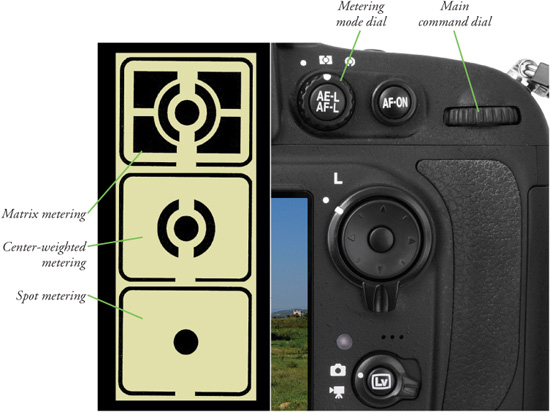
![]() Matrix metering. The standard metering mode; the D800 attempts to intelligently classify your image and choose the best exposure based on readings from a 91,000-point color CCD sensor that interprets light reaching the viewfinder using a database of hundreds of thousands of patterns.
Matrix metering. The standard metering mode; the D800 attempts to intelligently classify your image and choose the best exposure based on readings from a 91,000-point color CCD sensor that interprets light reaching the viewfinder using a database of hundreds of thousands of patterns.
![]() Center-weighted metering. The D800 meters the entire scene, but gives the most emphasis to the central area of the frame, measuring about 12mm. (You can change the size of this area to 8, 15, or 20mm, as described in Chapter 12.)
Center-weighted metering. The D800 meters the entire scene, but gives the most emphasis to the central area of the frame, measuring about 12mm. (You can change the size of this area to 8, 15, or 20mm, as described in Chapter 12.)
You’ll find a detailed description of each of these modes in Chapter 4.
Choosing a Focus Mode
This section shows how to select when the D800 calculates focus: all the time (continuously), only once when you press a control like the shutter release button (single auto-focus), or manually when you rotate a focus ring on the lens.
You can easily switch between automatic and manual focus by moving the AF/MF or M-AF/MF switch on the lens mounted on your camera (if present; some older lenses lack the switch). There is also an AF/MF lever on the camera body. (See Figure 1.3.) When using autofocus, you have additional choices. You can select the autofocus mode (when the D800 measures and locks in focus) and autofocus pattern (which of the 51 available autofocus points or zones are used to interpret correct focus).
Figure 1.3 Activate auto-focus mode on the camera body.
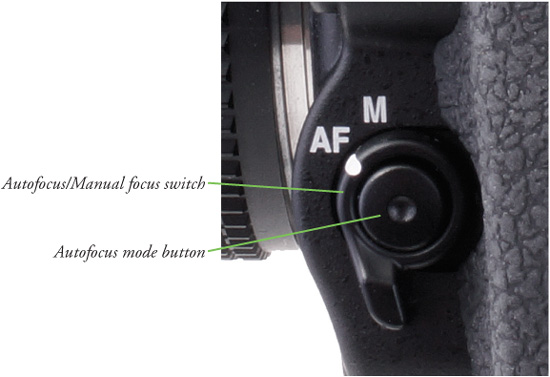
To specify when the D800 locks in focus, follow these steps:
1. Activate autofocus. Make sure the camera is set for autofocus mode by sliding any MA/M or AF/M switch on the lens to the MA or AF position. The camera body AF/M switch (see Figure 1.3) must also be set in the AF position. Note that the autofocus/manual focus switches on the lens and camera body must agree; if either is set to manual focus, then the D800 defaults to manual focus regardless of how the other switch is set. Nikon, in fact, specifically warns using autofocus lenses with the lens switch set to M and the camera body switch to AF, saying that doing so could damage the camera.
2. Enter setting mode. Press and hold the autofocus mode button in the center of the AF/M switch.
3. Choose AF mode. While holding down the AF-mode button, rotate the main dial until AF-S or AF-C is shown on the top-panel monochrome LCD, as at left in Figure 1.4, as well as on the back-panel color LCD when the information display screen is visible (press the Info button, located to the immediate right of the LCD, at the bottom, to produce it). (See Figure 1.4, right.) While the button is held down, you’ll also see AFS or AFC in green at the bottom of the optical viewfinder and on the control panel. If you haven’t activated autofocus mode, as described in Step 1, nothing will happen while the button is pressed and the main dial is rotated. The two focus modes are described in more detail next.
Figure 1.4 The autofocus mode you select is displayed on the back-panel LCD when the Info button is pressed (pictured) in the viewfinder, and on the top control panel LCD (not shown).

The three autofocus modes are:
![]() (AF-C) Continuous-servo autofocus. This mode, sometimes called continuous autofocus, or AF-C, sets focus when you partially depress the shutter button (or other autofocus activation button), but continues to monitor the frame and refocuses if the camera or subject is moved. This is a useful mode for photographing sports and moving subjects. Focus or release priority can be specified for AF-C mode using CSM #a1.
(AF-C) Continuous-servo autofocus. This mode, sometimes called continuous autofocus, or AF-C, sets focus when you partially depress the shutter button (or other autofocus activation button), but continues to monitor the frame and refocuses if the camera or subject is moved. This is a useful mode for photographing sports and moving subjects. Focus or release priority can be specified for AF-C mode using CSM #a1.
![]() (AF-S) Single-servo autofocus. This mode, sometimes called single autofocus, or AF-S, locks in a focus point when the shutter button is pressed down halfway (there are other autofocus activation button options, described in Chapter 5), and the focus confirmation light glows at bottom left in the viewfinder. The focus will remain locked until you release the button or take the picture. This mode is best when your subject is relatively motionless. As you’ll learn in Chapter 12, you can set your Nikon D800 using the Custom Setting menu (CSM #a2) so that the camera will not take a photo unless sharp focus is achieved (focus priority), or so that it will go ahead and snap a photo while still adjusting focus (release priority).
(AF-S) Single-servo autofocus. This mode, sometimes called single autofocus, or AF-S, locks in a focus point when the shutter button is pressed down halfway (there are other autofocus activation button options, described in Chapter 5), and the focus confirmation light glows at bottom left in the viewfinder. The focus will remain locked until you release the button or take the picture. This mode is best when your subject is relatively motionless. As you’ll learn in Chapter 12, you can set your Nikon D800 using the Custom Setting menu (CSM #a2) so that the camera will not take a photo unless sharp focus is achieved (focus priority), or so that it will go ahead and snap a photo while still adjusting focus (release priority).
Choosing the Focus Area Mode
The Nikon D800 uses up to 51 different focus points to calculate correct focus, using one or more points you can select yourself, or which the camera can choose. To choose a focus area mode, follow these steps:
1. Enter setting mode. Press and hold the autofocus mode button in the center of the AF/M switch.
2. Rotate sub-command dial. The dial, on the front of the camera, can be used to select one of the six modes. The current AF area mode chosen will be displayed on the back-panel color LCD (see Figure 1.5, left) and an equivalent indicator in the viewfinder (see Figure 1.5, right).
3. Choose AF-area mode. For now, you should set to Auto-area AF and allow the D800 to choose the focus zone for you.
The six AF area modes are as follows.
![]() Single-point. The camera focuses on a point you select, using the multi selector directional buttons, when the AF point lock lever (located just below the multi selector) is not set to the L (lock) position.
Single-point. The camera focuses on a point you select, using the multi selector directional buttons, when the AF point lock lever (located just below the multi selector) is not set to the L (lock) position.
![]() 9-point dynamic-area AF. You select the focus point, and the camera also uses information from surrounding AF points (9 points, total) to calculate focus.
9-point dynamic-area AF. You select the focus point, and the camera also uses information from surrounding AF points (9 points, total) to calculate focus.
![]() 21-point dynamic-area AF. You select the focus point, and the camera also uses information from surrounding AF points (21 points, total) to calculate focus.
21-point dynamic-area AF. You select the focus point, and the camera also uses information from surrounding AF points (21 points, total) to calculate focus.
![]() 51-point dynamic-area AF. You select the focus point, and the camera also uses information from all 51 focus points to calculate focus.
51-point dynamic-area AF. You select the focus point, and the camera also uses information from all 51 focus points to calculate focus.
![]() 3D-tracking. You select the focus point, and the camera will track your subject, using any of the other focus points, as needed, when using AF-A and AF-C modes. (In AF-S mode, focus tracking is not used, as focus is locked in when you press the shutter release halfway.)
3D-tracking. You select the focus point, and the camera will track your subject, using any of the other focus points, as needed, when using AF-A and AF-C modes. (In AF-S mode, focus tracking is not used, as focus is locked in when you press the shutter release halfway.)
![]() Auto-area AF. The D800 chooses a focus point.
Auto-area AF. The D800 chooses a focus point.
Figure 1.5 Focus area modes shown on the top control panel LCD (left) and in the viewfinder (right) are, top to bottom, Single-point, 9-point dynamic-area AF, 21-point dynamic-area AF, 51-point dynamic-area AF, 3D-tracking, and Auto-area AF. While the illustration shows the focus points centered, the active points can be moved by the user in single-, 9-, and 21-point modes.
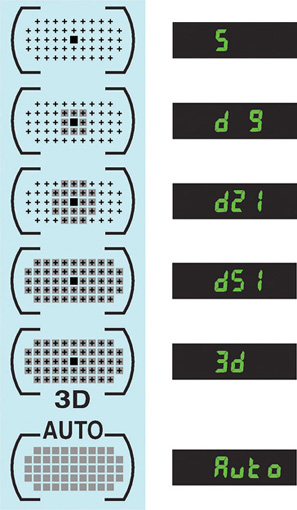
Other Settings
This section describes some optional features you can select if you feel you need to choose the white balance, change the camera’s sensitivity setting, or delay taking a picture with the self-timer.
There are a few other settings you can make if you’re feeling ambitious, but don’t feel ashamed if you postpone using these features until you’ve racked up a little more experience with your D800.
Adjusting White Balance and ISO
If you like, you can custom-tailor your white balance (color balance) and ISO sensitivity settings. To start out, it’s best to set white balance (WB) to Auto, and ISO to ISO 200 for daylight photos, and ISO 400 for pictures in dimmer light. (Don’t be afraid of ISO 1600 or even higher, however; the D800 does a much better job of producing low-noise photos at higher ISOs than earlier generations.) You can adjust either one now by pressing the WB (for white balance) or ISO buttons on top of the release mode dial on the left side of the camera, and rotating the main command dial until the setting you want appears on the control panel LCD on top of the camera.
MAKING SETTINGS UNDER LOW LIGHT
When working under low light levels, you might experience some difficulty seeing the white balance, ISO, or other settings on the top monochrome control panel LCD as you make them. You can always rotate the ON-OFF switch an additional push in the clockwise direction to illuminate the LCD backlight, but there is a better way. Instead, press the Info button (at the bottom of the right side of the camera to the right of the LCD) to show the much larger and easier-to-read shooting information display on the color LCD. Then press the WB or ISO button (or the button for whatever setting you’re changing) and rotate the appropriate dial until the value you want appears on the shooting information display. Indeed, you can press the Info button at any time to pop up this information screen, which is especially helpful when working with the camera on a tripod, or under dim illumination.
Using the Self-Timer
If you want to set a short delay before your picture is taken, you can use the self-timer. Press the lock release button to free the release mode dial, and rotate it four clicks clockwise until the self-timer icon appears next to the indicator line. Press the shutter release to lock focus and start the timer. The self-timer lamp on the front of the camera will blink and the beeper will sound (unless you’ve silenced it in the menus) until the final two seconds, when the lamp remains on and the beeper beeps more rapidly. The default delay is 10 seconds, but you can set it to 2, 5, 10, or 20 seconds using Custom Setting menu option CSM #c3, and choose the number of shots snapped after the delay has elapsed (1 to 9 images), and the interval between those shots (0.5-3 seconds) as described in Chapter 12. As I mentioned earlier, you can also use the Mup release mode to get a 30-second delay.
Reviewing the Images You’ve Taken
Read this section when you’re ready to take a closer look at the images you’ve taken, and want to know how to review pictures and zoom in.
The Nikon D800 has a broad range of playback and image review options, and I’ll cover them in more detail in Chapter 11. For now, you’ll want to learn just the basics. Here is all you really need to know at this time, as shown in Figure 1.6:
![]() View image. Press the Playback button (marked with a white right-pointing triangle) at the upper-left corner of the back of the camera to display the most recent image on the LCD.
View image. Press the Playback button (marked with a white right-pointing triangle) at the upper-left corner of the back of the camera to display the most recent image on the LCD.
![]() View additional images. Press the multi selector left or right buttons.
View additional images. Press the multi selector left or right buttons.
![]() Change information display. Press the multi selector button up or down to change among overlays of basic image information or detailed shooting information.
Change information display. Press the multi selector button up or down to change among overlays of basic image information or detailed shooting information.
Figure 1.6 Review your images.
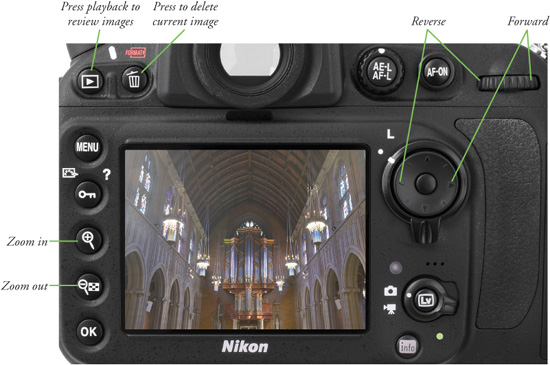
![]() Change magnification. Press the Zoom In button repeatedly to zoom in on the image displayed; the Zoom Out button reduces the image. (Both buttons are located to the left of the color LCD.) A thumbnail representation of the whole image appears in the lower-right corner with a yellow rectangle showing the relative level of zoom. At intermediate zoom positions, the yellow rectangle can be moved around within the frame using the multi selector.
Change magnification. Press the Zoom In button repeatedly to zoom in on the image displayed; the Zoom Out button reduces the image. (Both buttons are located to the left of the color LCD.) A thumbnail representation of the whole image appears in the lower-right corner with a yellow rectangle showing the relative level of zoom. At intermediate zoom positions, the yellow rectangle can be moved around within the frame using the multi selector.
![]() Exit image review. Press the Playback button again, or just tap the shutter release button to exit playback view.
Exit image review. Press the Playback button again, or just tap the shutter release button to exit playback view.
You’ll find information on viewing thumbnail indexes of images, automated playback, and other options in Chapter 11.
Using the Built-in Flash
Working with the D800’s built-in flash (as well as external flash units like the Nikon SB-910) deserves detailed coverage, and I’m providing the information you need (see Chapters 8-10). But the built-in flash is easy enough to work with that you can begin using it right away, either to provide the main lighting of a scene or as supplementary illumination to fill in the shadows. For example, if you choose Matrix or Center-weighted metering (as described earlier), you can even use the flash in full daylight, as the D800 will even automatically balance the amount of light emitted from the flash so that it illuminates the shadows nicely, without overwhelming the highlights and producing a glaring “flash” look. (Think Baywatch when they’re using too many reflectors on the lifeguards!)
The D800’s flash has a power rating of 12/39 (meters/feet) at ISO 100, using the GN (guide number) system that dates back to the film era and before electronic flash units had any sort of automatic features. I’ll explain guide numbers (which can be a little confusing) in more detail in Chapter 9, but in plain terms, the flash’s rating means that the unit is powerful enough to allow proper illumination of a subject that’s 10 feet away at f/4 at the ISO 100 (sensitivity) setting of your camera. Boost the ISO (or use a wider f/stop) and you can shoot subjects that are located at a great distance. For example, at ISO 800, the D800’s flash is good enough for a subject at 20 feet using f/5.6 or, alternatively, you can expose that scene at the original 10 feet distance at f/11. Ordinarily, the D800 takes care of all these calculations for you. If you need a bigger blast of light, you can add an external flash, like the Nikon SB-910, which lets you reach out to 32-45 feet at ISO 200 and f/5.6 (or even farther at larger f/stops).
To use the built-in flash, for Program, Shutter-priority, Aperture-priority, or Manual modes, just press the flash pop-up button (shown in Figure 1.7). When you’re finished using it, you need to push it back down. When the flash is fully charged, a lightning bolt symbol will flash at the right side of the viewfinder display. When using P (Program) or A (Aperture-priority) exposure modes, the D800 will select a shutter speed for you automatically from the range 1/250th to 1/60th seconds (with a couple exceptions described in Chapter 9). In S (Shutter-priority) and M (Manual) modes, you select the shutter speed from 1/250th to 30 seconds (again, with a couple exceptions that I won’t get into here). When using the built-in flash, if you select a shutter speed higher than 1/250th second (which prevents the camera from synchronizing with the shutter; see Chapter 9), the D800 will set 1/250th second for you automatically.
Figure 1.7 The pop-up electronic flash can be used as the main light source or for supplemental illumination.

When using PSAM modes, you can preview the effect of your flash visually by pressing the depth-of-field button, which activates a brief, continuous series of bursts (which look to the eye like a single, long flash of light)—unless you’ve disabled this “modeling light” using Custom Setting menu entry CSM #e4.
You’ll also learn in Chapter 9 how to change the flash syncing mode (and why you might want to do so), as well as how to increase/reduce the effects of the flash on your scene using flash compensation adjustments.
Transferring Photos to Your Computer
The final step in your picture-taking session will be to transfer the photos you’ve taken to your computer for printing, further review, or image editing. Your D800 allows you to print directly to PictBridge-compatible printers and to create print orders right in the camera, plus you can select which images to transfer to your computer. I’ll outline those options in Chapter 11.
I always recommend using a card reader attached to your computer to transfer files, because that process is generally a lot faster and doesn’t drain the D800’s battery. However, you can also use a cable for direct transfer, which may be your only option when you have the cable and a computer, but no card reader (perhaps you’re using the computer of a friend or colleague, or at an Internet café).
To transfer images from the camera to a Mac or PC computer using the USB cable:
1. Turn off the camera.
2. Pry back the rubber cover that protects the D800’s USB port, and plug the USB cable furnished with the camera into the USB port. (See Figure 1.8.)
3. Connect the other end of the USB cable to a USB port on your computer.
4. Turn on the camera. The operating system itself, or installed software such as Nikon Transfer or Adobe Photoshop Elements Transfer, usually detects the camera and offers to copy or move the pictures. Or, the camera appears on your desktop as a mass storage device, enabling you to drag and drop the files to your computer.
Figure 1.8 Images can be transferred to your computer using a USB cable connected to this port.

To transfer images from a memory card to the computer using a card reader, as shown in Figure 1.9:
Figure 1.9 A card reader is the fastest way to transfer photos. A Secure Digital reader is shown at left; a Secure Digital reader at right. Other readers accept both types of cards.
1. Turn off the camera.
2. Open the memory card door and extract the Secure Digital card.
3. Insert the memory card into your memory card reader. Your installed software detects the files on the card and offers to transfer them. The card can also appear as a mass storage device on your desktop, which you can open and then drag and drop the files to your computer.

