A Docker container contains all the binaries and dependencies required to run an application. A user only needs to run a Docker container to start and access an application. The CoreOS Linux operating system has Docker installed and the Docker commands may be run without even installing Docker.
The Problem
A Docker container, by default, is started only on a single node. However, for production environments, where uptime and redundancy matters, you need to run your applications on multiple hosts.
When a Docker container is started using the docker run command, the container starts only on a single host, as illustrated in Figure 4-1. Software is usually not designed to run on a single host only. A MySQL database in a production environment, for example, may need to run across a cluster of hosts for redundancy and high availability. Applications that are designed for a single host should be able to scale up to multiple hosts as needed. But distributed Docker applications cannot run on a single Docker Engine.
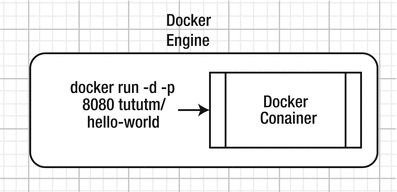
Figure 4-1. Docker container on a single host
The Solution
Docker Swarm mode enables a Docker application to run across a distributed cluster of Docker Engines connected by an overlay network, as illustrated in Figure 4-2. A Docker service may be created with a specific number of replicas, with each replica potentially running on a different host in a cluster. A Swarm consists of one or more manager nodes with a single leader for Swarm management and orchestration. Worker nodes run the actual service tasks with the manager nodes being worker nodes by default. A Docker service may be started only from the leader node. Service replicas scheduled on the worker nodes, as a result, run a distributed application. Distributed applications provide several benefits, such as fault tolerance, failover, increased capacity, and load balancing, to list a few.
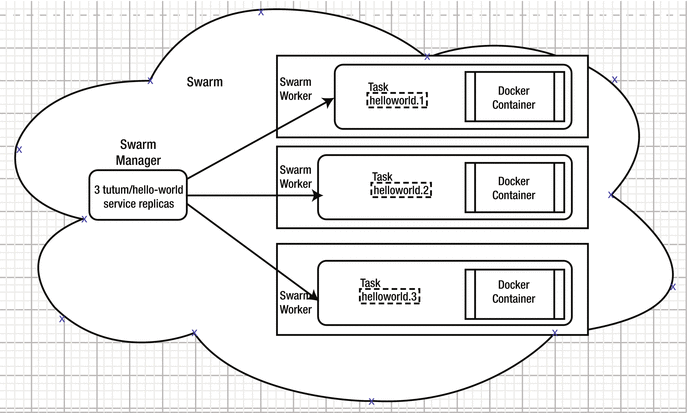
Figure 4-2. Docker service tasks and containers spread across the nodes
This chapter covers the following topics:
Setting the environment
The Docker service commands
Types of services
Creating a service
Listing the tasks of a service
Invoking a Hello World service task on the command line
Getting detailed information about a service
Invoking the Hello World service in a browser
Creating a service for a MySQL database
Scaling a service
Listing service tasks
Accessing a MySQL database in a Docker container
Updating a service
Updating the replicas
Updating the Docker image tag
Updating the placement constraints
Updating environment variables
Updating the Docker image
Updating the container labels
Updating resources settings
Removing a service
Setting the Environment
Create a Docker Swarm consisting of one manager and two worker nodes using the procedure discussed in Chapter 3. First, start three CoreOS instances—one for a Swarm manager and two for the Swarm workers. Obtain the public IP address of the Swarm manager, as shown in the EC2 console in Figure 4-3.
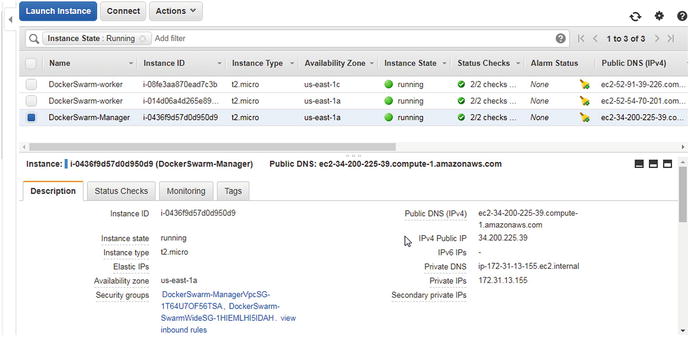
Figure 4-3. EC2 instances for Swarm
SSH login to the Swarm manager instance with user as “docker”.
[root@localhost ∼]# ssh -i "docker.pem" [email protected]Welcome to Docker!
Three nodes should get listed in the Swarm with the docker node ls command—one manager node and two worker nodes.
∼ $ docker node lsID HOSTNAME STATUS AVAILABILITY MANAGER STATUSilru4f0i280w2tlsrg9hglwsj ip-172-31-10-132.ec2.internal Ready Activew5to186ipblpcq390625wyq2e ip-172-31-37-135.ec2.internal Ready Activezkxle7kafwcmt1sd93kh5cy5e * ip-172-31-13-155.ec2.internal Ready Active Leader
A worker node may be promoted to a manager node using the docker node promote <node ip> command.
∼ $ docker node promote ilru4f0i280w2tlsrg9hglwsjNode ilru4f0i280w2tlsrg9hglwsj promoted to a manager in the swarm.
If you list the nodes again, two manager nodes should be listed. A manager node is identified by a value in the Manager Status column. One node has a Manager Status of Reachable and the other says Leader.
∼ $ docker node lsID HOSTNAME STATUS AVAILABILITY MANAGER STATUSilru4f0i280w2tlsrg9hglwsj ip-172-31-10-132.ec2.internal Ready Active Reachablew5to186ipblpcq390625wyq2e ip-172-31-37-135.ec2.internal Ready Activezkxle7kafwcmt1sd93kh5cy5e * ip-172-31-13-155.ec2.internal Ready Active Leader
The manager node that is the Leader performs all the swarm management and orchestration. The manager node that is Reachable participates in the raft consensus quorum and is eligible for election as the new leader if the current leader node becomes unavailable.
Having multiple manager nodes adds fault tolerance to the Swarm, but one or two Swarm managers provide the same fault tolerance. If required, one or more of the worker nodes could also be promoted to a manager node to increase fault tolerance.
For connectivity to the Swarm instances, modify the inbound rules of the security groups associated with the Swarm manager and worker instances to allow all traffic. The inbound rules for the security group associated with a Swarm node are shown in Figure 4-4.
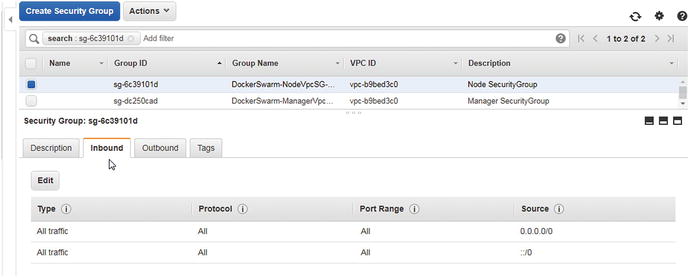
Figure 4-4. Setting inbound rules on a security group to allow all traffic
The outbound rules for the security group associated with the Swarm manager are shown in Figure 4-5.
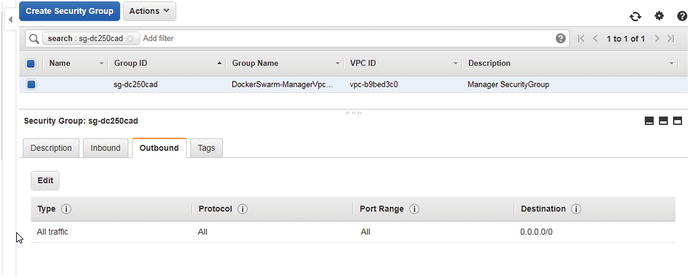
Figure 4-5. Setting outbound rules on a security group to allow all traffic
The docker service Commands
The docker service commands are used to manage Docker services. The docker service command provides the sub-commands listed in Table 4-1.
Table 4-1. The docker service Sub-Commands
Command | Description |
|---|---|
docker service create | Creates a new service. |
docker service inspect | Displays detailed information on one or more services. |
docker service logs | Fetches the logs of a service. The command was added in Docker 17.0.6. |
docker service ls | Lists services. |
docker service ps | Lists the tasks of one or more services. |
docker service rm | Removes one or more services. |
docker service scale | Scales one or multiple replicated services. |
docker service update | Updates a service. |
To run docker service commands, the following requirements must be met.
The Docker Swarm mode must be enabled
The docker service commands must be run from the Swarm manager node that is the Leader
The docker service commands are available only in Swarm mode and cannot be run outside the Swarm mode.
The docker service commands cannot be run from a worker node. Worker nodes cannot be used to view or modify Swarm cluster state.
Types of Services
Docker Swarm mode supports two types of services, also called service modes— replicated services and global services. Global services run one task only on every node in a Docker Swarm. Replicated services run as a configured number of tasks, which are also referred to as replicas, the default being one. The number of replicas may be specified when a new service is created and may be updated later. The default service type is a replicated service. A global service requires the --mode option to be set to global. Only replicated services may be scaled; global services cannot be scaled.
We start off by creating a replicated service. Later in the chapter, we also discuss creating a global service.
Creating a Service
The command syntax to create a Docker service is as follows.
docker service create [OPTIONS] IMAGE [COMMAND] [ARG...] Some of the supported options are listed in Table 4-2.
Table 4-2. Supported Options for Creating a Service
Option | Description |
|---|---|
--constraint | Placement constraints. |
--container-label | Container labels. |
--env, -e | Sets environment variables. |
--env-file | Reads in a file of environment variables. Option not added until Docker 1.13. |
--host | Sets one or more custom host-to-IP mappings. Option not added until Docker 1.13. Format is host:ip. |
--hostname | Container hostname. Option not added until Docker 1.13. |
--label, -l | Service labels. |
--limit-cpu | Limits CPUs. Default value is 0.000. |
--limit-memory | Limits memory. Default value is 0. |
--log-driver | Logging driver for service. |
--log-opt | Logging driver options. |
--mode | Service mode. Value may be replicated or global. Default is replicated. |
--mount | Attaches a filesystem mount to the service. |
--name | Service name. |
--network | Network attachments. By default, the “ingress” overlay network is used. |
--publish, -p | Publishes a port as a node port. |
--read-only | Mounts the container’s root filesystem as read only. Option not added until Docker 17.03. Default is false. |
-- replicas | Number of tasks. |
--reserve-cpu | Reserves CPUs. Default is 0.000. |
--reserve-memory | Reserves memory. Default is 0. |
--restart-condition | Restarts when condition is met. Value may be none, on-failure, or any. |
--restart-delay | Delays between restart attempts (ns|us|ms|s|m|h). |
--restart-max-attempts | Maximum number of restarts before giving up. |
--tty, -t | Whether to allocate a pseudo-TTY. Option not added until Docker 1.13. Default is false. |
--update-delay | Delays between updates (ns|us|ms|s|m|h). Default is 0s. |
--update-failure-action | Action on update failure. Value may be pause or continue. Default value is pause. |
--update-monitor | Duration after each task update to monitor for failure (ns|us|ms|s|m|h). Default is 0s. |
--update-parallelism | Maximum number of tasks updated simultaneously. A value of 0 to updates all at once. Default value is 1. |
--user, -u | Username or UID in format: <name|uid>[:<group|gid>]. |
--workdir, -w | Working directory inside the container. |
As an example, create a service called hello-world with Docker image tutum/hello-world consisting of two replicas. Expose the service on port 8080 on the host. The docker service create command outputs a service ID if successful.
∼ $ docker service create> --name hello-world> --publish 8080:80> --replicas 2> tutum/hello-worldvyxnpstt351124h12niqm7s64
A service gets created .
Listing the Tasks of a Service
You can list the service tasks, also called replicas in the context of a replicated service, with the following command.
docker service ps hello-worldThe two service tasks are listed.
∼ $ docker service ps hello-worldID NAME IMAGE NODE DESIRED STATE CURRENT STATE ERROR PORTSzjm03bjsqyhp hello-world.1 tutum/hello-world:latest ip-172-31-10-132.ec2.internal Running Running 41 seconds agokezidi82ol5c hello-world.2 tutum/hello-world:latest ip-172-31-13-155.ec2.internal Running Running 41 seconds ago
The ID column lists the task ID. The task name is in the format servicename.n; hello-world.1 and hello-world.2 for the two replicas. The Docker image is also listed. The NODE column lists the private DNS of the node on which the task is scheduled. The DESIRED STATE is the state that is desired as defined in the service definition. The CURRENT STATE is the actual state of the task. At times, a task could be in a pending state because of lack of resource capacity in terms of CPU and memory.
A service task is a slot for running a Docker container. On each node on which a task is running, a Docker container should also be running. Docker containers may be listed with the docker ps command.
∼ $ docker psCONTAINER ID IMAGE COMMAND CREATED STATUS PORTS NAMES0ccdcde64e7d tutum/hello-world:latest "/bin/sh -c 'php-f..." 2 minutes agoUp 2 minutes 80/tcp hello-world.2.kezidi82ol5ct81u59jpgfhs1
Invoking a Hello World Service Task on the Command Line
Invoke the hello-world service using curl at <hostname>:8080. The curl command output is the HTML markup for the service.
∼ $ curl ec2-34-200-225-39.compute-1.amazonaws.com:8080<html><head><title>Hello world!</title><link href='http://fonts.googleapis.com/css?family=Open+Sans:400,700' rel='stylesheet' type='text/css'><style>body {background-color: white;text-align: center;padding: 50px;font-family: "Open Sans","Helvetica Neue",Helvetica,Arial,sans-serif;}#logo {margin-bottom: 40px;}</style></head><body><img id="logo" src="logo.png" /><h1>Hello world!</h1><h3>My hostname is 20b121986df6</h3></body></html>
Getting Detailed Information About a Service
To get detailed information about the hello-world service, run the docker service inspect command.
docker service inspect hello-worldThe detailed information includes the container specification, resources, restart policy, placement, mode, update config, ports (target port and published port), virtual IPs, and update status.
∼ $ docker service inspect hello-world[{"ID": "vyxnpstt351124h12niqm7s64","Version": {"Index": 30},"CreatedAt": "2017-07-23T19:00:09.98992017Z","UpdatedAt": "2017-07-23T19:00:09.993001487Z","Spec": {"Name": "hello-world","Labels": {},"TaskTemplate": {"ContainerSpec": {"Image": "tutum/hello-world:latest@sha256:0d57def8055178aafb4c7669cbc25ec17f0acdab97cc587f30150802da8f8d85","StopGracePeriod": 10000000000,"DNSConfig": {}},"Resources": {"Limits": {},"Reservations": {}},"RestartPolicy": {"Condition": "any","Delay": 5000000000,"MaxAttempts": 0},"Placement": {"Platforms": [{"Architecture": "amd64","OS": "linux"}]},"ForceUpdate": 0,"Runtime": "container"},"Mode": {"Replicated": {"Replicas": 2}},"UpdateConfig": {"Parallelism": 1,"FailureAction": "pause","Monitor": 5000000000,"MaxFailureRatio": 0,"Order": "stop-first"},"RollbackConfig": {"Parallelism": 1,"FailureAction": "pause","Monitor": 5000000000,"MaxFailureRatio": 0,"Order": "stop-first"},"EndpointSpec": {"Mode": "vip","Ports": [{"Protocol": "tcp","TargetPort": 80,"PublishedPort": 8080,"PublishMode": "ingress"}]}},"Endpoint": {"Spec": {"Mode": "vip","Ports": [{"Protocol": "tcp","TargetPort": 80,"PublishedPort": 8080,"PublishMode": "ingress"}]},"Ports": [{"Protocol": "tcp","TargetPort": 80,"PublishedPort": 8080,"PublishMode": "ingress"}],"VirtualIPs": [{"NetworkID": "y3k655bdlp3x102a2bslh4swh","Addr": "10.255.0.5/16"}]}}]
Invoking the Hello World Service in a Browser
The Hello World service may be invoked in a browser using the public DNS of a EC2 instance on which a Swarm node is hosted. A service replica does not have to be running on a node to invoke the service from the node. You obtain the public DNS of a manager node from the EC2 console, as shown in Figure 4-3. Invoke the Hello World service with <Public DNS>:<Published Port> URL. As the Hello World service is exposed or published on port 8080, the URL to invoke in a browser becomes <Public DNS>:8080. The service is invoked and the service output is displayed in the browser, as shown in Figure 4-6.
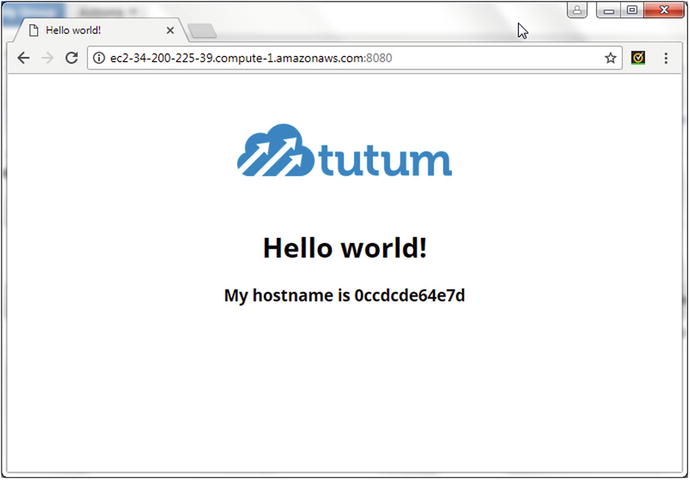
Figure 4-6. Invoking a service in a browser
Similarly, you can obtain the public DNS of a EC2 instance on which a Swarm worker node is hosted, as shown in Figure 4-7.
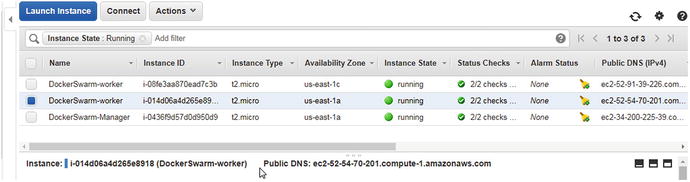
Figure 4-7. Obtaining the public DNS for a EC2 instance on which a Swarm worker node is hosted
Invoke the service using the PublicDNS:8080 URL in a browser, as shown in Figure 4-8.
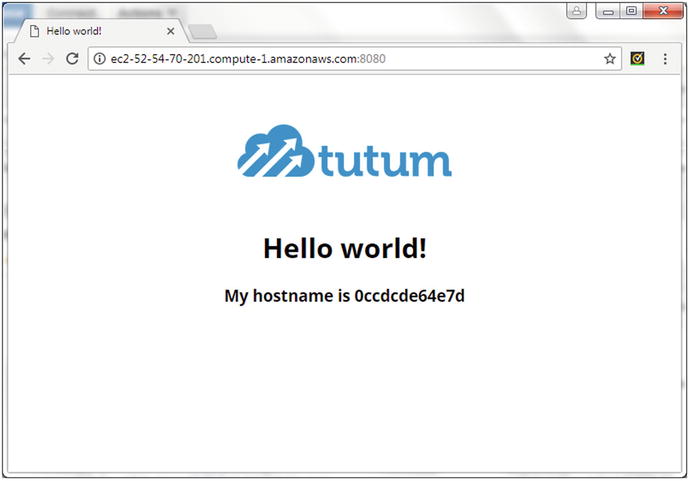
Figure 4-8. Invoking a service in a browser using public DNS for a EC2 instance on which a Swarm worker node is hosted
A manager node is also a worker node by default and service tasks also run on the manager node.
Creating a Service for a MySQL Database
Next, we create a service for a MySQL database. Using the mysql Docker image is different than using the tutum/hello-world Docker image in two respects.
The mysql Docker image has a mandatory environment variable called MYSQL_ROOT_PASSWORD.
The mysql Docker image is based on a Debian Linux and starts the MySQL database server in Docker container, while the tutum/hello-world image is based on Alpine Linux and starts Apache Server to run PHP applications.
Run the following docker service create command to create one replica of the MySQL database service. Supply a root password with the MYSQL_ROOT_PASSWORD environment variable. Include some other options for the restart condition, the restart max attempts, the update delay, and the update failure action. Remove any previously running Docker service called mysql with the docker service rm mysql command.
∼ $ docker service create--env MYSQL_ROOT_PASSWORD='mysql'--replicas 1--restart-condition none--restart-max-attempts 5--update-failure-action continue--name mysql--update-delay 10smysql
A service gets created for MySQL database and the service ID gets output.
∼ $ docker service create> --env MYSQL_ROOT_PASSWORD='mysql'> --replicas 1> --restart-condition none> --restart-max-attempts 5> --update-failure-action continue> --name mysql> --update-delay 10s> mysqlgzl8k1wy8kf3ms1nu5zwlfxm6
List the services with the docker service ls command; the mysql service should be listed.
∼ $ docker service lsID NAME MODE REPLICAS IMAGE PORTSgzl8k1wy8kf3 mysql replicated 1/1 mysql:latestvyxnpstt3511 hello-world replicated 2/2 tutum/hello-world:latest *:8080->80/tcp
List the service tasks/replicas with the docker service ps mysql command. One task is running on the manager worker node.
∼ $ docker service ps mysqlID NAME IMAGE NODE DESIRED STATE CURRENT STATE ERROR PORTSmfw76m4rxbhp mysql.1 mysql:latest ip-172-31-37-135.ec2.internalRunning Running 16 seconds ago
How service tasks are scheduled, including node selection based on node ranking, is discussed in Chapter 8, which covers scheduling.
Scaling a Service
Next, we scale the mysql service. Only replicated services can be scaled and the command syntax to scale one or more services is as follows.
docker service scale SERVICE=REPLICAS [SERVICE=REPLICAS...]To scale the mysql service to three tasks, run the following command.
docker service scale mysql=3The mysql service gets scaled to three, as indicated by the command output.
∼ $ docker service scale mysql=3mysql scaled to 3
Listing Service Tasks
The docker service ps command syntax to list service tasks is as follows.
docker service ps [OPTIONS] SERVICE [SERVICE...]The command supports the options listed in Table 4-3.
Table 4-3. Options for the docker service ps Command
Option | Description |
|---|---|
--filter, -f | Filters output based on conditions provided. The following filters are supported: id=<task id> name=<task name> node=<node id or name> desired-state=(running | shutdown | accepted) |
--no-resolve | Whether to map IDs to names. Default value is false. |
--no-trunc | Whether to truncate output. Option not added until Docker 1.13. Default value is false. |
--quiet, -q | Whether to only display task IDs. Option not added until Docker 1.13. Default value is false. |
As an example, you can list only the service tasks that are running.
docker service ps –f desired-state=running mysqlOnly the running tasks are listed.
∼ $ docker service ps -f desired-state=running mysqlID NAME IMAGE NODE DESIRED STATE CURRENT STATE ERROR PORTSmfw76m4rxbhp mysql.1 mysql:latest ip-172-31-37-135.ec2.internal Running Running 46 seconds agos4flvtode8od mysql.2 mysql:latest ip-172-31-13-155.ec2.internal Running Running 8 seconds agoj0jd92p5dmd8 mysql.3 mysql:latest ip-172-31-10-132.ec2.internal Running Running 9 seconds ago
All tasks are running; therefore, the effect of using the filter is not very apparent. But, in a subsequent example, you’ll list running service tasks when some tasks are not running.
Not all worker nodes are utilized for running service tasks if the number of nodes is more than the number of tasks, as when the hello-world and mysql services had fewer than three tasks running. A node could have more than one service task running if the number of replicas is more than the number of nodes in a Swarm. Scaling up to five replicas starts more than one replica on two of the nodes .
∼ $ docker service scale mysql=5mysql scaled to 5∼ $ docker service ps mysqlID NAME IMAGE NODE DESIRED STATE CURRENT STATE ERROR PORTSmfw76m4rxbhp mysql.1 mysql:latest ip-172-31-37-135.ec2.internal Running Running about a minute agos4flvtode8od mysql.2 mysql:latest ip-172-31-13-155.ec2.internal Running Running 44 seconds agoj0jd92p5dmd8 mysql.3 mysql:latest ip-172-31-10-132.ec2.internal Running Running 45 seconds agovh9qxhm452pt mysql.4 mysql:latest ip-172-31-37-135.ec2.internal Running Running 26 seconds ago6jtkvstssnkf mysql.5 mysql:latest ip-172-31-10-132.ec2.internal Running Running 26 seconds ago
Only one mysql service replica is running on the manager node; therefore, only one Docker container for the mysql service is running on the manager node.
∼ $ docker psCONTAINER ID IMAGE COMMAND CREATED STATUS PORTS NAMES6bbe40000874 mysql:latest "docker-entrypoint..."About a minute ago Up About a minute 3306/tcp mysql.2.s4flvtode8odjjere2zsi9gdx
Scaling to 10 tasks starts multiple tasks on each of the Swarm nodes.
∼ $ docker service scale mysql=10mysql scaled to 10∼ $ docker service ps -f desired-state=running mysqlID NAME IMAGE NODE DESIRED STATE CURRENT STATE ERROR PORTSs4flvtode8od mysql.2 mysql:latest ip-172-31-13-155.ec2.internal Running Running about a minute agoj0jd92p5dmd8 mysql.3 mysql:latest ip-172-31-10-132.ec2.internalRunning Running 2 minutes ago6jtkvstssnkf mysql.5 mysql:latest ip-172-31-10-132.ec2.internalRunning Running about a minute agojxunbdec3fnj mysql.6 mysql:latest ip-172-31-37-135.ec2.internalRunning Running 14 seconds agot1nz59dyoi2s mysql.7 mysql:latest ip-172-31-10-132.ec2.internalRunning Running 14 seconds agolousvchdirn9 mysql.8 mysql:latest ip-172-31-13-155.ec2.internalRunning Running 14 seconds ago94ml0f52344d mysql.9 mysql:latest ip-172-31-37-135.ec2.internalRunning Running 14 seconds agopd40sd7qlk3j mysql.10 mysql:latest ip-172-31-13-155.ec2.internalRunning Running 14 seconds ago
The number of Docker containers for the mysql service on the manager node increases to three for the three tasks running on the manager node .
∼ $ docker psCONTAINER ID IMAGE COMMAND CREATED STATUS PORTS NAMES15e3253f69f1 mysql:latest "docker-entrypoint..." 50 seconds ago Up 49 seconds 3306/tcp mysql.8.lousvchdirn9fv8wot5vivk6dcca7ab20c914 mysql:latest "docker-entrypoint..." 50 seconds ago Up 49 seconds 3306/tcp mysql.10.pd40sd7qlk3jc0i73huop8e4r6bbe40000874 mysql:latest "docker-entrypoint..." 2 minutes ago Up 2 minutes 3306/tcp mysql.2.s4flvtode8odjjere2zsi9gdx
Because you’ll learn more about Docker services with the MySQL database service example in later sections, and also for completeness, next we discuss using a Docker container for MySQL database to create a database table.
Accessing a MySQL Database in a Docker Container
Next, we access MySQL database in a Docker container . The docker ps command, when run on each instance, lists Docker containers for the mysql service on the instance. Start a bash shell for a Docker container with the docker exec –it <containerid> bash command. The root prompt gets displayed for the Docker container.
∼ $ docker exec -it 15e3253f69f1 bashroot@15e3253f69f1:/#
Start the MySQL CLI with the mysql command as user root. Specify the password when prompted; the password used to create the service was specified in the --env option to the docker service create command using environment variable MYSQL_ROOT_PASSWORD. The mysql> CLI command prompt is displayed.
root@15e3253f69f1:/# mysql -u root -pEnter password:Welcome to the MySQL monitor. Commands end with ; or g.Your MySQL connection id is 4Server version: 5.7.19 MySQL Community Server (GPL)Copyright (c) 2000, 2017, Oracle and/or its affiliates. All rights reserved.Oracle is a registered trademark of Oracle Corporation and/or itsaffiliates. Other names may be trademarks of their respectiveowners.Type 'help;' or 'h' for help. Type 'c' to clear the current input statement.mysql>
Set the database to use as mysql with the use mysql command.
mysql> use mysql;Reading table information for completion of table and column namesYou can turn off this feature to get a quicker startup with -ADatabase changed
Create a database table with the following SQL script.
CREATE TABLE wlslog(time_stamp VARCHAR(45) PRIMARY KEY,category VARCHAR(25),type VARCHAR(25),servername VARCHAR(25),code VARCHAR(25),msg VARCHAR(45));The wlslog table is created.
mysql> CREATE TABLE wlslog(time_stamp VARCHAR(45) PRIMARY KEY,category VARCHAR(25),type VARCHAR(25),servername VARCHAR(25),code VARCHAR(25),msg VARCHAR(45));Query OK, 0 rows affected (0.06 sec)
Add some data to the wlslog table with the following SQL commands run from the MySQL CLI.
mysql> INSERT INTO wlslog VALUES('Apr-8-2014-7:06:16-PM-PDT','Notice','WebLogicServer','AdminServer','BEA-000365','Server state changed to STANDBY'),Query OK, 1 row affected (0.02 sec)mysql> INSERT INTO wlslog VALUES('Apr-8-2014-7:06:17-PM-PDT','Notice','WebLogicServer','AdminServer','BEA-000365','Server state changed to STARTING'),Query OK, 1 row affected (0.01 sec)mysql> INSERT INTO wlslog VALUES('Apr-8-2014-7:06:18-PM-PDT','Notice','WebLogicServer','AdminServer','BEA-000365','Server state changed to ADMIN'),Query OK, 1 row affected (0.00 sec)mysql> INSERT INTO wlslog VALUES('Apr-8-2014-7:06:19-PM-PDT','Notice','WebLogicServer','AdminServer','BEA-000365','Server state changed to RESUMING'),Query OK, 1 row affected (0.00 sec)mysql> INSERT INTO wlslog VALUES('Apr-8-2014-7:06:20-PM-PDT','Notice','WebLogicServer','AdminServer','BEA-000331','Started WebLogic AdminServer'),Query OK, 1 row affected (0.01 sec)mysql> INSERT INTO wlslog VALUES('Apr-8-2014-7:06:21-PM-PDT','Notice','WebLogicServer','AdminServer','BEA-000365','Server state changed to RUNNING'),Query OK, 1 row affected (0.00 sec)mysql> INSERT INTO wlslog VALUES('Apr-8-2014-7:06:22-PM-PDT','Notice','WebLogicServer','AdminServer','BEA-000360','Server started in RUNNING mode'),Query OK, 1 row affected (0.00 sec)
Run a SQL query to list the database table data.
mysql> SELECT * FROM wlslog;+---------------------------+----------+----------------+-------------+------------+---------------------------------+| time_stamp | category | type | servername | code | msg |+---------------------------+----------+----------------+-------------+------------+---------------------------------+| Apr-8-2014-7:06:16-PM-PDT | Notice | WebLogicServer | AdminServer | BEA-000365 | Server state changed to STANDBY || Apr-8-2014-7:06:17-PM-PDT | Notice | WebLogicServer | AdminServer | BEA-000365 | Server state changed to STARTING|| Apr-8-2014-7:06:18-PM-PDT | Notice | WebLogicServer | AdminServer | BEA-000365 | Server state changed to ADMIN || Apr-8-2014-7:06:19-PM-PDT | Notice | WebLogicServer | AdminServer | BEA-000365 | Server state changed to RESUMING|| Apr-8-2014-7:06:20-PM-PDT | Notice | WebLogicServer | AdminServer | BEA-000331 | Started WebLogic AdminServer || Apr-8-2014-7:06:21-PM-PDT | Notice | WebLogicServer | AdminServer | BEA-000365 | Server state changed to RUNNING || Apr-8-2014-7:06:22-PM-PDT | Notice | WebLogicServer | AdminServer | BEA-000360 | Server started in RUNNING mode |+---------------------------+----------+----------------+-------------+------------+---------------------------------+7 rows in set (0.00 sec)
Exit the MySQL CLI and the bash shell using the exit command.
mysql> exitByeroot@15e3253f69f1:/# exitexit
Updating a Service
A service may be updated subsequent to being created with the docker service update command, which has the following syntax:
docker service update [OPTIONS] SERVICESome of the supported options are listed in Table 4-4.
Table 4-4. Options for the docker service update Command
Option | Description |
|---|---|
--args | Args for the command. |
--constraint-add | Adds or updates a placement constraint. |
--constraint-rm | Removes a placement constraint. |
--container-label-add | Adds or updates a Docker container label. |
--container-label-rm | Removes a container label by its key. |
--env-add | Adds or updates an environment variable. |
--env-rm | Removes an environment variable. |
-- force | Whether to force an update even if no changes require it. Option added in Docker 1.13. Default is false. |
--group-add | Adds an additional supplementary user group to the container. Option added in Docker 1.13. |
--group-rm | Removes a previously added supplementary user group from the container. Option added in Docker 1.13. |
--host-add | Adds or updates a custom host-to-IP mapping (host:ip). Option added in Docker 1.13. |
--host-rm | Removes a custom host-to-IP mapping (host:ip). Option added in Docker 1.13. |
--hostname | Updates the container hostname. Option added in Docker 1.13. |
--image | Updates the service image tag. |
--label-add | Adds or updates a service label. |
--label-rm | Removes a label by its key. |
--limit-cpu | Updates the limit CPUs. Default value is 0.000. |
--limit-memory | Updates the limit memory. Default value is 0. |
--log-driver | Updates logging driver for service. |
--log-opt | Updates logging driver options. |
--mount-add | Adds or updates a mount on a service. |
--mount-rm | Removes a mount by its target path. |
--publish-add | Adds or updates a published port. |
--publish-rm | Removes a published port by its target port. |
--read-only | Mounts the container’s root filesystem as read only. Option added in Docker 17.06. Default is false. |
--replicas | Updates the number of tasks. |
--reserve-cpu | Updates the reserve CPUs. Default is 0.000. |
--reserve-memory | Updates the reserve memory. Default is 0. |
--restart-condition | Updates the restart when condition is met (none, on-failure, or any). |
--restart-delay | Updates the delay between restart attempts (ns|us|ms|s|m|h). |
--restart-max-attempts | Updates the maximum number of restarts before giving up. |
-- rollback | Whether to roll back to a previous specification. Option added in Docker 1.13. Default is false. |
--tty, -t | Whether to allocate a pseudo-TTY. Option added in Docker 1.13. Default is false. |
--update-delay | Updates delay between updates (ns|us|ms|s|m|h). Default is 0s. |
--update-failure-action | Updates action on update failure (pause|continue). Default is pause. |
--update-monitor | Duration after each task update to monitor for failure (ns|us|ms|s|m|h). Option added in Docker 1.13. Default 0s. |
--update-parallelism | Updates the maximum number of tasks updated simultaneously (0 to update all at once). Default is 1. |
--user, -u | Adds the username or UID (format: <name|uid>[:<group|gid>]). |
--workdir, -w | Updates the working directory inside the container. |
Next, we update some of the parameters of a deployed service.
Updating the Replicas
First, create a mysql service to update.
docker service create--env MYSQL_ROOT_PASSWORD='mysql'--replicas 1--restart-condition on-failure--restart-max-attempts 5--update-failure-action continue--name mysql--update-delay 10smysql:5.6
A service from Docker image mysql:5.6 is created and the service ID is output.
∼ $ docker service rm mysqlmysql∼ $ docker service create> --env MYSQL_ROOT_PASSWORD='mysql'> --replicas 1> --restart-condition on-failure> --restart-max-attempts 5> --update-failure-action continue> --name mysql> --update-delay 10s> mysql:5.6mecdt3zluvlvxqc3hdpw8edg1
Update the number of replicas to five using the docker service update command. If the command is successful, the service name is output from the command.
∼ $ docker service update --replicas 5 mysqlmysql
Setting replicas to five does not just start four new tasks to make a total of five tasks. When a service is updated to change the number of replicas, all the service tasks are shut down and new tasks are started. Subsequently listing the service tasks lists the first task as being shut down and five new tasks as being started.
∼ $ docker service ps mysqlID NAME IMAGE NODE DESIRED STATE CURRENT STATE ERROR PORTSjen0fmkjj13k mysql.1 mysql:5.6 ip-172-31-37-135.ec2.internalRunning Starting less than a second agor616gx588opd \_ mysql.1 mysql:5.6 ip-172-31-37-135.ec2.internalShutdown Failed 5 seconds ago "task: non-zero exit (137)"y350n4e8furo mysql.2 mysql:5.6 ip-172-31-13-155.ec2.internalRunning Running 7 seconds agoktrwxnn13fug mysql.3 mysql:5.6 ip-172-31-37-135.ec2.internalRunning Running 14 seconds ago2t8j1zd8uts1 mysql.4 mysql:5.6 ip-172-31-10-132.ec2.internalRunning Running 10 seconds ago8tf0uuwb8i31 mysql.5 mysql:5.6 ip-172-31-10-132.ec2.internalRunning Running 10 seconds ago
Updating the Docker Image Tag
Starting with a MySQL database service called mysql for Docker image mysql:5.6, next we update the service to a different Docker image tag—the mysql:latest Docker image. Run the following command to update the Docker image; the service name is output to indicate that the update is successful.
∼ $ docker service update --image mysql:latest mysqlmysql
You can list detailed information about the service with the docker service inspect command. The image listed in the ContainerSpec is mysql:latest. The PreviousSpec is also listed.
∼ $ docker service inspect mysql[{"Spec": {"Name": "mysql","Labels": {},"TaskTemplate": {"ContainerSpec": {"Image": "mysql:latest@sha256:75c563c474f1adc149978011fedfe2e6670483d133b22b07ee32789b626f8de3","Env": ["MYSQL_ROOT_PASSWORD=mysql"],"PreviousSpec": {"Name": "mysql","Labels": {},"TaskTemplate": {"ContainerSpec": {"Image": "mysql:5.6@sha256:6ad5bd392c9190fa92e65fd21f6debc8b2a76fc54f13949f9b5bc6a0096a5285",]
The update does not get completed immediately even though the docker service update command does. While the service is being updated, the UpdateStatus for the service is listed with State set to "updating" and the Message of "update in progress".
"UpdateStatus": {"State": "updating","StartedAt": "2017-07-23T19:24:15.539042747Z","Message": "update in progress"}
When the update completes, the UpdateStatus State becomes "completed" and the Message becomes "update completed".
"UpdateStatus": {"State": "completed","StartedAt": "2017-07-23T19:24:15.539042747Z","CompletedAt": "2017-07-23T19:25:25.660907984Z","Message": "update completed"}
While the service is updating, the service tasks are shutting down and the new service tasks are starting. When the update is starting, some of the running tasks might be based on the previous image mysql:5.6 whereas others could be based on the new image mysql:latest.
∼ $ docker service ps mysqlID NAME IMAGE NODE DESIRED STATE CURRENT STATE ERROR PORTSjen0fmkjj13k mysql.1 mysql:5.6 ip-172-31-37-135.ec2.internalRunning Running 38 seconds agor616gx588opd \_ mysql.1 mysql:5.6 ip-172-31-37-135.ec2.internalShutdown Failed 43 seconds ago "task: non-zero exit (137)"y350n4e8furo mysql.2 mysql:5.6 ip-172-31-13-155.ec2.internalRunning Running 45 seconds agobswz4sm8e3vj mysql.3 mysql:5.6 ip-172-31-37-135.ec2.internalRunning Running 6 seconds agoktrwxnn13fug \_ mysql.3 mysql:5.6 ip-172-31-37-135.ec2.internalShutdown Failed 12 seconds ago "task: non-zero exit (1)"wj1x26wvp0pt mysql.4 mysql:latest ip-172-31-13-155.ec2.internalRunning Running 7 seconds ago2t8j1zd8uts1 \_ mysql.4 mysql:5.6 ip-172-31-10-132.ec2.internalShutdown Shutdown 7 seconds agohppq840ekrh7 mysql.5 mysql:latest ip-172-31-10-132.ec2.internalRunning Running 2 seconds ago8tf0uuwb8i31 \_ mysql.5 mysql:5.6 ip-172-31-10-132.ec2.internalShutdown Failed 8 seconds ago "task: non-zero exit (1)"
The desired state of the tasks with image mysql:5.6 is set to Shutdown. Gradually, all the new service tasks based on the new image mysql:latest are started.
∼ $ docker service ps mysqlID NAME IMAGE NODE DESIRED STATE CURRENT STATE ERROR PORTS2uafxtcbj9qj mysql.1 mysql:latest ip-172-31-37-135.ec2.internalRunning Running 30 seconds agojen0fmkjj13k \_ mysql.1 mysql:5.6 ip-172-31-37-135.ec2.internalShutdown Failed 36 seconds ago "task: non-zero exit (137)"r616gx588opd \_ mysql.1 mysql:5.6 ip-172-31-37-135.ec2.internalShutdown Failed about a minute ago "task: non-zero exit (137)"mkv95bvx3sl1 mysql.2 mysql:latest ip-172-31-13-155.ec2.internalReady Ready 3 seconds agoy350n4e8furo \_ mysql.2 mysql:5.6 ip-172-31-13-155.ec2.internalShutdown Failed 4 seconds ago "task: non-zero exit (137)"yevunzer12vm mysql.3 mysql:latest ip-172-31-37-135.ec2.internalRunning Running 12 seconds agobswz4sm8e3vj \_ mysql.3 mysql:5.6 ip-172-31-37-135.ec2.internalShutdown Shutdown 12 seconds agoktrwxnn13fug \_ mysql.3 mysql:5.6 ip-172-31-37-135.ec2.internalShutdown Failed 48 seconds ago "task: non-zero exit (1)"wj1x26wvp0pt mysql.4 mysql:latest ip-172-31-13-155.ec2.internalRunning Running 44 seconds ago2t8j1zd8uts1 \_ mysql.4 mysql:5.6 ip-172-31-10-132.ec2.internalShutdown Shutdown 44 seconds agohppq840ekrh7 mysql.5 mysql:latest ip-172-31-10-132.ec2.internalRunning Running 39 seconds ago8tf0uuwb8i31 \_ mysql.5 mysql:5.6 ip-172-31-10-132.ec2.internalShutdown Failed 44 seconds ago "task: non-zero exit (1)"
Filtering the service tasks with the –f option was introduced earlier. To find which, if any, tasks are scheduled on a particular node, you run the docker service ps command with the filter set to the node. Filtered tasks, both Running and Shutdown, are then listed.
∼ $ docker service ps -f node=ip-172-31-13-155.ec2.internal mysqlID NAME IMAGE NODE DESIRED STATE CURRENT STATE ERROR PORTSmkv95bvx3sl1 mysql.2 mysql:latest ip-172-31-13-155.ec2.internalRunning Running about a minute agoy350n4e8furo \_ mysql.2 mysql:5.6 ip-172-31-13-155.ec2.internalShutdown Failed about a minute ago "task: non-zero exit (137)"oksssg7gsh79 mysql.4 mysql:latest ip-172-31-13-155.ec2.internalRunning Running 50 seconds agowj1x26wvp0pt \_ mysql.4 mysql:latest ip-172-31-13-155.ec2.internalShutdown Failed 55 seconds ago "task: non-zero exit (1)"
Service tasks may also be filtered by desired state. To list only running tasks, set the desired-state filter to running.
∼ $ docker service ps -f desired-state=running mysqlID NAME IMAGE NODEDESIRED STATE CURRENT STATE ERROR PORTS2uafxtcbj9qj mysql.1 mysql:latest ip-172-31-37-135.ec2.internalRunning Running 3 minutes agomkv95bvx3sl1 mysql.2 mysql:latest ip-172-31-13-155.ec2.internalRunning Running 2 minutes agoyevunzer12vm mysql.3 mysql:latest ip-172-31-37-135.ec2.internalRunning Running 2 minutes agooksssg7gsh79 mysql.4 mysql:latest ip-172-31-13-155.ec2.internalRunning Running 2 minutes agohppq840ekrh7 mysql.5 mysql:latest ip-172-31-10-132.ec2.internalRunning Running 3 minutes ago
Likewise, only the shutdown tasks are listed by setting the desired-state filter to shutdown.
∼ $ docker service ps -f desired-state=shutdown mysqlID NAME IMAGE NODE DESIRED STATE CURRENT STATE ERROR PORTSjen0fmkjj13k mysql.1 mysql:5.6 ip-172-31-37-135.ec2.internalShutdown Failed 3 minutes ago "task: non-zero exit (137)"r616gx588opd \_ mysql.1 mysql:5.6 ip-172-31-37-135.ec2.internalShutdown Failed 3 minutes ago "task: non-zero exit (137)"y350n4e8furo mysql.2 mysql:5.6 ip-172-31-13-155.ec2.internalShutdown Failed 2 minutes ago "task: non-zero exit (137)"bswz4sm8e3vj mysql.3 mysql:5.6 ip-172-31-37-135.ec2.internalShutdown Shutdown 2 minutes agoktrwxnn13fug \_ mysql.3 mysql:5.6 ip-172-31-37-135.ec2.internalShutdown Failed 3 minutes ago "task: non-zero exit (1)"wj1x26wvp0pt mysql.4 mysql:latest ip-172-31-13-155.ec2.internalShutdown Failed 2 minutes ago "task: non-zero exit (1)"2t8j1zd8uts1 \_ mysql.4 mysql:5.6 ip-172-31-10-132.ec2.internalShutdown Shutdown 3 minutes ago8tf0uuwb8i31 mysql.5 mysql:5.6 ip-172-31-10-132.ec2.internalShutdown Failed 3 minutes ago "task: non-zero exit (1)"
Updating the Placement Constraints
The placement constraints may be added/removed with the --constraint-add and --constraint-rm options. We started with a Swarm consisting of three nodes—one manager and two worker nodes. We then promoted a worker node to a manager, resulting in a Swarm with two manager nodes and one worker node. .
Starting with service replicas running across the Swarm nodes, the replicas may be constrained to run on only worker nodes with the following command. The docker service update command outputs the service name if successful.
∼ $ docker service update --constraint-add "node.role==worker" mysqlmysql
It may take a while (a few seconds or minutes) for the desired state of a service to be reconciled, during which time tasks could be running on manager nodes even though the node.role is set to worker or less than the required number of tasks could be running. When the update has completed (the update status may be found from the docker service inspect command), listing the running tasks for the mysql service indicates that the tasks are running only on the worker nodes.
∼ $ docker service ps -f desired-state=running mysqlID NAME IMAGE NODE DESIRED STATE CURRENT STATE ERROR PORTSsmk5q4nhu1rw mysql.1 mysql:latest ip-172-31-37-135.ec2.internalRunning Running about a minute agowzmou8f6r2tg mysql.2 mysql:latest ip-172-31-37-135.ec2.internalRunning Running 23 seconds agobyavev89hukv mysql.3 mysql:latest ip-172-31-37-135.ec2.internalRunning Running 23 seconds agoerx409p0sgcc mysql.4 mysql:latest ip-172-31-37-135.ec2.internalRunning Running 53 seconds agoq7eqw8jlqig8 mysql.5 mysql:latest ip-172-31-37-135.ec2.internalRunning Running 46 seconds ago
As another example, service tasks for the mysql service may be constrained to run on only manager nodes. Starting with service tasks running on both manager and worker nodes and with no other constraints added, run the following command to place all tasks on the manager nodes.
∼ $ docker service update --constraint-add 'node.role==manager' mysqlmysql
The tasks are not shut down on worker nodes and started on manager nodes immediately and initially may continue to be running on worker nodes.
List the service replicas again after a while. You’ll see that all the tasks are listed as running on the manager nodes.
∼ $ docker service ps -f desired-state=running mysqlID NAME IMAGE NODE DESIRED STATE CURRENT STATE ERROR PORTS7tj8bck4jr5n mysql.1 mysql:latest ip-172-31-13-155.ec2.internalRunning Running 14 seconds agouyeu3y67v2rt mysql.2 mysql:latest ip-172-31-10-132.ec2.internalRunning Running about a minute agolt9p7479lkta mysql.3 mysql:latest ip-172-31-10-132.ec2.internalRunning Running 1 second agot7d9c4viuo5y mysql.4 mysql:latest ip-172-31-13-155.ec2.internalRunning Running 40 seconds ago8xufz871yx1x mysql.5 mysql:latest ip-172-31-13-155.ec2.internalRunning Running 27 seconds ago
Updating Environment Variables
The --env-add and --env-rm options are used to add/remove environment variables to/from a service. The mysql service we created includes only one environment variable —the mandatory MYSQL_ROOT_PASSWORD variable. You can use the docker service update command to add the environment variables MYSQL_DATABASE, MYSQL_PASSWORD, and MYSQL_ALLOW_EMPTY_PASSWORD and to update MYSQL_ROOT_PASSWORD in the same command to an empty password. The command outputs the service name if successful.
∼ $ docker service update --env-add 'MYSQL _DATABASE=mysql' --env-add 'MYSQL_PASSWORD=mysql' --env-add 'MYSQL_ALLOW_EMPTY_PASSWORD=yes' --env-add 'MYSQL_ROOT_PASSWORD=yes' mysqlmysql
When the update has completed, the docker service inspect command lists the environment variables added.
∼ $ docker service inspect mysql[..."Spec": {"Name": "mysql",..."Env": ["MYSQL_ROOT_PASSWORD=yes","MYSQL _DATABASE=mysql","MYSQL_PASSWORD=mysql","MYSQL_ALLOW_EMPTY_PASSWORD=yes"],...]
Updating the environment variables causes the containers to restart. So, simply adding environment variables doesn’t cause the new database to be created in the same container. A new container is started with the updated environment variables.
Updating the Docker Image
The Docker image may also be updated, not just the image tag. As an example, update the Docker image for a MySQL database service to use the postgres Docker image , which is for the PostgreSQL database. The command outputs the service name if the update is successful.
∼ $ docker service update --image postgres mysqlmysql
After the update has completed, showing the running service tasks lists new tasks for the postgres image. The service name stays the same and the Docker image is updated to postgres.
∼ $ docker service ps -f desired-state=running mysqlID NAME IMAGE NODE DESIRED STATE CURRENT STATE ERROR PORTShmk7128ls19a mysql.1 postgres:latest ip-172-31-13-155.ec2.internalRunning Running 18 seconds ago5ofbkc82gp0i mysql.2 postgres:latest ip-172-31-10-132.ec2.internalRunning Running about a minute agov0gfc65lhw62 mysql.3 postgres:latest ip-172-31-13-155.ec2.internalRunning Running 31 seconds agomiscjf9n66qq mysql.4 postgres:latest ip-172-31-13-155.ec2.internalRunning Running 45 seconds agog5viy8jyzpi1 mysql.5 postgres:latest ip-172-31-10-132.ec2.internalRunning Running about a minute ago
Updating the Docker image does not remove the environment variables associated with the mysql Docker image, which are still listed in the service detail .
∼ $ docker service inspect mysql[..."Spec": {"Name": "mysql",..."ContainerSpec": {"Env": ["MYSQL_ROOT_PASSWORD=yes","MYSQL _DATABASE=mysql","MYSQL_PASSWORD=mysql","MYSQL_ALLOW_EMPTY_PASSWORD=yes"],...]
The added environment variables for the MySQL database need to be removed, as the PostgreSQL database Docker image postgres does not use the same environment variables. Remove all the environment variables from the mysql service with the --env-rm option to the docker service update command. To remove only the env variable, the name needs to be specified, not the env value.
docker service update --env-rm 'MYSQL_DATABASE' --env-rm 'MYSQL_PASSWORD' --env-rm 'MYSQL_ALLOW_EMPTY_PASSWORD' --env-rm 'MYSQL_ROOT_PASSWORD' mysqlUpdating the Container Labels
The --container-label-add and --container-label-rm options are used to update the Docker container labels for a service. To add a container label to the mysql service, run a docker service update command, which outputs the service name if successful.
∼ $ docker service update --container-label-add 'com.docker.swarm.service.version=latest' mysqlmysql
On listing detailed information about the service, the added label is listed in the ContainerSpec labels.
∼ $ docker service inspect mysql[..."ContainerSpec": {"Labels": {"com.docker.swarm.service.version": "latest"},...]
The label added may be removed with the --container-label-rm option. To remove only the label, the key needs to be specified, not the label value.
∼ $ docker service update --container-label-rm 'com.docker.swarm.service.version' mysqlmysql
Updating Resources Settings
The --limit-cpu, --limit-memory, --reserve-cpu, and --reserve-memory options of the docker service update command are used to update the resource settings for a service. As an example, update the resource limits and reserves. The command outputs the service name if successful.
∼ $ docker service update --limit-cpu 0.5 --limit-memory 1GB --reserve-cpu "0.5" --reserve-memory "1GB" mysqlmysql
The resources settings are updated. Service detail lists the updated resource settings in the Resources JSON object.
∼ $ docker service inspect mysql[..."ContainerSpec": {"Resources": {"Limits": {"NanoCPUs": 500000000,"MemoryBytes": 1073741824},"Reservations": {"NanoCPUs": 500000000,"MemoryBytes": 1073741824}},...]
Removing a Service
The docker service rm command removes a service. If the output of the command is the service name, the service has been removed. All the associated service tasks and Docker containers also are removed.
∼ $ docker service rm mysqlmysql
Creating a Global Service
As discussed earlier, a service has two modes—replicated or global. The default mode is replicated. The mode may also be explicitly set to replicated with the --mode option of the docker service create command. The service mode cannot be updated after a service has been created, with the docker service update command for example. Create a replicated service for nginx using the --mode option.
∼ $ docker service create --mode replicated --name nginx nginxno177eh3gxsyemb1gfzc99mmd
A replicated mode service is created with the default number of replicas, which is 1. List the services with the docker service ls command. The nginx service is listed with one replica.
∼ $ docker service lsID NAME MODE REPLICAS IMAGE PORTSno177eh3gxsy nginx replicated 1/1 nginx:latest
A global service runs one task on each node in a Swarm by default. A global service may be required at times such as for an agent (logging/monitoring) that needs to run on each node. A global service is used for logging in Chapter 11. Next, we create a nginx Docker image-based service that’s global. Remove the replicated service nginx with the docker service rm nginx command. A service name must be unique even if different services are of different modes. Next, create a global mode nginx service with the same command as for the replicated service, except that the --mode option is set to global instead of replicated.
∼ $ docker service create --mode global --name nginx nginx5prj6c4v4be6ga0odnb22qa4n
A global mode service is created. The docker service ls command lists the service. The REPLICAS column for a global service does not list the number of replicas, as no replicas are created. Instead global is listed in the REPLICAS column.
∼ $ docker service lsID NAME MODE REPLICAS IMAGE PORTS5prj6c4v4be6 nginx global 3/3 nginx:latest
A service task is created for a global service on each node in the Swarm on which a task can run. Scheduling constraints may be used with a global service to prevent running a task on each node. Scheduling is discussed in Chapter 8. Global services cannot be scaled.
Summary
This chapter introduced Docker services running on a Docker Swarm. A service consists of service tasks or replicas. A Docker Swarm supports two types of services—replicated services and global services. A replicated service has the assigned number of replicas and is scalable. A global service has a task on each node in a Swarm. The term “replica” is used in the context of a replicated service to refer to the service tasks that are run across the nodes in a Swarm. A replicated service could run a specified number of tasks for a service, which could imply running no tasks or running multiple tasks on a particular node. The term “replica” is generally not used in the context of a global service, which runs only one task on each node in the Swarm. Each task (replica) is associated with a Docker container. We started with a Hello World service and invoked the service with curl on the command line and in a browser. Subsequently, we discussed a service for a MySQL database. We started a bash shell for a MySQL service container and created a database table. Scaling, updating, and removing a service are some of the other service features this chapter covered. The chapter concluded by creating a global service. The next chapter covers the Docker Swarm scaling service in more detail.
