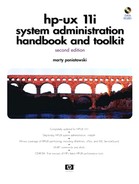| ISL> | Virtual Partitions Monitor is loaded from ISL> with:
ISL> hpux
/stand/vpmon
|
| Initial System Load prompt. |
MON>
To load Virtual Partitions directly from ISL>, use:
ISL> hpux /stand/vpmon
vparload -p
vPar_name
|
| MON> | This is loaded from ISL with:
ISL> hpux
/stand/vpmon
|
| Virtual Partitions Monitor prompt. (Also see vparload command.) |
MON>
To load an alternate database from ISL, use:
ISL> hpux /stand/vpmon -D
db_file
To load one vPar from MON, use:
MON> vparload
vPar_name
|
| | Many other commands can be issued from MON. Type help or ? to list. (Commands include: scan, vparinfo, ls, log, getauto, lifls, cbuf, cat.) |
| vparload | To boot a Virtual Partition from MON>:
MON> vparload -p
vPar_name
|
| Load Virtual Partitions from MON> prompt only. | |
| vparboot | To boot a Virtual Partition from the command line:
# vparboot -p
vPar_name
|
| Boot a Virtual Partition from the command line only. | |
| vparcreate
Create a Virtual Partition. | To create a Virtual Partition with three processors (num) total, two bound (min), 2048MB RAM, all components on 0/0, boot disk at 0/0/1/1.2.0, with a kernel of /stand/vmunix, autoboot on, and console at 0/0/4/0:
# vparcreate -p
vPar_name
-a cpu::3 -a cpu:::2:4
-a mem::2048 -a io:0/0 -a io:0/0/1/1.2.0:boot
-b /stand/vmunix -B auto
|
| vparmodify | To add processor at path 109 (adds this proc to those already assigned):
# vparmodify -p
vPar_name
-a cpu:109
|
| Modify the attributes of a Virtual Partition. | |
| vparremove | To delete a Virtual Partition in the currently running database:
# vparremove -p
vPar_name
|
| Delete a Virtual Partition. | |
| vparreset | To reset a Virtual Partition without TOC (t), hard (h), bypassing display of PIM data (q), or forcing (f): |
| Reset a Virtual Partition. |
# vparreset -p
vPar_name
|
| vparresources(5) man page | This is a manual page that describes Virtual Partition resources in general and how resources are specified in other commands, such as vparmodify. |
| Provides description of Virtual Partitions and their resources. | |
| vparstatus | To display the status of a Virtual Partition in verbose mode:
# vparstatus -v -p
vPar_name
|
| Display the status of Virtual Partitions. | |
| vpartition man page | Provides the following brief description of Virtual Partitions commands: |
| Display information about the Virtual Partition Command Line Interface. | vparboot Boot (start) a virtual partition.
vparcreate Create a new virtual partition.
vparmodify Modify an existing virtual partition.
vparremove Remove (delete) an existing virtual partition.
vparreset Simulate a TOC or hard reset to a virtual partition.
vparstatus Display virtual partition and available resources information. |
| Specify CPU Resources by: | Number of bound and unbound CPUs: cpu::num
CPU hardware path(s): cpu:path
Minimum and maximum number: cpu:::[min][:[max]] |
| Specify Memory by: | Size mem::size
Base and range: mem:::base:range
combination of both above. |
| Specify I/O: | Use path: io:path[:attr1[,attr2[...]]]
(see man page vparresources for details). |
| To add resources use: (This adds component relative to what already exists if running
vparmodify.) | -a cpu:path
-a cpu::num (can be done with vPar running)
[-a cpu::num] [-a cpu:::[min]:[max]] -[a cpu:path] (::: is vparcreate only)
-a io:path[:attr1[,attr2[...]]
-a mem::size
-a mem:::base:range
|
| To delete resources use (This deletes component relative to what already exists if running
vparmodify.) | -d cpu:path
-d cpu::num (can be done with vPar running)
-d io:path[:attr1[,attr2[...]]
-d mem::size
-d mem:::base:range
|
| To modify resources use: (This modifies to absolute number rather than relative.) | -m cpu::num (can be done with vPar running)
-m cpu:::[min][:max]]
-m io:path[:attr1[,attr2[...]]
-m mem::size
|
| vPars setboot Options: | |
| -a
-b
-p
-s
no options |
Changes the alternate boot path of the Virtual Partition.
Sets the autoboot attribute of the Virtual Partition.
Changes the primary boot path of the Virtual Partition.
No effect.
Displays information about boot attributes. |
| | To set Autoboot on:
# setboot -b on
|
| vPars States: | |
| load | The kernel image of a Virtual Partition is being loaded into memory. This is done by the Virtual Partition monitor. |
| boot | The Virtual Partition is in the process of booting. The kernel image has been successfully loaded by the Virtual Partition monitor. |
| up | The Virtual Partition has been successfully booted and is running. |
| shut | The Virtual Partition is in the process of shutting down. |
| down | The Virtual Partition is not running and is down. |
| crash | The Virtual Partition has experienced a panic and is crashing. |
| hung | The Virtual Partition is not responding and is hung. |