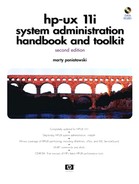Some Additional File System-Related Commands
Viewing File Systems with bdf
You can manually view the file systems you have mounted with the bdf command. bdf provides the following output:
Here is an example of bdf that is also in "Logical Volume Manager Background," covered earlier in this chapter:
$ bdf
| File system | kbytes | used | avail | %used | Mounted on |
|---|---|---|---|---|---|
| /dev/vg00/lvol3 | 47829 | 18428 | 24618 | 43% | / |
| /dev/vg00/lvol1 | 67733 | 24736 | 36223 | 41% | /stand |
| /dev/vg00/lvol8 | 34541 | 8673 | 22413 | 28% | /var |
| /dev/vg00/lvol7 | 299157 | 149449 | 119792 | 56% | /usr |
| /dev/vg00/lvol4 | 23013 | 48 | 20663 | 0% | /tmp |
| /dev/vg00/lvol6 | 99669 | 32514 | 57188 | 36% | /opt |
| /dev/vg00/lvol5 | 19861 | 9 | 17865 | 0% | /home |
| /dev/dsk/c0t6d0 | 802212 | 552120 | 169870 | 76% | /mnt/9.x |
File System Maintenance with fsck
fsck is a program used for file system maintenance on HP-UX systems. fsck checks file system consistency and can make many “life-saving” repairs to a corrupt file system. fsck can be run with several options, including the following:
| -F | This option allows you to specify the file system type (see the explanation of file system types in Chapter 15. Be sure to specify a file system type. On some UNIX variants /etc/fstab will be used to determine the file system type on others it will not be used. See the fstab description later in this section. |
| -m | This is a sanity check of the file system. If you run this, you'll be told whether your file system is okay or not. I did the following to check lvol5, which is mounted as /home: |
$ umount /home $ fsck -m /dev/vg00/lvol5 vxfs fsck: sanity check: /dev/vg00/lvol5 OK
| -y | fsck will ask questions if run in interactive mode, which is the default. Using the y option causes a “yes” response to all questions asked by fsck. Don't use this! If you have a serious problem with your file system, data will probably have to be removed, and the -y indicates that the response to every question, including removing data, will be "yes". |
| -n | The response to all questions asked by fsck will be “no." Don't use this, either. If your file system is in bad shape, you may have to respond “yes” to some questions in order to repair the file system. All “no” responses will not do the job. |
Since your system runs fsck on any file systems that were not marked as clean at the time you shut down the system, you can rest assured that when your system boots, any disks that were not properly shut down will be checked. It is a good idea to run fsck interactively on a periodic basis just so you can see firsthand that all of your file systems are in good working order.
Should fsck find a problem with a directory or file, it would place these in the lost+found directory, which is at the top level of each file system. If a file or directory appears in lost+found, you may be able to identify the file or directory by examining it and move it back to its original location. You can use the file, what, and strings commands on a file to obtain more information about it to help identify its origin.
How are file system problems created? The most common cause of a file system problem is improper shutdown of the system. The information written to file systems is first written to a buffer cache in memory. It is later written to the disk with the sync command by unmounting the disk, or through the normal use of filling the buffer and writing it to the disk. If you walk up to a system and shut off the power, you will surely end up with a file system problem. Data in the buffer that was not synchronized to the disk will be lost, the file system will not be marked as properly shut down, and fsck will be run when the system boots. A sudden loss of power can also cause an improper system shutdown.
Proper shutdown of the system is described with the shutdown command. Although fsck is a useful utility that has been known to work miracles on occasion, you don't want to take any unnecessary risks with your file systems. So be sure to properly shut down your system.
The /etc/fstab file mentioned earlier is used by fsck to determine the sequence of the file system check if it is required at the time of boot. The sequence of entries in /etc/fstab is important if a "pass number" for any of the entries does not exist. Here is an example of the /etc/fstab file:
# System /etc/fstab file. Static information about the file
# systems. See fstab(4) and for further details.
/dev/vg00/lvol3 / vxfs delaylog 0 1
/dev/vg00/lvol1 /stand hfs defaults 0 1
/dev/vg00/lvol4 /tmp vxfs delaylog 0 2
/dev/vg00/lvol6 /opt vxfs delaylog 0 2
/dev/vg00/lvol5 /home vxfs delaylog 0 2
/dev/vg00/lvol7 /usr vxfs delaylog 0 2
/dev/vg00/lvol8 /var vxfs delaylog 0 2
/dev/dsk/c0tt6d0 /tmp/mnt9.x hfs rw, suid 0 2
| | | | | |
v v v v v v
| device special file | directory | type | options | backup frequency | pass # |
|---|---|---|---|---|---|
| device special file | |||||
| This is the device block file, such as /dev/vg00/lvol1 in the example. | |||||
| directory | The name of the directory under which the device special file is mounted. | ||||
| type | Can be one of several types including:
cdfs (local CD-ROM file system) hfs (high performance local file system) nfs (network file system) vxfs (journaled file system) swap or swapfs | ||||
| options | Several options are available, including those shown in the example. rw is read and write; ro is read only. | ||||
| backup frequency | |||||
| To be used by backup utilities in the future. | |||||
| pass # | Used by fsck to determine the order in which file system checks (fsck) will take place. | ||||
| comment | Anything you want, as long as it's preceded by a #. | ||||
Initialize with mediainit
A command you probably won't use, but should be aware of, is mediainit.
Here are some of the options of mediainit:
| -v | This is the verbose option. mediainit normally just prints error messages to the screen. You can get continuous feedback on what mediainit is doing with the -v option. |
| -i interleave | This allows you to specify the interleave factor, which is the relationship between sequential logical and physical records. mediainit will provide this if one is not specified. |
| -f format | The format option allows you to specify format options for devices, such as floppy disks, that support different format options. This is not required for hard disks. |
| pathname | This is the character device file to be used for mediainit. |
newfs, which was used in some of the earlier examples, is used to create a new file system. newfs calls the mksf command earlier covered. newfs builds a file system of the type you specify (this is one of the commands that uses the -F option, so you can specify the file system type).