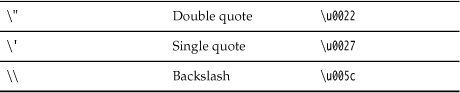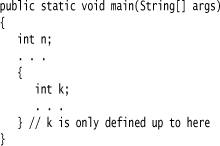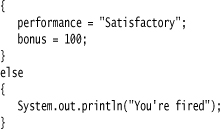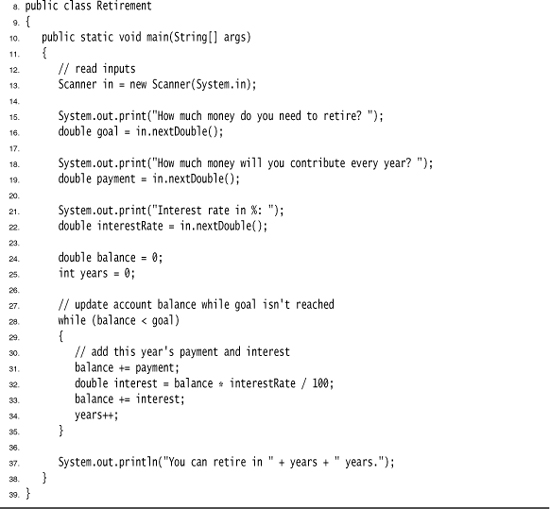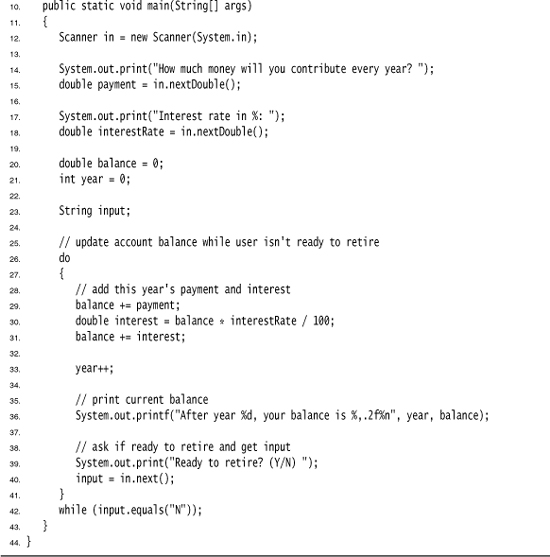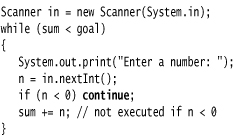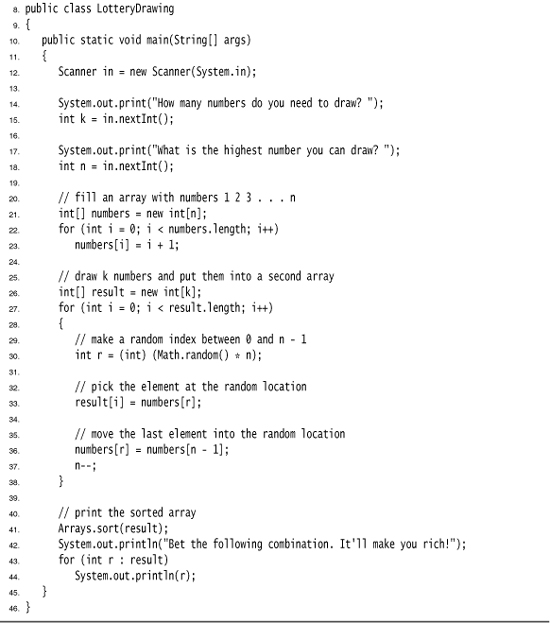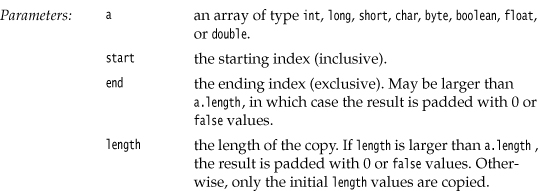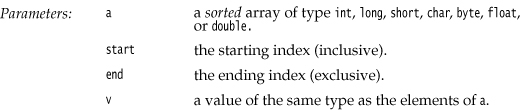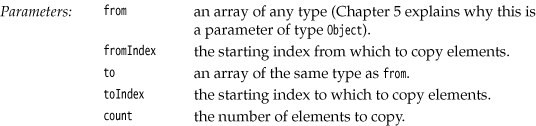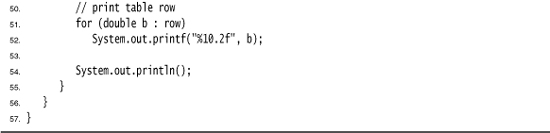Chapter 3. Fundamental Programming Structures in Java
• COMMENTS
• STRINGS
• ARRAYS
At this point, we are assuming that you successfully installed the JDK and were able to run the sample programs that we showed you in Chapter 2. It’s time to start programming. This chapter shows you how the basic programming concepts such as data types, branches, and loops are implemented in Java.
Unfortunately, in Java you can’t easily write a program that uses a GUI—you need to learn a fair amount of machinery to put up windows, add text boxes and buttons that respond to them, and so on. Because introducing the techniques needed to write GUI-based Java programs would take us too far away from our goal of introducing the basic programming concepts, the sample programs in this chapter are “toy” programs, designed to illustrate a concept. All these examples simply use a shell window for input and output.
Finally, if you are an experienced C++ programmer, you can get away with just skimming this chapter: Concentrate on the C/C++ notes that are interspersed throughout the text. Programmers coming from another background, such as Visual Basic, will find most of the concepts familiar, but all of the syntax very different—you should read this chapter very carefully.
A Simple Java Program
Let’s look more closely at about the simplest Java program you can have—one that simply prints a message to the console window:
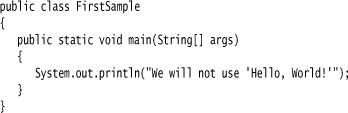
It is worth spending all the time that you need to become comfortable with the framework of this sample; the pieces will recur in all applications. First and foremost, Java is case sensitive. If you made any mistakes in capitalization (such as typing Main instead of main), the program will not run.
Now let’s look at this source code line by line. The keyword public is called an access modifier; these modifiers control the level of access other parts of a program have to this code. We have more to say about access modifiers in Chapter 5. The keyword class reminds you that everything in a Java program lives inside a class. Although we spend a lot more time on classes in the next chapter, for now think of a class as a container for the program logic that defines the behavior of an application. As mentioned in Chapter 1, classes are the building blocks with which all Java applications and applets are built. Everything in a Java program must be inside a class.
Following the keyword class is the name of the class. The rules for class names in Java are quite generous. Names must begin with a letter, and after that, they can have any combination of letters and digits. The length is essentially unlimited. You cannot use a Java reserved word (such as public or class) for a class name. (See the Appendix for a list of reserved words.)
The standard naming convention (which we follow in the name FirstSample) is that class names are nouns that start with an uppercase letter. If a name consists of multiple words, use an initial uppercase letter in each of the words. (This use of uppercase letters in the middle of a word is sometimes called “camel case” or, self-referentially, “CamelCase.”)
You need to make the file name for the source code the same as the name of the public class, with the extension .java appended. Thus, you must store this code in a file called FirstSample.java. (Again, case is important—don’t use firstsample.java.)
If you have named the file correctly and not made any typos in the source code, then when you compile this source code, you end up with a file containing the bytecodes for this class. The Java compiler automatically names the bytecode file FirstSample.class and stores it in the same directory as the source file. Finally, launch the program by issuing the following command:
java FirstSample
(Remember to leave off the .class extension.) When the program executes, it simply displays the string We will not use 'Hello, World!' on the console.
When you use
java ClassName
to run a compiled program, the Java virtual machine always starts execution with the code in the main method in the class you indicate. (The term “method” is Java-speak for a function.) Thus, you must have a main method in the source file for your class for your code to execute. You can, of course, add your own methods to a class and call them from the main method. (We cover writing your own methods in the next chapter.)
According to the Java Language Specification, the main method must be declared public. (The Java Language Specification is the official document that describes the Java language. You can view or download it from http://java.sun.com/docs/books/jls.)
However, several versions of the Java launcher were willing to execute Java programs even when the main method was not public. A programmer filed a bug report. To see it, visit the site http://bugs.sun.com/bugdatabase/index.jsp and enter the bug identification number 4252539. That bug was marked as “closed, will not be fixed.” A Sun engineer added an explanation that the Java Virtual Machine Specification (at http://java.sun.com/docs/books/vmspec) does not mandate that main is public and that “fixing it will cause potential troubles.” Fortunately, sanity finally prevailed. The Java launcher in Java SE 1.4 and beyond enforces that the main method is public.
There are a couple of interesting aspects about this story. On the one hand, it is frustrating to have quality assurance engineers, who are often overworked and not always experts in the fine points of Java, make questionable decisions about bug reports. On the other hand, it is remarkable that Sun puts the bug reports and their resolutions onto the Web, for anyone to scrutinize. The “bug parade” is a very useful resource for programmers. You can even vote for your favorite bug. Bugs with lots of votes have a high chance of being fixed in the next JDK release.
Notice the braces { } in the source code. In Java, as in C/C++, braces delineate the parts (usually called blocks) in your program. In Java, the code for any method must be started by an opening brace { and ended by a closing brace }.
Brace styles have inspired an inordinate amount of useless controversy. We use a style that lines up matching braces. Because whitespace is irrelevant to the Java compiler, you can use whatever brace style you like. We will have more to say about the use of braces when we talk about the various kinds of loops.
For now, don’t worry about the keywords static void—just think of them as part of what you need to get a Java program to compile. By the end of Chapter 4, you will understand this incantation completely. The point to remember for now is that every Java application must have a main method that is declared in the following way:
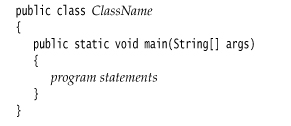
As a C++ programmer, you know what a class is. Java classes are similar to C++ classes, but there are a few differences that can trap you. For example, in Java all functions are methods of some class. (The standard terminology refers to them as methods, not member functions.) Thus, in Java you must have a shell class for the main method. You may also be familiar with the idea of static member functions in C++. These are member functions defined inside a class that do not operate on objects. The main method in Java is always static. Finally, as in C/C++, the void keyword indicates that this method does not return a value. Unlike C/C++, the main method does not return an “exit code” to the operating system. If the main method exits normally, the Java program has the exit code 0, indicating successful completion. To terminate the program with a different exit code, use the System.exit method.
Next, turn your attention to this fragment:
![]()
Braces mark the beginning and end of the body of the method. This method has only one statement in it. As with most programming languages, you can think of Java statements as being the sentences of the language. In Java, every statement must end with a semicolon. In particular, carriage returns do not mark the end of a statement, so statements can span multiple lines if need be.
The body of the main method contains a statement that outputs a single line of text to the console.
Here, we are using the System.out object and calling its println method. Notice the periods used to invoke a method. Java uses the general syntax
object.method(parameters)
for its equivalent of function calls.
In this case, we are calling the println method and passing it a string parameter. The method displays the string parameter on the console. It then terminates the output line so that each call to println displays its output on a new line. Notice that Java, like C/C++, uses double quotes to delimit strings. (You can find more information about strings later in this chapter.)
Methods in Java, like functions in any programming language, can use zero, one, or more parameters (some programmers call them arguments). Even if a method takes no parameters, you must still use empty parentheses. For example, a variant of the println method with no parameters just prints a blank line. You invoke it with the call
System.out.println();
System.out also has a print method that doesn’t add a new line character to the output. For example, System.out.print("Hello") prints Hello without a new line. The next output appears immediately after the letter o.
Comments
Comments in Java, like comments in most programming languages, do not show up in the executable program. Thus, you can add as many comments as needed without fear of bloating the code. Java has three ways of marking comments. The most common method is a //. You use this for a comment that will run from the // to the end of the line.
System.out.println("We will not use 'Hello, World!'"); // is this too cute?
When longer comments are needed, you can mark each line with a //. Or you can use the /* and */ comment delimiters that let you block off a longer comment. This is shown in Listing 3–1.
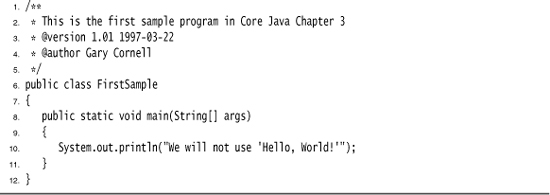
Finally, a third kind of comment can be used to generate documentation automatically. This comment uses a /** to start and a */ to end. For more on this type of comment and on automatic documentation generation, see Chapter 4.
/* */ comments do not nest in Java. That is, you cannot deactivate code simply by surrounding it with /* and */ because the code that you want to deactivate might itself contain a */ delimiter.
Data Types
Java is a strongly typed language. This means that every variable must have a declared type. There are eight primitive types in Java. Four of them are integer types; two are floating-point number types; one is the character type char, used for code units in the Unicode encoding scheme (see the section “The char Type” on page 42); and one is a boolean type for truth values.
Java has an arbitrary precision arithmetic package. However, “big numbers,” as they are called, are Java objects and not a new Java type. You see how to use them later in this chapter.
Integer Types
The integer types are for numbers without fractional parts. Negative values are allowed. Java provides the four integer types shown in Table 3–1.
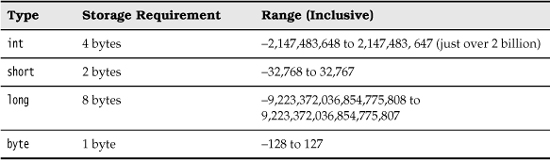
In most situations, the int type is the most practical. If you want to represent the number of inhabitants of our planet, you’ll need to resort to a long. The byte and short types are mainly intended for specialized applications, such as low-level file handling, or for large arrays when storage space is at a premium.
Under Java, the ranges of the integer types do not depend on the machine on which you will be running the Java code. This alleviates a major pain for the programmer who wants to move software from one platform to another, or even between operating systems on the same platform. In contrast, C and C++ programs use the most efficient integer type for each processor. As a result, a C program that runs well on a 32-bit processor may exhibit integer overflow on a 16-bit system. Because Java programs must run with the same results on all machines, the ranges for the various types are fixed.
Long integer numbers have a suffix L (for example, 4000000000L). Hexadecimal numbers have a prefix 0x (for example, 0xCAFE). Octal numbers have a prefix 0. For example, 010 is 8. Naturally, this can be confusing, and we recommend against the use of octal constants.
In C and C++, int denotes the integer type that depends on the target machine. On a 16-bit processor, like the 8086, integers are 2 bytes. On a 32-bit processor like the Sun SPARC, they are 4-byte quantities. On an Intel Pentium, the integer type of C and C++ depends on the operating system: For DOS and Windows 3.1, integers are 2 bytes. When 32-bit mode is used for Windows programs, integers are 4 bytes. In Java, the sizes of all numeric types are platform independent.
Note that Java does not have any unsigned types.
Floating-Point Types
The floating-point types denote numbers with fractional parts. The two floating-point types are shown in Table 3–2.
Table 3–2. Floating-Point Types

The name double refers to the fact that these numbers have twice the precision of the float type. (Some people call these double-precision numbers.) Here, the type to choose in most applications is double. The limited precision of float is simply not sufficient for many situations. Seven significant (decimal) digits may be enough to precisely express your annual salary in dollars and cents, but it won’t be enough for your company president’s salary. The only reasons to use float are in the rare situations in which the slightly faster processing of single-precision numbers is important or when you need to store a large number of them.
Numbers of type float have a suffix F (for example, 3.402F). Floating-point numbers without an F suffix (such as 3.402) are always considered to be of type double. You can optionally supply the D suffix (for example, 3.402D).
As of Java SE 5.0, you can specify floating-point numbers in hexadecimal! For example, 0.125 = 2-3 can be written as 0x1.0p-3. In hexadecimal notation, you use a p, not an e, to denote the exponent. Note that the mantissa is written in hexadecimal and the exponent in decimal. The base of the exponent is 2, not 10.
All floating-point computations follow the IEEE 754 specification. In particular, there are three special floating-point values to denote overflows and errors:
• Positive infinity
• Negative infinity
• NaN (not a number)
For example, the result of dividing a positive number by 0 is positive infinity. Computing 0/0 or the square root of a negative number yields NaN.
The constants Double.POSITIVE_INFINITY, Double.NEGATIVE_INFINITY, and Double.NaN (as well as corresponding Float constants) represent these special values, but they are rarely used in practice. In particular, you cannot test
if (x == Double.NaN) // is never true
to check whether a particular result equals Double.NaN. All “not a number” values are considered distinct. However, you can use the Double.isNaN method:
if (Double.isNaN(x)) // check whether x is "not a number"
Floating-point numbers are not suitable for financial calculation in which roundoff errors cannot be tolerated. For example, the command System.out.println(2.0 - 1.1) prints 0.8999999999999999, not 0.9 as you would expect. Such roundoff errors are caused by the fact that floating-point numbers are represented in the binary number system. There is no precise binary representation of the fraction 1/10, just as there is no accurate representation of the fraction 1/3 in the decimal system. If you need precise numerical computations without roundoff errors, use the BigDecimal class, which is introduced later in this chapter.
The char Type
The char type is used to describe individual characters. Most commonly, these will be character constants. For example, 'A' is a character constant with value 65. It is different from "A", a string containing a single character. Unicode code units can be expressed as hexadecimal values that run from u0000 to uFFFF. For example, u2122 is the trademark symbol (™) and u03C0 is the Greek letter pi (π).
Besides the u escape sequences that indicate the encoding of Unicode code units, there are several escape sequences for special characters, as shown in Table 3–3. You can use these escape sequences inside quoted character constants and strings, such as 'u2122' or "Hello
". The u escape sequence (but none of the other escape sequences) can even be used outside quoted character constants and strings. For example,
public static void main(Stringu005Bu005D args)
is perfectly legal—u005B and u005D are the encodings for [ and ].
Table 3–3. Escape Sequences for Special Characters
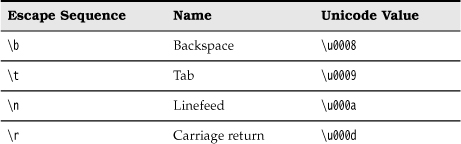
To fully understand the char type, you have to know about the Unicode encoding scheme. Unicode was invented to overcome the limitations of traditional character encoding schemes. Before Unicode, there were many different standards: ASCII in the United States, ISO 8859-1 for Western European languages, KOI-8 for Russian, GB18030 and BIG-5 for Chinese, and so on. This causes two problems. A particular code value corresponds to different letters in the various encoding schemes. Moreover, the encodings for languages with large character sets have variable length: Some common characters are encoded as single bytes, others require two or more bytes.
Unicode was designed to solve these problems. When the unification effort started in the 1980s, a fixed 2-byte width code was more than sufficient to encode all characters used in all languages in the world, with room to spare for future expansion—or so everyone thought at the time. In 1991, Unicode 1.0 was released, using slightly less than half of the available 65,536 code values. Java was designed from the ground up to use 16-bit Unicode characters, which was a major advance over other programming languages that used 8-bit characters.
Unfortunately, over time, the inevitable happened. Unicode grew beyond 65,536 characters, primarily due to the addition of a very large set of ideographs used for Chinese, Japanese, and Korean. Now, the 16-bit char type is insufficient to describe all Unicode characters.
We need a bit of terminology to explain how this problem is resolved in Java, beginning with Java SE 5.0. A code point is a code value that is associated with a character in an encoding scheme. In the Unicode standard, code points are written in hexadecimal and prefixed with U+, such as U+0041 for the code point of the letter A. Unicode has code points that are grouped into 17 code planes. The first code plane, called the basic multilingual plane, consists of the “classic” Unicode characters with code points U+0000 to U+FFFF. Sixteen additional planes, with code points U+10000 to U+10FFFF, hold the supplementary characters.
The UTF-16 encoding is a method of representing all Unicode code points in a variable-length code. The characters in the basic multilingual plane are represented as 16-bit values, called code units. The supplementary characters are encoded as consecutive pairs of code units. Each of the values in such an encoding pair falls into a range of 2048 unused values of the basic multilingual plane, called the surrogates area (U+D800 to U+DBFF for the first code unit, U+DC00 to U+DFFF for the second code unit). This is rather clever, because you can immediately tell whether a code unit encodes a single character or whether it is the first or second part of a supplementary character. For example, the mathematical symbol for the set of integers ![]() has code point U+1D56B and is encoded by the two code units U+D835 and U+DD6B. (See http://en.wikipedia.org/wiki/UTF-16 for a description of the encoding algorithm.)
has code point U+1D56B and is encoded by the two code units U+D835 and U+DD6B. (See http://en.wikipedia.org/wiki/UTF-16 for a description of the encoding algorithm.)
In Java, the char type describes a code unit in the UTF-16 encoding.
Our strong recommendation is not to use the char type in your programs unless you are actually manipulating UTF-16 code units. You are almost always better off treating strings (which we will discuss in the section “Strings” on page 53) as abstract data types.
The boolean Type
The boolean type has two values, false and true. It is used for evaluating logical conditions. You cannot convert between integers and boolean values.
In C++, numbers and even pointers can be used in place of boolean values. The value 0 is equivalent to the bool value false, and a non-zero value is equivalent to true. This is not the case in Java. Thus, Java programmers are shielded from accidents such as
if (x = 0) // oops...meant x == 0
In C++, this test compiles and runs, always evaluating to false. In Java, the test does not compile because the integer expression x = 0 cannot be converted to a boolean value.
Variables
In Java, every variable has a type. You declare a variable by placing the type first, followed by the name of the variable. Here are some examples:
double salary;
int vacationDays;
long earthPopulation;
boolean done;
Notice the semicolon at the end of each declaration. The semicolon is necessary because a declaration is a complete Java statement.
A variable name must begin with a letter and must be a sequence of letters or digits. Note that the terms “letter” and “digit” are much broader in Java than in most languages. A letter is defined as 'A'–'Z', 'a'–'z', '_', or any Unicode character that denotes a letter in a language. For example, German users can use umlauts such as 'ä' in variable names; Greek speakers could use a π. Similarly, digits are '0'–'9' and any Unicode characters that denote a digit in a language. Symbols like '+' or '©' cannot be used inside variable names, nor can spaces. All characters in the name of a variable are significant and case is also significant. The length of a variable name is essentially unlimited.
If you are really curious as to what Unicode characters are “letters” as far as Java is concerned, you can use the isJavaIdentifierStart and isJavaIdentifierPart methods in the Character class to check.
You also cannot use a Java reserved word for a variable name. (See the Appendix for a list of reserved words.)
You can have multiple declarations on a single line:
int i, j; // both are integers
However, we don’t recommend this style. If you declare each variable separately, your programs are easier to read.
As you saw, names are case sensitive, for example, hireday and hireDay are two separate names. In general, you should not have two names that only differ in their letter case. However, sometimes it is difficult to come up with a good name for a variable. Many programmers then give the variable the same name of the type, such as
Box box; // ok--Box is the type and box is the variable name
Other programmers prefer to use an “a” prefix for the variable:
Box aBox;
Initializing Variables
After you declare a variable, you must explicitly initialize it by means of an assignment statement—you can never use the values of uninitialized variables. For example, the Java compiler flags the following sequence of statements as an error:
int vacationDays;
System.out.println(vacationDays); // ERROR--variable not initialized
You assign to a previously declared variable by using the variable name on the left, an equal sign (=), and then some Java expression that has an appropriate value on the right.
int vacationDays;
vacationDays = 12;
You can both declare and initialize a variable on the same line. For example:
int vacationDays = 12;
Finally, in Java you can put declarations anywhere in your code. For example, the following is valid code in Java:
double salary = 65000.0;
System.out.println(salary);
int vacationDays = 12; // ok to declare a variable here
In Java, it is considered good style to declare variables as closely as possible to the point where they are first used.
C and C++ distinguish between the declaration and definition of variables. For example,
int i = 10;
is a definition, whereas
extern int i;
is a declaration. In Java, no declarations are separate from definitions.
Constants
In Java, you use the keyword final to denote a constant. For example:
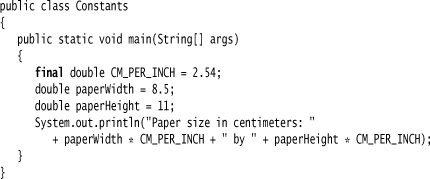
The keyword final indicates that you can assign to the variable once, and then its value is set once and for all. It is customary to name constants in all uppercase.
It is probably more common in Java to want a constant that is available to multiple methods inside a single class. These are usually called class constants. You set up a class constant with the keywords static final. Here is an example of using a class constant:
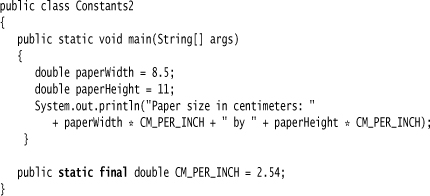
Note that the definition of the class constant appears outside the main method. Thus, the constant can also be used in other methods of the same class. Furthermore, if (as in our example) the constant is declared public, methods of other classes can also use the constant—in our example, as Constants2.CM_PER_INCH.
const is a reserved Java keyword, but it is not currently used for anything. You must use final for a constant.
Operators
The usual arithmetic operators + – * / are used in Java for addition, subtraction, multiplication, and division. The / operator denotes integer division if both arguments are integers, and floating-point division otherwise. Integer remainder (sometimes called modulus) is denoted by %. For example, 15 / 2 is 7, 15 % 2 is 1, and 15.0 / 2 is 7.5.
Note that integer division by 0 raises an exception, whereas floating-point division by 0 yields an infinite or NaN result.
There is a convenient shortcut for using binary arithmetic operators in an assignment. For example,
x += 4;
is equivalent to
x = x + 4;
(In general, place the operator to the left of the = sign, such as *= or %=.)
One of the stated goals of the Java programming language is portability. A computation should yield the same results no matter which virtual machine executes it. For arithmetic computations with floating-point numbers, it is surprisingly difficult to achieve this portability. The double type uses 64 bits to store a numeric value, but some processors use 80-bit floating-point registers. These registers yield added precision in intermediate steps of a computation. For example, consider the following computation:
double w = x * y / z;
Many Intel processors compute x * y and leave the result in an 80-bit register, then divide by z, and finally truncate the result back to 64 bits. That can yield a more accurate result, and it can avoid exponent overflow. But the result may be different than a computation that uses 64 bits throughout. For that reason, the initial specification of the Java virtual machine mandated that all intermediate computations must be truncated. The numeric community hated it. Not only can the truncated computations cause overflow, they are actually slower than the more precise computations because the truncation operations take time. For that reason, the Java programming language was updated to recognize the conflicting demands for optimum performance and perfect reproducibility. By default, virtual machine designers are now permitted to use extended precision for intermediate computations. However, methods tagged with the strictfp keyword must use strict floating-point operations that yield reproducible results. For example, you can tag main as
public static strictfp void main(String[] args)
Then all instructions inside the main method use strict floating-point computations. If you tag a class as strictfp, then all of its methods use strict floating-point computations.
The gory details are very much tied to the behavior of the Intel processors. In default mode, intermediate results are allowed to use an extended exponent, but not an extended mantissa. (The Intel chips support truncation of the mantissa without loss of performance.) Therefore, the only difference between default and strict mode is that strict computations may overflow when default computations don’t.
If your eyes glazed over when reading this note, don’t worry. Floating-point overflow isn’t a problem that one encounters for most common programs. We don’t use the strictfp keyword in this book.
Increment and Decrement Operators
Programmers, of course, know that one of the most common operations with a numeric variable is to add or subtract 1. Java, following in the footsteps of C and C++, has both increment and decrement operators: n++ adds 1 to the current value of the variable n, and n-- subtracts 1 from it. For example, the code
int n = 12;
n++;
changes n to 13. Because these operators change the value of a variable, they cannot be applied to numbers themselves. For example, 4++ is not a legal statement.
There are actually two forms of these operators; you have seen the “postfix” form of the operator that is placed after the operand. There is also a prefix form, ++n. Both change the value of the variable by 1. The difference between the two only appears when they are used inside expressions. The prefix form does the addition first; the postfix form evaluates to the old value of the variable.
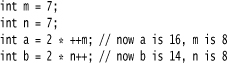
We recommend against using ++ inside other expressions because this often leads to confusing code and annoying bugs.
(Of course, while it is true that the ++ operator gives the C++ language its name, it also led to the first joke about the language. C++ haters point out that even the name of the language contains a bug: “After all, it should really be called ++C, because we only want to use a language after it has been improved.”)
Relational and boolean Operators
Java has the full complement of relational operators. To test for equality you use a double equal sign, ==. For example, the value of
3 == 7
is false.
Use a != for inequality. For example, the value of
3 != 7
is true.
Finally, you have the usual < (less than), > (greater than), <= (less than or equal), and >= (greater than or equal) operators.
Java, following C++, uses && for the logical “and” operator and || for the logical “or” operator. As you can easily remember from the != operator, the exclamation point ! is the logical negation operator. The && and || operators are evaluated in “short circuit” fashion. The second argument is not evaluated if the first argument already determines the value. If you combine two expressions with the && operator,
expression1 && expression2
and the truth value of the first expression has been determined to be false, then it is impossible for the result to be true. Thus, the value for the second expression is not calculated. This behavior can be exploited to avoid errors. For example, in the expression
x != 0 && 1 / x > x + y // no division by 0
the second part is never evaluated if x equals zero. Thus, 1 / x is not computed if x is zero, and no divide-by-zero error can occur.
Similarly, the value of expression1 || expression2 is automatically true if the first expression is true, without evaluation of the second expression.
Finally, Java supports the ternary ?: operator that is occasionally useful. The expression
condition ? expression1 : expression2
evaluates to the first expression if the condition is true, to the second expression otherwise. For example,
x < y ? x : y
gives the smaller of x and y.
Bitwise Operators
When working with any of the integer types, you have operators that can work directly with the bits that make up the integers. This means that you can use masking techniques to get at individual bits in a number. The bitwise operators are
![]()
These operators work on bit patterns. For example, if n is an integer variable, then
int fourthBitFromRight = (n & 8) / 8;
gives you a 1 if the fourth bit from the right in the binary representation of n is 1, and 0 if not. Using & with the appropriate power of 2 lets you mask out all but a single bit.
When applied to boolean values, the & and | operators yield a boolean value. These operators are similar to the && and || operators, except that the & and | operators are not evaluated in “short circuit” fashion. That is, both arguments are first evaluated before the result is computed.
There are also >> and << operators, which shift a bit pattern to the right or left. These operators are often convenient when you need to build up bit patterns to do bit masking:
int fourthBitFromRight = (n & (1 << 3)) >> 3;
Finally, a >>> operator fills the top bits with zero, whereas >> extends the sign bit into the top bits. There is no <<< operator.
The right-hand side argument of the shift operators is reduced modulo 32 (unless the left-hand side is a long, in which case the right-hand side is reduced modulo 64). For example, the value of 1 << 35 is the same as 1 << 3 or 8.
In C/C++, there is no guarantee as to whether >> performs an arithmetic shift (extending the sign bit) or a logical shift (filling in with zeroes). Implementors are free to choose whatever is more efficient. That means the C/C++ >> operator is really only defined for non-negative numbers. Java removes that ambiguity.
Mathematical Functions and Constants
The Math class contains an assortment of mathematical functions that you may occasionally need, depending on the kind of programming that you do.
To take the square root of a number, you use the sqrt method:
double x = 4;
double y = Math.sqrt(x);
System.out.println(y); // prints 2.0
There is a subtle difference between the println method and the sqrt method. The println method operates on an object, System.out, defined in the System class. But the sqrt method in the Math class does not operate on any object. Such a method is called a static method. You can learn more about static methods in Chapter 4.
The Java programming language has no operator for raising a quantity to a power: You must use the pow method in the Math class. The statement
double y = Math.pow(x, a);
sets y to be x raised to the power a (xa). The pow method has parameters that are both of type double, and it returns a double as well.
The Math class supplies the usual trigonometric functions
Math.sin
Math.cos
Math.tan
Math.atan
Math.atan2
and the exponential function and its inverse, the natural log:
Math.exp
Math.log
Finally, two constants denote the closest possible approximations to the mathematical constants π and e:
Math.PI
Math.E
Starting with Java SE 5.0, you can avoid the Math prefix for the mathematical methods and constants by adding the following line to the top of your source file:
import static java.lang.Math.*;
For example:
System.out.println("The square root of u03C0 is " + sqrt(PI));
We discuss static imports in Chapter 4.
The functions in the Math class use the routines in the computer’s floating-point unit for fastest performance. If completely predictable results are more important than fast performance, use the StrictMath class instead. It implements the algorithms from the “Freely Distributable Math Library” fdlibm, guaranteeing identical results on all platforms. See http://www.netlib.org/fdlibm/index.html for the source of these algorithms. (Whenever fdlibm provides more than one definition for a function, the StrictMath class follows the IEEE 754 version whose name starts with an “e”.)
Conversions between Numeric Types
It is often necessary to convert from one numeric type to another. Figure 3–1 shows the legal conversions.
Figure 3–1. Legal conversions between numeric types
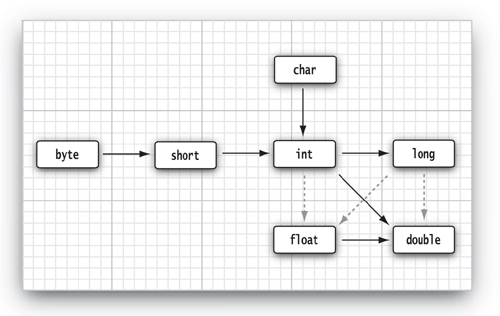
The six solid arrows in Figure 3–1 denote conversions without information loss. The three dotted arrows denote conversions that may lose precision. For example, a large integer such as 123456789 has more digits than the float type can represent. When the integer is converted to a float, the resulting value has the correct magnitude but it loses some precision.
int n = 123456789;
float f = n; // f is 1.23456792E8
When two values with a binary operator (such as n + f where n is an integer and f is a floating-point value) are combined, both operands are converted to a common type before the operation is carried out.
• If either of the operands is of type double, the other one will be converted to a double.
• Otherwise, if either of the operands is of type float, the other one will be converted to a float.
• Otherwise, if either of the operands is of type long, the other one will be converted to a long.
• Otherwise, both operands will be converted to an int.
Casts
In the preceding section, you saw that int values are automatically converted to double values when necessary. On the other hand, there are obviously times when you want to consider a double as an integer. Numeric conversions are possible in Java, but of course information may be lost. Conversions in which loss of information is possible are done by means of casts. The syntax for casting is to give the target type in parentheses, followed by the variable name. For example:
double x = 9.997;
int nx = (int) x;
Then, the variable nx has the value 9 because casting a floating-point value to an integer discards the fractional part.
If you want to round a floating-point number to the nearest integer (which is the more useful operation in most cases), use the Math.round method:
double x = 9.997;
int nx = (int) Math.round(x);
Now the variable nx has the value 10. You still need to use the cast (int) when you call round. The reason is that the return value of the round method is a long, and a long can only be assigned to an int with an explicit cast because there is the possibility of information loss.
If you try to cast a number of one type to another that is out of the range for the target type, the result will be a truncated number that has a different value. For example, (byte) 300 is actually 44.
You cannot cast between boolean values and any numeric type. This convention prevents common errors. In the rare case that you want to convert a boolean value to a number, you can use a conditional expression such as b ? 1 : 0.
Parentheses and Operator Hierarchy
Table 3–4 on the following page shows the precedence of operators. If no parentheses are used, operations are performed in the hierarchical order indicated. Operators on the same level are processed from left to right, except for those that are right associative, as indicated in the table. For example, because && has a higher precedence than ||, the expression
a && b || c
means
(a && b) || c
Because += associates right to left, the expression
a += b += c
means
a += (b += c)
That is, the value of b += c (which is the value of b after the addition) is added to a.
Table 3–4. Operator Precedence
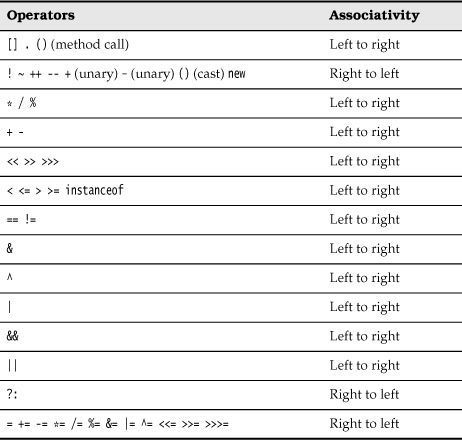
Unlike C or C++, Java does not have a comma operator. However, you can use a comma-separated list of expressions in the first and third slot of a for statement.
Enumerated Types
Sometimes, a variable should only hold a restricted set of values. For example, you may sell clothes or pizza in four sizes: small, medium, large, and extra large. Of course, you could encode these sizes as integers 1, 2, 3, 4, or characters S, M, L, and X. But that is an error-prone setup. It is too easy for a variable to hold a wrong value (such as 0 or m).
Starting with Java SE 5.0, you can define your own enumerated type whenever such a situation arises. An enumerated type has a finite number of named values. For example:
enum Size { SMALL, MEDIUM, LARGE, EXTRA_LARGE };
Now you can declare variables of this type:
Size s = Size.MEDIUM;
A variable of type Size can hold only one of the values listed in the type declaration or the special value null that indicates that the variable is not set to any value at all.
We discuss enumerated types in greater detail in Chapter 5.
Strings
Conceptually, Java strings are sequences of Unicode characters. For example, the string "Javau2122" consists of the five Unicode characters J, a, v, a, and ™. Java does not have a built-in string type. Instead, the standard Java library contains a predefined class called, naturally enough, String. Each quoted string is an instance of the String class:
String e = ""; // an empty string
String greeting = "Hello";
Substrings
You extract a substring from a larger string with the substring method of the String class. For example,
String greeting = "Hello";
String s = greeting.substring(0, 3);
creates a string consisting of the characters "Hel".
The second parameter of substring is the first position that you do not want to copy. In our case, we want to copy positions 0, 1, and 2 (from position 0 to position 2 inclusive). As substring counts it, this means from position 0 inclusive to position 3 exclusive.
There is one advantage to the way substring works: Computing the length of the substring is easy. The string s.substring(a, b) always has length b - a. For example, the substring "Hel" has length 3 – 0 = 3.
Concatenation
Java, like most programming languages, allows you to use the + sign to join (concatenate) two strings.
String expletive = "Expletive";
String PG13 = "deleted";
String message = expletive + PG13;
The preceding code sets the variable message to the string "Expletivedeleted". (Note the lack of a space between the words: The + sign joins two strings in the order received, exactly as they are given.)
When you concatenate a string with a value that is not a string, the latter is converted to a string. (As you will see in Chapter 5, every Java object can be converted to a string.) For example,
int age = 13;
String rating = "PG" + age;
sets rating to the string "PG13".
This feature is commonly used in output statements. For example,
System.out.println("The answer is " + answer);
is perfectly acceptable and will print what one would want (and with the correct spacing because of the space after the word is).
Strings Are Immutable
The String class gives no methods that let you change a character in an existing string. If you want to turn greeting into "Help!", you cannot directly change the last positions of greeting into 'p' and '!'. If you are a C programmer, this will make you feel pretty helpless. How are you going to modify the string? In Java, it is quite easy: Concatenate the substring that you want to keep with the characters that you want to replace.
greeting = greeting.substring(0, 3) + "p!";
This declaration changes the current value of the greeting variable to "Help!".
Because you cannot change the individual characters in a Java string, the documentation refers to the objects of the String class as being immutable. Just as the number 3 is always 3, the string "Hello" will always contain the code unit sequence describing the characters H, e, l, l, o. You cannot change these values. You can, as you just saw however, change the contents of the string variable greeting and make it refer to a different string, just as you can make a numeric variable currently holding the value 3 hold the value 4.
Isn’t that a lot less efficient? It would seem simpler to change the code units than to build up a whole new string from scratch. Well, yes and no. Indeed, it isn’t efficient to generate a new string that holds the concatenation of "Hel" and "p!". But immutable strings have one great advantage: the compiler can arrange that strings are shared.
To understand how this works, think of the various strings as sitting in a common pool. String variables then point to locations in the pool. If you copy a string variable, both the original and the copy share the same characters.
Overall, the designers of Java decided that the efficiency of sharing outweighs the inefficiency of string editing by extracting substrings and concatenating. Look at your own programs; we suspect that most of the time, you don’t change strings—you just compare them. (There is one common exception—assembling strings from individual characters or shorter strings that come from the keyboard or a file. For these situations, Java provides a separate class that we describe in the section “Building Strings” on page 62.)
C programmers generally are bewildered when they see Java strings for the first time because they think of strings as arrays of characters:
char greeting[] = "Hello";
That is the wrong analogy: A Java string is roughly analogous to a char* pointer,
char* greeting = "Hello";
When you replace greeting with another string, the Java code does roughly the following:
char* temp = malloc(6);
strncpy(temp, greeting, 3);
strncpy(temp + 3, "p!", 3);
greeting = temp;
Sure, now greeting points to the string "Help!". And even the most hardened C programmer must admit that the Java syntax is more pleasant than a sequence of strncpy calls. But what if we make another assignment to greeting?
greeting = "Howdy";
Don’t we have a memory leak? After all, the original string was allocated on the heap. Fortunately, Java does automatic garbage collection. If a block of memory is no longer needed, it will eventually be recycled.
If you are a C++ programmer and use the string class defined by ANSI C++, you will be much more comfortable with the Java String type. C++ string objects also perform automatic allocation and deallocation of memory. The memory management is performed explicitly by constructors, assignment operators, and destructors. However, C++ strings are mutable—you can modify individual characters in a string.
Testing Strings for Equality
To test whether two strings are equal, use the equals method. The expression
s.equals(t)
returns true if the strings s and t are equal, false otherwise. Note that s and t can be string variables or string constants. For example, the expression
"Hello".equals(greeting)
is perfectly legal. To test whether two strings are identical except for the upper/lowercase letter distinction, use the equalsIgnoreCase method.
"Hello".equalsIgnoreCase("hello")
Do not use the == operator to test whether two strings are equal! It only determines whether or not the strings are stored in the same location. Sure, if strings are in the same location, they must be equal. But it is entirely possible to store multiple copies of identical strings in different places.
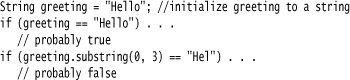
If the virtual machine would always arrange for equal strings to be shared, then you could use the == operator for testing equality. But only string constants are shared, not strings that are the result of operations like + or substring. Therefore, never use == to compare strings lest you end up with a program with the worst kind of bug—an intermittent one that seems to occur randomly.
If you are used to the C++ string class, you have to be particularly careful about equality testing. The C++ string class does overload the == operator to test for equality of the string contents. It is perhaps unfortunate that Java goes out of its way to give strings the same “look and feel” as numeric values but then makes strings behave like pointers for equality testing. The language designers could have redefined == for strings, just as they made a special arrangement for +. Oh well, every language has its share of inconsistencies.
C programmers never use == to compare strings but use strcmp instead. The Java method compareTo is the exact analog to strcmp. You can use
if (greeting.compareTo("Hello") == 0) . . .
but it seems clearer to use equals instead.
Code Points and Code Units
Java strings are implemented as sequences of char values. As we discussed in the section “The char Type” on page 42, the char data type is a code unit for representing Unicode code points in the UTF-16 encoding. The most commonly used Unicode characters can be represented with a single code unit. The supplementary characters require a pair of code units.
The length method yields the number of code units required for a given string in the UTF-16 encoding. For example:
String greeting = "Hello";
int n = greeting.length(); // is 5.
To get the true length, that is, the number of code points, call
int cpCount = greeting.codePointCount(0, greeting.length());
The call s.charAt(n) returns the code unit at position n, where n is between 0 and s.length() – 1. For example:
char first = greeting.charAt(0); // first is 'H'
char last = greeting.charAt(4); // last is 'o'
To get at the ith code point, use the statements
int index = greeting.offsetByCodePoints(0, i);
int cp = greeting.codePointAt(index);
Java counts the code units in strings in a peculiar fashion: the first code unit in a string has position 0. This convention originated in C, where there was a technical reason for counting positions starting at 0. That reason has long gone away and only the nuisance remains. However, so many programmers are used to this convention that the Java designers decided to keep it.
Why are we making a fuss about code units? Consider the sentence
![]() is the set of integers
is the set of integers
The ![]() character requires two code units in the UTF-16 encoding. Calling
character requires two code units in the UTF-16 encoding. Calling
char ch = sentence.charAt(1)
doesn’t return a space but the second code unit of ![]() . To avoid this problem, you should not use the
. To avoid this problem, you should not use the char type. It is too low-level.
If your code traverses a string, and you want to look at each code point in turn, use these statements:
int cp = sentence.codePointAt(i);
if (Character.isSupplementaryCodePoint(cp)) i += 2;
else i++;
Fortunately, the codePointAt method can tell whether a code unit is the first or second half of a supplementary character, and it returns the right result either way. That is, you can move backwards with the following statements:
i--;
int cp = sentence.codePointAt(i);
if (Character.isSupplementaryCodePoint(cp)) i--;
The String API
The String class in Java contains more than 50 methods. A surprisingly large number of them are sufficiently useful so that we can imagine using them frequently. The following API note summarizes the ones we found most useful.
You will find these API notes throughout the book to help you understand the Java Application Programming Interface (API). Each API note starts with the name of a class such as java.lang.String—the significance of the so-called package name java.lang is explained in Chapter 4. The class name is followed by the names, explanations, and parameter descriptions of one or more methods.
We typically do not list all methods of a particular class but instead select those that are most commonly used, and describe them in a concise form. For a full listing, consult the online documentation (see “Reading the On-Line API Documentation” on page 59).
We also list the version number in which a particular class was introduced. If a method has been added later, it has a separate version number.
• char charAt(int index)
• int codePointAt(int index) 5.0
• int offsetByCodePoints(int startIndex, int cpCount) 5.0
• int compareTo(String other)
• boolean endsWith(String suffix)
• boolean equals(Object other)
• boolean equalsIgnoreCase(String other)
• int indexOf(String str)
• int indexOf(String str, int fromIndex)
• int indexOf(int cp)
• int indexOf(int cp, int fromIndex)
• int lastIndexOf(String str)
• int lastIndexOf(String str, int fromIndex)
• int lastindexOf(int cp)
• int lastindexOf(int cp, int fromIndex)
• int codePointCount(int startIndex, int endIndex) 5.0
• String replace(CharSequence oldString, CharSequence newString)
• boolean startsWith(String prefix)
• String substring(int beginIndex)
• String substring(int beginIndex, int endIndex)
• String toLowerCase()
• String toUpperCase()
• String trim()
Reading the On-Line API Documentation
As you just saw, the String class has lots of methods. Furthermore, there are thousands of classes in the standard libraries, with many more methods. It is plainly impossible to remember all useful classes and methods. Therefore, it is essential that you become familiar with the on-line API documentation that lets you look up all classes and methods in the standard library. The API documentation is part of the JDK. It is in HTML format. Point your web browser to the docs/api/index.html subdirectory of your JDK installation. You will see a screen like that in Figure 3–2.
Figure 3–2. The three panes of the API documentation
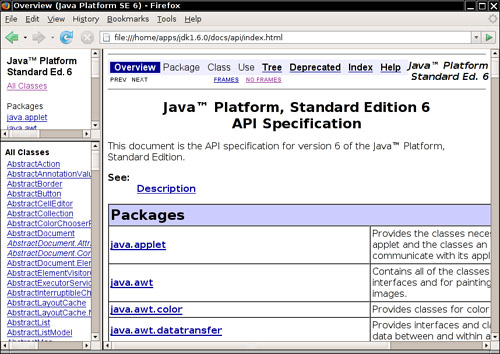
The screen is organized into three frames. A small frame on the top left shows all available packages. Below it, a larger frame lists all classes. Click on any class name, and the API documentation for the class is displayed in the large frame to the right (see Figure 3–3). For example, to get more information on the methods of the String class, scroll the second frame until you see the String link, then click on it.
Figure 3–3. Class description for the String class
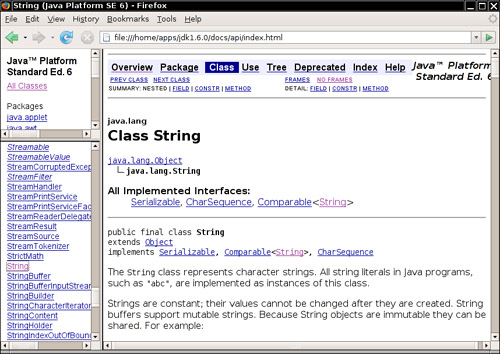
Then scroll the frame on the right until you reach a summary of all methods, sorted in alphabetical order (see Figure 3–4). Click on any method name for a detailed description of that method (see Figure 3–5). For example, if you click on the compareToIgnoreCase link, you get the description of the compareToIgnoreCase method.
Figure 3–4. Method summary of the String class
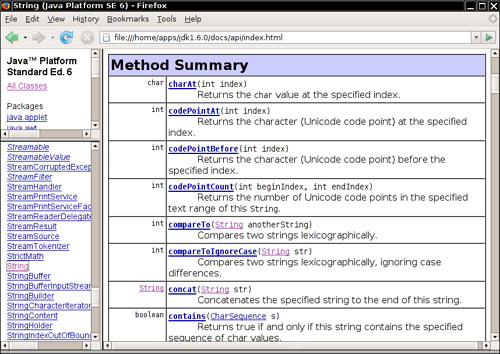
Figure 3–5. Detailed description of a String method
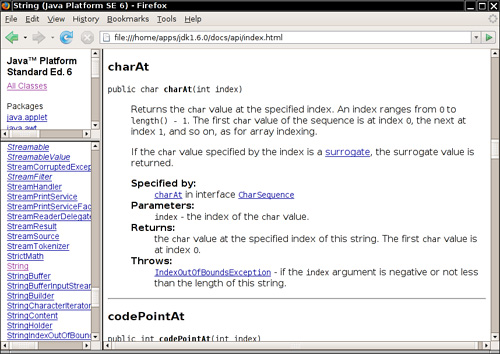
Bookmark the docs/api/index.html page in your browser right now.
Building Strings
Occasionally, you need to build up strings from shorter strings, such as keystrokes or words from a file. It would be inefficient to use string concatenation for this purpose. Every time you concatenate strings, a new String object is constructed. This is time consuming and it wastes memory. Using the StringBuilder class avoids this problem.
Follow these steps if you need to build a string from many small pieces. First, construct an empty string builder:
StringBuilder builder = new StringBuilder();
(We discuss constructors and the new operator in detail in Chapter 4.)
Each time you need to add another part, call the append method.
builder.append(ch); // appends a single character
builder.append(str); // appends a string
When you are done building the string, call the toString method. You will get a String object with the character sequence contained in the builder.
String completedString = builder.toString();
The StringBuilder class was introduced in JDK 5.0. Its predecessor, StringBuffer, is slightly less efficient, but it allows multiple threads to add or remove characters. If all string editing happens in a single thread (which is usually the case), you should use StringBuilder instead. The APIs of both classes are identical.
The following API notes contain the most important methods for the StringBuilder class.
• StringBuilder()
• int length()
• StringBuilder append(String str)
• StringBuilder append(char c)
• StringBuilder appendCodePoint(int cp)
• void setCharAt(int i, char c)
• StringBuilder insert(int offset, String str)
• StringBuilder insert(int offset, char c)
• StringBuilder delete(int startIndex, int endIndex)
• String toString()
Input and Output
To make our example programs more interesting, we want to accept input and properly format the program output. Of course, modern programs use a GUI for collecting user input. However, programming such an interface requires more tools and techniques than we have at our disposal at this time. Because the first order of business is to become more familiar with the Java programming language, we make do with the humble console for input and output for now. GUI programming is covered in Chapters 7 through 9.
Reading Input
You saw that it is easy to print output to the “standard output stream” (that is, the console window) just by calling System.out.println. Reading from the “standard input stream” System.in isn’t quite as simple. To read console input, you first construct a Scanner that is attached to System.in:
Scanner in = new Scanner(System.in);
(We discuss constructors and the new operator in detail in Chapter 4.)
Now you use the various methods of the Scanner class to read input. For example, the nextLine method reads a line of input.
System.out.print("What is your name? ");
String name = in.nextLine();
Here, we use the nextLine method because the input might contain spaces. To read a single word (delimited by whitespace), call
String firstName = in.next();
To read an integer, use the nextInt method.
System.out.print("How old are you? ");
int age = in.nextInt();
Similarly, the nextDouble method reads the next floating-point number.
The program in Listing 3–2 asks for the user’s name and age and then prints a message like
Hello, Cay. Next year, you'll be 46
Finally, note the line
import java.util.*;
at the beginning of the program. The Scanner class is defined in the java.util package. Whenever you use a class that is not defined in the basic java.lang package, you need to use an import directive. We look at packages and import directives in more detail in Chapter 4.
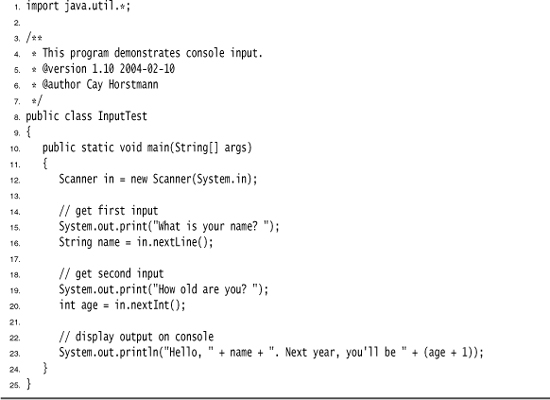
The Scanner class is not suitable for reading a password from a console since the input is plainly visible to anyone. Java SE 6 introduces a Console class specifically for this purpose. To read a password, use the following code:
Console cons = System.console();
String username = cons.readLine("User name: ");
char[] passwd = cons.readPassword("Password: ");
For security reasons, the password is returned in an array of characters rather than a string. After you are done processing the password, you should immediately overwrite the array elements with a filler value. (Array processing is discussed later in this chapter.)
Input processing with a Console object is not as convenient as with a Scanner. You can only read a line of input at a time. There are no methods for reading individual words or numbers.
• Scanner(InputStream in)
• String nextLine()
• int nextInt()
• double nextDouble()
• boolean hasNext()
• boolean hasNextInt()
• boolean hasNextDouble()
• static Console console() 6
• static char[] readPassword(String prompt, Object... args)
• static String readLine(String prompt, Object... args)
Formatting Output
You can print a number x to the console with the statement System.out.print(x). That command will print x with the maximum number of non-zero digits for that type. For example,
double x = 10000.0 / 3.0;
System.out.print(x);
prints
3333.3333333333335
That is a problem if you want to display, for example, dollars and cents.
In early versions of Java, formatting numbers was a bit of a hassle. Fortunately, Java SE 5.0 brought back the venerable printf method from the C library. For example, the call
System.out.printf("%8.2f", x);
prints x with a field width of 8 characters and a precision of 2 characters. That is, the printout contains a leading space and the seven characters
3333.33
You can supply multiple parameters to printf. For example:
System.out.printf("Hello, %s. Next year, you'll be %d", name, age);
Each of the format specifiers that start with a % character is replaced with the corresponding argument. The conversion character that ends a format specifier indicates the type of the value to be formatted: f is a floating-point number, s a string, and d a decimal integer. Table 3–5 shows all conversion characters.
Table 3–5. Conversions for printf
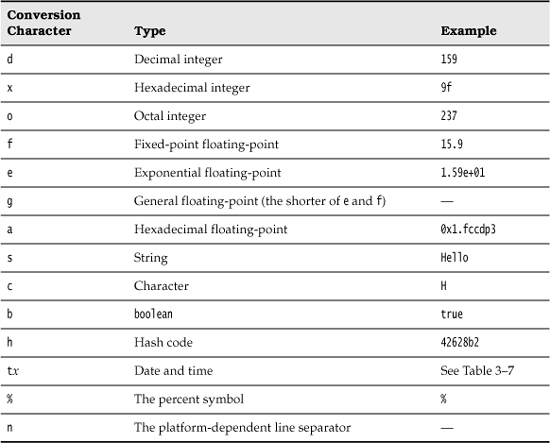
In addition, you can specify flags that control the appearance of the formatted output. Table 3–6 shows all flags. For example, the comma flag adds group separators. That is,
System.out.printf("%,.2f", 10000.0 / 3.0);
prints
3,333.33
You can use multiple flags, for example, "%,(.2f", to use group separators and enclose negative numbers in parentheses.
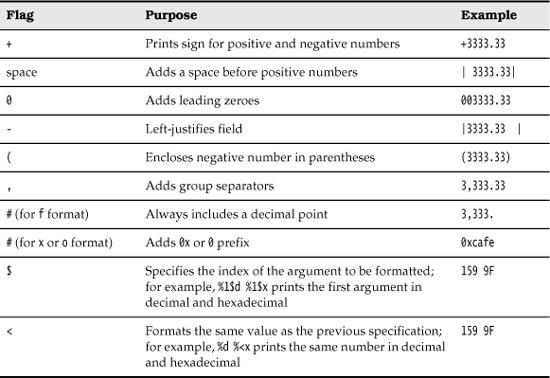
You can use the s conversion to format arbitrary objects. If an arbitrary object implements the Formattable interface, the object’s formatTo method is invoked. Otherwise, the toString method is invoked to turn the object into a string. We discuss the toString method in Chapter 5 and interfaces in Chapter 6.
You can use the static String.format method to create a formatted string without printing it:
String message = String.format("Hello, %s. Next year, you'll be %d", name, age);
Although we do not describe the Date type in detail until Chapter 4, we do, in the interest of completeness, briefly discuss the date and time formatting options of the printf method. You use a two-letter format, starting with t and ending in one of the letters of Table 3–7. For example,
System.out.printf("%tc", new Date());
Table 3–7. Date and Time Conversion Characters
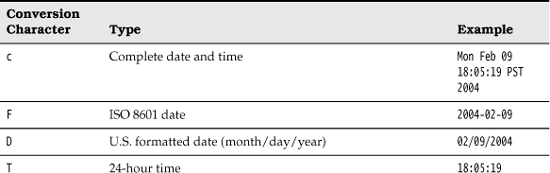
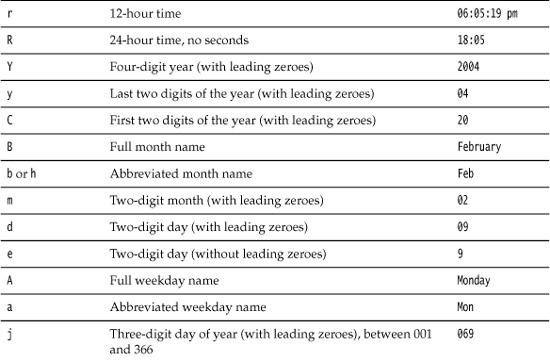
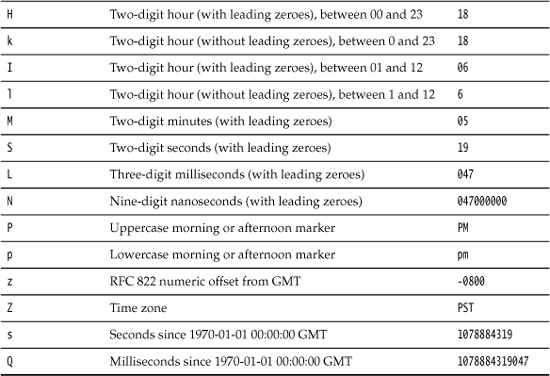
prints the current date and time in the format
As you can see in Table 3–7, some of the formats yield only a part of a given date, for example, just the day or just the month. It would be a bit silly if you had to supply the date multiple times to format each part. For that reason, a format string can indicate the index of the argument to be formatted. The index must immediately follow the %, and it must be terminated by a $. For example,
System.out.printf("%1$s %2$tB %2$te, %2$tY", "Due date:", new Date());
prints
Due date: February 9, 2004
Alternatively, you can use the < flag. It indicates that the same argument as in the preceding format specification should be used again. That is, the statement
System.out.printf("%s %tB %<te, %<tY", "Due date:", new Date());
yields the same output as the preceding statement.
Argument index values start with 1, not with 0: %1$... formats the first argument. This avoids confusion with the 0 flag.
You have now seen all features of the printf method. Figure 3–6 shows a syntax diagram for format specifiers.
Figure 3–6. Format specifier syntax
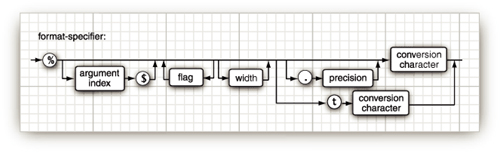
A number of the formatting rules are locale specific. For example, in Germany, the group separator is a period, not a comma, and Monday is formatted as Montag. You will see in Volume II how to control the international behavior of your applications.
File Input and Output
To read from a file, construct a Scanner object from a File object, like this:
Scanner in = new Scanner(new File("myfile.txt"));
If the file name contains backslashes, remember to escape each of them with an additional backslash: "c:\mydirectory\myfile.txt".
Now you can read from the file, using any of the Scanner methods that we already described.
To write to a file, construct a PrintWriter object. In the constructor, simply supply the file name:
PrintWriter out = new PrintWriter("myfile.txt");
If the file does not exist, it is created. You can simply use the print, println, and printf commands as you did when printing to System.out.
You can construct a Scanner with a string parameter, but the scanner interprets the string as data, not a file name. For example, if you call
Scanner in = new Scanner("myfile.txt"); // ERROR?
then the scanner will see ten characters of data: 'm', 'y', 'f', and so on. That is probably not what was intended in this case.
When you specify a relative file name, such as "myfile.txt", "mydirectory/myfile.txt", or "../myfile.txt", the file is located relative to the directory in which the Java virtual machine was started. If you launched your program from a command shell, by executing
java MyProg
then the starting directory is the current directory of the command shell. However, if you use an integrated development environment, the starting directory is controlled by the IDE. You can find the directory location with this call:
String dir = System.getProperty("user.dir");
If you run into grief with locating files, consider using absolute path names such as "c:\mydirectory\myfile.txt" or "/home/me/mydirectory/myfile.txt".
As you just saw, you can access files just as easily as you can use System.in and System.out. There is just one catch: If you construct a Scanner with a file that does not exist or a PrintWriter with a file name that cannot be created, an exception occurs. The Java compiler considers these exceptions to be more serious than a “divide by zero” exception, for example. In Chapter 11, you will learn various ways for handing exceptions. For now, you should simply tell the compiler that you are aware of the possibility of a “file not found” exception. You do this by tagging the main method with a throws clause, like this:
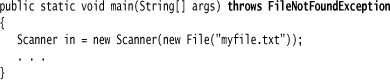
You have now seen how to read and write files that contain textual data. For more advanced topics, such as dealing with different character encodings, processing binary data, reading directories, and writing zip files, please turn to Chapter 1 of Volume II.
When you launch a program from a command shell, you can use the redirection syntax of your shell and attach any file to System.in and System.out:
java MyProg < myfile.txt > output.txt
Then, you need not worry about handling the FileNotFoundException.
• Scanner(File f)
• Scanner(String data)
• PrintWriter(File f)
• PrintWriter(String fileName)
• File(String fileName)
Control Flow
Java, like any programming language, supports both conditional statements and loops to determine control flow. We start with the conditional statements and then move on to loops. We end with the somewhat cumbersome switch statement that you can use when you have to test for many values of a single expression.
The Java control flow constructs are identical to those in C and C++, with a few exceptions. There is no goto, but there is a “labeled” version of break that you can use to break out of a nested loop (where you perhaps would have used a goto in C). Finally! Java SE 5.0 added a variant of the for loop that has no analog in C or C++. It is similar to the foreach loop in C#.
Block Scope
Before we get into the actual control structures, you need to know more about blocks.
A block or compound statement is any number of simple Java statements that are surrounded by a pair of braces. Blocks define the scope of your variables. Blocks can be nested inside another block. Here is a block that is nested inside the block of the main method.
However, you may not declare identically named variables in two nested blocks. For example, the following is an error and will not compile:
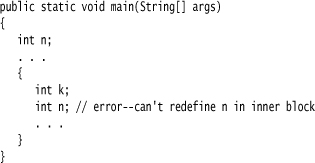
In C++, it is possible to redefine a variable inside a nested block. The inner definition then shadows the outer one. This can be a source of programming errors; hence, Java does not allow it.
Conditional Statements
The conditional statement in Java has the form
if (condition) statement
The condition must be surrounded by parentheses.
In Java, as in most programming languages, you will often want to execute multiple statements when a single condition is true. In this case, you use a block statement that takes the form

For example:
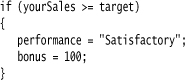
In this code all the statements surrounded by the braces will be executed when yourSales is greater than or equal to target (see Figure 3–7).
Figure 3–7. Flowchart for the if statement
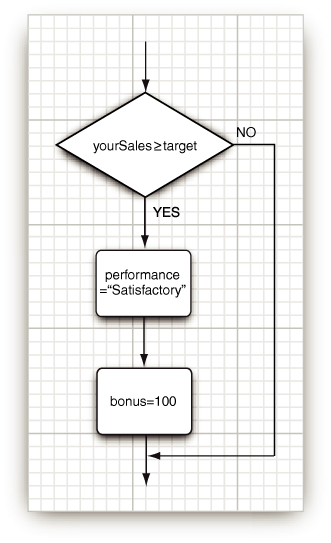
A block (sometimes called a compound statement) allows you to have more than one (simple) statement in any Java programming structure that might otherwise have a single (simple) statement.
The more general conditional in Java looks like this (see Figure 3–8):
if (condition) statement1 else statement2
Figure 3–8. Flowchart for the if/else statement
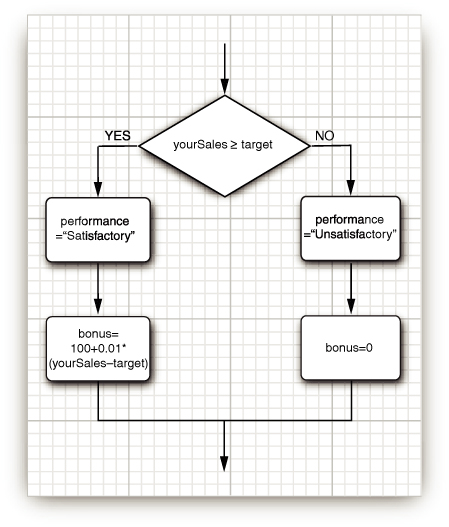
For example:
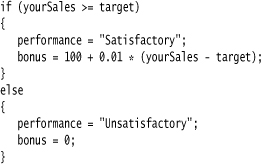
The else part is always optional. An else groups with the closest if. Thus, in the statement
if (x <= 0) if (x == 0) sign = 0; else sign = -1;
the else belongs to the second if. Of course, it is a good idea to use braces to clarify this code:
if (x <= 0) { if (x == 0) sign = 0; else sign = -1; }
Repeated if . . . else if . . . alternatives are common (see Figure 3–9). For example:
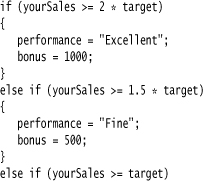
Figure 3–9. Flowchart for the if/else if (multiple branches)
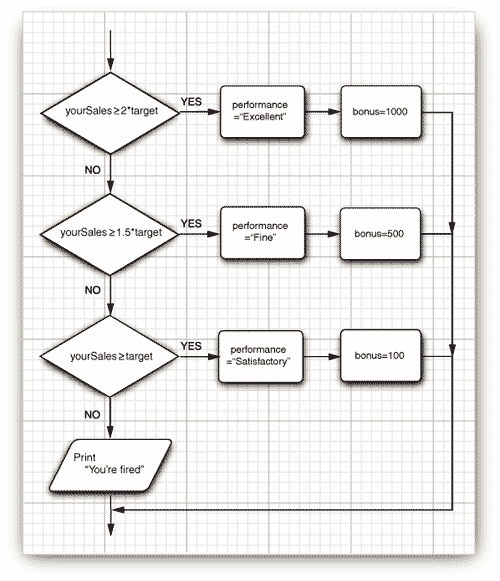
Loops
The while loop executes a statement (which may be a block statement) while a condition is true. The general form is
while (condition) statement
The while loop will never execute if the condition is false at the outset (see Figure 3–10).
Figure 3–10. Flowchart for the while statement
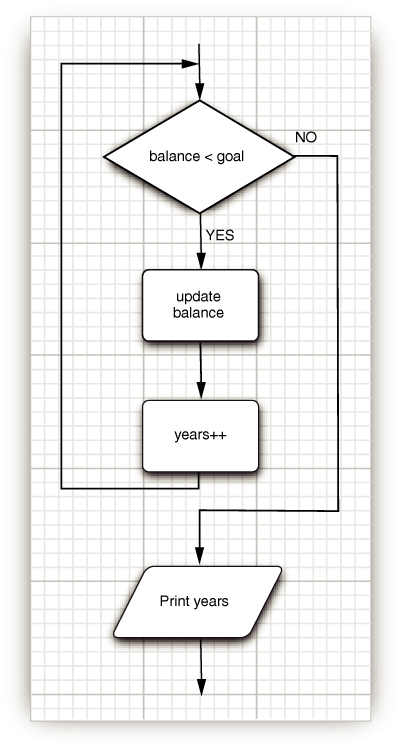
The program in Listing 3–3 determines how long it will take to save a specific amount of money for your well-earned retirement, assuming that you deposit the same amount of money per year and that the money earns a specified interest rate.
In the example, we are incrementing a counter and updating the amount currently accumulated in the body of the loop until the total exceeds the targeted amount.
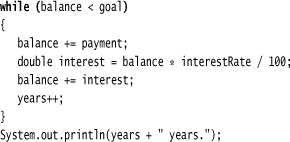
(Don’t rely on this program to plan for your retirement. We left out a few niceties such as inflation and your life expectancy.)
A while loop tests at the top. Therefore, the code in the block may never be executed. If you want to make sure a block is executed at least once, you will need to move the test to the bottom. You do that with the do/while loop. Its syntax looks like this:
do statement while (condition);
This loop executes the statement (which is typically a block) and only then tests the condition. It then repeats the statement and retests the condition, and so on. The code in Listing 3–4 computes the new balance in your retirement account and then asks if you are ready to retire:
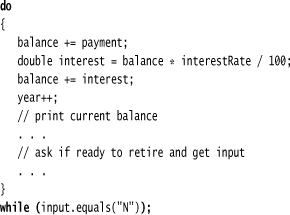
As long as the user answers "N", the loop is repeated (see Figure 3–11). This program is a good example of a loop that needs to be entered at least once, because the user needs to see the balance before deciding whether it is sufficient for retirement.
Figure 3–11. Flowchart for the do/while statement
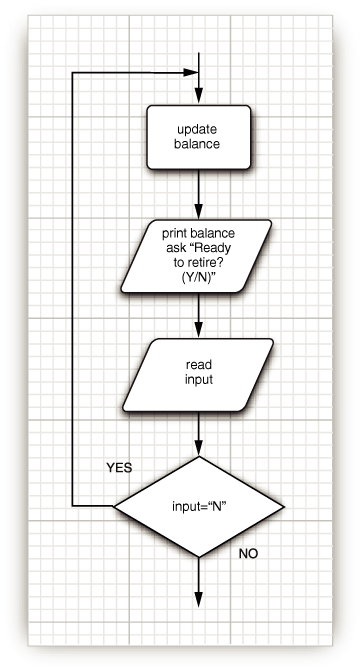

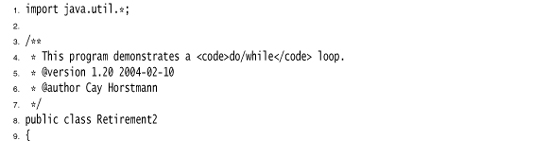
Determinate Loops
The for loop is a general construct to support iteration that is controlled by a counter or similar variable that is updated after every iteration. As Figure 3–12 shows, the following loop prints the numbers from 1 to 10 on the screen.
for (int i = 1; i <= 10; i++)
System.out.println(i);
The first slot of the for statement usually holds the counter initialization. The second slot gives the condition that will be tested before each new pass through the loop, and the third slot explains how to update the counter.
Figure 3–12. Flowchart for the for statement
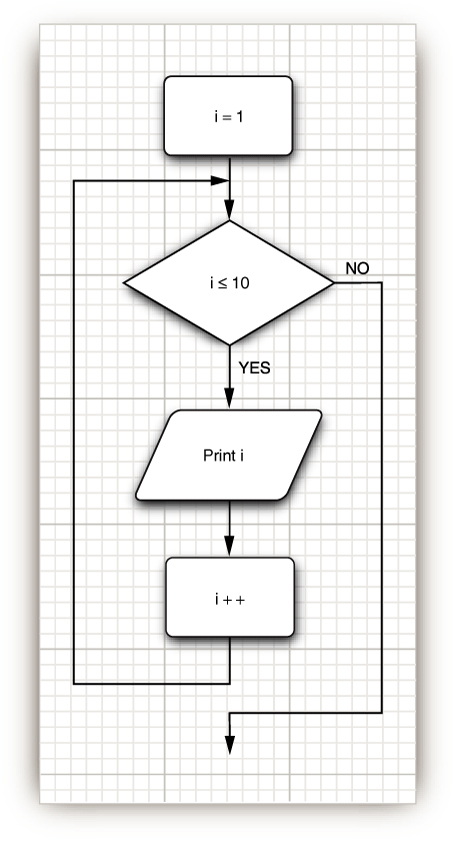
Although Java, like C++, allows almost any expression in the various slots of a for loop, it is an unwritten rule of good taste that the three slots of a for statement should only initialize, test, and update the same counter variable. One can write very obscure loops by disregarding this rule.
Even within the bounds of good taste, much is possible. For example, you can have loops that count down:
![]()
Be careful about testing for equality of floating-point numbers in loops. A for loop that looks like
for (double x = 0; x != 10; x += 0.1) . . .
may never end. Because of roundoff errors, the final value may not be reached exactly. For example, in the loop above, x jumps from 9.99999999999998 to 10.09999999999998 because there is no exact binary representation for 0.1.
When you declare a variable in the first slot of the for statement, the scope of that variable extends until the end of the body of the for loop.
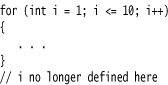
In particular, if you define a variable inside a for statement, you cannot use the value of that variable outside the loop. Therefore, if you wish to use the final value of a loop counter outside the for loop, be sure to declare it outside the loop header!
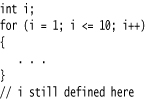
On the other hand, you can define variables with the same name in separate for loops:
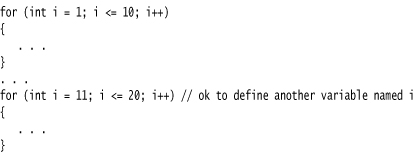
A for loop is merely a convenient shortcut for a while loop. For example,
![]()
can be rewritten as
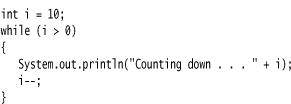
Listing 3–5 shows a typical example of a for loop.
The program computes the odds on winning a lottery. For example, if you must pick 6 numbers from the numbers 1 to 50 to win, then there are (50 × 49 × 48 × 47 × 46 × 45)/(1 × 2 × 3 × 4 × 5 × 6) possible outcomes, so your chance is 1 in 15,890,700. Good luck!
In general, if you pick k numbers out of n, there are
![]()
possible outcomes. The following for loop computes this value:

See “The ‘for each’ Loop” on page 91 for a description of the “generalized for loop” (also called “for each” loop) that was added to the Java language in Java SE 5.0.
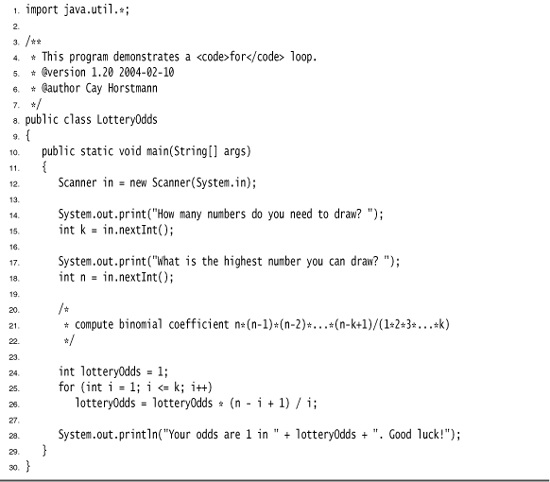
Multiple Selections—The switch Statement
The if/else construct can be cumbersome when you have to deal with multiple selections with many alternatives. Java has a switch statement that is exactly like the switch statement in C and C++, warts and all.
For example, if you set up a menuing system with four alternatives like that in Figure 3–13, you could use code that looks like this:

Figure 3–13. Flowchart for the switch statement
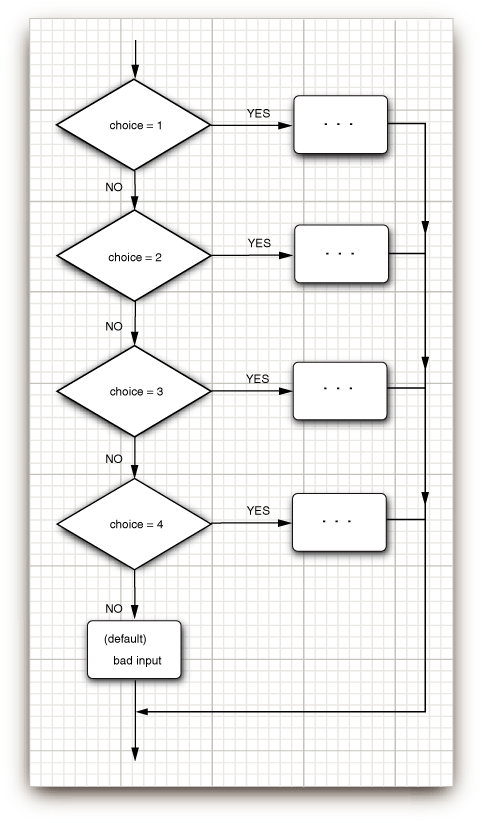
Execution starts at the case label that matches the value on which the selection is performed and continues until the next break or the end of the switch. If none of the case labels match, then the default clause is executed, if it is present.
It is possible for multiple alternatives to be triggered. If you forget to add a break at the end of an alternative, then execution falls through to the next alternative! This behavior is plainly dangerous and a common cause for errors. For that reason, we never use the switch statement in our programs.
The case labels must be integers or enumerated constants. You cannot test strings. For example, the following is an error:
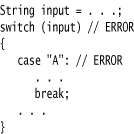
When you use the switch statement with enumerated constants, you need not supply the name of the enumeration in each label—it is deduced from the switch value. For example:
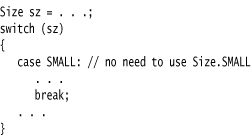
Statements That Break Control Flow
Although the designers of Java kept the goto as a reserved word, they decided not to include it in the language. In general, goto statements are considered poor style. Some programmers feel the anti-goto forces have gone too far (see, for example, the famous article of Donald Knuth called “Structured Programming with goto statements”). They argue that unrestricted use of goto is error prone but that an occasional jump out of a loop is beneficial. The Java designers agreed and even added a new statement, the labeled break, to support this programming style.
Let us first look at the unlabeled break statement. The same break statement that you use to exit a switch can also be used to break out of a loop. For example:
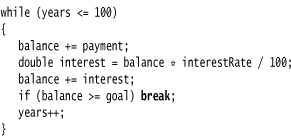
Now the loop is exited if either years > 100 occurs at the top of the loop or balance >= goal occurs in the middle of the loop. Of course, you could have computed the same value for years without a break, like this:
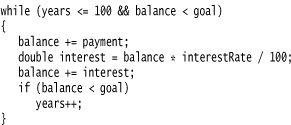
But note that the test balance < goal is repeated twice in this version. To avoid this repeated test, some programmers prefer the break statement.
Unlike C++, Java also offers a labeled break statement that lets you break out of multiple nested loops. Occasionally something weird happens inside a deeply nested loop. In that case, you may want to break completely out of all the nested loops. It is inconvenient to program that simply by adding extra conditions to the various loop tests.
Here’s an example that shows the break statement at work. Notice that the label must precede the outermost loop out of which you want to break. It also must be followed by a colon.
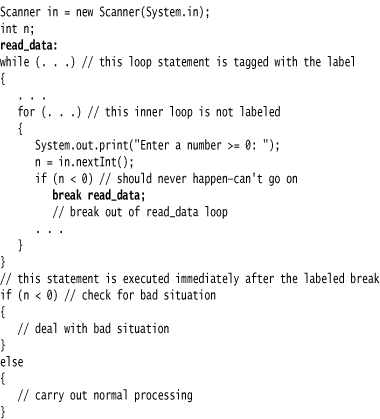
If there was a bad input, the labeled break moves past the end of the labeled block. As with any use of the break statement, you then need to test whether the loop exited normally or as a result of a break.
Curiously, you can apply a label to any statement, even an if statement or a block statement, like this:
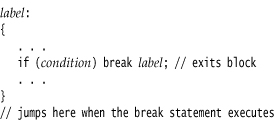
Thus, if you are lusting after a goto and if you can place a block that ends just before the place to which you want to jump, you can use a break statement! Naturally, we don’t recommend this approach. Note, however, that you can only jump out of a block, never into a block.
Finally, there is a continue statement that, like the break statement, breaks the regular flow of control. The continue statement transfers control to the header of the innermost enclosing loop. Here is an example:
If n < 0, then the continue statement jumps immediately to the loop header, skipping the remainder of the current iteration.
If the continue statement is used in a for loop, it jumps to the “update” part of the for loop. For example, consider this loop:
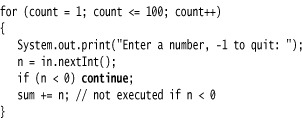
If n < 0, then the continue statement jumps to the count++ statement.
There is also a labeled form of the continue statement that jumps to the header of the loop with the matching label.
Many programmers find the break and continue statements confusing. These statements are entirely optional—you can always express the same logic without them. In this book, we never use break or continue.
Big Numbers
If the precision of the basic integer and floating-point types is not sufficient, you can turn to a couple of handy classes in the java.math package: BigInteger and BigDecimal. These are classes for manipulating numbers with an arbitrarily long sequence of digits. The BigInteger class implements arbitrary precision integer arithmetic, and BigDecimal does the same for floating-point numbers.
Use the static valueOf method to turn an ordinary number into a big number:
BigInteger a = BigInteger.valueOf(100);
Unfortunately, you cannot use the familiar mathematical operators such as + and * to combine big numbers. Instead, you must use methods such as add and multiply in the big number classes.
BigInteger c = a.add(b); // c = a + b
BigInteger d = c.multiply(b.add(BigInteger.valueOf(2))); // d = c * (b + 2)
Unlike C++, Java has no programmable operator overloading. There was no way for the programmer of the BigInteger class to redefine the + and * operators to give the add and multiply operations of the BigInteger classes. The language designers did overload the + operator to denote concatenation of strings. They chose not to overload other operators, and they did not give Java programmers the opportunity to overload operators in their own classes.
Listing 3–6 shows a modification of the lottery odds program of Listing 3–5, updated to work with big numbers. For example, if you are invited to participate in a lottery in which you need to pick 60 numbers out of a possible 490 numbers, then this program will tell you that your odds are 1 in 7163958434619955574151162225400929334117176 12789263493493351 013459481104668848. Good luck!
The program in Listing 3–5 computed the statement
lotteryOdds = lotteryOdds * (n - i + 1) / i;
When big numbers are used, the equivalent statement becomes
lotteryOdds = lotteryOdds.multiply(BigInteger.valueOf(n - i + 1)).divide(BigInteger.valueOf(i));
Listing 3–6. BigIntegerTest.java
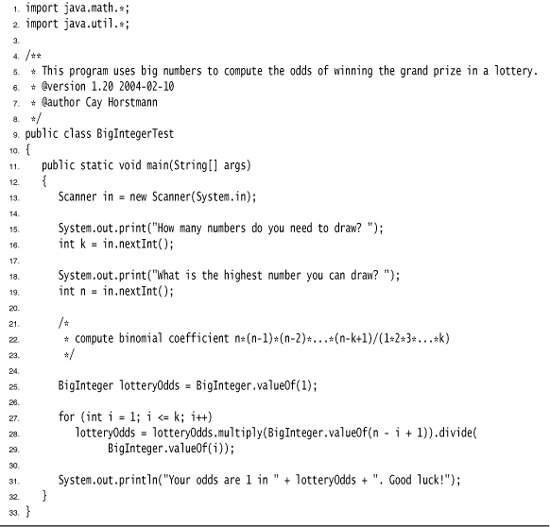
• BigInteger add(BigInteger other)
• BigInteger subtract(BigInteger other)
• BigInteger multiply(BigInteger other)
• BigInteger divide(BigInteger other)
• BigInteger mod(BigInteger other)
• int compareTo(BigInteger other)
• static BigInteger valueOf(long x)
• BigDecimal add(BigDecimal other)
• BigDecimal subtract(BigDecimal other)
• BigDecimal multiply(BigDecimal other)
• BigDecimal divide(BigDecimal other, RoundingMode mode) 5.0
• int compareTo(BigDecimal other)
• static BigDecimal valueOf(long x)
• static BigDecimal valueOf(long x, int scale)
Arrays
An array is a data structure that stores a collection of values of the same type. You access each individual value through an integer index. For example, if a is an array of integers, then a[i] is the ith integer in the array.
You declare an array variable by specifying the array type—which is the element type followed by []—and the array variable name. For example, here is the declaration of an array a of integers:
int[] a;
However, this statement only declares the variable a. It does not yet initialize a with an actual array. You use the new operator to create the array.
int[] a = new int[100];
This statement creates an array of 100 integers. When you create an array of numbers, all elements are initialized with 0. (Arrays of boolean are initialized with false; arrays of objects with null values.)
You can define an array variable either as
int[] a;
or as
int a[];
Most Java programmers prefer the former style because it neatly separates the type int[] (integer array) from the variable name.
The array elements are numbered from 0 to 99 (and not 1 to 100). Once the array is created, you can fill the elements in an array, for example, by using a loop:

If you construct an array with 100 elements and then try to access the element a[100] (or any other index outside the range 0 . . . 99), then your program will terminate with an “array index out of bounds” exception.
To find the number of elements of an array, use array.length. For example:
for (int i = 0; i < a.length; i++)
System.out.println(a[i]);
Once you create an array, you cannot change its size (although you can, of course, change an individual array element). If you frequently need to expand the size of an array while a program is running, you should use a different data structure called an array list. (See Chapter 5 for more on array lists.)
The “for each” Loop
Java SE 5.0 introduced a powerful looping construct that allows you to loop through each element in an array (as well as other collections of elements) without having to fuss with index values.
The enhanced for loop
for (variable : collection) statement
sets the given variable to each element of the collection and then executes the statement (which, of course, may be a block). The collection expression must be an array or an object of a class that implements the Iterable interface, such as ArrayList. We discuss array lists in Chapter 5 and the Iterable interface in Chapter 2 of Volume II.
For example,
for (int element : a)
System.out.println(element);
prints each element of the array a on a separate line.
You should read this loop as “for each element in a”. The designers of the Java language considered using keywords such as foreach and in. But this loop was a late addition to the Java language, and in the end nobody wanted to break old code that already contains methods or variables with the same names (such as System.in).
Of course, you could achieve the same effect with a traditional for loop:
for (int i = 0; i < a.length; i++)
System.out.println(a[i]);
However, the “for each” loop is more concise and less error prone. (You don’t have to worry about those pesky start and end index values.)
The loop variable of the “for each” loop traverses the elements of the array, not the index values.
The “for each” loop is a pleasant improvement over the traditional loop if you need to process all elements in a collection. However, there are still plenty of opportunities to use the traditional for loop. For example, you may not want to traverse the entire collection, or you may need the index value inside the loop.
There is an even easier way to print all values of an array, using the toString method of the Arrays class. The call Arrays.toString(a) returns a string containing the array elements, enclosed in brackets and separated by commas, such as "[2, 3, 5, 7, 11, 13]". To print the array, simply call
System.out.println(Arrays.toString(a));
Array Initializers and Anonymous Arrays
Java has a shorthand to create an array object and supply initial values at the same time. Here’s an example of the syntax at work:
int[] smallPrimes = { 2, 3, 5, 7, 11, 13 };
Notice that you do not call new when you use this syntax.
You can even initialize an anonymous array:
new int[] { 17, 19, 23, 29, 31, 37 }
This expression allocates a new array and fills it with the values inside the braces. It counts the number of initial values and sets the array size accordingly. You can use this syntax to reinitialize an array without creating a new variable. For example,
smallPrimes = new int[] { 17, 19, 23, 29, 31, 37 };
is shorthand for
int[] anonymous = { 17, 19, 23, 29, 31, 37 };
smallPrimes = anonymous;
It is legal to have arrays of length 0. Such an array can be useful if you write a method that computes an array result and the result happens to be empty. You construct an array of length 0 as
new elementType[0]
Note that an array of length 0 is not the same as null. (See Chapter 4 for more information about null.)
Array Copying
You can copy one array variable into another, but then both variables refer to the same array:
int[] luckyNumbers = smallPrimes;
luckyNumbers[5] = 12; // now smallPrimes[5] is also 12
Figure 3–14 shows the result. If you actually want to copy all values of one array into a new array, you use the copyOf method in the Arrays class:
int[] copiedLuckyNumbers = Arrays.copyOf(luckyNumbers, luckyNumbers.length);
Figure 3–14. Copying an array variable
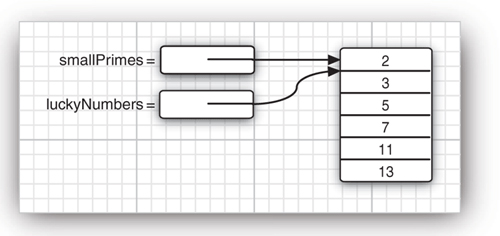
The second parameter is the length of the new array. A common use of this method is to increase the size of an array:
luckyNumbers = Arrays.copyOf(luckyNumbers, 2 * luckyNumbers.length);
The additional elements are filled with 0 if the array contains numbers, false if the array contains boolean values. Conversely, if the length is less than the length of the original array, only the initial values are copied.
Prior to Java SE 6, the arraycopy method in the System class was used to copy elements from one array to another. The syntax for this call is
System.arraycopy(from, fromIndex, to, toIndex, count);
The to array must have sufficient space to hold the copied elements.
For example, the following statements, whose result is illustrated in Figure 3–15, set up two arrays and then copy the last four elements of the first array to the second array. The copy starts at position 2 in the source array and copies four elements, starting at position 3 of the target.
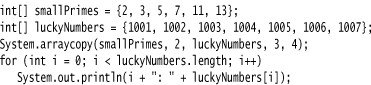
Figure 3–15. Copying values between arrays
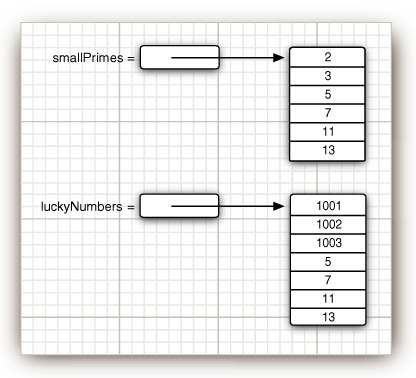
0: 1001
1: 1002
2: 1003
3: 5
4: 7
5: 11
6: 13
A Java array is quite different from a C++ array on the stack. It is, however, essentially the same as a pointer to an array allocated on the heap. That is,
int[] a = new int[100]; // Java
is not the same as
int a[100]; // C++
but rather
int* a = new int[100]; // C++
In Java, the [] operator is predefined to perform bounds checking. Furthermore, there is no pointer arithmetic—you can’t increment a to point to the next element in the array.
Command-Line Parameters
You have already seen one example of Java arrays repeated quite a few times. Every Java program has a main method with a String[] args parameter. This parameter indicates that the main method receives an array of strings, namely, the arguments specified on the command line.
For example, consider this program:
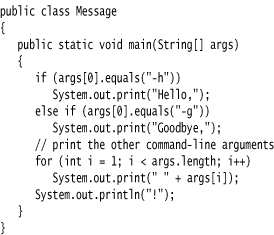
If the program is called as
java Message -g cruel world
then the args array has the following contents:
args[0]: "-g"
args[1]: "cruel"
args[2]: "world"
The program prints the message
Goodbye, cruel world!
In the main method of a Java program, the name of the program is not stored in the args array. For example, when you start up a program as
java Message -h world
from the command line, then args[0] will be "-h" and not "Message" or "java".
Array Sorting
To sort an array of numbers, you can use one of the sort methods in the Arrays class:
int[] a = new int[10000];
. . .
Arrays.sort(a)
This method uses a tuned version of the QuickSort algorithm that is claimed to be very efficient on most data sets. The Arrays class provides several other convenience methods for arrays that are included in the API notes at the end of this section.
The program in Listing 3–7 puts arrays to work. This program draws a random combination of numbers for a lottery game. For example, if you play a “choose 6 numbers from 49” lottery, then the program might print this:
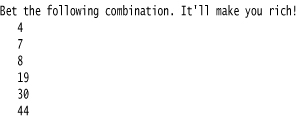
To select such a random set of numbers, we first fill an array numbers with the values 1, 2, . . ., n:
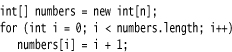
A second array holds the numbers to be drawn:
int[] result = new int[k];
Now we draw k numbers. The Math.random method returns a random floating-point number that is between 0 (inclusive) and 1 (exclusive). By multiplying the result with n, we obtain a random number between 0 and n – 1.
int r = (int) (Math.random() * n);
We set the ith result to be the number at that index. Initially, that is just r + 1, but as you’ll see presently, the contents of the numbers array are changed after each draw.
result[i] = numbers[r];
Now we must be sure never to draw that number again—all lottery numbers must be distinct. Therefore, we overwrite numbers[r] with the last number in the array and reduce n by 1.
numbers[r] = numbers[n - 1];
n--;
The point is that in each draw we pick an index, not the actual value. The index points into an array that contains the values that have not yet been drawn.
After drawing k lottery numbers, we sort the result array for a more pleasing output:
Arrays.sort(result);
for (int r : result)
System.out.println(r);
Listing 3–7. LotteryDrawing.java
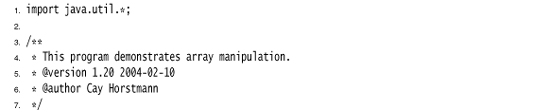
• static String toString(type[] a) 5.0
• static type copyOf(type[] a, int length) 6
• static type copyOf(type[] a, int start, int end) 6
• static void sort(type[] a)
• static int binarySearch(type[] a, type v)
• static int binarySearch(type[] a, int start, int end type v) 6
• static void fill(type[] a, type v)
• static boolean equals(type[] a, type[] b)
• static void arraycopy(Object from, int fromIndex, Object to, int toIndex, int count)
Multidimensional Arrays
Multidimensional arrays use more than one index to access array elements. They are used for tables and other more complex arrangements. You can safely skip this section until you have a need for this storage mechanism.
Suppose you want to make a table of numbers that shows how much an investment of $10,000 will grow under different interest rate scenarios in which interest is paid annually and reinvested. Table 3–8 illustrates this scenario.
Table 3–8. Growth of an Investment at Different Interest Rates
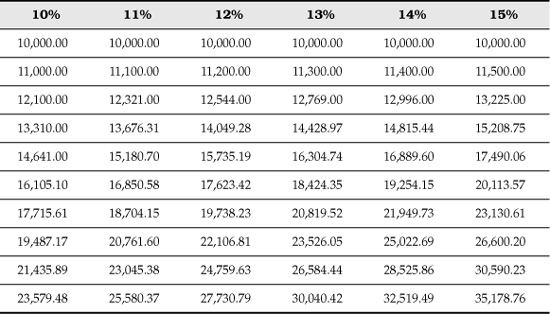
You can store this information in a two-dimensional array (or matrix), which we call balances.
Declaring a two-dimensional array in Java is simple enough. For example:
double[][] balances;
As always, you cannot use the array until you initialize it with a call to new. In this case, you can do the initialization as follows:
balances = new double[NYEARS][NRATES];
In other cases, if you know the array elements, you can use a shorthand notion for initializing multidimensional arrays without needing a call to new. For example:
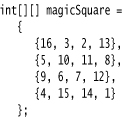
Once the array is initialized, you can access individual elements by supplying two brackets, for example, balances[i][j].
The example program stores a one-dimensional array interest of interest rates and a two-dimensional array balance of account balances, one for each year and interest rate. We initialize the first row of the array with the initial balance:
for (int j = 0; j < balance[0].length; j++)
balances[0][j] = 10000;
Then we compute the other rows, as follows:
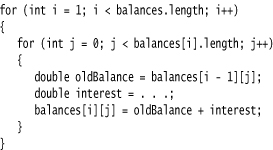
Listing 3–8 shows the full program.
A “for each” loop does not automatically loop through all elements in a two-dimensional array. Instead, it loops through the rows, which are themselves one-dimensional arrays. To visit all elements of a two-dimensional array a, nest two loops, like this:
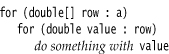
To print out a quick and dirty list of the elements of a two-dimensional array, call
System.out.println(Arrays.deepToString(a));
The output is formatted like this:
[[16, 3, 2, 13], [5, 10, 11, 8], [9, 6, 7, 12], [4, 15, 14, 1]]
Listing 3–8. CompoundInterest.java
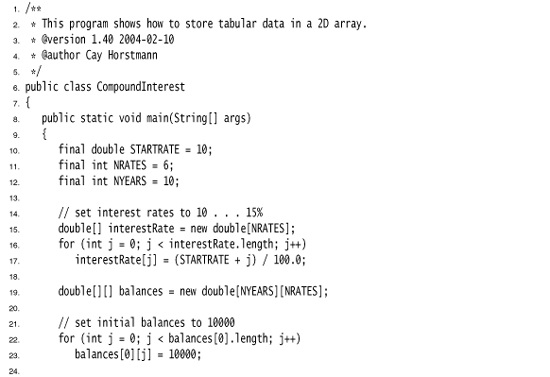
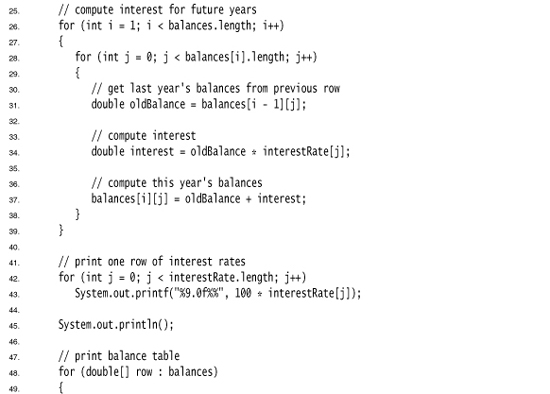
Ragged Arrays
So far, what you have seen is not too different from other programming languages. But there is actually something subtle going on behind the scenes that you can sometimes turn to your advantage: Java has no multidimensional arrays at all, only one-dimensional arrays. Multidimensional arrays are faked as “arrays of arrays.”
For example, the balances array in the preceding example is actually an array that contains ten elements, each of which is an array of six floating-point numbers (see Figure 3–16).
Figure 3–16. A two-dimensional array
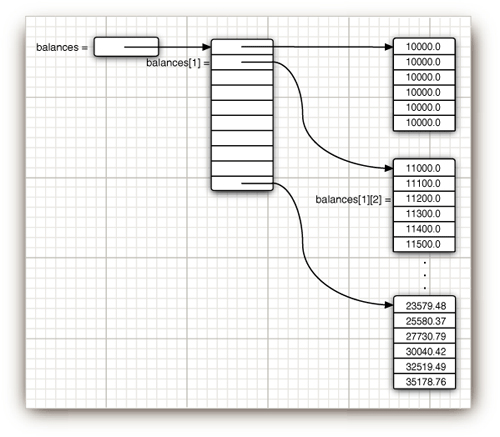
The expression balances[i] refers to the ith subarray, that is, the ith row of the table. It is itself an array, and balances[i][j] refers to the jth element of that array.
Because rows of arrays are individually accessible, you can actually swap them!
double[] temp = balances[i];
balances[i] = balances[i + 1];
balances[i + 1] = temp;
It is also easy to make “ragged” arrays, that is, arrays in which different rows have different lengths. Here is the standard example. Let us make an array in which the element at row i and column j equals the number of possible outcomes of a “choose j numbers from i numbers” lottery.
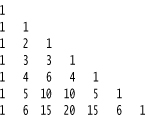
Because j can never be larger than i, the matrix is triangular. The ith row has i + 1 elements. (We allow choosing 0 elements; there is one way to make such a choice.) To build this ragged array, first allocate the array holding the rows.
int[][] odds = new int[NMAX + 1][];
Next, allocate the rows.
for (int n = 0; n <= NMAX; n++)
odds[n] = new int[n + 1];
Now that the array is allocated, we can access the elements in the normal way, provided we do not overstep the bounds.
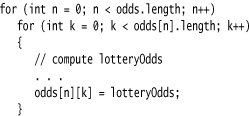
Listing 3–9 gives the complete program.
In C++, the Java declaration
double[][] balances = new double[10][6]; // Java
is not the same as
double balances[10][6]; // C++
or even
double (*balances)[6] = new double[10][6]; // C++
Instead, an array of 10 pointers is allocated:
double** balances = new double*[10]; // C++
Then, each element in the pointer array is filled with an array of 6 numbers:
for (i = 0; i < 10; i++)
balances[i] = new double[6];
Mercifully, this loop is automatic when you ask for a new double[10][6]. When you want ragged arrays, you allocate the row arrays separately.
Listing 3–9. LotteryArray.java
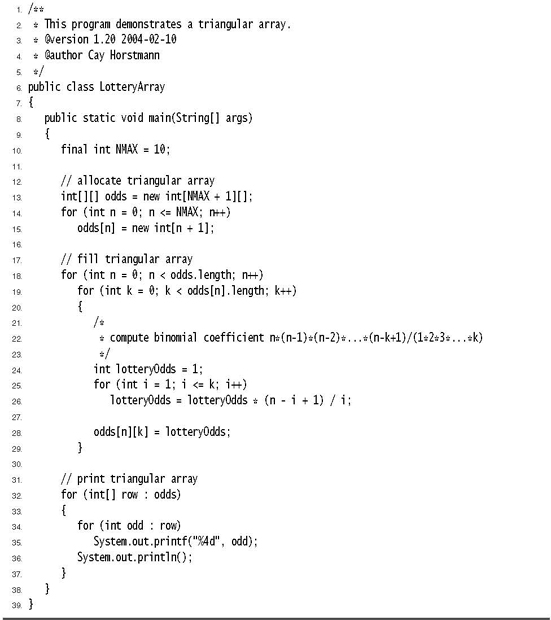
You have now seen the fundamental programming structures of the Java language. The next chapter covers object-oriented programming in Java.